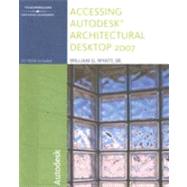
| Preface | xxi | ||||
| Features of This Edition | xxii | ||||
| Style Conventions | xxii | ||||
| How to Use This Book | xxiii | ||||
| Command Access Tables | xxiii | ||||
| Organizing Tutorial Directories | xxiv | ||||
| Online Companion | xxiv | ||||
| We Want to Hear from You | xxiv | ||||
| About the Author | xxv | ||||
| Dedication | xxv | ||||
| Acknowledgements | xxv | ||||
|
1 | (64) | |||
|
1 | (1) | |||
|
1 | (1) | |||
|
2 | (1) | |||
|
2 | (1) | |||
|
2 | (2) | |||
|
3 | (1) | |||
|
4 | (11) | |||
|
5 | (3) | |||
|
8 | (7) | |||
|
15 | (8) | |||
|
17 | (1) | |||
|
17 | (1) | |||
|
18 | (1) | |||
|
19 | (1) | |||
|
19 | (1) | |||
|
20 | (1) | |||
|
21 | (1) | |||
|
22 | (1) | |||
|
23 | (2) | |||
|
23 | (1) | |||
|
24 | (1) | |||
|
25 | (1) | |||
|
25 | (1) | |||
|
25 | (1) | |||
|
26 | (3) | |||
|
28 | (1) | |||
|
29 | (1) | |||
|
29 | (5) | |||
|
30 | (2) | |||
|
32 | (1) | |||
|
32 | (2) | |||
|
34 | (1) | |||
|
35 | (1) | |||
|
36 | (1) | |||
|
37 | (5) | |||
|
42 | (15) | |||
|
42 | (3) | |||
|
45 | (1) | |||
|
46 | (9) | |||
|
55 | (1) | |||
|
55 | (2) | |||
|
57 | (5) | |||
|
62 | (1) | |||
|
63 | (2) | |||
|
65 | (52) | |||
|
65 | (1) | |||
|
65 | (1) | |||
|
65 | (2) | |||
|
67 | (10) | |||
|
68 | (1) | |||
|
69 | (1) | |||
|
70 | (1) | |||
|
70 | (3) | |||
|
73 | (1) | |||
|
74 | (1) | |||
|
75 | (1) | |||
|
76 | (1) | |||
|
77 | (2) | |||
|
79 | (3) | |||
|
81 | (1) | |||
|
82 | (4) | |||
|
83 | (1) | |||
|
83 | (1) | |||
|
84 | (1) | |||
|
84 | (1) | |||
|
84 | (2) | |||
|
86 | (1) | |||
|
87 | (1) | |||
|
88 | (4) | |||
|
88 | (1) | |||
|
89 | (1) | |||
|
90 | (1) | |||
|
91 | (1) | |||
|
92 | (4) | |||
|
93 | (1) | |||
|
93 | (1) | |||
|
94 | (1) | |||
|
95 | (1) | |||
|
96 | (8) | |||
|
99 | (2) | |||
|
101 | (1) | |||
|
102 | (1) | |||
|
103 | (1) | |||
|
104 | (3) | |||
|
107 | (5) | |||
|
112 | (1) | |||
|
113 | (1) | |||
|
114 | (3) | |||
|
117 | (106) | |||
|
117 | (1) | |||
|
117 | (1) | |||
|
117 | (1) | |||
|
118 | (26) | |||
|
121 | (1) | |||
|
122 | (1) | |||
|
122 | (1) | |||
|
123 | (3) | |||
|
126 | (1) | |||
|
127 | (1) | |||
|
127 | (1) | |||
|
128 | (1) | |||
|
129 | (1) | |||
|
130 | (1) | |||
|
131 | (1) | |||
|
132 | (11) | |||
|
143 | (1) | |||
|
143 | (1) | |||
|
144 | (5) | |||
|
149 | (2) | |||
|
150 | (1) | |||
|
151 | (2) | |||
|
153 | (1) | |||
|
153 | (1) | |||
|
154 | (1) | |||
|
154 | (2) | |||
|
155 | (1) | |||
|
156 | (1) | |||
|
157 | (8) | |||
|
159 | (1) | |||
|
160 | (1) | |||
|
161 | (1) | |||
|
162 | (2) | |||
|
164 | (1) | |||
|
165 | (5) | |||
|
170 | (1) | |||
|
171 | (9) | |||
|
175 | (3) | |||
|
178 | (1) | |||
|
179 | (1) | |||
|
180 | (5) | |||
|
182 | (1) | |||
|
183 | (1) | |||
|
183 | (2) | |||
|
185 | (1) | |||
|
186 | (2) | |||
|
188 | (2) | |||
|
190 | (1) | |||
|
191 | (4) | |||
|
191 | (4) | |||
|
195 | (2) | |||
|
197 | (4) | |||
|
201 | (8) | |||
|
209 | (7) | |||
|
216 | (3) | |||
|
219 | (1) | |||
|
220 | (1) | |||
|
220 | (3) | |||
|
223 | (84) | |||
|
223 | (1) | |||
|
223 | (1) | |||
|
223 | (1) | |||
|
224 | (3) | |||
|
226 | (1) | |||
|
227 | (1) | |||
|
228 | (2) | |||
|
229 | (1) | |||
|
230 | (2) | |||
|
232 | (4) | |||
|
233 | (1) | |||
|
234 | (2) | |||
|
236 | (1) | |||
|
237 | (5) | |||
|
240 | (2) | |||
|
242 | (1) | |||
|
243 | (4) | |||
|
244 | (1) | |||
|
244 | (1) | |||
|
245 | (1) | |||
|
246 | (1) | |||
|
246 | (1) | |||
|
247 | (4) | |||
|
251 | (2) | |||
|
251 | (1) | |||
|
251 | (1) | |||
|
252 | (1) | |||
|
253 | (1) | |||
|
253 | (6) | |||
|
254 | (1) | |||
|
255 | (1) | |||
|
256 | (2) | |||
|
258 | (1) | |||
|
259 | (3) | |||
|
262 | (2) | |||
|
262 | (2) | |||
|
264 | (1) | |||
|
265 | (5) | |||
|
265 | (4) | |||
|
269 | (1) | |||
|
270 | (7) | |||
|
271 | (2) | |||
|
273 | (1) | |||
|
273 | (1) | |||
|
274 | (1) | |||
|
275 | (1) | |||
|
276 | (1) | |||
|
277 | (2) | |||
|
279 | (9) | |||
|
280 | (1) | |||
|
281 | (2) | |||
|
283 | (3) | |||
|
286 | (2) | |||
|
288 | (9) | |||
|
292 | (1) | |||
|
293 | (3) | |||
|
296 | (1) | |||
|
297 | (5) | |||
|
302 | (1) | |||
|
303 | (1) | |||
|
304 | (3) | |||
|
307 | (66) | |||
|
307 | (1) | |||
|
307 | (1) | |||
|
308 | (11) | |||
|
309 | (2) | |||
|
311 | (1) | |||
|
312 | (6) | |||
|
318 | (1) | |||
|
319 | (1) | |||
|
320 | (1) | |||
|
320 | (6) | |||
|
326 | (6) | |||
|
329 | (1) | |||
|
330 | (2) | |||
|
332 | (1) | |||
|
333 | (5) | |||
|
336 | (2) | |||
|
338 | (1) | |||
|
338 | (1) | |||
|
338 | (4) | |||
|
342 | (3) | |||
|
345 | (2) | |||
|
347 | (3) | |||
|
350 | (2) | |||
|
351 | (1) | |||
|
351 | (1) | |||
|
352 | (1) | |||
|
352 | (2) | |||
|
354 | (2) | |||
|
356 | (1) | |||
|
356 | (1) | |||
|
357 | (1) | |||
|
357 | (1) | |||
|
358 | (7) | |||
|
365 | (4) | |||
|
369 | (2) | |||
|
371 | (1) | |||
|
372 | (1) | |||
|
373 | (52) | |||
|
373 | (1) | |||
|
373 | (1) | |||
|
373 | (3) | |||
|
376 | (8) | |||
|
377 | (1) | |||
|
377 | (1) | |||
|
378 | (1) | |||
|
378 | (6) | |||
|
384 | (12) | |||
|
384 | (6) | |||
|
390 | (4) | |||
|
394 | (2) | |||
|
396 | (7) | |||
|
401 | (1) | |||
|
402 | (1) | |||
|
403 | (2) | |||
|
403 | (2) | |||
|
405 | (1) | |||
|
405 | (1) | |||
|
406 | (1) | |||
|
407 | (6) | |||
|
413 | (3) | |||
|
414 | (1) | |||
|
415 | (1) | |||
|
416 | (3) | |||
|
417 | (2) | |||
|
419 | (1) | |||
|
420 | (1) | |||
|
421 | (1) | |||
|
421 | (1) | |||
|
422 | (1) | |||
|
422 | (3) | |||
|
425 | (66) | |||
|
425 | (1) | |||
|
425 | (1) | |||
|
425 | (5) | |||
|
430 | (1) | |||
|
430 | (3) | |||
|
433 | (1) | |||
|
433 | (1) | |||
|
434 | (2) | |||
|
436 | (3) | |||
|
437 | (1) | |||
|
437 | (1) | |||
|
438 | (1) | |||
|
438 | (1) | |||
|
439 | (1) | |||
|
439 | (1) | |||
|
440 | (4) | |||
|
444 | (1) | |||
|
444 | (1) | |||
|
445 | (8) | |||
|
449 | (1) | |||
|
450 | (3) | |||
|
453 | (3) | |||
|
455 | (1) | |||
|
456 | (13) | |||
|
456 | (1) | |||
|
457 | (1) | |||
|
458 | (2) | |||
|
460 | (1) | |||
|
461 | (1) | |||
|
462 | (1) | |||
|
463 | (2) | |||
|
465 | (1) | |||
|
466 | (2) | |||
|
468 | (1) | |||
|
469 | (1) | |||
|
469 | (1) | |||
|
470 | (7) | |||
|
471 | (1) | |||
|
471 | (2) | |||
|
473 | (2) | |||
|
475 | (2) | |||
|
477 | (2) | |||
|
477 | (1) | |||
|
478 | (1) | |||
|
479 | (1) | |||
|
479 | (6) | |||
|
485 | (3) | |||
|
488 | (1) | |||
|
489 | (1) | |||
|
490 | (1) | |||
|
491 | (30) | |||
|
491 | (1) | |||
|
491 | (1) | |||
|
491 | (7) | |||
|
497 | (1) | |||
|
498 | (2) | |||
|
499 | (1) | |||
|
500 | (5) | |||
|
505 | (2) | |||
|
507 | (1) | |||
|
508 | (5) | |||
|
511 | (1) | |||
|
512 | (1) | |||
|
513 | (1) | |||
|
513 | (4) | |||
|
517 | (2) | |||
|
519 | (1) | |||
|
520 | (1) | |||
|
521 | (78) | |||
|
521 | (1) | |||
|
521 | (1) | |||
|
522 | (1) | |||
|
522 | (1) | |||
|
523 | (8) | |||
|
524 | (7) | |||
|
531 | (1) | |||
|
531 | (1) | |||
|
532 | (8) | |||
|
533 | (2) | |||
|
535 | (2) | |||
|
537 | (1) | |||
|
538 | (1) | |||
|
539 | (1) | |||
|
540 | (1) | |||
|
540 | (5) | |||
|
541 | (1) | |||
|
542 | (1) | |||
|
543 | (2) | |||
|
545 | (9) | |||
|
545 | (9) | |||
|
554 | (4) | |||
|
558 | (1) | |||
|
559 | (1) | |||
|
560 | (2) | |||
|
562 | (1) | |||
|
563 | (1) | |||
|
563 | (8) | |||
|
564 | (1) | |||
|
565 | (6) | |||
|
571 | (3) | |||
|
574 | (5) | |||
|
574 | (3) | |||
|
577 | (1) | |||
|
578 | (1) | |||
|
579 | (1) | |||
|
579 | (1) | |||
|
580 | (1) | |||
|
581 | (4) | |||
|
585 | (3) | |||
|
588 | (7) | |||
|
595 | (1) | |||
|
596 | (1) | |||
|
597 | (2) | |||
|
599 | (58) | |||
|
599 | (1) | |||
|
599 | (1) | |||
|
599 | (1) | |||
|
600 | (1) | |||
|
601 | (2) | |||
|
603 | (2) | |||
|
604 | (1) | |||
|
605 | (3) | |||
|
607 | (1) | |||
|
608 | (2) | |||
|
610 | (2) | |||
|
612 | (4) | |||
|
614 | (1) | |||
|
614 | (2) | |||
|
616 | (2) | |||
|
618 | (1) | |||
|
619 | (1) | |||
|
619 | (1) | |||
|
620 | (2) | |||
|
622 | (1) | |||
|
622 | (1) | |||
|
623 | (1) | |||
|
623 | (3) | |||
|
625 | (1) | |||
|
626 | (1) | |||
|
627 | (1) | |||
|
628 | (1) | |||
|
628 | (1) | |||
|
629 | (1) | |||
|
629 | (2) | |||
|
630 | (1) | |||
|
631 | (1) | |||
|
631 | (2) | |||
|
633 | (2) | |||
|
634 | (1) | |||
|
635 | (4) | |||
|
638 | (1) | |||
|
639 | (3) | |||
|
640 | (2) | |||
|
642 | (10) | |||
|
652 | (2) | |||
|
654 | (1) | |||
|
654 | (3) | |||
|
657 | (104) | |||
|
657 | (1) | |||
|
657 | (1) | |||
|
657 | (3) | |||
|
658 | (1) | |||
|
659 | (1) | |||
|
660 | (23) | |||
|
662 | (1) | |||
|
663 | (7) | |||
|
670 | (2) | |||
|
672 | (1) | |||
|
673 | (1) | |||
|
674 | (1) | |||
|
675 | (1) | |||
|
676 | (1) | |||
|
677 | (5) | |||
|
682 | (1) | |||
|
683 | (1) | |||
|
684 | (1) | |||
|
684 | (1) | |||
|
685 | (1) | |||
|
686 | (3) | |||
|
689 | (1) | |||
|
689 | (11) | |||
|
691 | (3) | |||
|
694 | (1) | |||
|
695 | (1) | |||
|
696 | (1) | |||
|
697 | (1) | |||
|
698 | (2) | |||
|
700 | (1) | |||
|
700 | (2) | |||
|
702 | (1) | |||
|
702 | (9) | |||
|
703 | (1) | |||
|
704 | (1) | |||
|
705 | (1) | |||
|
705 | (4) | |||
|
709 | (1) | |||
|
710 | (1) | |||
|
710 | (1) | |||
|
711 | (1) | |||
|
711 | (1) | |||
|
712 | (1) | |||
|
713 | (1) | |||
|
714 | (1) | |||
|
715 | (9) | |||
|
724 | (4) | |||
|
724 | (1) | |||
|
725 | (1) | |||
|
726 | (1) | |||
|
727 | (1) | |||
|
728 | (2) | |||
|
728 | (1) | |||
|
729 | (1) | |||
|
730 | (1) | |||
|
730 | (7) | |||
|
735 | (2) | |||
|
737 | (4) | |||
|
738 | (3) | |||
|
741 | (2) | |||
|
742 | (1) | |||
|
743 | (5) | |||
|
748 | (7) | |||
|
755 | (2) | |||
|
757 | (1) | |||
|
757 | (1) | |||
|
758 | (3) | |||
|
761 | (90) | |||
|
761 | (1) | |||
|
761 | (1) | |||
|
762 | (1) | |||
|
762 | (1) | |||
|
763 | (10) | |||
|
766 | (3) | |||
|
769 | (1) | |||
|
770 | (3) | |||
|
773 | (4) | |||
|
776 | (1) | |||
|
776 | (1) | |||
|
777 | (6) | |||
|
778 | (4) | |||
|
782 | (1) | |||
|
783 | (2) | |||
|
785 | (2) | |||
|
787 | (1) | |||
|
788 | (7) | |||
|
788 | (3) | |||
|
791 | (2) | |||
|
793 | (2) | |||
|
795 | (1) | |||
|
795 | (1) | |||
|
796 | (14) | |||
|
801 | (1) | |||
|
802 | (1) | |||
|
803 | (1) | |||
|
804 | (1) | |||
|
805 | (1) | |||
|
806 | (1) | |||
|
807 | (1) | |||
|
808 | (2) | |||
|
810 | (8) | |||
|
812 | (3) | |||
|
815 | (2) | |||
|
817 | (1) | |||
|
818 | (4) | |||
|
822 | (10) | |||
|
832 | (9) | |||
|
841 | (7) | |||
|
848 | (1) | |||
|
848 | (1) | |||
|
849 | (2) | |||
|
851 | (76) | |||
|
851 | (1) | |||
|
851 | (1) | |||
|
851 | (4) | |||
|
852 | (2) | |||
|
854 | (1) | |||
|
855 | (11) | |||
|
856 | (4) | |||
|
860 | (2) | |||
|
862 | (4) | |||
|
866 | (1) | |||
|
866 | (9) | |||
|
869 | (1) | |||
|
870 | (3) | |||
|
873 | (2) | |||
|
875 | (1) | |||
|
875 | (3) | |||
|
875 | (2) | |||
|
877 | (1) | |||
|
878 | (2) | |||
|
879 | (1) | |||
|
880 | (7) | |||
|
883 | (1) | |||
|
884 | (3) | |||
|
887 | (8) | |||
|
892 | (2) | |||
|
894 | (1) | |||
|
895 | (8) | |||
|
896 | (3) | |||
|
899 | (1) | |||
|
900 | (2) | |||
|
902 | (1) | |||
|
903 | (3) | |||
|
906 | (5) | |||
|
910 | (1) | |||
|
911 | (6) | |||
|
912 | (2) | |||
|
914 | (3) | |||
|
917 | (3) | |||
|
919 | (1) | |||
|
920 | (1) | |||
|
921 | (2) | |||
|
922 | (1) | |||
|
923 | (2) | |||
|
925 | (1) | |||
|
926 | (1) | |||
| Index | 927 |
The New copy of this book will include any supplemental materials advertised. Please check the title of the book to determine if it should include any access cards, study guides, lab manuals, CDs, etc.
The Used, Rental and eBook copies of this book are not guaranteed to include any supplemental materials. Typically, only the book itself is included. This is true even if the title states it includes any access cards, study guides, lab manuals, CDs, etc.