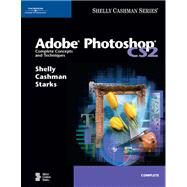
| Preface | vii | ||||
|
|||||
|
4 | (1) | |||
|
4 | (1) | |||
|
5 | (1) | |||
|
5 | (6) | |||
|
11 | (3) | |||
|
14 | (5) | |||
|
14 | (2) | |||
|
16 | (1) | |||
|
16 | (1) | |||
|
17 | (1) | |||
|
18 | (1) | |||
|
19 | (2) | |||
|
21 | (2) | |||
|
23 | (9) | |||
|
24 | (2) | |||
|
26 | (1) | |||
|
27 | (2) | |||
|
29 | (3) | |||
|
32 | (7) | |||
|
32 | (1) | |||
|
33 | (2) | |||
|
35 | (1) | |||
|
36 | (3) | |||
|
39 | (1) | |||
|
39 | (1) | |||
|
39 | (4) | |||
|
40 | (3) | |||
|
43 | (3) | |||
|
45 | (1) | |||
|
46 | (1) | |||
|
46 | (4) | |||
|
46 | (4) | |||
|
50 | (3) | |||
|
50 | (2) | |||
|
52 | (1) | |||
|
53 | (2) | |||
|
53 | (2) | |||
|
55 | (1) | |||
|
56 | (1) | |||
|
56 | (1) | |||
|
57 | (1) | |||
|
58 | (1) | |||
|
59 | (4) | |||
|
63 | (3) | |||
|
|||||
|
66 | (1) | |||
|
66 | (1) | |||
|
66 | (5) | |||
|
68 | (1) | |||
|
68 | (1) | |||
|
69 | (2) | |||
|
71 | (3) | |||
|
71 | (2) | |||
|
73 | (1) | |||
|
74 | (2) | |||
|
74 | (1) | |||
|
75 | (1) | |||
|
76 | (4) | |||
|
78 | (1) | |||
|
79 | (1) | |||
|
80 | (3) | |||
|
82 | (1) | |||
|
83 | (12) | |||
|
84 | (1) | |||
|
84 | (5) | |||
|
89 | (4) | |||
|
93 | (2) | |||
|
95 | (6) | |||
|
96 | (2) | |||
|
98 | (3) | |||
|
101 | (5) | |||
|
102 | (1) | |||
|
102 | (4) | |||
|
106 | (1) | |||
|
106 | (1) | |||
|
106 | (1) | |||
|
106 | (6) | |||
|
107 | (3) | |||
|
110 | (2) | |||
|
112 | (1) | |||
|
112 | (1) | |||
|
112 | (1) | |||
|
113 | (1) | |||
|
114 | (2) | |||
|
116 | (4) | |||
|
120 | (2) | |||
|
|||||
|
122 | (1) | |||
|
122 | (1) | |||
|
123 | (2) | |||
|
124 | (1) | |||
|
124 | (1) | |||
|
125 | (1) | |||
|
125 | (1) | |||
|
126 | (3) | |||
|
127 | (2) | |||
|
129 | (7) | |||
|
129 | (2) | |||
|
131 | (1) | |||
|
132 | (2) | |||
|
134 | (2) | |||
|
136 | (9) | |||
|
136 | (2) | |||
|
138 | (2) | |||
|
140 | (2) | |||
|
142 | (3) | |||
|
145 | (10) | |||
|
145 | (1) | |||
|
146 | (2) | |||
|
148 | (2) | |||
|
150 | (5) | |||
|
155 | (7) | |||
|
156 | (3) | |||
|
159 | (3) | |||
|
162 | (12) | |||
|
163 | (1) | |||
|
164 | (2) | |||
|
166 | (2) | |||
|
168 | (3) | |||
|
171 | (3) | |||
|
174 | (3) | |||
|
174 | (3) | |||
|
177 | (4) | |||
|
179 | (1) | |||
|
180 | (1) | |||
|
181 | (1) | |||
|
181 | (2) | |||
|
183 | (1) | |||
|
184 | (2) | |||
|
186 | (3) | |||
|
189 | (2) | |||
|
|||||
|
191 | (2) | |||
|
192 | (1) | |||
|
193 | (1) | |||
|
193 | (1) | |||
|
193 | (1) | |||
|
194 | (2) | |||
|
196 | (1) | |||
|
197 | (1) | |||
|
197 | (3) | |||
|
197 | (1) | |||
|
198 | (2) | |||
|
200 | (2) | |||
|
|||||
|
202 | (1) | |||
|
202 | (1) | |||
|
203 | (2) | |||
|
204 | (1) | |||
|
204 | (1) | |||
|
204 | (1) | |||
|
205 | (4) | |||
|
206 | (3) | |||
|
209 | (1) | |||
|
209 | (15) | |||
|
209 | (1) | |||
|
210 | (2) | |||
|
212 | (2) | |||
|
214 | (3) | |||
|
217 | (2) | |||
|
219 | (3) | |||
|
222 | (2) | |||
|
224 | (2) | |||
|
224 | (2) | |||
|
226 | (11) | |||
|
226 | (1) | |||
|
226 | (1) | |||
|
227 | (3) | |||
|
230 | (1) | |||
|
231 | (2) | |||
|
233 | (1) | |||
|
233 | (3) | |||
|
236 | (1) | |||
|
237 | (14) | |||
|
239 | (1) | |||
|
239 | (1) | |||
|
239 | (3) | |||
|
242 | (1) | |||
|
243 | (2) | |||
|
245 | (3) | |||
|
248 | (1) | |||
|
249 | (2) | |||
|
251 | (7) | |||
|
252 | (1) | |||
|
253 | (3) | |||
|
256 | (2) | |||
|
258 | (1) | |||
|
259 | (1) | |||
|
260 | (1) | |||
|
261 | (1) | |||
|
262 | (5) | |||
|
267 | (3) | |||
|
|||||
|
270 | (1) | |||
|
270 | (1) | |||
|
271 | (1) | |||
|
272 | (5) | |||
|
272 | (1) | |||
|
273 | (2) | |||
|
275 | (1) | |||
|
275 | (1) | |||
|
276 | (1) | |||
|
276 | (1) | |||
|
276 | (1) | |||
|
277 | (6) | |||
|
278 | (1) | |||
|
279 | (1) | |||
|
280 | (2) | |||
|
282 | (1) | |||
|
283 | (2) | |||
|
285 | (14) | |||
|
285 | (2) | |||
|
287 | (2) | |||
|
289 | (4) | |||
|
293 | (3) | |||
|
296 | (3) | |||
|
299 | (7) | |||
|
299 | (7) | |||
|
306 | (10) | |||
|
307 | (3) | |||
|
310 | (2) | |||
|
312 | (2) | |||
|
314 | (2) | |||
|
316 | (8) | |||
|
318 | (6) | |||
|
324 | (1) | |||
|
324 | (1) | |||
|
325 | (1) | |||
|
326 | (2) | |||
|
328 | (4) | |||
|
332 | (2) | |||
|
|||||
|
334 | (1) | |||
|
334 | (1) | |||
|
335 | (4) | |||
|
336 | (1) | |||
|
336 | (2) | |||
|
338 | (1) | |||
|
339 | (1) | |||
|
339 | (10) | |||
|
340 | (4) | |||
|
344 | (2) | |||
|
346 | (2) | |||
|
348 | (1) | |||
|
349 | (4) | |||
|
353 | (14) | |||
|
353 | (2) | |||
|
355 | (1) | |||
|
356 | (2) | |||
|
358 | (1) | |||
|
358 | (1) | |||
|
358 | (4) | |||
|
362 | (1) | |||
|
363 | (1) | |||
|
364 | (3) | |||
|
367 | (12) | |||
|
367 | (2) | |||
|
369 | (3) | |||
|
372 | (2) | |||
|
374 | (3) | |||
|
377 | (2) | |||
|
379 | (4) | |||
|
380 | (3) | |||
|
383 | (4) | |||
|
387 | (3) | |||
|
388 | (1) | |||
|
389 | (1) | |||
|
390 | (2) | |||
|
392 | (1) | |||
|
392 | (1) | |||
|
393 | (1) | |||
|
394 | (1) | |||
|
395 | (2) | |||
|
397 | (5) | |||
|
402 | (1) | |||
|
|||||
|
402 | (1) | |||
|
402 | (5) | |||
|
402 | (1) | |||
|
403 | (4) | |||
|
407 | (5) | |||
|
408 | (2) | |||
|
410 | (1) | |||
|
411 | (1) | |||
|
412 | (3) | |||
|
413 | (1) | |||
|
413 | (2) | |||
|
415 | ||||
|
|||||
|
1 | (3) | |||
|
1 | (3) | |||
|
4 | (3) | |||
|
4 | (3) | |||
|
7 | (6) | |||
|
7 | (6) | |||
|
13 | (1) | |||
|
13 | (1) | |||
|
13 | (1) | |||
|
14 | (5) | |||
|
|||||
|
19 | (2) | |||
|
21 | (2) | |||
|
23 | (5) | |||
|
23 | (1) | |||
|
24 | (2) | |||
|
26 | (1) | |||
|
27 | (1) | |||
|
28 | (3) | |||
|
|||||
|
31 | (2) | |||
|
31 | (1) | |||
|
32 | (1) | |||
|
33 | (5) | |||
|
33 | (1) | |||
|
33 | (1) | |||
|
34 | (1) | |||
|
35 | (1) | |||
|
36 | (2) | |||
|
38 | ||||
|
38 | (2) | |||
|
40 | (1) | |||
|
41 | (1) | |||
|
42 | (1) | |||
|
43 | (1) | |||
|
43 | ||||
| Index | 1 | (1) | |||
| Adobe Photoshop CS2 Quick Reference | 1 |
The New copy of this book will include any supplemental materials advertised. Please check the title of the book to determine if it should include any access cards, study guides, lab manuals, CDs, etc.
The Used, Rental and eBook copies of this book are not guaranteed to include any supplemental materials. Typically, only the book itself is included. This is true even if the title states it includes any access cards, study guides, lab manuals, CDs, etc.