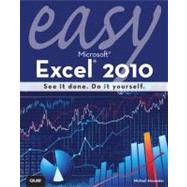
What is included with this book?
Mike Alexander is a Microsoft Certified Application Developer (MCAD) and author of several books on advanced business analysis with Microsoft Access and Excel. He has more than 15 years experience consulting and developing Office solutions. Michael has been named a Microsoft MVP for his ongoing contributions to the Excel community. In his spare time, he runs a free tutorial site, www.datapigtechnologies.com, where he shares basic Access and Excel tips to the Office community.
Introduction x
CHAPTER 1 WORKING WITH THE EXCEL USER INTERFACE 2
The Ribbon User Interface 2
The Anatomy of the Ribbon Interface 3
Familiarizing Yourself with the Ribbon Tabs 4
Understanding Contextual Tabs 6
Understanding Workbooks and Worksheets 7
Customizing the Quick Access Toolbar 8
Adding Commands to the Quick Access Toolbar 9
Adding Hidden Commands to the Quick Access Toolbar 10
CHAPTER 2 MANAGING WORKBOOKS AND WORKSHEETS 12
Opening an Excel Workbook 14
Closing an Excel Workbook 15
Saving a Workbook 16
Switching Between Open Workbooks 17
Switching Between Worksheets 18
Viewing Multiple Workbooks 19
Inserting and Deleting Worksheets 20
Renaming Worksheets 21
Coloring Worksheet Tabs 22
Moving Worksheets Within a Workbook 23
Copying Worksheets Between Workbooks 24
Password Protect a Workbook 25
Protecting a Worksheet 26
CHAPTER 3 ENTERING AND MANAGING DATA 28
Entering Data 30
Editing and Deleting Existing Data 31
Zooming Into Your Data 32
Undoing and Redoing Changes 33
Copying and Pasting Data 34
Freezing Rows and Columns 36
Splitting a Worksheet 37
Inserting Cells 38
Deleting Cells 39
Inserting and Deleting Rows 40
Inserting and Deleting Columns 41
Moving Data 42
Finding Data 43
Replacing Data 44
Applying a Data Filter 45
Sorting Data 46
Adding and Managing Cell Comments 48
CHAPTER 4 FORMATTING WORKSHEET DATA 50
Changing the Font and Font Size 52
Changing Column Width 53
Changing the Color of the Cell Background and Cell Text 54
Formatting the Display of Numeric Data 55
Using a General Format 56
Using a Number Format 57
Using a Currency Format 58
Using a Date Format 59
Using a Text Format 60
Applying Bold, Italic, and Underline 61
Using Merge and Center on Cells 62
Changing Horizontal Data Alignment 63
Changing Row Height 64
Changing Vertical Data Alignment 65
Changing Cell Orientation 66
Wrapping Data in a Cell 67
Changing Borders 68
Indenting Entries in a Cell 69
Clearing Formatting 70
Hiding and Unhiding Rows 71
Hiding and Unhiding Columns 72
Hiding and Unhiding a Worksheet 73
Using Format As Table 74
Copying Formatting 75
Creating and Applying a Formatting Style 76
Using Conditional Formatting 78
CHAPTER 5 WORKING WITH FORMULAS AND FUNCTIONS 80
Using AutoSum (SUM) 82
Finding a Cell Average (AVERAGE) 83
Finding the Largest Cell Amount (MAX) 84
Finding the Smallest Cell Amount (MIN) 85
Counting the Number of Cells (COUNT) 86
Entering a Formula 87
Editing a Formula or Function 88
Copying a Formula 89
Assigning Names to a Cell or Range 90
Referencing Names in a Function 91
Using Functions Across Worksheets 92
Using Auto-Calculate 94
Finding Functions 95
Calculating a Loan Payment (PMT) 96
Performing a Logical Test Function (IF) 98
Conditionally Summing a Range (SUMIF) 100
Finding the Future Value of an Investment (FV) 102
Fixing the #### Error 104
Fixing the #DIV/0! Error 105
Fixing the #NAME? Error 106
Fixing the #VALUE! Error 107
Recognizing the #REF! Error 108
Recognizing Circular References 109
Checking for Formula References (Precedents) 110
Checking for Cell References (Dependents) 111
CHAPTER 6 WORKING WITH CHARTS 112
The Chart Tools Contextual Tab 113
Creating a Chart 114
Changing the Chart Type 116
Altering the Source Data Range 117
Altering Chart Options 118
Formatting the Plot Area 120
Formatting the Chart Area 121
Formatting the Axis Scale 122
Altering the Original Data 123
Adding Data to Charts 124
Adding a Legend 125
CHAPTER 7 WORKING WITH GRAPHICS 126
Using Drawing Tools 128
Inserting Clip Art 130
Inserting a Picture from File 131
Using AutoShapes 132
Inserting WordArt 133
Using Smart Art in Excel 134
Inserting a Diagram 135
Inserting an Object 136
Selecting an Object 137
Formatting an Object 138
Moving an Object 139
Resizing an Object 140
Deleting an Object 141
CHAPTER 8 PRINTING IN EXCEL 142
Using Print Preview 144
Setting the Print Area 146
Adjusting Page Margins 148
Inserting Page Breaks 150
Working in Page Break Preview Mode 152
Printing a Worksheet on One Page 154
Printing in Portrait or Landscape Orientation 155
Centering a Worksheet on a Page 156
Printing Gridlines and Row/Column Headers 157
Printing Cell Comments 158
Printing Cell Error Indicators 159
Printing Repeating Row and Column Titles 160
Adding Headers and Footers 161
Printing Worksheets 162
CHAPTER 9 WORKING WITH EXCEL PIVOT TABLES 164
Creating a Pivot Table 166
Rearranging a Pivot Table 168
Refreshing Pivot Table Data 169
Adding a Report Filter 170
Adding Pivot Table Data 172
Changing the Pivot Table Layout 173
Customizing Field Names 174
Applying Numeric Formats to Data Fields 175
Changing Summary Calculations 176
Showing and Hiding Data Items 177
Sorting Your Pivot Table 178
APPENDIX EXCEL SHORTCUT KEYS 180
INDEX 184
The New copy of this book will include any supplemental materials advertised. Please check the title of the book to determine if it should include any access cards, study guides, lab manuals, CDs, etc.
The Used, Rental and eBook copies of this book are not guaranteed to include any supplemental materials. Typically, only the book itself is included. This is true even if the title states it includes any access cards, study guides, lab manuals, CDs, etc.