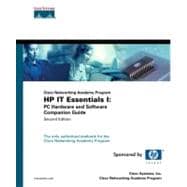
| Foreword | xxv | ||||
| Introduction | xxvii | ||||
|
3 | (80) | |||
|
3 | (11) | |||
|
3 | (2) | |||
|
5 | (4) | |||
|
9 | (1) | |||
|
10 | (3) | |||
|
13 | (1) | |||
|
14 | (12) | |||
|
14 | (2) | |||
|
16 | (1) | |||
|
17 | (2) | |||
|
19 | (3) | |||
|
22 | (3) | |||
|
25 | (1) | |||
|
26 | (1) | |||
|
26 | (17) | |||
|
27 | (4) | |||
|
31 | (2) | |||
|
33 | (1) | |||
|
33 | (4) | |||
|
37 | (1) | |||
|
38 | (1) | |||
|
39 | (3) | |||
|
42 | (1) | |||
|
43 | (9) | |||
|
43 | (1) | |||
|
44 | (1) | |||
|
44 | (2) | |||
|
46 | (3) | |||
|
49 | (1) | |||
|
50 | (2) | |||
|
52 | (13) | |||
|
52 | (1) | |||
|
53 | (2) | |||
|
55 | (1) | |||
|
56 | (2) | |||
|
58 | (1) | |||
|
59 | (1) | |||
|
60 | (1) | |||
|
61 | (1) | |||
|
62 | (2) | |||
|
64 | (1) | |||
|
65 | (10) | |||
|
65 | (2) | |||
|
67 | (2) | |||
|
69 | (2) | |||
|
71 | (1) | |||
|
72 | (1) | |||
|
73 | (2) | |||
|
75 | (1) | |||
|
76 | (3) | |||
|
79 | (4) | |||
|
83 | (96) | |||
|
83 | (3) | |||
|
84 | (2) | |||
|
86 | (4) | |||
|
86 | (1) | |||
|
87 | (1) | |||
|
88 | (2) | |||
|
90 | (23) | |||
|
90 | (4) | |||
|
94 | (3) | |||
|
97 | (1) | |||
|
98 | (5) | |||
|
103 | (4) | |||
|
107 | (1) | |||
|
108 | (3) | |||
|
111 | (1) | |||
|
112 | (1) | |||
|
113 | (5) | |||
|
113 | (1) | |||
|
114 | (3) | |||
|
117 | (1) | |||
|
118 | (4) | |||
|
118 | (2) | |||
|
120 | (2) | |||
|
122 | (12) | |||
|
122 | (2) | |||
|
124 | (1) | |||
|
124 | (3) | |||
|
127 | (4) | |||
|
131 | (3) | |||
|
134 | (16) | |||
|
134 | (1) | |||
|
135 | (4) | |||
|
139 | (3) | |||
|
142 | (3) | |||
|
145 | (5) | |||
|
150 | (2) | |||
|
150 | (1) | |||
|
151 | (1) | |||
|
152 | (5) | |||
|
152 | (1) | |||
|
153 | (2) | |||
|
155 | (1) | |||
|
156 | (1) | |||
|
157 | (11) | |||
|
158 | (2) | |||
|
160 | (2) | |||
|
162 | (1) | |||
|
163 | (1) | |||
|
164 | (2) | |||
|
166 | (1) | |||
|
167 | (1) | |||
|
167 | (1) | |||
|
168 | (3) | |||
|
171 | (4) | |||
|
175 | (4) | |||
|
179 | (66) | |||
|
179 | (3) | |||
|
179 | (2) | |||
|
181 | (1) | |||
|
182 | (1) | |||
|
182 | (7) | |||
|
183 | (1) | |||
|
183 | (6) | |||
|
189 | (7) | |||
|
189 | (1) | |||
|
190 | (1) | |||
|
190 | (2) | |||
|
192 | (4) | |||
|
196 | (13) | |||
|
196 | (2) | |||
|
198 | (1) | |||
|
199 | (3) | |||
|
202 | (3) | |||
|
205 | (1) | |||
|
206 | (3) | |||
|
209 | (4) | |||
|
209 | (1) | |||
|
210 | (1) | |||
|
211 | (2) | |||
|
213 | (8) | |||
|
213 | (1) | |||
|
214 | (3) | |||
|
217 | (3) | |||
|
220 | (1) | |||
|
221 | (2) | |||
|
223 | (2) | |||
|
223 | (1) | |||
|
224 | (1) | |||
|
225 | (13) | |||
|
225 | (2) | |||
|
227 | (1) | |||
|
228 | (2) | |||
|
230 | (1) | |||
|
231 | (2) | |||
|
233 | (1) | |||
|
234 | (1) | |||
|
235 | (1) | |||
|
236 | (2) | |||
|
238 | (2) | |||
|
240 | (1) | |||
|
241 | (4) | |||
|
245 | (46) | |||
|
245 | (7) | |||
|
245 | (3) | |||
|
248 | (1) | |||
|
249 | (3) | |||
|
252 | (14) | |||
|
252 | (2) | |||
|
254 | (2) | |||
|
256 | (5) | |||
|
261 | (1) | |||
|
262 | (1) | |||
|
263 | (2) | |||
|
265 | (1) | |||
|
266 | (12) | |||
|
266 | (4) | |||
|
270 | (3) | |||
|
273 | (2) | |||
|
275 | (2) | |||
|
277 | (1) | |||
|
278 | (2) | |||
|
280 | (5) | |||
|
285 | (6) | |||
|
291 | (82) | |||
|
291 | (22) | |||
|
292 | (1) | |||
|
293 | (4) | |||
|
297 | (5) | |||
|
302 | (2) | |||
|
304 | (1) | |||
|
304 | (2) | |||
|
306 | (1) | |||
|
307 | (1) | |||
|
308 | (2) | |||
|
310 | (3) | |||
|
313 | (15) | |||
|
313 | (3) | |||
|
316 | (9) | |||
|
325 | (1) | |||
|
326 | (1) | |||
|
326 | (2) | |||
|
328 | (4) | |||
|
328 | (1) | |||
|
329 | (1) | |||
|
329 | (2) | |||
|
331 | (1) | |||
|
332 | (5) | |||
|
332 | (2) | |||
|
334 | (3) | |||
|
337 | (10) | |||
|
337 | (2) | |||
|
339 | (2) | |||
|
341 | (3) | |||
|
344 | (2) | |||
|
346 | (1) | |||
|
347 | (16) | |||
|
348 | (3) | |||
|
351 | (1) | |||
|
352 | (4) | |||
|
356 | (2) | |||
|
358 | (4) | |||
|
362 | (1) | |||
|
363 | (1) | |||
|
364 | (2) | |||
|
366 | (7) | |||
|
373 | (72) | |||
|
373 | (15) | |||
|
373 | (8) | |||
|
381 | (2) | |||
|
383 | (4) | |||
|
387 | (1) | |||
|
388 | (21) | |||
|
389 | (11) | |||
|
400 | (5) | |||
|
405 | (1) | |||
|
406 | (3) | |||
|
409 | (3) | |||
|
409 | (1) | |||
|
410 | (1) | |||
|
411 | (1) | |||
|
412 | (14) | |||
|
412 | (1) | |||
|
413 | (12) | |||
|
425 | (1) | |||
|
426 | (9) | |||
|
426 | (1) | |||
|
427 | (7) | |||
|
434 | (1) | |||
|
435 | (2) | |||
|
437 | (2) | |||
|
439 | (6) | |||
|
445 | (38) | |||
|
445 | (5) | |||
|
446 | (1) | |||
|
446 | (2) | |||
|
448 | (1) | |||
|
449 | (1) | |||
|
450 | (4) | |||
|
451 | (1) | |||
|
452 | (1) | |||
|
452 | (2) | |||
|
454 | (3) | |||
|
454 | (1) | |||
|
455 | (1) | |||
|
456 | (1) | |||
|
457 | (4) | |||
|
457 | (2) | |||
|
459 | (1) | |||
|
460 | (1) | |||
|
461 | (16) | |||
|
461 | (1) | |||
|
462 | (2) | |||
|
464 | (3) | |||
|
467 | (5) | |||
|
472 | (5) | |||
|
477 | (2) | |||
|
479 | (1) | |||
|
479 | (4) | |||
|
483 | (58) | |||
|
483 | (10) | |||
|
484 | (1) | |||
|
485 | (3) | |||
|
488 | (3) | |||
|
491 | (1) | |||
|
491 | (2) | |||
|
493 | (1) | |||
|
493 | (5) | |||
|
494 | (1) | |||
|
494 | (1) | |||
|
495 | (1) | |||
|
496 | (1) | |||
|
497 | (1) | |||
|
498 | (13) | |||
|
499 | (2) | |||
|
501 | (2) | |||
|
503 | (2) | |||
|
505 | (1) | |||
|
506 | (1) | |||
|
507 | (3) | |||
|
510 | (1) | |||
|
511 | (11) | |||
|
512 | (2) | |||
|
514 | (2) | |||
|
516 | (1) | |||
|
517 | (1) | |||
|
518 | (2) | |||
|
520 | (1) | |||
|
521 | (1) | |||
|
522 | (8) | |||
|
523 | (4) | |||
|
527 | (1) | |||
|
528 | (2) | |||
|
530 | (1) | |||
|
531 | (4) | |||
|
535 | (6) | |||
|
541 | (48) | |||
|
541 | (15) | |||
|
541 | (2) | |||
|
543 | (5) | |||
|
548 | (1) | |||
|
549 | (1) | |||
|
550 | (6) | |||
|
556 | (2) | |||
|
556 | (1) | |||
|
556 | (1) | |||
|
557 | (1) | |||
|
558 | (15) | |||
|
558 | (3) | |||
|
561 | (2) | |||
|
563 | (2) | |||
|
565 | (5) | |||
|
570 | (3) | |||
|
573 | (6) | |||
|
573 | (1) | |||
|
574 | (1) | |||
|
574 | (1) | |||
|
575 | (1) | |||
|
576 | (1) | |||
|
577 | (1) | |||
|
578 | (1) | |||
|
579 | (2) | |||
|
581 | (2) | |||
|
583 | (6) | |||
|
589 | (100) | |||
|
589 | (9) | |||
|
589 | (2) | |||
|
591 | (1) | |||
|
592 | (2) | |||
|
594 | (1) | |||
|
595 | (1) | |||
|
596 | (1) | |||
|
597 | (1) | |||
|
598 | (9) | |||
|
598 | (2) | |||
|
600 | (1) | |||
|
601 | (2) | |||
|
603 | (4) | |||
|
607 | (8) | |||
|
608 | (1) | |||
|
609 | (3) | |||
|
612 | (1) | |||
|
613 | (1) | |||
|
613 | (2) | |||
|
615 | (18) | |||
|
615 | (4) | |||
|
619 | (2) | |||
|
621 | (5) | |||
|
626 | (3) | |||
|
629 | (4) | |||
|
633 | (7) | |||
|
634 | (2) | |||
|
636 | (2) | |||
|
638 | (2) | |||
|
640 | (9) | |||
|
640 | (3) | |||
|
643 | (1) | |||
|
644 | (3) | |||
|
647 | (1) | |||
|
648 | (1) | |||
|
648 | (1) | |||
|
649 | (6) | |||
|
649 | (1) | |||
|
650 | (1) | |||
|
651 | (1) | |||
|
651 | (1) | |||
|
651 | (1) | |||
|
651 | (1) | |||
|
652 | (2) | |||
|
654 | (1) | |||
|
655 | (16) | |||
|
656 | (1) | |||
|
657 | (3) | |||
|
660 | (2) | |||
|
662 | (2) | |||
|
664 | (2) | |||
|
666 | (1) | |||
|
667 | (2) | |||
|
669 | (1) | |||
|
670 | (1) | |||
|
671 | (2) | |||
|
673 | (8) | |||
|
681 | (8) | |||
|
689 | (58) | |||
|
689 | (8) | |||
|
689 | (2) | |||
|
691 | (1) | |||
|
692 | (2) | |||
|
694 | (3) | |||
|
697 | (6) | |||
|
698 | (1) | |||
|
699 | (1) | |||
|
700 | (1) | |||
|
701 | (1) | |||
|
701 | (2) | |||
|
703 | (16) | |||
|
703 | (5) | |||
|
708 | (1) | |||
|
708 | (2) | |||
|
710 | (1) | |||
|
711 | (2) | |||
|
713 | (1) | |||
|
714 | (3) | |||
|
717 | (2) | |||
|
719 | (9) | |||
|
719 | (1) | |||
|
720 | (1) | |||
|
721 | (1) | |||
|
722 | (1) | |||
|
723 | (2) | |||
|
725 | (1) | |||
|
725 | (2) | |||
|
727 | (1) | |||
|
728 | (5) | |||
|
728 | (1) | |||
|
729 | (1) | |||
|
729 | (1) | |||
|
730 | (2) | |||
|
732 | (1) | |||
|
733 | (3) | |||
|
733 | (1) | |||
|
734 | (1) | |||
|
734 | (1) | |||
|
735 | (1) | |||
|
735 | (1) | |||
|
736 | (1) | |||
|
736 | (1) | |||
|
736 | (3) | |||
|
739 | (2) | |||
|
741 | (6) | |||
|
747 | (44) | |||
|
747 | (14) | |||
|
748 | (1) | |||
|
748 | (5) | |||
|
753 | (1) | |||
|
753 | (5) | |||
|
758 | (2) | |||
|
760 | (1) | |||
|
761 | (4) | |||
|
761 | (2) | |||
|
763 | (1) | |||
|
764 | (1) | |||
|
764 | (1) | |||
|
764 | (1) | |||
|
765 | (4) | |||
|
765 | (1) | |||
|
766 | (1) | |||
|
767 | (1) | |||
|
767 | (2) | |||
|
769 | (1) | |||
|
769 | (7) | |||
|
770 | (2) | |||
|
772 | (1) | |||
|
773 | (1) | |||
|
773 | (3) | |||
|
776 | (7) | |||
|
776 | (2) | |||
|
778 | (2) | |||
|
780 | (3) | |||
|
783 | (2) | |||
|
785 | (1) | |||
|
786 | (5) | |||
|
791 | (54) | |||
|
791 | (7) | |||
|
791 | (1) | |||
|
792 | (4) | |||
|
796 | (1) | |||
|
797 | (1) | |||
|
798 | (1) | |||
|
798 | (28) | |||
|
799 | (1) | |||
|
800 | (4) | |||
|
804 | (4) | |||
|
808 | (1) | |||
|
809 | (2) | |||
|
811 | (6) | |||
|
817 | (1) | |||
|
817 | (1) | |||
|
818 | (1) | |||
|
819 | (1) | |||
|
820 | (3) | |||
|
823 | (1) | |||
|
824 | (2) | |||
|
826 | (10) | |||
|
827 | (3) | |||
|
830 | (3) | |||
|
833 | (1) | |||
|
834 | (2) | |||
|
836 | (2) | |||
|
838 | (1) | |||
|
839 | (6) | |||
|
845 | (86) | |||
|
845 | (3) | |||
|
845 | (1) | |||
|
846 | (1) | |||
|
846 | (1) | |||
|
847 | (1) | |||
|
847 | (1) | |||
|
848 | (1) | |||
|
848 | (9) | |||
|
848 | (5) | |||
|
853 | (3) | |||
|
856 | (1) | |||
|
857 | (7) | |||
|
857 | (1) | |||
|
857 | (2) | |||
|
859 | (2) | |||
|
861 | (2) | |||
|
863 | (1) | |||
|
863 | (1) | |||
|
864 | (9) | |||
|
864 | (1) | |||
|
865 | (2) | |||
|
867 | (2) | |||
|
869 | (2) | |||
|
871 | (2) | |||
|
873 | (5) | |||
|
873 | (3) | |||
|
876 | (1) | |||
|
876 | (2) | |||
|
878 | (5) | |||
|
878 | (1) | |||
|
879 | (1) | |||
|
880 | (2) | |||
|
882 | (1) | |||
|
883 | (4) | |||
|
883 | (1) | |||
|
883 | (1) | |||
|
884 | (1) | |||
|
884 | (1) | |||
|
885 | (2) | |||
|
887 | (4) | |||
|
887 | (1) | |||
|
888 | (1) | |||
|
888 | (1) | |||
|
889 | (2) | |||
|
891 | (2) | |||
|
891 | (1) | |||
|
892 | (1) | |||
|
893 | (8) | |||
|
894 | (3) | |||
|
897 | (1) | |||
|
898 | (3) | |||
|
901 | (3) | |||
|
901 | (1) | |||
|
902 | (1) | |||
|
903 | (1) | |||
|
904 | (11) | |||
|
904 | (1) | |||
|
905 | (2) | |||
|
907 | (1) | |||
|
908 | (1) | |||
|
908 | (1) | |||
|
908 | (1) | |||
|
909 | (1) | |||
|
909 | (2) | |||
|
911 | (4) | |||
|
915 | (3) | |||
|
915 | (1) | |||
|
916 | (2) | |||
|
918 | (2) | |||
|
920 | (4) | |||
|
924 | (7) | |||
| Appendix A The Information Technology Professional | 931 | (34) | |||
| Appendix B Answers to the Check Your Understanding Questions | 965 | (24) | |||
| Glossary | 989 | (42) | |||
| Index | 1031 |
The New copy of this book will include any supplemental materials advertised. Please check the title of the book to determine if it should include any access cards, study guides, lab manuals, CDs, etc.
The Used, Rental and eBook copies of this book are not guaranteed to include any supplemental materials. Typically, only the book itself is included. This is true even if the title states it includes any access cards, study guides, lab manuals, CDs, etc.