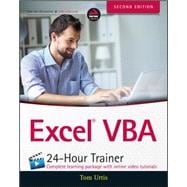Excel VBA 24-Hour Trainer, 2nd Edition is the quick-start guide to getting more out of Excel, using Visual Basic for Applications. This unique book/video package has been updated with fifteen new advanced video lessons, providing a total of eleven hours of video training and 45 total lessons to teach you the basics and beyond. This self-paced tutorial explains Excel VBA from the ground up, demonstrating with each advancing lesson how you can increase your productivity. Clear, concise, step-by-step instructions are combined with illustrations, code examples, and downloadable workbooks to give you a practical, in-depth learning experience and results that apply to real-world scenarios.
This is your comprehensive guide to becoming a true Excel power user, with multimedia instruction and plenty of hands-on practice.
- Program Excel's newest chart and pivot table object models
- Manipulate the user interface to customize the look and feel of a project
- Utilize message boxes, input boxes, and loops to yield customized logical results
- Interact with and manipulate Word, Access, PowerPoint, and Outlook from Excel
If you're ready to get more out of this incredibly functional program, Excel VBA 24-Hour Trainer, 2nd Edition provides the expert instruction and fast, hands-on learning you need.