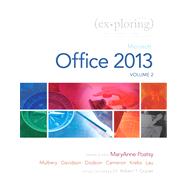Move students beyond the point-and-click.
The goal of the Exploring series is to move students beyond the point and click, to understanding the why and how behind each skill. And, because so much learning takes place outside of the classroom, this series provides learning tools that students can access anywhere, any time.
Students go to college now with a different set of skills than they did years ago. With this in mind, the Exploring series seeks to move students beyond the basics of the software at a faster pace, without sacrificing coverage of the fundamental skills that everyone needs to know.
NOTE: Before purchasing, check with your instructor to ensure you select the correct ISBN. Several versions of Pearson's MyLab & Mastering products exist for each title, and registrations are not transferable. To register for and use Pearson's MyLab & Mastering products, you may also need a Course ID, which your instructor will provide.
Used books, rentals, and purchases made outside of Pearson
If purchasing or renting from companies other than Pearson, the access codes for Pearson's MyLab & Mastering products may not be included, may be incorrect, or may be previously redeemed. Check with the seller before completing your purchase.