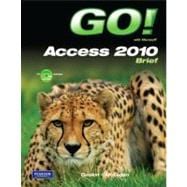
Note: Supplemental materials are not guaranteed with Rental or Used book purchases.
Purchase Benefits
What is included with this book?
| Shelley Gaskin, Series Editor for the GO! Series, is a professor of business and computer technology at Pasadena City College in Pasadena, California. She holds a master's degree in business education from Northern Illinois University and a doctorate in adult and community education from Ball State University. Dr. Gaskin has 15 years of experience in the computer industry with several Fortune 500 companies and has developed and written training materials for custom systems applications in both the public and private sector. She is also the author of books on Microsoft Outlook and word processing. |
GO! with Microsoft Access 2010 Brief
Table of Contents
Common Features Chapter 1 Using the Common Features of Office 2010
Scenario: Oceana Palm Grill
Project 1A: Menu Plan
Objective 1 Use Windows Explorer to Locate Files and Folder
Activity 1.01 Using Windows Explorer to Locate Files and Folders
Objective 2 Locate and Start a Microsoft Office 2010 Program
Activity 1.02 Locating and Starting a Microsoft Office 2010 Program
Objective 3 Enter and Edit Text in an Office Program
Activity 1.03 Entering and Editing Text in an Office Program
Objective 4 Perform Commands From a Dialog Box
Activity 1.04 Performing Commands From a Dialog Box
Objective 5 Create a Folder, Save a File, and Close a Program
Activity 1.05 Creating a Folder, Saving a File, and Closing a Program
Objective 6 Print a File
Activity 1.06 Printing a File
Project 1B: Memo
Objective 7 Open an Existing File and Save it With a New Name
Activity 1.07 Opening an Existing File and Saving it With a New Name
Objective 8 Explore Application Options
Activity 1.08 Viewing Application Options
Objective 9 Perform Commands from the Ribbon
Activity 1.09 Performing Commands from the Ribbon
Activity 1.10 Minimizing and Using the Keyboard to Control the Ribbon
Objective 10 Apply Formatting in Office Programs
Activity 1.11 Formatting and Viewing Pages
Activity 1.12 Formatting Text
Activity 1.13 Using the Office Clipboard to Cut, Copy, and Paste
Objective 11 Use the Microsoft Office 2010 Help System
Activity 1.14 Using the Microsoft Office 2010 Help System in Excel
Objective 12 Compress Files
Activity 1.15 Compressing Files
Chapter 1 Getting Started with Access Databases
Scenario: Capital Cities Community College
Project 1A: Contact Information
Objective 1: Identify Good Database Design
Activity 1.01 Using Good Design Techniques to Plan a Database
Objective 2: Create a Table and Define Fields in a New Blank Database
Activity 1.02 Starting with a New Blank Database
Activity 1.03 Creating Fields in a Table
Activity 1.04 Renaming Field in a Table
Activity 1.05 Adding a Record to a Table
Activity 1.06 Assigning the Data Type of a Field in Datasheet View
Activity 1.07 Adding Additional Records to a Table
Activity 1.08 Importing Data from an Excel Workbook to an Existing Access Table
Objective 3: Add and Change the Structure of Tables
Activity 1.09 Deleting a Table Field in Design View
Activity 1.10 Modifying a Field Size and Description in Design View
Activity 1.11 Setting a Primary Key and Saving a Table
Activity 1.12 Adding a Second Table to a Database by Importing an Excel Spreadsheet
Activity 1.13 Adjusting Column Widths
Activity 1.14 Printing a Table
Objective 4: Create and Use a Query, a Form, and a Report
Activity 1.15 Using the Simple Query Wizard to Create a Query
Activity 1.16 Creating a Form
Activity 1.17 Creating, Modifying, and Printing a Report
Objective 5: Save, Close, and Change the Properties of a Database
Activity 1.18 Changing Database Properties
Activity 1.19 Closing and Saving a Database
Project 1B: Student Workshops
Objective 6: Create a Database Using a Template
Activity 1.20 Creating a New Database Using a Template
Activity 1.21 Building a Table by Entering Records in a Multiple Items Form
Objective 7: Organize Database Objects in the Navigation Pane
Activity 1.22 Organizing Database Objects in the Navigation Pane
Objective 8: Create a New Table in a Database Created with a Template
Activity 1.23 Creating a New Table and Changing Its Design
Objective 9: View a Report and Print a Table in a Database Created with a Template
Activity 1.24 Viewing a Report
Activity 1.25 Printing a Table
Chapter 2 Sort and Query a Database
Scenario: Capital Cities Community College
Project 2A: Instructors and Courses
Objective 1: Open an Existing Database
Activity 2.01 Opening and Renaming an Existing Database
Activity 2.02 Resolving Security Alerts and Renaming Tables
Objective 2: Create Table Relationships
Activity 2.03 Creating Table Relationships and Enforcing Referential Integrity
Activity 2.04 Printing a Relationship Report
Objective 3: Sort Records in a Table
Activity 2.05 Sorting Records in a Table in Ascending or Descending Order
Activity 2.06 Sorting Records in a Table on Multiple Fields
Objective 4: Create a Query in Design View
Activity 2.07 Creating a New Select Query in Design View
Activity 2.08 Running, Saving, Printing, and Closing a Query
Objective 5: Create a New Query from an Existing Query
Activity 2.09 Creating a New Query from an Existing Query
Objective 6: Sort Query Results
Activity 2.10 Sorting Query Results
Objective 7: Specify Criteria in a Query
Activity 2.11 Specifying Text Criteria in a Query
Activity 2.12 Specifying Criteria Using a Field Not Displayed in the Query Results
Activity 2.13 Using Is Null Criteria to Find Empty Fields
Project 2B: Athletic Scholarships
Objective 8: Specify Numeric Criteria in a Query
Activity 2.14 Opening an Existing Database and Importing a Spreadsheet
Activity 2.15 Creating Table Relationships
Activity 2.16 Specifying Numeric Criteria in a Query
Activity 2.17 Using Comparison Operators
Activity 2.18 Using the Between . . . And Comparison Operator
Objective 9: Use Compound Criteria
Activity 2.19 Using AND Criteria in a Query
Activity 2.20 Using OR Criteria in a Query
Objective 10: Create a Query Based on More Than One Table
Activity 2.21 Creating a Query Based on More Than One Table
Objective 11: Use Wildcards in a Query
Activity 2.22 Using a Wildcard in a Query
Objective 12: Use Calculated Fields in a Query
Activity 2.23 Using Calculated Fields in a Query
Objective 13: Calculate Statistics and Group Data in a Query
Activity 2.24 Using the MIN, MAX, AVG, and SUM Functions in a Query
Activity 2.25 Grouping Data in a Query
Chapter 3 Forms, Filters, and Reports
Scenario: Capital Cities Community College
Project 3A: Students and Majors
Objective 1: Create and Use a Form to Add and Delete Records
Activity 3.01 Creating a Form
Activity 3.02 Adding Records to a Table by Using a Form
Activity 3.03 Deleting Records from a Table by Using a Form
Activity 3.04 Printing a Form
Objective 2: Create a Form by Using the Form Wizard
Activity 3.05 Creating a Form by Using the Form Wizard
Objective 3: Modify a Form in Design View and in Layout View
Activity 3.06 Modifying a Form in Design View
Activity 3.07 Adding, Resizing, and Moving Controls in Layout View
Activity 3.08 Formatting and Aligning Controls in Layout View
Objective 4: Filter Records
Activity 3.09 Filtering Data by Selection on One Field
Activity 3.10 Using Filter By Form
Project 3B: Job Openings
Objective 5: Create a Report by Using the Report Tool
Activity 3.11 Creating a Report by Using the Report Tool
Activity 3.12 Modifying a Report in Layout View
Objective 6: Create Reports by Using the Blank Report Tool or the Report Wizard
Activity 3.13 Creating a Report by Using the Blank Report Tool
Activity 3.14 Creating a Report by Using the Report Wizard
Objective 7: Modify the Design of a Report
Activity 3.15 Modifying a Report in Layout View
Activity 3.16 Modifying a Report in Design View
Objective 8: Keep Data Together in a Printed Report
Activity 3.17 Keeping Data Together and Printing a Report
The New copy of this book will include any supplemental materials advertised. Please check the title of the book to determine if it should include any access cards, study guides, lab manuals, CDs, etc.
The Used, Rental and eBook copies of this book are not guaranteed to include any supplemental materials. Typically, only the book itself is included. This is true even if the title states it includes any access cards, study guides, lab manuals, CDs, etc.