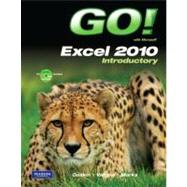
Shelley Gaskin, Series Editor for the GO! Series, is a professor of business and computer technology at Pasadena City College in Pasadena, California. She holds a master's degree in business education from Northern Illinois University and a doctorate in adult and community education from Ball State University. Dr. Gaskin has 15 years of experience in the computer industry with several Fortune 500 companies and has developed and written training materials for custom systems applications in both the public and private sector. She is also the author of books on Microsoft Outlook and word processing.
Alicia Vargas is a faculty member in Business Information Technology at Pasadena City College. She holds a master's and a bachelor's degree in business education from California State University, Los Angeles, and has authored several textbooks and training manuals on Microsoft Word, Microsoft Excel, and Microsoft PowerPoint.
Suzanne Marks is a faculty member in Business Technology Systems at Bellevue Community College, Bellevue, Washington. She holds a bachelor’s degree in business education from Washington State University, and was project manager for the first IT Skills Standards in the United States.
Common Features Chapter 1 Using the Common Features of Office 2010
Scenario: Oceana Palm Grill
Project 1A: Menu Plan
Objective 1 Use Windows Explorer to Locate Files and Folder
Activity 1.01 Using Windows Explorer to Locate Files and Folders
Objective 2 Locate and Start a Microsoft Office 2010 Program
Activity 1.02 Locating and Starting a Microsoft Office 2010 Program
Objective 3 Enter and Edit Text in an Office Program
Activity 1.03 Entering and Editing Text in an Office Program
Objective 4 Perform Commands From a Dialog Box
Activity 1.04 Performing Commands From a Dialog Box
Objective 5 Create a Folder, Save a File, and Close a Program
Activity 1.05 Creating a Folder, Saving a File, and Closing a Program
Objective 6 Print a File
Activity 1.06 Printing a File
Project 1B: Memo
Objective 7 Open an Existing File and Save it With a New Name
Activity 1.07 Opening an Existing File and Saving it With a New Name
Objective 8 Explore Application Options
Activity 1.08 Viewing Application Options
Objective 9 Perform Commands from the Ribbon
Activity 1.09 Performing Commands from the Ribbon
Activity 1.10 Minimizing and Using the Keyboard to Control the Ribbon
Objective 10 Apply Formatting in Office Programs
Activity 1.11 Formatting and Viewing Pages
Activity 1.12 Formatting Text
Activity 1.13 Using the Office Clipboard to Cut, Copy, and Paste
Objective 11 Use the Microsoft Office 2010 Help System
Activity 1.14 Using the Microsoft Office 2010 Help System in Excel
Objective 12 Compress Files
Activity 1.15 Compressing Files
Chapter 1 Creating a Worksheet and Charting Data
Scenario: Texas Spectrum Wireless
Project 1A: Quarterly Sales Report with Embedded Column Chart
Objective 1 Create, Save, and Navigate an Excel Workbook
Activity 1.01 Starting Excel and Naming and Saving a Workbook
Activity 1.02 Navigating a Worksheet and a Workbook
Objective 2 Enter Data in a Worksheet
Activity 1.03 Entering Text and Using AutoComplete
Activity 1.04 Filling a Series with Auto Fill and Using Excel Keyboard Shortcuts
Activity 1.05 Aligning Text and Adjusting the Size of Columns
Activity 1.06 Entering Numbers
Objective 3 Construct and Copy Formulas and Use the Sum Function
Activity 1.07 Constructing a Formula and Using the Sum Function
Activity 1.08 Copying a Formula by Using the Fill Handle
Objective 4 Format Cells with Merge & Center and Cell Styles
Activity 1.09 Using Merge & Center and Applying Cell Styles
Activity 1.10 Formatting Financial Numbers
Objective 5 Chart Data in a Column Chart
Activity 1.11 Charting Data in a Column Chart
Objective 6 Prepare a Worksheet for Printing and Close Excel
Activity 1.12 Changing Views, Creating a Footer, and Using Print Preview
Activity 1.13 Deleting Unused Sheets in a Workbook
Activity 1.14 Printing a Worksheet
Activity 1.15 Displaying, Printing, and Hiding Formulas
Project 1B: Inventory Valuation
Objective 7 Check Spelling in a Worksheet
Activity 1.16 Checking Spelling in a Worksheet
Objective 8 Enter Data by Range
Activity 1.17 Entering Data by Range
Objective 9 Construct Formulas for Mathematical Operations
Activity 1.18 Using Arithmetic Operators
Activity 1.19 Copying Formulas Containing Absolute Cell References
Objective 10 Edit Values in a Worksheet
Activity 1.20 Editing Values in a Worksheet
Activity 1.21 Formatting Cells with the Percent Style
Objective 11 Format a Worksheet
Activity 1.22 Inserting and Deleting Rows and Columns
Activity 1.23 Adjusting Column Widths and Wrapping Text
Chapter 2 Using Functions, Creating Tables, and Managing Large Workbooks
Scenario: Laurales Herbs and Spices
Project 2A: Inventory Status Report
Objective 1 Use SUM, AVERAGE, MEDIAN, MIN, and MAX Functions
Activity 2.01 Using the SUM and AVERAGE Functions
Activity 2.02 Using the MEDIAN Function
Activity 2.03 Using the MIN and MAX Functions
Objective 2 Move Data, Resolve Error Messages, and Rotate Text
Activity 2.04 Moving Data and Resolving a # # # # Error Message
Activity 2.05 Rotating Text
Objective 3 Use COUNTIF and IF Functions and Apply Conditional Formatting
Activity 2.06 Using the COUNTIF Function
Activity 2.07 Using the IF Function
Activity 2.08 Applying Conditional Formatting by Using Highlight Cells Rules and Data Bars
Activity 2.09 Using Find and Replace
Objective 4 Use Date & Time Functions and Freeze Panes
Activity 2.10 Using the NOW Function to Display a System Date
Activity 2.11 Freezing and Unvreezing Panes
Objective 5 Create, Sort, and Filter an Excel Table
Activity 2.12 Creating an Excel Table
Activity 2.13 Sorting and Filtering an Excel Table
Activity 2.14 Converting a Table to a Range of Data
Objective 6 Format and Print a Large Worksheet
Activity 2.15 Printing Titles and Scaling to Fit
Project 2B: Weekly Sales Summary
Objective 7 Navigate a Workbook and Rename Worksheets
Activity 2.16 Navigating Among Worksheets, Renaming Worksheets, and Changing the Tab Color Worksheets
Objective 8 Enter Dates, Clear Contents, and Clear Formats
Activity 2.17 Entering and Formatting Dates
Activity 2.18 Clearing Cell Contents and Formats
Objective 9 Copy and Paste Cell Contents
Activity 2.19 Copying and Pasting Cell Contents
Objective 10 Edit and Format Multiple Worksheets at the Same Time
Activity 2.20 Grouping Worksheets for Editing
Activity 2.21 Formatting and Constructing Formulas on Grouped Worksheets
Objective 11 Create a Summary Sheet
Activity 2.22 Constructing Formulas that Refer to Cells in Another Worksheet
Activity 2.23 Changing Values in a Detail Worksheet to Update a Summary Worksheet
Objective 12 Format and Print Multiple Worksheets in a Workbook
Activity 2.24 Moving and Formatting Worksheets in a Workbook
Activity 2.25 Printing All the Worksheets in a Workbook
Chapter 3 Charting Data
Scenario: City of Orange Blossom Beach
Project 3A: Pie Chart
Objective 1 Create a Pie Chart and a Chart Sheet
Activity 3.01 Calculating Percentages
Activity 3.02 Using Formula AutoComplete
Activity 3.03 Creating a Pie Chart with a Chart Sheet
Objective 2 Format a Pie Chart
Activity 3.04 Applying 3-D to a Pie Chart
Activity 3.05 Rotating Slices in a Pie Chart
Activity 3.06 Exploding and Coloring a Pie Chart
Activity 3.07 Formatting the Chart Area of a Pie Chart
Activity 3.08 Inserting a Text Box in a Chart
Objective 3 Update a Chart and Insert WordArt
Activity 3.09 Updating a Chart
Activity 3.10 Inserting WordArt in a Worksheet
Objective 4 Preparing a Chart Sheet for Printing
Activity 3.11 Preparing and Printing a Chart Sheet
Project 3B: Line Chart
Objective 5 Design a Worksheet for What-If Analysis
Activity 3.12 Using Parentheses in a Formula
Activity 3.13 Calculating a Value After an Increase
Objective 6 Perform What-If Analysis
Activity 3.14 Performing What-If Analysis
Activity 3.15 Using Paste Special
Objective 7 Compare Data with a Line Chart
Activity 3.16 Creating a Line Chart to Compare Data
Chapter 4 Use Financial and Lookup Functions, Define Names, and Validate Data
Scenario: Rubanne Specialties
Project 4A: Amortization Schedule
Objective 1 Use Financial Functions
Activity 4.01 Inserting the PMT Financial Function
Objective 2 Use Goal Seek
Activity 4.02 Using Goal Seek to Produce a Desired Result
Activity 4.03 Using Goal Seek to Find an Increased Period
Objective 3 Create a Data Table
Activity 4.04 Designing a Two-Variable Data Table
Activity 4.05 Using a Data Table to Calculate Options
Project 4B: Quarterly Cost Report and Lookup Form
Objective 4 Define Names
Activity 4.06 Defining a Name
Activity 4.07 Inserting New Data in a Named Range
Activity 4.08 Changing a Defined Name
Activity 4.09 Creating a Defined Name by Using Row and Column Titles
Objective 5 Use Defined Names in a Formula
Activity 4.10 Using Defined Names in a Formula
Objective 6 Use Lookup Functions
Activity 4.11 Defining a Range of Cells for Lookup Function
Activity 4.12 Inserting the VLOOKUP Function
Objective 7 Validate Data
Activity 4.13 Creating a Validation List
Chapter 5 Managing Large Workbooks and Using Advanced Sorting and Filtering
Scenario: Capital Cities Community College
Project 5A: Large Worksheet
Objective 1 Navigate and Manage Large Worksheets
Activity 5.01 Using the Go To Special Command
Activity 5.02 Hiding Columns
Activity 5.03 Using the Go To Command
Activity 5.04 Arranging Multiple Workbooks and Splitting Worksheets
Objective 2 Enhance Worksheets with Themes and Styles
Activity 5.05 Changing and Customizing a Workbook Theme
Activity 5.06 Creating and Applying a Custom Table Style
Objective 3 Format a Worksheet to Share with Others
Activity 5.07 Previewing and Modifying Page Breaks
Activity 5.08 Repeating Column or Row Titles
Activity 5.09 Inserting a Hyperlink in a Worksheet
Activity 5.10 Modifying a Hyperlink
Objective 4 Save Excel Data in Other File Formats
Activity 5.11 Viewing and Saving a Workbook as a Web Page
Activity 5.12 Saving Excel Data in CSV File Format
Activity 5.13 Saving an Excel Data as a PDF or XPS File
Project 5B: Sort, Filter, and Outline a Database
Objective 5 Use Advanced Sort Techniques
Activity 5.14 Sorting on Multiple Columns
Activity 5.15 Sorting By Using a Custom List
Objective 6 Use Custom and Advanced Filters
Activity 5.16 Filtering by Format and Values Using AutoFilter
Activity 5.17 Filtering by Custom Criteria Using AutoFilter
Activity 5.18 Inserting the Sheet Name and Page Numbers in a Footer
Activity 5.19 Filtering by Using Advanced Criteria
Activity 5.20 Extracting Filtered Rows
Objective 7 Subtotal, Outline, and Group a List of Data
Activity 5.21 Subtotaling, Outlining, and Grouping a List of Data
Chapter 6 Creating Charts, Diagrams, and Templates
Scenario: New York-New Jersey Job Fair
Project 6A: Organization Charts and Diagrams
Objective 1 Create and Format Sparklines and a 3-D Column Chart
Activity 6.01 Creating and Formatting Sparklines
Activity 6.02 Creating a 3-D Column Chart
Activity 6.03 Changing the Display of Chart Data
Activity 6.04 Editing and Formatting the Chart Title
Activity 6.05 Adding, Formatting, and Aligning Titles
Activity 6.06 Editing Source Data
Activity 6.07 Formatting the Chart Floor and Chart Walls
Objective 2 Create and Format a Line Chart
Activity 6.08 Creating a Line Chart
Activity 6.09 Deleting a Legend and Changing a Chart Title
Activity 6.10 Changing the Values on the Value Axis
Activity 6.11 Formatting the Plot Area and the Data Series
Activity 6.12 Inserting a Trendline
Objective 3 Create and Modify a SmartArt Graphic
Activity 6.13 Creating a Process SmartArt Graphic
Activity 6.14 Modifying and Changing the Diagram Style
Objective 4 Create and Modify an Organization Chart
Activity 6.15 Creating and Modifying a SmartArt Organization Chart
Activity 6.16 Adding Effects to a SmartArt Graphic
Activity 6.17 Preparing Worksheets With Charts and Diagrams for Printing
Project 6B: Expense Report and Order Form
Objective 5 Create an Excel Template
Activity 6.18 Entering Template Text
Activity 6.19 Formatting a Template
Activity 6.20 Entering Template Formulas
Activity 6.21 Inserting and Modifying an Image
Activity 6.22 Inserting and Modifying a WordArt Image
Activity 6.23 Saving a File as a Template
Objective 6 Protect a Worksheet
Activity 6.24 Protecting a Worksheet
Objective 7 Create a Worksheet Based on a Template
Activity 6.25 Creating a Worksheet Based on a Template
The New copy of this book will include any supplemental materials advertised. Please check the title of the book to determine if it should include any access cards, study guides, lab manuals, CDs, etc.
The Used, Rental and eBook copies of this book are not guaranteed to include any supplemental materials. Typically, only the book itself is included. This is true even if the title states it includes any access cards, study guides, lab manuals, CDs, etc.