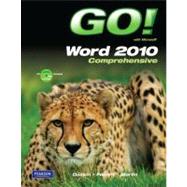
Shelley Gaskin, Series Editor for the GO! Series, is a professor of business and computer technology at Pasadena City College in Pasadena, California. She holds a master's degree in business education from Northern Illinois University and a doctorate in adult and community education from Ball State University. Dr. Gaskin has 15 years of experience in the computer industry with several Fortune 500 companies and has developed and written training materials for custom systems applications in both the public and private sector. She is also the author of books on Microsoft Outlook and word processing.
Robert L. Ferret recently retired as the director of the Center for Instructional Computing at Eastern Michigan University, where he provided computer training and support to faculty. He has authored or co-authored more than 70 books on Access, PowerPoint, Excel, Publisher, WordPerfect, and Word. Before writing the GO! Series, Bob was a series editor and author for the Learn Series. He has a bachelor’s degree in psychology, a master’s degree in geography, and a master’s degree in interdisciplinary technology from Eastern Michigan University. Bob’s doctoral studies were in instructional technology at Wayne State University. For fun, Bob teaches a four-week computers and genealogy class and has written genealogy and local history books.
Carol L. Martin is a faculty member at Harrisburg Area Community College. She holds a bachelor’s degree in Secondary Education—Mathematics from Millersville (PA) University and a master’s degree in Training and Development from Pennsylvania State University. For over 35 years she has instructed individuals in the use of various computer applications. She has co-authored several training manuals for use in Pennsylvania Department of Education in-service courses and has written an Outlook textbook.
Common Features
Chapter 1 Using the Common Features of Microsoft Office 2010
PROJECT 1A PowerPoint File Objective 1 Use Windows Explorer to Locate Files and Folders
Activity 1.01 Using Windows Explorer to Locate Files and Folders
Objective 2 Locate and Start a Microsoft Office 2010 Program
Activity 1.02 Locating and Starting a Microsoft Office 2010 Program
Objective 3 Enter and Edit Text in an Office 2010 Program
Activity 1.03 Entering and Editing Text in an Office 2010 Program
Objective 4 Perform Commands from a Dialog Box
Activity 1.04 Performing Commands from a Dialog Box
Objective 5 Create a Folder, Save a File, and Close a Program
Activity 1.05 Creating a Folder, Saving a File, and Closing a Program
Objective 6 Add Document Properties and Print a File
Activity 1.06 Adding Document Properties and Printing a File
PROJECT 1B Word File
Objective 7 Open an Existing File and Save it with a New Name
Activity 1.07 Opening an Existing File and Saving it with a New Name
Objective 8 Explore Options for an Application
Activity 1.08 Viewing Application Options
Objective 9 Perform Commands from the Ribbon
Activity 1.09 Performing Commands from the Ribbon
Activity 1.10 Minimizing and Using the Keyboard to Control the Ribbon
Objective 10 Apply Formatting in Office Programs
Activity 1.11 Formatting and Viewing Pages
Activity 1.12 Formatting Text
Activity 1.13 Using the Office Clipboard to Cut, Copy, and Paste
Activity 1.14 Viewing Print Preview and Printing a Word Document
Objective 11 Use the Microsoft Office 2010 Help System
Activity 1.15 Using the Microsoft Office 2010 Help System in Excel
Objective 12 Compress Files
Activity 1.16 Compressing Files
Summary, Key Terms, Matching, and Multiple Choice
Word
Chapter 1 Creating Documents with Microsoft Word 2010
PROJECT 1A Flyer
Objective 1 Create a New Document and Insert Text
Activity 1.01 Starting a New Word Document and Inserting Text
Objective 2 Insert and Format Graphics
Activity 1.02 Formatting Text Using Text Effects
Activity 1.03 Inserting and Resizing Pictures
Activity 1.04 Wrapping Text Around a Picture
Activity 1.05 Moving a Picture
Activity 1.06 Applying Picture Styles and Artistic Effects
Activity 1.07 Adding a Page Border
Objective 3 Insert and Modify Text Boxes and Shapes
Activity 1.08 Inserting a Shape
Activity 1.09 Inserting a Text Box
Activity 1.10 Moving, Resizing, and Formatting Shapes and Text Boxes
Objective 4 Preview and Print a Document
Activity 1.11 Adding a File Name to the Footer
Activity 1.12 Previewing and Printing a Document
PROJECT 1B Information Handout
Objective 5 Change Document and Paragraph Layout
Activity 1.13 Setting Margins
Activity 1.14 Aligning Text
Activity 1.15 Changing Line Spacing
Activity 1.16 Indenting Text and Adding Space After Paragraphs
Objective 6 Create and Modify Lists
Activity 1.17 Creating a Bulleted List
Activity 1.18 Creating a Numbered List
Activity 1.19 Customizing Bullets
Objective 7 Set and Modify Tab Stops
Activity 1.20 Setting Tab Stops
Activity 1.21 Modifying Tab Stops
Objective 8 Insert a SmartArt Graphic
Activity 1.22 Inserting a SmartArt Graphic
Activity 1.23 Modifying a SmartArt Graphic
Summary, Key Terms, Matching, and Multiple Choice
Skills Review
Mastering Word
GO! Fix It
GO! Make It
GO! Solve It
Rubric
GO! Think
You and GO!
Chapter 2 Using Tables and Templates
to Create Resumes and Cover Letters
PROJECT 2A Resume
Objective 1 Create a Table
Activity 2.01 Creating a Table
Objective 2 Add Text to a Table
Activity 2.02 Adding Text to a Table
Activity 2.03 Inserting Existing Text into a Table Cell
Activity 2.04 Creating Bulleted Lists in a Table
Objective 3 Format a Table
Activity 2.05 Changing the Width of Table Columns
Activity 2.06 Adding Rows to a Table
Activity 2.07 Merging Cells
Activity 2.08 Formatting Text in Cells
Activity 2.09 Changing the Table Borders
PROJECT 2B Cover Letter and Resume
Objective 4 Create a New Document from an Existing Document
Activity 2.10 Creating a Letterhead
Activity 2.11 Creating a Document from an Existing Document
Objective 5 Change and Reorganize Text
Activity 2.12 Recording AutoCorrect Entries
Activity 2.13 Creating a Cover Letter
Activity 2.14 Finding and Replacing Text
Activity 2.15 Selecting and Moving Text to a New Location
Activity 2.16 Inserting and Formatting a Table in a Document
Objective 6 Use the Proofing Options
Activity 2.17 Checking Spelling and Grammar Errors
Activity 2.18 Using the Thesaurus
Objective 7 Create a Document Using a Template
Activity 2.19 Locating and Opening a Template
Activity 2.20 Replacing Template Placeholder Text
Activity 2.21 Removing Template Controls and Formatting the Resume
Activity 2.22 Saving a Resume as a Web Page
Summary, Key Terms, Matching, and Multiple Choice
Skills Review
Mastering Word
GO! Fix It
GO! Make It
GO! Solve It
Rubric
GO! Think
You and GO!
Chapter 3 Creating Research Papers, Newsletters, and Merged Mailing Labels
PROJECT 3A Research Paper
Objective 1 Create a Research Paper
Activity 3.01 Formatting Text and Page Numbers in a Research Paper
Objective 2 Insert Footnotes in a Research Paper
Activity 3.02 Inserting Footnotes
Activity 3.03 Modifying a Footnote Style
Objective 3 Create Citations and a Bibliography in a Research Paper
Activity 3.04 Adding Citations
Activity 3.05 Inserting Page Breaks
Activity 3.06 Creating a Reference Page
Activity 3.07 Managing Document Properties
PROJECT 3B Newsletter with Mailing Labels
Objective 4 Format a Multiple-Column Newsletter
Activity 3.08 Changing One Column of Text to Two Columns
Activity 3.09 Formatting Multiple Columns
Activity 3.10 Inserting a Column Break
Activity 3.11 Inserting a ClipArt Image
Activity 3.12 Inserting a Screenshot
Objective 5 Use Special Character and Paragraph Formatting
Activity 3.13 Applying the Small Caps Font Effect
Activity 3.14 Adding a Border and Shading to a Paragraph
Objective 6 Create Mailing Labels Using Mail Merge
Activity 3.15 Opening the Mail Merge Wizard Template
Activity 3.16 Completing the Mail Merge Wizard
Activity 3.17 Previewing and Printing the Mail Merge Document
Summary, Key Terms, Matching, and Multiple Choice
Skills Review
Mastering Word
GO! Fix It
GO! Make It
GO! Solve It
Rubric
GO! Think
You and GO!
Business Running Case 1: Word Chapters 1—3
Chapter 4 Using Styles and Creating Multilevel Lists and Charts
PROJECT 4A Customer Handout
Objective 1 Apply and Modify Quick Styles
Activity 4.01 Applying Quick Styles
Activity 4.02 Modifying Quick Styles
Activity 4.03 Changing the Theme
Objective 2 Create New Styles
Activity 4.04 Creating New Styles
Objective 3 Manage Styles
Activity 4.05 Modifying a Style in the Styles Window
Activity 4.06 Clearing Formats
Activity 4.07 Removing a Quick Style
Objective 4 Create a Multilevel List
Activity 4.08 Creating a Multilevel List
Activity 4.09 Modifying a Multilevel List Style
Activity 4.10 Applying the Current List Style
PROJECT 4B Planning Memo with a Chart
Objective 5 Change the Style Set and Paragraph Spacing of a Document
Activity 4.11 Formatting a Memo
Activity 4.12 Changing the Style Set
Activity 4.13 Changing Paragraph Spacing of a Document
Objective 6 Insert a Chart and Enter Data into a Chart
Activity 4.14 Selecting a Chart Type
Activity 4.15 Entering Chart Data
Activity 4.16 Editing Data
Objective 7 Change a Chart Type
Activity 4.17 Changing the Chart Type
Objective 8 Format a Chart
Activity 4.18 Adding Chart Elements
Activity 4.19 Changing the Chart Style and Formatting Chart Elements
Activity 4.20 Resizing and Positioning a Chart
Summary, Key Terms, Matching, and Multiple Choice
Skills Review
Mastering Word
GO! Fix It
GO! Make It
GO! Solve It
Rubric
GO! Think
You and GO!
Chapter 5 Creating Web Pages and Using Advanced Proofing Options
PROJECT 5A Web Page
Objective 1 Create a Web Page from a Word Document
Activity 5.01 Saving a Document as a Web Page
Activity 5.02 Applying Background Color
Activity 5.03 Inserting a Drop Cap in Text
Activity 5.04 Sorting Paragraphs
Activity 5.05 Inserting a Horizontal Line
Objective 2 Insert and Modify Hyperlinks in a Web Page
Activity 5.06 Inserting a Hyperlink
Activity 5.07 Inserting a Hyperlink That Opens a New E-mail Message
Activity 5.08 Creating a Web Page for an Internal Link
Activity 5.09 Testing Web Pages in a Browser
Activity 5.10 Editing and Removing Hyperlinks
Objective 3 Create a Blog Post
Activity 5.11 Creating a Blog Post
Activity 5.12 Inserting Hyperlinks in a Blog Post
PROJECT 5B FAQ List
Objective 4 Locate Word Settings to Personalize Word 2010
Activity 5.13 Examining the Word Options Dialog Box
Activity 5.14 Zooming from the View Tab
Objective 5 Collect and Paste Images and Text
Activity 5.15 Collecting Images and Text from Multiple Documents
Activity 5.16 Pasting Information from the Clipboard Task Pane
Objective 6 Locate Supporting Information
Activity 5.17 Using the Research Task Pane to Locate Information
Activity 5.18 Translating Text from the Research Task Pane
Objective 7 Use Advanced Find and Replace and Proofing Options
Activity 5.19 Using Find and Replace to Change Text Formatting
Activity 5.20 Using Wildcards in Find and Replace
Activity 5.21 Using the Spelling and Grammar Checker
Objective 8 Save in Other File Formats
Activity 5.22 Saving a Document in RTF Format
Summary, Key Terms, Matching, and Multiple Choice
Skills Review
Mastering Word
GO! Fix It
GO! Make It
GO! Solve It
Rubric
GO! Think
You and GO!
Chapter 6 Building Documents from Reusable Content and Revising Documents Using Markup Tools
PROJECT 6A Newsletter with Reusable Content and Custom Theme
Objective 1 Create Building Blocks
Activity 6.01 Creating a Building Block in the Text Box Gallery
Activity 6.02 Viewing Building Blocks in the Building Blocks Organizer
Activity 6.03 Creating a Building Block in the Quick Tables Gallery
Activity 6.04 Creating a Graphic Building Block
Objective 2 Create and Save a Theme Template
Activity 6.05 Customizing a Theme
Activity 6.06 Saving a Theme Template
Objective 3 Create a Document by Using Building Blocks
Activity 6.07 Creating a Document Using Building Blocks
Activity 6.08 Managing Files and Restoring Settings
PROJECT 6B Events Schedule with Tracked Changes
Objective 4 Use Comments in a Document
Activity 6.09 Inserting Comments
Activity 6.10 Editing and Deleting Comments
Objective 5 Track Changes in a Document
Activity 6.11 Managing Tracked Changes
Activity 6.12 Using the Reviewing Pane
Activity 6.13 Viewing Revisions in a Document
Activity 6.14 Turning on Track Changes
Activity 6.15 Accepting or Rejecting Changes in a Document
Objective 6 View Side by Side, Compare, and Combine Documents
Activity 6.16 Using View Side by Side
Activity 6.17 Combining Documents
Summary, Key Terms, Matching, and Multiple Choice
Skills Review
Mastering Word
GO! Fix It
GO! Make It
GO! Solve It
Rubric
GO! Think
You and GO! Business Running Case 2: Word Chapters 4—6
Chapter 7 Using Advanced Table Features
PROJECT 7A Product Summary
Objective 1 Create and Apply a Custom Table Style
Activity 7.01 Creating a Table Style
Activity 7.02 Applying and Modifying a Table Style
Objective 2 Format Cells
Activity 7.03 Merging and Splitting Cells
Activity 7.04 Positioning Text within Cells
Objective 3 Use Advanced Table Features
Activity 7.05 Sorting Tables by Category
Activity 7.06 Converting Text to a Table
Activity 7.07 Resizing Tables
Activity 7.08 Using Formulas in Tables
Activity 7.09 Updating Formula Fields in Tables
Activity 7.10 Adding Captions to Tables
Objective 4 Modify Table Properties
Activity 7.11 Wrapping Text Around Tables
PROJECT 7B Expense Form
Objective 5 Draw a Freeform Table
Activity 7.12 Drawing a Freeform Table
Activity 7.13 Adding and Removing Columns and Rows
Activity 7.14 Inserting Text and Graphics
Activity 7.15 Changing Text Direction
Activity 7.16 Distributing Rows and Columns
Activity 7.17 Formatting a Table
Objective 6 Use Nested Tables
Activity 7.18 Changing Cell Margins and Cell Spacing
Activity 7.19 Inserting a Nested Table
Objective 7 Insert an Excel Spreadsheet
Activity 7.20 Inserting an Excel Spreadsheet
Summary, Key Terms, Matching, and Multiple Choice
Skills Review
Mastering Word
GO! Fix It
GO! Make It
GO! Solve It
Rubric
GO! Think
You and GO!
Chapter 8 Creating Mass Mailings
PROJECT 84 Customer Letters
Objective 1 Merge a Data Source and a Main Document
Activity 8.01 Using an Excel Spreadsheet as a Data Source
Activity 8.02 Using the Mailings Tab Commands to Begin Mail Merge
Activity 8.03 Filtering Records
Activity 8.04 Inserting Merge Fields
Activity 8.05 Previewing Merged Data
Activity 8.06 Merging to a New Document
Objective 2 Create Envelopes
Activity 8.07 Creating Envelopes
PROJECT 8B Cruise Postcards
Objective 3 Edit and Sort a Data Source
Activity 8.08 Editing a Data Source
Activity 8.09 Sorting a Data Source
Activity 8.10 Using Nested Tables and Formatting the Main Document
Objective 4 Match Fields and Apply Rules
Activity 8.11 Matching Fields to a Data Source
Activity 8.12 Applying Rules to a Merge
Objective 5 Create a Data Source and a Directory
Activity 8.13 Creating a Data Source
Activity 8.14 Creating the Main Document
Activity 8.15 Merging Files to Create a Directory
Activity 8.16 Editing a Directory
Activity 8.17 Inserting a WatermarkSummary, Key Terms, Matching, and Multiple Choice
Skills Review
Mastering Word
GO! Fix It
GO! Make It
GO! Solve It
Rubric
GO! Think
You and GO!
Chapter 9 Creating Standardized Forms
and Managing Documents
PROJECT 9A Survey Form
Objective 1 Create a Customized FormActivity 9.01 Saving the Form as a Template
Activity 9.02 Displaying the Developer Tab
Activity 9.03 Inserting a Plain Text Content Control
Activity 9.04 Inserting a Date Picker Content Control
Activity 9.05 Inserting a Drop-Down List Content Control
Activity 9.06 Inserting a Combo Box Content Control
Activity 9.07 Inserting a Check Box Content Control
Objective 2 Modify and Protect a Form
Activity 9.08 Setting Content Control Properties
Activity 9.09 Protecting a Document
Objective 3 Use a Template to Complete a Form
Activity 9.10 Filling in the Form
PROJECT 9B Moving Agreement
Objective 4 Customize the Ribbon
Activity 9.11 Creating a Custom Tab
Activity 9.12 Adding Commands to a Tab
Objective 5 Format Pictures and Text Boxes
Activity 9.13 Removing the Background and Correcting Colors in a Picture
Activity 9.14 Cropping, Rotating, and Aligning Pictures
Activity 9.15 Stacking and Grouping Objects
Objective 6 Add a Digital Signature to a Document
Activity 9.16 Adding a Signature Line to a Document
Objective 7 Prepare a Document for Distribution
Activity 9.17 Inspecting a Document
Activity 9.18 Restricting Editing
Summary, Key Terms, Matching, and Multiple Choice
Skills Review
Mastering Word
GO! Fix It
GO! Make It
GO! Solve It
Rubric
GO! Think
You and GO!
Business Running Case 3: Word Chapters 7—9
Chapter 10 Working with Long Documents
PROJECT 10A Spring Schedule
Objective 1 Create a Master Document and Subdocuments
Activity 10.01 Creating a Master Document from an Existing Document
Activity 10.02 Collapsing and Rearranging Subdocuments
Activity 10.03 Inserting an Existing File as a Subdocument
Objective 2 Manage a Master Document and Subdocuments
Activity 10.04 Editing a Master Document and Subdocuments
Objective 3 Navigate and Inspect the Master Document
Activity 10.05 Using the Select Browse Object Feature
Activity 10.06 Using the Navigation Pane to View a Document
Activity 10.07 Creating Bookmarks
Activity 10.08 Creating Cross-References
Activity 10.09 Reviewing Word Count and Readability Statistics
Activity 10.10 Finalizing a Master Document
PROJECT 10B Reference Guide
Objective 4 Create an Index
Activity 10.11 Formatting the Document
Activity 10.12 Marking Index Entries
Activity 10.13 Inserting an Index
Activity 10.14 Updating an Index
Objective 5 Create a Table of Contents
Activity 10.15 Assigning Heading Levels
Activity 10.16 Creating a Table of Contents
Objective 6 Create a Table of Figures
Activity 10.17 Creating a Table of Figures
Objective 7 Control the Flow and Formatting of Pages and Text
Activity 10.18 Hiding White Space and Applying Hyphenation
Activity 10.19 Keeping Paragraphs Together on a Page
Activity 10.20 Modifying Page Numbers
Summary, Key Terms, Matching, and Multiple Choice
Skills Review
Mastering Word
GO! Fix It
GO! Make It
GO! Solve It
Rubric
GO! Think
You and GO!
Chapter 11 Embedding and Linking
Objects and Using Macros
PROJECT 11A Survey Memo
Objective 1 Embed Objects in a Word Document
Activity 11.01 Using Paste Special to Embed an Excel Chart
Activity 11.02 Using Paste Special to Embed an Access Table
Activity 11.03 Embedding a PowerPoint File
Objective 2 Link Objects to a Word Document
Activity 11.04 Linking to an Excel File
Activity 11.05 Linking to Another Word Document
PROJECT 11B Fair Flyer
Objective 3 Create Macros
Activity 11.06 Saving a Macro-Enabled Document
Activity 11.07 Changing Macro Security Settings
Activity 11.08 Recording a Keyboard-Activated Macro
Activity 11.09 Recording a Button-Activated Macro
Activity 11.10 Creating a Macro That Runs Automatically
Objective 4 Use Macros
Activity 11.11 Running a Macro
Activity 11.12 Editing a Macro in the Visual Basic Editor
Activity 11.13 Using a Built-in Word Macro
Objective 5 Write a Procedure in VBA
Activity 11.14 Writing a Procedure in VBA to Apply Quotation Marks
Activity 11.15 Creating Screen Captures
Activity 11.16 Restoring Default Settings
Summary, Key Terms, Matching, and Multiple Choice
Skills Review
Mastering Word
GO! Fix It
GO! Make It
GO! Solve It
Rubric
GO! Think
You and GO!
Chapter 12 Integrating Word with PowerPoint and Modifying the Document Layout
PROJECT 12A Planning Presentation
Objective 1 Integrate Word with PowerPoint
Activity 12.01 Creating an Outline in Outline View
Activity 12.02 Collapsing and Expanding Outline Levels
Activity 12.03 Using a Word Outline to Create a PowerPoint Presentation
Objective 2 Modify a PowerPoint Presentation
Activity 12.04 Modifying a PowerPoint Presentation
Activity 12.05 Publishing a PowerPoint Presentation in Word
PROJECT 12B Park Brochure
Objective 3 Modify the Document Layout
Activity 12.06 Changing Paper Size
Activity 12.07 Changing Character Spacing
Activity 12.08 Inserting Nonbreaking Hyphens and Nonbreaking Spaces
Objective 4 Format Graphic and Text Elements
Activity 12.09 Viewing Document Gridlines and Linking Text Boxes
Activity 12.10 Modifying Text Effects
Activity 12.11 Applying Artistic Effects to Pictures
Activity 12.12 Using a Picture as a Bullet
Summary, Key Terms, Matching, and Multiple Choice
Skills Review
Mastering Word
GO! Fix It
GO! Make It
GO! Solve It
Rubric
GO! Think
You and GO!
Business Running Case 4: Word Chapters 10—12
Glossary
Index
The New copy of this book will include any supplemental materials advertised. Please check the title of the book to determine if it should include any access cards, study guides, lab manuals, CDs, etc.
The Used, Rental and eBook copies of this book are not guaranteed to include any supplemental materials. Typically, only the book itself is included. This is true even if the title states it includes any access cards, study guides, lab manuals, CDs, etc.