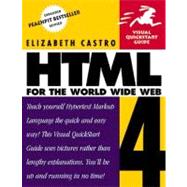
| Introduction | 13 | (290) | |||
|
14 | (1) | |||
|
15 | (2) | |||
|
17 | (1) | |||
|
18 | (1) | |||
|
19 | (1) | |||
|
20 | (1) | |||
|
21 | (2) | |||
|
23 | (8) | |||
|
23 | (1) | |||
|
23 | (2) | |||
|
25 | (1) | |||
|
26 | (1) | |||
|
27 | (4) | |||
|
31 | (12) | |||
|
32 | (1) | |||
|
33 | (1) | |||
|
34 | (1) | |||
|
35 | (1) | |||
|
36 | (1) | |||
|
37 | (1) | |||
|
38 | (1) | |||
|
39 | (1) | |||
|
40 | (1) | |||
|
41 | (1) | |||
|
42 | (1) | |||
|
43 | (14) | |||
|
44 | (1) | |||
|
45 | (1) | |||
|
46 | (1) | |||
|
47 | (1) | |||
|
48 | (1) | |||
|
49 | (1) | |||
|
50 | (1) | |||
|
51 | (1) | |||
|
52 | (1) | |||
|
53 | (1) | |||
|
54 | (1) | |||
|
55 | (1) | |||
|
56 | (1) | |||
|
57 | (20) | |||
|
60 | (2) | |||
|
62 | (2) | |||
|
64 | (2) | |||
|
66 | (1) | |||
|
67 | (1) | |||
|
68 | (2) | |||
|
70 | (1) | |||
|
71 | (1) | |||
|
72 | (1) | |||
|
73 | (1) | |||
|
74 | (1) | |||
|
75 | (1) | |||
|
76 | (1) | |||
|
77 | (14) | |||
|
78 | (1) | |||
|
79 | (1) | |||
|
80 | (1) | |||
|
81 | (1) | |||
|
82 | (1) | |||
|
83 | (2) | |||
|
85 | (1) | |||
|
86 | (1) | |||
|
87 | (1) | |||
|
88 | (1) | |||
|
89 | (1) | |||
|
90 | (1) | |||
|
91 | (16) | |||
|
92 | (1) | |||
|
93 | (1) | |||
|
94 | (1) | |||
|
95 | (1) | |||
|
96 | (1) | |||
|
97 | (1) | |||
|
98 | (1) | |||
|
99 | (1) | |||
|
100 | (2) | |||
|
102 | (1) | |||
|
103 | (1) | |||
|
104 | (1) | |||
|
105 | (1) | |||
|
106 | (1) | |||
|
107 | (18) | |||
|
108 | (2) | |||
|
110 | (1) | |||
|
111 | (1) | |||
|
112 | (1) | |||
|
113 | (1) | |||
|
114 | (2) | |||
|
116 | (1) | |||
|
117 | (1) | |||
|
118 | (1) | |||
|
119 | (1) | |||
|
120 | (2) | |||
|
122 | (1) | |||
|
123 | (2) | |||
|
125 | (8) | |||
|
126 | (2) | |||
|
128 | (2) | |||
|
130 | (1) | |||
|
131 | (2) | |||
|
133 | (24) | |||
|
134 | (1) | |||
|
135 | (1) | |||
|
136 | (1) | |||
|
137 | (1) | |||
|
138 | (2) | |||
|
140 | (1) | |||
|
141 | (1) | |||
|
142 | (2) | |||
|
144 | (1) | |||
|
145 | (1) | |||
|
146 | (1) | |||
|
147 | (1) | |||
|
148 | (2) | |||
|
150 | (1) | |||
|
151 | (1) | |||
|
152 | (1) | |||
|
153 | (1) | |||
|
154 | (1) | |||
|
155 | (2) | |||
|
157 | (20) | |||
|
158 | (2) | |||
|
160 | (1) | |||
|
161 | (1) | |||
|
162 | (2) | |||
|
164 | (1) | |||
|
165 | (1) | |||
|
166 | (1) | |||
|
167 | (1) | |||
|
168 | (1) | |||
|
169 | (1) | |||
|
170 | (1) | |||
|
171 | (1) | |||
|
172 | (1) | |||
|
173 | (1) | |||
|
174 | (1) | |||
|
175 | (1) | |||
|
176 | (1) | |||
|
177 | (28) | |||
|
178 | (3) | |||
|
181 | (1) | |||
|
182 | (1) | |||
|
183 | (1) | |||
|
184 | (1) | |||
|
185 | (1) | |||
|
186 | (1) | |||
|
187 | (1) | |||
|
188 | (2) | |||
|
190 | (1) | |||
|
191 | (1) | |||
|
192 | (2) | |||
|
194 | (2) | |||
|
196 | (1) | |||
|
197 | (1) | |||
|
198 | (1) | |||
|
199 | (1) | |||
|
200 | (1) | |||
|
201 | (1) | |||
|
202 | (1) | |||
|
203 | (2) | |||
|
205 | (16) | |||
|
206 | (1) | |||
|
207 | (1) | |||
|
208 | (2) | |||
|
210 | (1) | |||
|
211 | (1) | |||
|
212 | (1) | |||
|
213 | (1) | |||
|
214 | (1) | |||
|
215 | (1) | |||
|
216 | (1) | |||
|
217 | (1) | |||
|
218 | (1) | |||
|
219 | (1) | |||
|
220 | (1) | |||
|
221 | (12) | |||
|
222 | (1) | |||
|
223 | (1) | |||
|
224 | (2) | |||
|
226 | (1) | |||
|
227 | (1) | |||
|
228 | (1) | |||
|
229 | (1) | |||
|
230 | (2) | |||
|
232 | (1) | |||
|
233 | (16) | |||
|
234 | (1) | |||
|
235 | (1) | |||
|
236 | (1) | |||
|
237 | (1) | |||
|
238 | (1) | |||
|
239 | (1) | |||
|
240 | (1) | |||
|
241 | (1) | |||
|
242 | (1) | |||
|
243 | (1) | |||
|
244 | (1) | |||
|
245 | (1) | |||
|
246 | (1) | |||
|
247 | (1) | |||
|
248 | (1) | |||
|
249 | (18) | |||
|
250 | (1) | |||
|
251 | (1) | |||
|
252 | (1) | |||
|
253 | (1) | |||
|
254 | (1) | |||
|
255 | (1) | |||
|
256 | (1) | |||
|
257 | (1) | |||
|
258 | (1) | |||
|
259 | (1) | |||
|
260 | (1) | |||
|
261 | (1) | |||
|
262 | (1) | |||
|
263 | (1) | |||
|
264 | (1) | |||
|
265 | (1) | |||
|
266 | (1) | |||
|
267 | (10) | |||
|
268 | (1) | |||
|
269 | (1) | |||
|
270 | (2) | |||
|
272 | (1) | |||
|
273 | (1) | |||
|
274 | (1) | |||
|
275 | (2) | |||
|
277 | (12) | |||
|
278 | (1) | |||
|
279 | (1) | |||
|
280 | (1) | |||
|
281 | (1) | |||
|
282 | (1) | |||
|
283 | (1) | |||
|
284 | (1) | |||
|
285 | (1) | |||
|
286 | (2) | |||
|
288 | (1) | |||
|
289 | (14) | |||
|
290 | (1) | |||
|
291 | (1) | |||
|
292 | (1) | |||
|
293 | (1) | |||
|
294 | (2) | |||
|
296 | (4) | |||
|
300 | (1) | |||
|
301 | (1) | |||
|
302 | (1) | |||
| Appendix A: HTML Tools | 303 | (4) | |||
|
304 | (2) | |||
|
306 | (1) | |||
|
306 | (1) | |||
|
306 | (1) | |||
| Appendix B: Special Symbols | 307 | (4) | |||
|
308 | (1) | |||
|
309 | (1) | |||
|
310 | (1) | |||
| Appendix C: Colors in Hex | 311 | (4) | |||
|
312 | (1) | |||
|
313 | (1) | |||
|
313 | (2) | |||
| Appendix D: HTML and Compatibility | 315 | (8) | |||
|
316 | (6) | |||
|
322 | (1) | |||
| Index | 323 |
The New copy of this book will include any supplemental materials advertised. Please check the title of the book to determine if it should include any access cards, study guides, lab manuals, CDs, etc.
The Used, Rental and eBook copies of this book are not guaranteed to include any supplemental materials. Typically, only the book itself is included. This is true even if the title states it includes any access cards, study guides, lab manuals, CDs, etc.