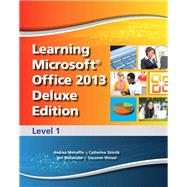
Office Basics
Chapter 1 Using the Common Features of Microsoft Office 2013 2
Lesson 1 — Microsoft Office 2013 Basics 4
Lesson 2 — Saving, Printing, and Closing Microsoft Office Files 16
Lesson 3 — Working with Existing Files 24
Lesson 4 — Using Command Options 35
Lesson 5 — Managing Program Windows 44
Lesson 6 — Using Microsoft Of fi ce Help 57
Lesson 7 — Managing Information Technology 64
End-of-Chapter Activities 73
Microsoft Word 2013
Chapter 1 Getting Started with Microsoft Word 2013 78
Lesson 1 — Creating Word Documents with
Headers and Footers 81
Lesson 2 — Formatting Documents with Themes and Styles 93
Lesson 3 — Editing and Correcting Documents 102
Lesson 4 — Adjusting Alignment and Spacing 109
Lesson 5 — Creating Letters and Envelopes 117
Lesson 6 — Formatting Text with Fonts and Effects 132
Lesson 7 — Formatting and Sorting Lists 141
Lesson 8 — Inserting Pictures, Text Boxes, and Shapes 148
Lesson 9 — Formatting Graphics Objects 159
Lesson 10 — Working with SmartArt Graphics, Text Effects, and Page Borders 171
End-of-Chapter Activities 179
Chapter 2 Editing Documents and Working with Tables 184
Lesson 11 — Checking Spelling and Grammar 187
Lesson 12 — Moving a Selection 197
Lesson 13 — Copying a Selection 203
Lesson 14 — Inserting a Table 208
Lesson 15 — Aligning Tables 218
Lesson 16 — Drawing a Table 226
Lesson 17 — Performing Calculations in a Table 234
Lesson 18 — Improving a Document with Find and Replace and AutoCorrect 241
Lesson 19 — Working with Templates and Different File Types 252
End-of-Chapter Activities 264
Chapter 3 Creating Reports and Newsletters 270
Lesson 20 — Changing Case and Managing Document Properties 272
Lesson 21 — Formatting a One-Page Report 279
Lesson 22 — Managing Sources and Controlling Text Flow 290
Lesson 23 — Working with Newsletter Columns 302
Lesson 24 — Enhancing Paragraphs with Dropped Capitals, Borders, and Shading 310
Lesson 25 — Using Format Painter, Highlights, Symbols, and Quick Parts 316
Lesson 26 — Creating Letters and Labels with Mail Merge 324
End-of-Chapter Activities 336
Microsoft Excel 2013
Chapter 1 Getting Started with Microsoft Excel 2013 340
Lesson 1 — Touring Excel 343
Lesson 2 — Worksheet and Workbook Basics 352
Lesson 3 — Adding Worksheet Contents 362
Lesson 4 — Worksheet Formatting 371
Lesson 5 — More on Cell Entries and Formatting 380
Lesson 6 — Working with Ranges 390
Lesson 7 — Creating Formulas 397
Lesson 8 — Copying and Pasting 403
Lesson 9 — Techniques for Moving Data 410
Lesson 10 — Sheet, Display, and Print Operations 417
End-of-Chapter Activities 423
Chapter 2 Working with Formulas and Functions 426
Lesson 11 — Getting Started with Functions 428
Lesson 12 — Using Excel Tables 437
Lesson 13 — Working with the NOW Function and Named Ranges 445
Lesson 14 — Working with IF Functions 451
Lesson 15 — Working with Text Functions 461
Lesson 16 — Using Frozen Labels and Panes 469
Lesson 17 — Using Conditional Formatting and Find and Replace 474
Lesson 18 — Rotating Entries and Resolving Errors 479
Lesson 19 — Managing Worksheets and Performing Multi-Worksheet Operations 483
Lesson 20 — Modifying Print Options 490
End-of-Chapter Activities 500
Chapter 3 Charting Data 504
Lesson 21 — Building Basic Charts 506
Lesson 22 — Showing Percentages with a Pie Chart 515
Lesson 23 — Enhancing a Pie Chart 520
Lesson 24 — Adding Special Elements to a Chart or Sheet and Updating a Chart 526
Lesson 25 — Completing Chart Format ting 530
Lesson 26 — Comparing and Analyzing Data 539
Lesson 27 — Char t Printing and Publishing 546
Lesson 28 — Using Charts in Other Files 550
Lesson 29 — Making Special Purpose Charts 555
End-of-Chapter Activities 561
Chapter 4 Advanced Functions, PivotCharts, and PivotTables 564
Lesson 30 — Working with Hyperlinks 566
Lesson 31 — Using Advanced Sort 574
Lesson 32 — Using Advanced Filtering 582
Lesson 33 — Using Advanced Functions to Predict Trends 596
Lesson 34 — Using Advanced Functions for Data Analysis 603
Lesson 35 — Using LOOKUP Functions 614
Lesson 36 — Working with PivotTables and PivotCharts 620
Lesson 37 — Working with the Excel Data Model 630
Lesson 38 — Working with PowerPivot and Power View 636
End-of-Chapter Activities 641
Microsoft Access 2013
Chapter 1 Getting Started with Microsoft Access 2013 646
Lesson 1 — Planning a Database 648
Lesson 2 — Creating a Database with Access 655
Lesson 3 — Modifying and Adding Data to a Table 666
Lesson 4 — Modifying Fields in a Table 673
Lesson 5 — Importing and Protecting Data 680
Lesson 6 — Using Table Templates and Design View 690
Lesson 7 — Creating Other Objects 702
End-of-Chapter Activities 710
Chapter 2 Working with Queries 714
Lesson 8 — Managing Relationships Between Tables 716
Lesson 9 — Finding, Replacing, and Sorting Data 726
Lesson 10 — Filtering Data 732
Lesson 11 — Creating a Query in Design View 737
Lesson 12 — Creating a Multi-Table Query 745
Lesson 13 — Using Criteria in a Query 751
Lesson 14 — Using Comparison Operators 756
Lesson 15 — Using Calculated Fields 761
Lesson 16 — Summarizing Data in Queries 766
End-of-Chapter Activities 771
Chapter 3 Working with Forms and Reports 774
Lesson 17 — Creating and Using a Form 776
Lesson 18 — Working with a Form in Layout View 783
Lesson 19 — Working with a Form in Design View 793
Lesson 20 — Working with Form Sections 801
Lesson 21 — Creating a Report 808
Lesson 22 — Modifying a Report in Design View 819
Lesson 23 — Creating Labels 825
Lesson 24 — Creating a Lookup List 828
Lesson 25 — Creating an Input Mask 836
End-of-Chapter Activities 842
Microsoft PowerPoint 2013
Chapter 1 Getting Started with Microsoft PowerPoint 2013 844
Lesson 1 — Get ting Started with PowerPoint 846
Lesson 2 — Working with Slides 854
Lesson 3 — Working with Headers, Footers, and Notes 862
Lesson 4 — Inserting and Format ting Pictures 869
Lesson 5 — Format ting Text 875
Lesson 6 — Aligning Text 881
Lesson 7 — Displaying the Presentation Outline 888
Lesson 8 — Arranging Slides 892
Lesson 9 — Adding Slide Transitions 897
End-of-Chapter Activities 901
Chapter 2 Working with Lists and Graphics 904
Lesson 10 — Working with Lists 906
Lesson 11 — Inserting Online Pictures 911
Lesson 12 — Inserting Symbols and Text Boxes 916
Lesson 13 — Drawing and Format ting Shapes 922
Lesson 14 — Positioning and Grouping Shapes 932
Lesson 15 — Creating WordArt 941
Lesson 16 — Creating SmartArt Diagrams 946
Lesson 17 — Creating a Photo Album 954
End-of-Chapter Activities 959
Chapter 3 Enhancing a Presentation 962
Lesson 18 — Modifying a Theme 964
Lesson 19 — Modifying a Background 969
Lesson 20 — Animating Slide Objects 975
Lesson 21 — Creating Multimedia Presentations 982
Lesson 22 — Working with Tables 990
Lesson 23 — Working with Charts 996
End-of-Chapter Activities 1002
Index 1005
The following Bonus Chapters can be accessed from the Companion Web site www pearsonhighered com/learningseries
The Bonus Chapters are also provided on the CD-ROM that accompanies the Teacher’s Wraparound Edition
Word Chapter 4 Printing Documents and Using the Internet
Lesson 27 — Creating Forms
Lesson 28 — Protecting Documents
Lesson 29 — Inspecting and Checking Documents
Lesson 30 — Marking a Document As Final and Using Digital Signatures
Lesson 31 — Using Comments
Lesson 32 — Managing Source Information and Generating Tables of Contents
Lesson 33 — Formatting Web Pages with Word
Lesson 34 — Using the World Wide Web
Lesson 35 — Sharing Documents and Communicating with Word
End-of-Chapter Activities
Excel Chapter 5 Advanced Formatting and Workbook Features
Lesson 39 — Working with File Formats
Lesson 40 — Working with Graphics and Saving a Worksheet As a Web Page
Lesson 41 — Working with Web Data
Lesson 42 — Linking and Embedding Data
Lesson 43 — Working with Workbooks
Lesson 44 — Working with Comments and Modifying Page Setup
Lesson 45 — Using Copy and Paste Special
Lesson 46 — Moving and Linking Data Between Workbooks
Lesson 47 — Working with 3-D Formulas
Lesson 48 — Working with Data Validation and Macros
End-of-Chapter Activities
PowerPoint Chapter 4 Finalizing a Presentation
Lesson 24 — Working with Masters
Lesson 25 — Working with Themes and Templates
Lesson 26 — Working with Links, Action Buttons, and External Content
Lesson 27 — Organizing and Rehearsing a Slide Show
Lesson 28 — Setting Up and Running a Slide Show
Lesson 29 — Reviewing a Presentation
Lesson 30 — Inspecting and Protecting a Presentation
Lesson 31 — Sharing a Presentation
End-of-Chapter Activities
The New copy of this book will include any supplemental materials advertised. Please check the title of the book to determine if it should include any access cards, study guides, lab manuals, CDs, etc.
The Used, Rental and eBook copies of this book are not guaranteed to include any supplemental materials. Typically, only the book itself is included. This is true even if the title states it includes any access cards, study guides, lab manuals, CDs, etc.