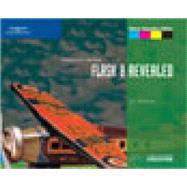
Note: Supplemental materials are not guaranteed with Rental or Used book purchases.
Purchase Benefits
What is included with this book?
|
|||||
|
|||||
|
4 | (6) | |||
|
4 | (1) | |||
|
5 | (1) | |||
|
5 | (1) | |||
|
5 | (1) | |||
|
5 | (2) | |||
|
7 | (1) | |||
|
8 | (1) | |||
|
9 | (1) | |||
|
10 | (4) | |||
|
10 | (1) | |||
|
10 | (1) | |||
|
10 | (1) | |||
|
11 | (1) | |||
|
11 | (1) | |||
|
12 | (1) | |||
|
13 | (1) | |||
|
14 | (4) | |||
|
14 | (1) | |||
|
15 | (1) | |||
|
15 | (1) | |||
|
16 | (1) | |||
|
16 | (1) | |||
|
17 | (1) | |||
|
18 | (6) | |||
|
18 | (1) | |||
|
18 | (1) | |||
|
18 | (1) | |||
|
19 | (1) | |||
|
19 | (1) | |||
|
20 | (1) | |||
|
21 | (1) | |||
|
21 | (1) | |||
|
22 | (1) | |||
|
23 | (1) | |||
|
24 | (4) | |||
|
24 | (2) | |||
|
26 | (1) | |||
|
27 | (1) | |||
|
28 | ||||
|
28 | (2) | |||
|
30 | (1) | |||
|
31 | ||||
|
|||||
|
|||||
|
4 | (6) | |||
|
4 | (1) | |||
|
5 | (1) | |||
|
6 | (1) | |||
|
7 | (1) | |||
|
8 | (1) | |||
|
9 | (1) | |||
|
10 | (6) | |||
|
10 | (1) | |||
|
10 | (1) | |||
|
10 | (1) | |||
|
10 | (1) | |||
|
11 | (1) | |||
|
11 | (1) | |||
|
12 | (1) | |||
|
13 | (1) | |||
|
14 | (1) | |||
|
15 | (1) | |||
|
16 | (6) | |||
|
16 | (1) | |||
|
16 | (1) | |||
|
16 | (1) | |||
|
17 | (1) | |||
|
17 | (1) | |||
|
17 | (1) | |||
|
17 | (1) | |||
|
18 | (1) | |||
|
19 | (1) | |||
|
20 | (1) | |||
|
21 | (1) | |||
|
22 | (6) | |||
|
22 | (1) | |||
|
22 | (1) | |||
|
22 | (1) | |||
|
23 | (1) | |||
|
23 | (1) | |||
|
24 | (1) | |||
|
25 | (1) | |||
|
26 | (1) | |||
|
27 | (1) | |||
|
28 | ||||
|
28 | (1) | |||
|
29 | (1) | |||
|
30 | (1) | |||
|
31 | (1) | |||
|
31 | (1) | |||
|
32 | (1) | |||
|
33 | (1) | |||
|
34 | (1) | |||
|
35 | (1) | |||
|
36 | (1) | |||
|
37 | ||||
|
|||||
|
|||||
|
4 | (6) | |||
|
4 | (1) | |||
|
4 | (2) | |||
|
6 | (1) | |||
|
7 | (1) | |||
|
8 | (1) | |||
|
9 | (1) | |||
|
10 | (6) | |||
|
10 | (2) | |||
|
12 | (1) | |||
|
13 | (1) | |||
|
14 | (1) | |||
|
15 | (1) | |||
|
16 | (6) | |||
|
16 | (2) | |||
|
18 | (1) | |||
|
19 | (1) | |||
|
20 | (2) | |||
|
22 | ||||
|
22 | (1) | |||
|
22 | (2) | |||
|
24 | (1) | |||
|
25 | (1) | |||
|
26 | (1) | |||
|
27 | ||||
|
|||||
|
|||||
|
2 | (1) | |||
|
2 | (2) | |||
|
4 | (6) | |||
|
4 | (1) | |||
|
5 | (1) | |||
|
6 | (1) | |||
|
7 | (1) | |||
|
8 | (1) | |||
|
9 | (1) | |||
|
10 | (4) | |||
|
10 | (2) | |||
|
12 | (1) | |||
|
13 | (1) | |||
|
14 | (6) | |||
|
14 | (1) | |||
|
15 | (1) | |||
|
15 | (1) | |||
|
16 | (1) | |||
|
17 | (1) | |||
|
18 | (1) | |||
|
18 | (1) | |||
|
19 | (1) | |||
|
20 | (12) | |||
|
20 | (1) | |||
|
20 | (1) | |||
|
20 | (1) | |||
|
21 | (1) | |||
|
21 | (1) | |||
|
22 | (1) | |||
|
22 | (1) | |||
|
22 | (1) | |||
|
23 | (1) | |||
|
23 | (1) | |||
|
24 | (1) | |||
|
25 | (1) | |||
|
26 | (1) | |||
|
27 | (1) | |||
|
28 | (1) | |||
|
29 | (1) | |||
|
30 | (1) | |||
|
31 | (1) | |||
|
32 | ||||
|
32 | (2) | |||
|
34 | (1) | |||
|
35 | (1) | |||
|
36 | (1) | |||
|
37 | (1) | |||
|
38 | (1) | |||
|
39 | ||||
|
|||||
|
|||||
|
4 | (6) | |||
|
4 | (1) | |||
|
4 | (1) | |||
|
5 | (1) | |||
|
5 | (1) | |||
|
6 | (1) | |||
|
7 | (1) | |||
|
8 | (1) | |||
|
9 | (1) | |||
|
10 | (4) | |||
|
10 | (2) | |||
|
12 | (1) | |||
|
13 | (1) | |||
|
14 | (4) | |||
|
14 | (2) | |||
|
16 | (1) | |||
|
17 | (1) | |||
|
18 | (6) | |||
|
18 | (1) | |||
|
18 | (2) | |||
|
20 | (1) | |||
|
21 | (1) | |||
|
22 | (1) | |||
|
23 | (1) | |||
|
24 | ||||
|
24 | (1) | |||
|
25 | (1) | |||
|
26 | (2) | |||
|
28 | (2) | |||
|
30 | (1) | |||
|
31 | (1) | |||
|
32 | ||||
|
|||||
|
|||||
|
4 | (6) | |||
|
4 | (2) | |||
|
6 | (1) | |||
|
7 | (1) | |||
|
8 | (1) | |||
|
9 | (1) | |||
|
10 | (6) | |||
|
10 | (1) | |||
|
10 | (1) | |||
|
11 | (1) | |||
|
12 | (1) | |||
|
13 | (1) | |||
|
14 | (1) | |||
|
15 | (1) | |||
|
16 | (6) | |||
|
16 | (2) | |||
|
18 | (1) | |||
|
19 | (1) | |||
|
20 | (1) | |||
|
21 | (1) | |||
|
22 | ||||
|
22 | (1) | |||
|
23 | (1) | |||
|
24 | (1) | |||
|
25 | ||||
|
|||||
|
|||||
|
4 | (8) | |||
|
4 | (1) | |||
|
4 | (1) | |||
|
5 | (1) | |||
|
6 | (1) | |||
|
7 | (1) | |||
|
7 | (1) | |||
|
8 | (1) | |||
|
9 | (1) | |||
|
10 | (1) | |||
|
11 | (1) | |||
|
12 | (4) | |||
|
12 | (1) | |||
|
12 | (1) | |||
|
13 | (1) | |||
|
14 | (1) | |||
|
15 | (1) | |||
|
16 | (4) | |||
|
16 | (1) | |||
|
16 | (2) | |||
|
18 | (1) | |||
|
19 | (1) | |||
|
20 | ||||
|
20 | (1) | |||
|
20 | (1) | |||
|
21 | (1) | |||
|
21 | (2) | |||
|
23 | ||||
|
|||||
|
|||||
|
4 | (6) | |||
|
4 | (1) | |||
|
4 | (1) | |||
|
5 | (2) | |||
|
7 | (1) | |||
|
8 | (1) | |||
|
9 | (1) | |||
|
10 | (4) | |||
|
10 | (1) | |||
|
10 | (2) | |||
|
12 | (1) | |||
|
12 | (1) | |||
|
13 | (1) | |||
|
14 | (6) | |||
|
14 | (1) | |||
|
14 | (2) | |||
|
16 | (1) | |||
|
17 | (1) | |||
|
18 | (1) | |||
|
19 | (1) | |||
|
20 | ||||
|
20 | (1) | |||
|
20 | (1) | |||
|
21 | (1) | |||
|
22 | (2) | |||
|
24 | (1) | |||
|
25 | ||||
|
|||||
|
|||||
|
4 | (8) | |||
|
4 | (2) | |||
|
6 | (1) | |||
|
6 | (1) | |||
|
6 | (1) | |||
|
7 | (2) | |||
|
9 | (1) | |||
|
10 | (2) | |||
|
12 | (8) | |||
|
12 | (1) | |||
|
12 | (2) | |||
|
14 | (1) | |||
|
15 | (1) | |||
|
16 | (2) | |||
|
18 | (2) | |||
|
20 | (6) | |||
|
20 | (1) | |||
|
21 | (1) | |||
|
22 | (1) | |||
|
23 | (2) | |||
|
25 | (1) | |||
|
26 | ||||
|
26 | (1) | |||
|
26 | (1) | |||
|
27 | (1) | |||
|
28 | (1) | |||
|
29 | (1) | |||
|
30 | (1) | |||
|
31 | (1) | |||
|
32 | (1) | |||
|
33 | ||||
|
|||||
|
|||||
|
4 | (6) | |||
|
4 | (1) | |||
|
4 | (1) | |||
|
5 | (1) | |||
|
5 | (1) | |||
|
6 | (1) | |||
|
7 | (1) | |||
|
8 | (2) | |||
|
10 | (8) | |||
|
10 | (1) | |||
|
10 | (1) | |||
|
11 | (1) | |||
|
12 | (1) | |||
|
13 | (2) | |||
|
15 | (1) | |||
|
16 | (1) | |||
|
17 | (1) | |||
|
18 | (6) | |||
|
18 | (1) | |||
|
19 | (1) | |||
|
20 | (1) | |||
|
21 | (1) | |||
|
22 | (2) | |||
|
24 | ||||
|
24 | (1) | |||
|
25 | (1) | |||
|
26 | (2) | |||
|
28 | (1) | |||
|
29 | ||||
|
|||||
|
|||||
|
4 | (8) | |||
|
4 | (1) | |||
|
5 | (1) | |||
|
6 | (1) | |||
|
7 | (1) | |||
|
8 | (2) | |||
|
10 | (2) | |||
|
12 | (6) | |||
|
12 | (1) | |||
|
13 | (1) | |||
|
13 | (1) | |||
|
14 | (1) | |||
|
15 | (1) | |||
|
16 | (2) | |||
|
18 | (6) | |||
|
18 | (1) | |||
|
18 | (1) | |||
|
19 | (1) | |||
|
19 | (1) | |||
|
20 | (1) | |||
|
21 | (1) | |||
|
22 | (1) | |||
|
23 | (1) | |||
|
24 | ||||
|
24 | (1) | |||
|
24 | (1) | |||
|
25 | (1) | |||
|
26 | (2) | |||
|
28 | (2) | |||
|
30 | (2) | |||
|
32 | ||||
|
|||||
|
|||||
|
2 | (2) | |||
|
4 | (2) | |||
|
6 | (6) | |||
|
6 | (2) | |||
|
8 | (2) | |||
|
10 | (2) | |||
|
12 | ||||
|
12 | (2) | |||
|
14 | (2) | |||
|
16 | (1) | |||
|
17 | (1) | |||
|
18 | (1) | |||
|
19 | (1) | |||
|
20 | (1) | |||
|
21 | ||||
| Data Files List | 1 | (8) | |||
| Glossary | 9 | (6) | |||
| Index | 15 |
The New copy of this book will include any supplemental materials advertised. Please check the title of the book to determine if it should include any access cards, study guides, lab manuals, CDs, etc.
The Used, Rental and eBook copies of this book are not guaranteed to include any supplemental materials. Typically, only the book itself is included. This is true even if the title states it includes any access cards, study guides, lab manuals, CDs, etc.