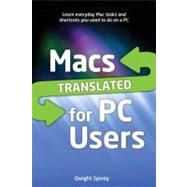
| Keyboards, Mice, and More | p. 1 |
| Keyboard Layout Differences | p. 1 |
| Common Keyboard Shortcuts | p. 3 |
| Mouse Differences | p. 4 |
| Navigating with a Trackpad | p. 6 |
| First Glance at the Desktop | p. 9 |
| The Lay of the Land | p. 10 |
| Explorer = Finder | p. 11 |
| Start Menu and Taskbar = Apple Menu, Menu Bar, and Dock | p. 12 |
| Notification Area Icons = Menu Extras | p. 16 |
| Gadgets = Widgets | p. 17 |
| Control Panels = System Preferences | p. 19 |
| Finding Where Your "Stuff Is Stored | p. 23 |
| Translating Common Explorer Tasks | p. 27 |
| Creating New Folders | p. 27 |
| Launching Applications | p. 28 |
| Searching for Items | p. 31 |
| Taking Screenshots | p. 34 |
| Using Removable Media | p. 36 |
| Taking Out the Trash | p. 39 |
| Shutting Down, Restarting, and Sleeping | p. 41 |
| Viewing Information About an Item | p. 42 |
| Customizing Your Experience | p. 45 |
| Changing Your Desktop Picture | p. 45 |
| Selecting a Screen Saver | p. 47 |
| Changing the Appearance of Windows | p. 49 |
| Choosing Icons for Files and Folders | p. 53 |
| Setting Display Resolution | p. 54 |
| Managing Fonts | p. 55 |
| Tinkering with Power Options | p. 57 |
| Finding and Installing New Apps | p. 60 |
| Removing Applications | p. 63 |
| Creating Shortcuts | p. 64 |
| Networking Your Mac | p. 67 |
| Hooking Up to a Wireless Network | p. 67 |
| Hooking Up to a Wired Network | p. 70 |
| Checking Network Performance | p. 72 |
| Modifying Network Settings | p. 74 |
| Setting Up a Firewall | p. 77 |
| Share and Share Alike | p. 79 |
| Sharing Files and Folders | p. 79 |
| Finding and Connecting to Shared Computers | p. 84 |
| Manually Connecting to Shared Computers | p. 86 |
| Remotely Accessing Other Computers | p. 87 |
| Sharing Internet Connections | p. 91 |
| Sharing Your CDs and DVDs | p. 92 |
| Everybody's Gone Surfin' | p. 95 |
| Browsing the Web | p. 95 |
| Working with Tabs | p. 97 |
| Setting Your Home Page | p. 99 |
| Bookmarking Favorite Sites | p. 100 |
| Exporting and Importing Bookmarks | p. 101 |
| Blocking Pop-Ups | p. 102 |
| Using and Storing Passwords | p. 103 |
| Caching Out | p. 105 |
| Devouring Cookies | p. 106 |
| Tackling Downloads | p. 108 |
| Managing Extensions | p. 110 |
| Viewing Your Browsing History | p. 111 |
| Browsing in Privacy | p. 113 |
| Discovering Alternative Browsers | p. 114 |
| Mail Call | p. 115 |
| Setting Up Email Accounts | p. 115 |
| Receiving New Email | p. 120 |
| Creating and Sending New Messages | p. 122 |
| Adding Attachments to Messages | p. 124 |
| Saving Attachments from Messages | p. 125 |
| Customizing Your Messages | p. 126 |
| Finding Alternative Email Apps | p. 131 |
| Disco Mac | p. 133 |
| Importing Music to Your Computer | p. 133 |
| Listening to Your Tunes | p. 138 |
| Purchasing New Music (and More) | p. 141 |
| Burning Audio Discs | p. 145 |
| Sharing Music Files (Legally!) | p. 146 |
| Syncing Music with an iPhone, iPad, or iPod | p. 149 |
| Hollywood on Your Mac | p. 153 |
| Watching Digital Movie Files | p. 153 |
| Playing DVDs | p. 156 |
| Streaming Videos via the Internet | p. 159 |
| Creating Your Own Movies | p. 161 |
| A Darkroom on Your Desk | p. 169 |
| Connecting a Camera to Your Computer | p. 169 |
| Importing Photos from Your Camera | p. 170 |
| Organizing and Working with Photos | p. 174 |
| Making Color Adjustments to Photos | p. 181 |
| Getting Your Gutenberg On | p. 189 |
| Installing Printer Drivers | p. 189 |
| Creating a Print Queue | p. 192 |
| Configuring Printer Options | p. 197 |
| Printing Documents | p. 199 |
| Managing Print Jobs | p. 205 |
| Sharing Your Printers | p. 207 |
| Scanning Your Horizons | p. 209 |
| Installing Scanner Drivers | p. 210 |
| Scanning Documents | p. 212 |
| Sharing Your Scanner | p. 219 |
| Being Productive with Documents | p. 221 |
| Basic Word Processing Tools | p. 221 |
| Working with Microsoft Office Documents | p. 229 |
| Working with PDF Files | p. 231 |
| Managing Your System | p. 237 |
| Viewing System Information | p. 237 |
| Managing Color Profiles | p. 241 |
| Setting Parental Controls | p. 244 |
| Protecting Your Computer from Viruses | p. 251 |
| Setting Up Speech Recognition | p. 252 |
| Keeping Your Software Up-to-Date | p. 257 |
| Setting Default Programs for Specific File Types | p. 260 |
| Backing Up Your Important Stuff | p. 261 |
| Taming the Unruly | p. 269 |
| Monitoring Your Computer's Usage and Performance | p. 269 |
| Starting and Stopping System Services | p. 272 |
| Performing Disk Maintenance | p. 274 |
| Killing Problem Apps Dead | p. 277 |
| Command Line Maintenance | p. 278 |
| Recovering a Wayward System | p. 280 |
| Appendixes | |
| Glossary | p. 283 |
| Additional Resources | p. 295 |
| Index | p. 299 |
| Table of Contents provided by Ingram. All Rights Reserved. |
The New copy of this book will include any supplemental materials advertised. Please check the title of the book to determine if it should include any access cards, study guides, lab manuals, CDs, etc.
The Used, Rental and eBook copies of this book are not guaranteed to include any supplemental materials. Typically, only the book itself is included. This is true even if the title states it includes any access cards, study guides, lab manuals, CDs, etc.