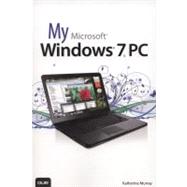
What is included with this book?
Katherine Murray has been writing about technology since before Microsoft Windows--a ny Microsoft Windows--even existed. She’s worked with every consumer version of Windows that has ever been made, marveling with the masses at Windows 3.1, swearing at Windows ME, enjoying Windows XP, and threatening to throw her computer off the roof, thanks to Windows Vista. Now with Windows 7, she feels we have arrived at a sleek, smart, reasonably lightweight operating system that does pretty much what most users need it to do. She started writing about technology 24 years ago and still enjoys it, specializing in Microsoft Office technologies and the fascinating ways in which we stay in touch with each other through cloud technology, blogging, social media, and more. You’ll find Katherine’s blog, BlogOffice, at www.murrayblogoffice.blogspot.com. In addition to writing books, she writes regularly for CNET’s TechRepublic and Windows Secrets.
| Introduction | p. 1 |
| Highlights of Windows 7 | p. 2 |
| Versions of Windows 7 | p. 3 |
| What You'll Find in This Book | p. 4 |
| Let's Begin | p. 6 |
| Getting Started with Windows 7 | p. 9 |
| Starting and Stopping Windows 7 | p. 10 |
| Starting Windows 7 | p. 11 |
| Using the Start Menu | p. 13 |
| Finding What You Need on the Start Menu | p. 13 |
| Learning the Taskbar | p. 17 |
| Learning Taskbar Tools | p. 17 |
| Navigation Basics: Using the Mouse and Keyboard | p. 22 |
| Using the Mouse | p. 22 |
| Working with Windows | p. 26 |
| Starting a Program | p. 26 |
| Opening a Document | p. 29 |
| Switching to a Different Window | p. 30 |
| Arranging Windows | p. 31 |
| Getting the Help You Need | p. 35 |
| Preparing Your Windows 7 PC | p. 41 |
| Transferring Files | p. 42 |
| Using Windows Easy Transfer | p. 42 |
| Setting Up Programs | p. 45 |
| Setting Up Your Printer | p. 48 |
| Getting Ready to Use Hardware | p. 51 |
| Updating Drivers | p. 53 |
| Setting Up Internet Connections | p. 56 |
| Managing Your PC Power | p. 59 |
| Preparing for Recovery | p. 62 |
| Getting and Staying Connected: Phones, Devices, and Tablets | p. 67 |
| Connecting Devices to Windows 7 | p. 68 |
| Syncing Your Phone | p. 69 |
| Syncing Your MP3 Player | p. 75 |
| Moving Files from a Flash Drive | p. 79 |
| Setting Up Your Drawing Tablet | p. 82 |
| Getting Started with Your Drawing Tablet | p. 82 |
| Securing Your Windows 7 PC | p. 89 |
| Working with the Action Center | p. 90 |
| Working with an Action Center Alert | p. 92 |
| Setting Up User Accounts | p. 97 |
| Setting a Password | p. 102 |
| Using Windows Defender | p. 105 |
| Turning on Your Windows Firewall | p. 109 |
| Changing User Account Control Settings | p. 111 |
| Changing User Account Control Settings | p. 111 |
| Find What You're Looking for-Fast! | p. 115 |
| Performing a Simple Search | p. 116 |
| Using the Search Box | p. 117 |
| Using the Search Folder | p. 119 |
| Extending a Search | p. 120 |
| Understanding Search Filters | p. 121 |
| Expanding Your Search | p. 122 |
| Searching Online | p. 123 |
| Customizing and Saving a Search | p. 126 |
| Creating a Custom Search | p. 126 |
| Saving Your Search | p. 129 |
| Exploring, Downloading, and Running Programs | p. 133 |
| Finding and Starting a Program | p. 134 |
| Working with Program Windows | p. 138 |
| Exploring a Program Window | p. 139 |
| Copying Content Between Programs | p. 141 |
| Closing a Program | p. 143 |
| Downloading and Installing Programs | p. 144 |
| Getting Ready to Download a Program | p. 145 |
| Purchasing, Downloading, and Installing a Program | p. 147 |
| Repairing and Uninstalling Programs | p. 149 |
| Repairing Installations | p. 149 |
| Uninstalling Programs | p. 150 |
| Working with Gadgets | p. 153 |
| Display Running Gadgets | p. 154 |
| Organizing Files and Folders | p. 161 |
| Working with Windows 7 Libraries | p. 162 |
| Getting Started with Windows 7 File Libraries | p. 162 |
| Taking a Look at Windows Explorer | p. 164 |
| Using the Navigation Pane | p. 166 |
| Adding Folders to Libraries | p. 167 |
| Creating a Library | p. 168 |
| Arranging Library Display | p. 171 |
| Managing Folders | p. 173 |
| Finding the Folder You Want | p. 173 |
| Removing Folders | p. 180 |
| Finding, Organizing, and Sharing Your Files | p. 181 |
| Finding Files | p. 181 |
| Previewing Files | p. 182 |
| Displaying and Updating File Information | p. 183 |
| Tagging Files | p. 184 |
| Compressing and Uncompressing Your Files | p. 189 |
| Doing the Web Thing (Plus Email and Calendars, Too) | p. 193 |
| Getting Online with Internet Explorer | p. 194 |
| Starting Internet Explorer | p. 194 |
| A Look Around the Internet Explorer Window | p. 195 |
| Displaying Browser Toolbars | p. 197 |
| Using the Notification Bar | p. 198 |
| Selecting Your Home Page | p. 199 |
| Browsing and Searching the Web | p. 200 |
| Navigating the Web | p. 202 |
| Searching for Information | p. 204 |
| Adding a Search Provider | p. 206 |
| Working with Tabs | p. 210 |
| Opening a New Tab | p. 210 |
| Changing the Tab Display | p. 211 |
| Displaying Colorful Tabs | p. 212 |
| Pinning a Site to the Taskbar | p. 213 |
| Working with IE9 Tools | p. 215 |
| Changing Site Display | p. 217 |
| Adding and Managing Favorites | p. 218 |
| Viewing Your RSS Feeds | p. 223 |
| Adding Web Slices | p. 226 |
| Securing Your Browsing Experience | p. 227 |
| Blocking ActiveX Controls | p. 228 |
| Sending a Link by Email with Windows Live Mail | p. 235 |
| Sending Mail | p. 236 |
| Ready, Set, Media! | p. 241 |
| Watching TV and Movies on Your PC | p. 242 |
| Looking Around the Windows Media Center Window | p. 243 |
| Watching Internet TV on Your PC | p. 245 |
| Watching Live TV on Your PC | p. 249 |
| Recording a Series or a Show | p. 251 |
| Setting Recording Options | p. 252 |
| Sharing Media on Your Phone | p. 256 |
| Enjoying Media with Windows Media Player | p. 258 |
| Exploring the Windows Media Player Window | p. 259 |
| Playing Tunes in Windows Media Player | p. 260 |
| Creating a Playlist | p. 265 |
| Streaming Your Media | p. 268 |
| Viewing the Media Guide | p. 271 |
| Cataloging and Fine-Tuning Your Photos | p. 275 |
| Adding Pictures to Your PC | p. 276 |
| Connecting Your Camera and Downloading Pictures | p. 276 |
| Adding and Viewing Pictures from Your Phone | p. 278 |
| Viewing Photos on Windows Phone 7 | p. 278 |
| Viewing Photos in the Pictures Library | p. 281 |
| Looking Around the Pictures Library | p. 281 |
| Viewing Pictures in the Picture Library | p. 282 |
| Using the Windows Photo Viewer | p. 284 |
| Managing Your Pictures | p. 287 |
| Rotating Pictures | p. 288 |
| Tagging Pictures | p. 292 |
| Sharing Your Pictures | p. 296 |
| Printing Pictures | p. 299 |
| Printing Your Photos | p. 299 |
| Personalizing Windows 7 | p. 303 |
| Changing Your Desktop | p. 303 |
| Choosing a New Background | p. 304 |
| Choosing a Desktop Theme | p. 306 |
| Adjusting the Look of Windows 7 | p. 310 |
| Choosing a Color Scheme | p. 310 |
| Changing the Font Size | p. 314 |
| Adjusting the Mouse | p. 320 |
| Changing Mouse Pointers | p. 320 |
| Changing System Sounds | p. 325 |
| Networking-at Home and on the Road | p. 329 |
| Setting Up a Home Network | p. 330 |
| Gathering Your Equipment | p. 330 |
| Getting Started with a HomeGroup | p. 335 |
| Creating and Setting Up a HomeGroup | p. 336 |
| Using Your HomeGroup | p. 340 |
| Windows 7 Care, Feeding, and Troubleshooting | p. 345 |
| Updating Windows 7 | p. 346 |
| Backing Up and Restoring Your Files | p. 349 |
| Backing Up Your Files | p. 349 |
| Using System Tools | p. 354 |
| Disk Cleanup | p. 354 |
| Disk Defragmenter | p. 356 |
| Compatibility with Windows 7 | p. 357 |
| Using the Windows Compatibility Center | p. 358 |
| Index | p. 363 |
| Table of Contents provided by Ingram. All Rights Reserved. |
The New copy of this book will include any supplemental materials advertised. Please check the title of the book to determine if it should include any access cards, study guides, lab manuals, CDs, etc.
The Used, Rental and eBook copies of this book are not guaranteed to include any supplemental materials. Typically, only the book itself is included. This is true even if the title states it includes any access cards, study guides, lab manuals, CDs, etc.