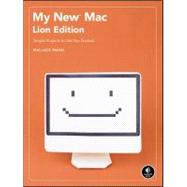
| Praise for the My New™ series | |
| Dedication | |
| Acknowledgments | |
| Introduction | |
| Understanding Computer Terms | |
| How This Book Is Organized | |
| Basic Training | |
| Learning to Use the Mouse and Trackpad | |
| What You'll Be Using | |
| How to Point and Click the Mouse and Trackpad | |
| Dragging the Pointer | |
| Double-Clicking the Mouse and Trackpad | |
| Right-Clicking the Mouse | |
| Using the Scroll Ball | |
| Additional Ideas for Using the Mouse and Trackpad | |
| Controlling Your Mac with Your Fingers | |
| What You'll Be Using | |
| Using the Trackpad | |
| Customizing the Trackpad | |
| Using Finger Gestures with the Magic Mouse | |
| Additional Ideas for Using Finger Gestures | |
| Choosing Commands on the Menu Bar | |
| What You'll Be Using | |
| Understanding the Menu Bar | |
| Understanding Dialogs | |
| Understanding the Parts of the Menu Bar | |
| Using the Keyboard | |
| Additional Ideas for Using the Menu Bar | |
| Running Programs and Files from the Dock | |
| What You'll Be Using | |
| Understanding Program Icons | |
| Switching Programs and Windows from the Dock | |
| Quitting Programs from the Dock | |
| Accessing the Documents and Downloads Folders on the Dock | |
| Additional Ideas for Using the Dock | |
| Customizing the Dock | |
| What You'll Be Using | |
| Hiding (and Showing) the Dock | |
| Moving the Dock | |
| Making the Dock Easier to See | |
| Rearranging Icons on the Dock | |
| Showing (or Hiding) Indicator Lights on the Dock | |
| Adding and Removing Icons on the Dock | |
| Adding and Removing Files and Folders on the Dock | |
| Additional Ideas for Customizing the Dock | |
| Using Full-Screen Viewing | |
| What You'll Be Using | |
| Switching to Full-Screen Viewing | |
| Using Full-Screen Viewing in the Finder | |
| Additional Ideas for Using Full-Screen Viewing | |
| Organizing Screens with Mission Control | |
| What You'll Be Using | |
| Starting Mission Control | |
| Creating Additional Virtual Desktops (Spaces) | |
| Removing a Virtual Desktop (Space) | |
| Customizing the Mission Control Hotkey | |
| Additional Ideas for Using Mission Control | |
| Opening Apps with Launchpad | |
| What You'll Be Using | |
| Starting and Closing Launchpad | |
| Navigating the Launchpad Screen | |
| Rearranging Icons on Launchpad | |
| Organizing Icons into Launchpad Folders | |
| Creating a Launchpad Folder | |
| Removing a Program from a Launchpad Folder | |
| Additional Ideas for Using Launchpad; Wrangling Files and Folders | |
| Navigating Through Folders with the Finder | |
| What You'll Be Using | |
| Understanding Drives, Folders, and Files | |
| Understanding the Finder Window | |
| Viewing All Your Files | |
| Viewing a Folder Hierarchy | |
| Additional Ideas for Navigating the Folder Hierarchy | |
| Tricks for Managing Your Files and Folders | |
| What You'll Be Using | |
| Creating Files and Folders | |
| Sorting Files | |
| Peeking Inside a File | |
| Renaming a File or Folder | |
| Deleting a File or Folder | |
| Copying a File or Folder | |
| Moving a File or Folder | |
| Labeling Files and Folders by Color | |
| Searching Files and Folders by Color | |
| Additional Ideas for Managing Files and Folders | |
| Finding Files Fast with Spotlight and Smart Folders | |
| What You'll Be Using | |
| Finding Specific Files with Spotlight | |
| Using Smart Folders | |
| Additional Ideas for Finding Files | |
| Sharing Files Wirelessly | |
| What You'll Be Using | |
| Checking for Bluetooth Capability | |
| Turning On Bluetooth Sharing | |
| Sharing Files with Bluetooth | |
| Using AirDrop | |
| Additional Ideas for Transferring Files Wirelessly | |
| Storing Files on a CD or DVD | |
| What You'll Be Using | |
| Buying Discs | |
| Erasing a Read/Write (RW) Disc | |
| Choosing Files to Burn to a CD or DVD | |
| Additional Ideas for Burning CDs and DVDs | |
| Using Resume, Auto Save, and Versions | |
| What You'll Be Using | |
| Using Resume and Auto Save | |
| Using Versions | |
| Additional Ideas for Using Resume, Auto Save, and Versions | |
| Retrieving Files Back in Time | |
| What You'll Be Using | |
| Retrieving Files from the Trash | |
| Backing Up and Retrieving Files with Time Machine | |
| Additional Ideas for Backing Up Files; Making Life Easier | |
| Working Faster with Shortcut Commands | |
| What You'll Be Using | |
| Using Keyboard Shortcuts | |
| Using Buttons | |
| Using Shortcut Menus | |
| Additional Ideas for Using Shortcuts | |
| Controlling Your Macintosh with Hot Corners | |
| What You'll Be Using;;;;; | |
| Defining a Hot Corner | |
| Using a Hot Corner | |
| Additional Ideas for Using Hot Corners | |
| Putting Information at Your Fingertips with Dashboard | |
| What You'll Be Using | |
| Starting Dashboard | |
| Changing the Appearance of Dashboard | |
| Adding and Removing Dashboard Widgets | |
| Finding More Widgets | |
| Erasing Widgets | |
| Additional Ideas for Using Dashboard | |
| Giving Your Macintosh Multiple Personalities with User Accounts | |
| What You'll Be Using | |
| Understanding User Accounts | |
| Creating User Accounts | |
| Logging In and Out of an Account | |
| Fast Switching Between Accounts | |
| Deleting an Account | |
| Additional Ideas for Using Accounts | |
| Slapping Parental Controls on Your Kids | |
| What You'll Be Using | |
| Creating a Managed with Parental Controls Account | |
| Setting Parental Controls | |
| Additional Ideas for Using Managed with Parental Controls Accounts | |
| Making Your Mac Easier to See, Hear, and Control | |
| What You'll Be Using | |
| Enlarging Text on the Screen | |
| Replacing Beeps with Screen Flashing | |
| Turning On Sticky Keys | |
| Using the Keyboard to Control the Mouse Pointer | |
| Additional Ideas for Using Universal Access Features | |
| Using the Mac App Store | |
| What You'll Be Using | |
| Accessing the Mac App Store | |
| Searching for a Program | |
| Downloading Programs | |
| Additional Ideas for Using the Mac App Store | |
| Installing, Updating, and Uninstalling Software | |
| What You'll Be Using | |
| Installing Software from a CD or DVD | |
| Installing Software over the Internet | |
| Updating Apple's Software | |
| Uninstalling Software | |
| Additional Ideas for Installing Software | |
| Saving Contact Information | |
| What You'll Be Using | |
| Storing Contacts | |
| Editing a Card | |
| Deleting a Card | |
| Searching for a Name (and Other Information) | |
| Creating Groups | |
| Changing Your View | |
| Additional Ideas for Using Address Book | |
| Making Appointments in Your Calendar | |
| What You'll Be Using | |
| Changing Calendar Views | |
| Making an Appointment | |
| Modifying an Appointment | |
| Deleting an Appointment | |
| Creating Reminders | |
| Modifying a Reminder | |
| Deleting a Reminder | |
| Using Different Calendars | |
| Additional Ideas for Using iCal | |
| Typing Foreign Languages | |
| What You'll Be Using | |
| Typing Foreign Characters | |
| Clicking to Choose Foreign Characters | |
| Typing on a Foreign Language Keyboard Layout | |
| Typing in Foreign (Non-Roman) Characters | |
| Writing Chinese Characters by Hand | |
| Additional Ideas for Typing Foreign Characters; Playing Music and Movies | |
| Playing Audio CDs and Audio Files with iTunes | |
| What You'll Be Using | |
| Playing Audio CDs | |
| Adding Digital Audio Files to iTunes | |
| Deleting Digital Audio Files in iTunes | |
| Controlling Your Music | |
| Using Playlists | |
| Using the Genius Feature | |
| Tagging Your Songs | |
| Additional Ideas for Playing Music on Your Macintosh | |
| Ripping and Burning Audio CDs | |
| What You'll Be Using | |
| Ripping Songs off an Audio CD | |
| Burning a Custom Audio CD | |
| Additional Ideas for Ripping and Burning CDs | |
| Playing a DVD | |
| What You'll Be Using | |
| Switching Between Full Screen and Window Mode | |
| Viewing DVD Movie Chapters | |
| Using Bookmarks | |
| Additional Ideas for Playing a DVD | |
| Listening to News, Music, and Talk Shows Online | |
| What You'll Be Using | |
| Finding and Listening to an Internet Radio Station | |
| Finding Podcasts | |
| Additional Ideas for Listening to Radio Stations and Podcasts | |
| Listening to Free College Lectures | |
| What You'll Be Using | |
| Listening to a College Lecture from iTunes U | |
| Additional Ideas for Listening to Lectures | |
| Editing Video with iMovie | |
| What You'll Be Using | |
| Transferring Video to Your Macintosh | |
| Understanding iMovie's Interface | |
| Previewing Your Project | |
| Deleting Selections from Your Project | |
| Additional Ideas for Using iMovie; The Digital Shutterbug | |
| Transferring Pictures to Your Macintosh | |
| What You'll Be Using | |
| Transferring Photos from a Digital Camera | |
| Transferring Images from a Scanner | |
| Copying Images from a Web Page | |
| Capturing Screen Images | |
| Additional Ideas for Transferring and Storing Images | |
| Organizing Digital Photos in iPhoto | |
| What You'll Be Using | |
| How iPhoto Works | |
| Working with Events | |
| Viewing All Your Photos | |
| Working with Faces | |
| Viewing Photos with Places | |
| Editing Photo Locations | |
| Deleting Photos from iPhoto | |
| Additional Ideas for Organizing Digital Photos in iPhoto | |
| Tagging and Sorting Digital Photos in iPhoto | |
| What You'll Be Using | |
| Tagging Photos | |
| Sorting Photos | |
| Additional Ideas for Sorting Digital Photos in iPhoto | |
| Editing Digital Photos in iPhoto | |
| What You'll Be Using | |
| Rotating and Straightening Photos | |
| Cropping a Photo | |
| Touching Up a Photo | |
| Creating Unusual Visual Effects | |
| Adjust a Photo Manually | |
| Additional Ideas for Editing Digital Photos in iPhoto | |
| Showing Off Your Pictures | |
| What You'll Be Using | |
| Displaying Your Pictures on the Desktop | |
| Using Your Pictures as a Screensaver | |
| Creating a Special Picture Folder | |
| Additional Ideas for Displaying Pictures | |
| Taking Pictures of Yourself with Photo Booth | |
| What You'll Be Using | |
| Capturing Pictures with Photo Booth | |
| Viewing Photo Booth Pictures | |
| Saving Photo Booth Pictures | |
| Deleting Photo Booth Pictures | |
| Additional Ideas for Using Photo Booth; Surfing and Sharing on the Internet | |
| Getting on the Internet and Sharing Folders | |
| What You'll Be Using | |
| Connecting to the Internet | |
| Sharing Folders over a Network | |
| Additional Ideas for Connecting to the Internet | |
| Remembering Your Favorite Websites | |
| What You'll Be Using | |
| Viewing Previously Visited Websites | |
| Creating a List of Top Sites | |
| Using Bookmarks | |
| Organizing Bookmarks in Folders | |
| Additional Ideas for Using Bookmarks and the History Menu | |
| Saving a Web Page | |
| What You'll Be Using | |
| Using a Reading List | |
| Saving a Web Page as a File | |
| Emailing a Web Page | |
| Additional Ideas for Saving Web Pages | |
| Keeping Your Internet Activities Private | |
| What You'll Be Using | |
| Identifying Safe Websites | |
| Clearing Your Internet Tracks | |
| Avoiding Fraudulent Websites and Phishing Scams | |
| Hiding Your Browsing from Others | |
| Cleaning Out Cookies | |
| Additional Ideas for Browsing in Private | |
| Customizing Safari | |
| What You'll Be Using | |
| Customizing Safari's Search Engine, Home Page, and Downloads | |
| Customizing the Appearance of a Web Page | |
| Using Windows and Tabs | |
| Additional Ideas for Customizing Safari | |
| Setting Up an Email Account | |
| What You'll Be Using | |
| Getting Your Email Account Information | |
| Configuring Mail Automatically | |
| Configuring Mail Manually | |
| Additional Ideas for Creating Accounts in Mail | |
| Reading and Writing Email | |
| What You'll Be Using | |
| Retrieving Email Messages | |
| Reading Email Messages | |
| Deleting a Message | |
| Saving Email Addresses | |
| Writing a Message | |
| Additional Ideas for Reading and Writing Messages | |
| Making Email Look Pretty | |
| What You'll Be Using | |
| Using Stationery | |
| Using Signatures | |
| Additional Ideas for Making Email Look Pretty | |
| Organizing Your Email | |
| What You'll Be Using | |
| Sorting Messages | |
| Searching for Messages | |
| Using Smart Mailboxes | |
| Using Rules to Sort Messages | |
| Additional Ideas for Organizing Email | |
| Dealing with Junk Email | |
| What You'll Be Using | |
| Using Junk Mail Filtering | |
| Additional Ideas for Dealing with Junk Email | |
| Video Chatting with FaceTime | |
| What You'll Be Using | |
| Setting Up a FaceTime Account | |
| Accepting a FaceTime Call | |
| Temporarily Turning FaceTime Off | |
| Making a Call with FaceTime | |
| Additional Ideas for Using FaceTime | |
| Instant Messaging with iChat | |
| What You'll Be Using | |
| Setting Up an iChat Account | |
| Starting iChat | |
| Chatting with Others in iChat | |
| Additional Ideas for Using iChat; Maintaining Your Mac | |
| Learning About Your Macintosh | |
| What You'll Be Using | |
| Identifying Your Operating System Version, Processor Type, and Memory | |
| Identifying Your Macintosh Serial Number | |
| Identifying Your Monitor's Resolution | |
| Identifying Your Hard Disk's Free Space | |
| Identifying Your Macintosh's Memory (RAM) | |
| Additional Ideas | |
| Conserving Energy While Using Your Macintosh | |
| What You'll Be Using | |
| Sleepy Time | |
| Forcing Your Macintosh to Sleep | |
| Making Your Macintosh Sleep (and Start) on a Schedule | |
| Additional Ideas for Conserving Energy | |
| Ejecting Stuck CDs or DVDs | |
| What You'll Be Using | |
| How to Eject a CD or DVD Normally | |
| How to Eject a Stuck CD or DVD | |
| Additional Ideas for Ejecting and Preventing Stuck CDs or DVDs | |
| Password Protecting Your Macintosh | |
| What You'll Be Using | |
| Password Protecting Screensaver and Sleep Mode | |
| Password Protecting System Preferences | |
| Disabling Automatic Login | |
| Choosing and Changing Your Passwords | |
| Additional Ideas for Password Protecting Your Macintosh | |
| Encrypting Your Data and Guarding Your Privacy | |
| What You'll Be Using | |
| Encrypting Your Hard Disk | |
| Turning Off Location Services | |
| Additional Ideas for Encrypting Your Data | |
| Configuring the Firewall | |
| What You'll Be Using | |
| Turning the Firewall On (or Off) | |
| Configuring the Firewall | |
| Additional Ideas for Using the Firewall | |
| The Next Step | |
| Colophon | |
| Updates | |
| Table of Contents provided by Publisher. All Rights Reserved. |
The New copy of this book will include any supplemental materials advertised. Please check the title of the book to determine if it should include any access cards, study guides, lab manuals, CDs, etc.
The Used, Rental and eBook copies of this book are not guaranteed to include any supplemental materials. Typically, only the book itself is included. This is true even if the title states it includes any access cards, study guides, lab manuals, CDs, etc.