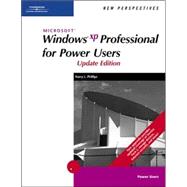
| Preface | p. iii |
| Microsoft Windows XP Professional Power Users: Update Edition | p. 1.01 |
| Read This Before You Begin | p. 1.02 |
| The Windows XP Operating System | p. 1.03 |
| Evaluating Windows XP Professional at Energy Technology Group, Ltd. | |
| The Importance of Operating System Software | p. 1.04 |
| PC Operating System | p. 1.07 |
| The DOS Operating System | p. 1.07 |
| The Windows Operating Environment | p. 1.09 |
| The Windows 95 and Windows 98 Operating Systems | p. 1.11 |
| The Windows NT Workstation 4.0 Operating System | p. 1.20 |
| The Windows 2000 Professional Operating System | p. 1.20 |
| The Windows Me Operating System | p. 1.22 |
| The Windows XP Operating System | p. 1.23 |
| The Convergence of the Windows 9x and Windows NT Product Lines | p. 1.25 |
| Logging On Your Computer | p. 1.26 |
| The Windows XP Desktop | p. 1.30 |
| Changing to Windows Classic Style | p. 1.31 |
| Changing to Web Style | p. 1.37 |
| Using the Windows Help and Support Center | p. 1.39 |
| Viewing Help Topics on Keyboard Shortcuts | p. 1.39 |
| Searching the Help and Support Center | p. 1.44 |
| Using the Help and Support Center Index | p. 1.46 |
| Navigating Your Computer | p. 1.53 |
| Using Long Filenames | p. 1.55 |
| Viewing Properties of Your Computer | p. 1.73 |
| Restoring Your Computer | p. 1.75 |
| Logging Off, or Turning Off, Your Computer | p. 1.76 |
| Review Assignments | p. 1.77 |
| Case Problems | p. 1.79 |
| Customizing Windows XP | p. 2.01 |
| Customizing Desktops at Thorsen Pharmaceuticals | |
| Getting Started | p. 2.02 |
| Displaying Dekstop Icons | p. 2.03 |
| Customizing the Start Menu | p. 2.05 |
| Customizing the Taskbar | p. 2.10 |
| Customizing and Creating Toolbars | p. 2.13 |
| Customizing a Toolbar | p. 2.14 |
| Creating a Toolbar for the Control Panel | p. 2.17 |
| Changing Mouse Properties | p. 2.24 |
| Using Animated and Static Cursors | p. 2.29 |
| Changing Display Properties | p. 2.34 |
| Using Desktop Themes | p. 2.34 |
| Using Desktop Wallpaper | p. 2.37 |
| Customizing Elements of the User Interface | p. 2.42 |
| Choosing Special Display Effects | p. 2.45 |
| Adjusting the Resolution, Color Setting, and Refresh Rate | p. 2.48 |
| Customizing a Screen Saver | p. 2.59 |
| Using Power Management | p. 2.66 |
| Restoring Your Computer's Settings | p. 2.73 |
| Review Assignments | p. 2.74 |
| Case Problems | p. 2.77 |
| Windows XP File Systems | p. 3.01 |
| Organizing Client Files at Cressler Graphics | |
| Organizing Folders and Files | p. 3.02 |
| Organizing Your Installed Software | p. 3.02 |
| Organizing Your Document Files | p. 3.03 |
| Guidelines for Organizing Folders and Files | p. 3.06 |
| The Windows XP File Systems | p. 3.09 |
| The FAT16 File System | p. 3.09 |
| The FAT32 File System | p. 3.16 |
| The Virtual File Allocation Table | p. 3.17 |
| The NTFS File System | p. 3.18 |
| Getting Started | p. 3.20 |
| Identifying the File Systems Used on Your Computer | p. 3.22 |
| Formatting a Floppy Disk | p. 3.28 |
| Copying a Floppy Disk | p. 3.31 |
| Viewing the Contents of a Floppy Disk | p. 3.33 |
| Using Long Filenames and Aliases | p. 3.34 |
| Viewing Properties of Folders and Files | p. 3.37 |
| Understanding the Importance of the Full Path | p. 3.44 |
| Working with Registered Files | p. 3.46 |
| Viewing Information on Registered Files | p. 3.56 |
| Restoring Your Computer's Settings | p. 3.61 |
| Review Assignments | p. 3.62 |
| Case Problems | p. 3.64 |
| Creating and Customizing Shortcuts | p. 4.01 |
| Customizing a Computer at Delta Oil | |
| Using Shortcuts | p. 4.02 |
| Getting Started | p. 4.04 |
| Creating Shortcuts | p. 4.05 |
| Creating Shortcuts to Drives | p. 4.05 |
| Viewing Properties of a Shortcut | p. 4.08 |
| Creating Shortcuts to Folders | p. 4.12 |
| Creating a Shortcut to a Document Folder | p. 4.17 |
| Creating a Shortcut to a File | p. 4.20 |
| Creating a Shortcut to an Application | p. 4.23 |
| Customizing a Folder Shortcut for Windows Explorer | p. 4.27 |
| Creating an Internet Shortcut | p. 4.31 |
| Customizing the Start Menu | p. 4.34 |
| Adding Shortcuts to the Start Menu | p. 4.35 |
| Creating a Group Folder on the Programs Menu | p. 4.37 |
| Customizing the Send To Menu | p. 4.41 |
| Adding Shortcuts to the Send To Menu | p. 4.43 |
| Using a Briefcase | p. 4.47 |
| Creating a New Briefcase | p. 4.48 |
| Modifying a File in the Briefcase | p. 4.50 |
| Using a Briefcase to Update Files | p. 4.51 |
| Restoring Your Computer's Settings | p. 4.57 |
| Review Assignments | p. 4.59 |
| Case Problems | p. 4.63 |
| Using OLE Technologies | p. 5.01 |
| Preparing a Company Logo for Visual Arts, Inc. | |
| Object Linking and Embedding | p. 5.02 |
| Getting Started | p. 5.06 |
| Creating a Compound Document | p. 5.07 |
| Inserting a Linked Object | p. 5.13 |
| Viewing Properties of a Linked Object | p. 5.17 |
| Editing a Linked Object | p. 5.20 |
| Embedding an Object | p. 5.23 |
| Viewing Properties of an Embedded Object | p. 5.25 |
| Editing an Embedded Object | p. 5.26 |
| Updating OLE Objects | p. 5.30 |
| Creating and Using Scrap | p. 5.32 |
| Viewing the Contents of Scrap | p. 5.35 |
| Viewing Properties of Scrap | p. 5.36 |
| Inserting Scrap into a Document | p. 5.37 |
| Using OLE in Productivity Software | p. 5.41 |
| How Windows XP Uses OLE Technology | p. 5.46 |
| Using the OLE Properties of the Taskbar | p. 5.47 |
| Using Link Tracing | p. 5.52 |
| Restoring Your Computer's Settings | p. 5.57 |
| Review Assignments | p. 5.58 |
| Case Problems | p. 5.61 |
| Backing Up a Hard Disk | p. 6.01 |
| Developing a Backup Strategy at Multimedia Enterprises | |
| The Importance of Backing Up Files | p. 6.02 |
| Approaches for Backing Up Files | p. 6.02 |
| Organizing Folders and Files for Backups | p. 6.04 |
| Developing an Effective Backup Strategy | p. 6.05 |
| Combining Differential Backups with a Normal Backup | p. 6.06 |
| Combining Incremental Backups with a Normal Backup | p. 6.07 |
| Selecting the Appropriate Backup Media | p. 6.10 |
| Media Maintenance, Care, and Storage | p. 6.11 |
| Understanding the Importance of the Archive Attribute | p. 6.11 |
| Getting Started | p. 6.13 |
| Installing the Backup Utility in the Home Edition | p. 6.14 |
| Setting Up the MEI Folder | p. 6.15 |
| Estimating the Number of Disks for a Backup | p. 6.16 |
| Formatting Disks for a Backup | p. 6.18 |
| Using Backup | p. 6.19 |
| Creating a Shortcut to Backup | p. 6.20 |
| Performing a Normal Backup | p. 6.20 |
| Restoring a Folder | p. 6.34 |
| Modifying Files After a Backup | p. 6.43 |
| Performing an Incremental Backup | p. 6.48 |
| Restoring a File from a Normal Backup | p. 6.56 |
| Restoring a File from an Incremental Backup | p. 6.60 |
| Using Saved Selections for an Incremental Backup | p. 6.63 |
| Scheduling Backups | p. 6.65 |
| Using Online Backup Services | p. 6.67 |
| Restoring Other Types of Backups | p. 6.68 |
| Restoring Your Computer's Settings | p. 6.69 |
| Review Assignments | p. 6.70 |
| Case Problems | p. 6.72 |
| Optimizing Disks | p. 7.01 |
| Optimizing the Storage of Files on Disks | |
| Getting Started | p. 7.02 |
| Using the Disk Cleanup Wizard | p. 7.02 |
| Understanding the Importance of the Check Disk Utility | p. 7.08 |
| Using Check Disk on FAT Volumes | p. 7.08 |
| Using Check Disk on an NTFS Volume | p. 7.15 |
| Using the Check Disk Utility | p. 7.16 |
| Using Check Disk from the Command Prompt Window | p. 7.18 |
| Understanding File Fragmentation | p. 7.22 |
| Analyzing a Disk for Fragmentation | p. 7.25 |
| Defragmenting a Disk | p. 7.31 |
| Using the Disk Management Snap-In Tool | p. 7.36 |
| Setting Disk Quotas on NTFS Volumes | p. 7.39 |
| Compressing and Uncompressing Folders and Files on NTFS Volumes | p. 7.45 |
| Encrypting and Decrypting Folders and Files on an NTFS Volume | p. 7.50 |
| Creating a Scheduled Task | p. 7.54 |
| Developing a Disk Maintenance Plan | p. 7.62 |
| Restoring Your Computer | p. 7.64 |
| Review Assignments | p. 7.64 |
| Case Problems | p. 7.67 |
| Safeguarding Your Computer | p. 8.01 |
| Safeguarding Computers at Grenfeld Publishing Company | |
| Getting Started | p. 8.02 |
| Changing the Boot Sequence | p. 8.02 |
| Making an MS-DOS Startup Disk | p. 8.09 |
| Making Windows XP Setup Disks | p. 8.17 |
| Using System Restore | p. 8.20 |
| Examining System Restore Settings | p. 8.22 |
| Creating a Restore Point | p. 8.24 |
| Using a Restore Point to Roll Back a Computer | p. 8.27 |
| Undoing a Restoration | p. 8.30 |
| Using the Automated System Recovery Wizard | p. 8.33 |
| Setting Up Internet Connection Firewall | p. 8.40 |
| Internet Security and Privacy | p. 8.43 |
| Cookies, Web Bugs, and Online Profiling | p. 8.43 |
| Checking Web Browser Security and Privacy Settings | p. 8.44 |
| Safe Computing Guidelines | p. 8.49 |
| Restoring Your Computer | p. 8.54 |
| Review Assignments | p. 8.55 |
| Case Problems | p. 8.57 |
| Using Troubleshooting Tools | p. 9.01 |
| Using Diagnostic Tools at Yellow Brick Road Child Care | |
| Developing a Troubleshooting Strategy | p. 9.02 |
| Getting Started | p. 9.03 |
| The Booting Process | p. 9.04 |
| Performing an Interactive Boot | p. 9.07 |
| Using the Start Windows Normally and Enabling Boot Logging Options | p. 9.08 |
| Using the Last Known Good Configuration | p. 9.08 |
| Using the Safe Mode and Enabling VGA Mode Boot Options | p. 9.09 |
| Using the System Configuration Utility | p. 9.15 |
| Installing and Using the Recovery Console | p. 9.22 |
| Using Windows Task Manager | p. 9.32 |
| Using Advanced Help and Support Center Tools | p. 9.36 |
| Using the System Information Utility | p. 9.40 |
| Using Help Troubleshooters | p. 9.49 |
| Using Microsoft's Knowledge Base | p. 9.57 |
| Using Remote Desktop | p. 9.59 |
| Using Remote Assistance | p. 9.64 |
| Restoring Your Computer | p. 9.68 |
| Review Assignments | p. 9.69 |
| Case Problems | p. 9.71 |
| Evaluating System Performance | p. 10.01 |
| Optimizing System and Printer Performance | |
| Understanding the Importance of RAM and Virtual Memory | p. 10.02 |
| Getting Started | p. 10.06 |
| Viewing the Paging File | p. 10.06 |
| Using Windows Task Manager to Track System Performance | p. 10.08 |
| Using System Monitor to Evaluate System Performance | p. 10.14 |
| Examining Memory Performance Options for Applications | p. 10.33 |
| Upgrading Memory | p. 10.41 |
| Optimizing Printer Performance | p. 10.43 |
| Managing Print Jobs in the Print Queue | p. 10.61 |
| Restoring Your Computer | p. 10.63 |
| Review Assignments | p. 10.64 |
| Case Problems | p. 10.66 |
| Installing Software | p. 11.01 |
| Upgrading Software at SolarWinds, Inc. | |
| Preparing for an Operating System Upgrade | p. 11.02 |
| Installing Windows XP | p. 11.12 |
| Performing a Clean Installation | p. 11.17 |
| Setting Up a Multiple-Boot Configuration | p. 11.20 |
| Using the Files and Settings Transfer Wizard | p. 11.21 |
| Windows File Protection and System Checker | p. 11.26 |
| Getting Started | p. 11.27 |
| Working with Applications | p. 11.28 |
| Preparing for a Software Installation or Upgrade | p. 11.30 |
| Installing a Win32 Application | p. 11.32 |
| The Importance of Windows Installer | p. 11.43 |
| Uninstalling a Win32 Application | p. 11.43 |
| Adding or Removing Microsoft Office Components | p. 11.49 |
| Using the Program Compatibility Wizard | p. 11.54 |
| Installing a Windows XP Component | p. 11.59 |
| Uninstalling a Windows XP Component | p. 11.63 |
| Using Windows Update | p. 11.64 |
| Checking Your Installation History | p. 11.69 |
| Restoring Your Computer | p. 11.70 |
| Review Assignments | p. 11.71 |
| Case Problems | p. 11.73 |
| Installing and Troubleshooting Hardware | p. 12.01 |
| Optimizing Hardware at North Coast Broadcasting | |
| Types of Hardware Devices | p. 12.02 |
| Increased Hardware Support in Windows XP | p. 12.04 |
| Getting Started | p. 12.06 |
| Using Device Manager | p. 12.07 |
| Documenting Hardware Settings | p. 12.10 |
| Checking Resource Assignments | p. 12.15 |
| Viewing Properties of a Hardware Device | p. 12.19 |
| Troubleshooting Hardware Problems | p. 12.25 |
| Troubleshooting a Disabled Device | p. 12.25 |
| Using the System Information Utility | p. 12.33 |
| Using Windows XP's Networking Capabilities | p. 12.37 |
| Viewing Your Computer's Name | p. 12.38 |
| Viewing Network Connection Settings | p. 12.39 |
| Viewing Computers in a Workgroup | p. 12.41 |
| Sharing Folders | p. 12.43 |
| Using the Network Setup Wizard | p. 12.46 |
| Using the New Connection Wizard | p. 12.49 |
| Using the Add Network Place Wizard to Create an FTP Connection | p. 12.50 |
| Using Network Bridges | p. 12.54 |
| Review Assignments | p. 12.55 |
| Case Problems | p. 12.56 |
| Exploring the Windows Registry | p. 13.01 |
| Customizing Systems at DGL Communications Group | |
| The Role of the Windows Registry | p. 13.02 |
| Backing Up the Windows Registry | p. 13.05 |
| Getting Started | p. 13.06 |
| Backing Up the System State | p. 13.07 |
| Creating a Restore Point for the Windows Registry | p. 13.10 |
| Opening the Windows Registry | p. 13.12 |
| Exporting Registry Settings | p. 13.12 |
| Examining the Structure of the Registry | p. 13.16 |
| Tracing Registered File Types | p. 13.19 |
| Using CLSIDs | p. 13.24 |
| Editing the Registry | p. 13.27 |
| Locating the Correct Registry Key | p. 13.28 |
| Adding a Registry Key Location to the Favorites Menu | p. 13.29 |
| Adding a New Value Entry to a Registry Subkey | p. 13.30 |
| Changing a Value | p. 13.32 |
| Restoring Your Computer | p. 13.33 |
| Review Assignments | p. 13.34 |
| Case Problems | p. 13.36 |
| The Windows XP Command-Line Environment | p. 14.01 |
| Working in a Command-Line Environment at The Travis Foundation | |
| Understanding the Importance of Command-Line Skills | p. 14.02 |
| Opening a Command Prompt Window | p. 14.03 |
| Using Internal and External Commands | p. 14.06 |
| Specifying Console Colors | p. 14.11 |
| Formatting a Floppy Disk | p. 14.16 |
| Displaying a Command Reference List | p. 14.20 |
| Using the SystemInfo Command | p. 14.24 |
| Using BootCfg to Query Boot.ini | p. 14.26 |
| Using the Type Command to View the Contents of Text Files | p. 14.27 |
| Working with Directories and Files | p. 14.30 |
| Displaying a Directory Tree | p. 14.30 |
| Changing to the Root Directory | p. 14.34 |
| Viewing the Contents of a Directory | p. 14.35 |
| Viewing File Attributes | p. 14.42 |
| Creating a Subdirectory | p. 14.45 |
| Copying Files | p. 14.47 |
| Changing Drives | p. 14.50 |
| Using Wildcards in File Specifications | p. 14.52 |
| Viewing the Contents of the Windows Environment | p. 14.54 |
| Review Assignments | p. 14.59 |
| Case Problems | p. 14.61 |
| Microsoft Windows XP Professional: 2005 Update | p. A.01 |
| Tutorial 1: The Windows XP Operating System | p. A.02 |
| The Windows XP Operating System | p. A.02 |
| Using the Windows Help and Support Center | p. A.03 |
| Viewing Properties of Your Computer | p. A.04 |
| Tutorial 2: Customizing Windows XP | p. A.05 |
| Adjusting the Resolution, Color Setting, and Refresh Rate | p. A.05 |
| Tutorial 3: Windows XP File Systems | p. A.05 |
| Tutorial 4: Creating and Customizing Shortcuts | p. A.06 |
| Creating Shortcuts to Drives | p. A.06 |
| Customizing the Send To Menu | p. A.06 |
| Using a Briefcase | p. A.07 |
| Tutorial 5: Using OLE Technologies | p. A.07 |
| Viewing Properties of a Linked Object | p. A.07 |
| Updating OLE Objects | p. A.07 |
| Using Link Tracing | p. A.07 |
| Tutorial 6: Backing Up a Hard Disk | p. A.08 |
| Modifying Files After a Backup | p. A.08 |
| Tutorial 7: Optimizing Disks | p. A.08 |
| Using the Check Disk Utility | p. A.08 |
| Creating a Scheduled Task | p. A.09 |
| Tutorial 8: Safeguarding Your Computer | p. A.09 |
| Changing the Boot Sequence | p. A.09 |
| Making an MS-DOS Startup Disk | p. A.09 |
| Making Windows XP Setup Disks | p. A.09 |
| Using the Automated System Recovery Wizard | p. A.10 |
| Setting Up Internet Connection Firewall | p. A.10 |
| The Windows XP Security Center | p. A.11 |
| The Security Center's Antivirus Setting | p. A.17 |
| Internet Security and Privacy | p. A.18 |
| Managing Internet Explorer Downloads | p. A.20 |
| Managing Internet Explorer Add-ons | p. A.21 |
| Using Internet Explorer 7.0 | p. A.22 |
| Tutorial 9: Using Troubleshooting Tools | p. A.22 |
| Performing an Interactive Boot | p. A.23 |
| Using the System Configuration Utility | p. A.23 |
| Using Advanced Help and Support Center Tools | p. A.23 |
| Using Microsoft's Knowledge Base | p. A.24 |
| Using Remote Desktop | p. A.24 |
| Tutorial 10: Evaluating System Performance | p. A.25 |
| Using Data Execution Prevention to Protect Memory | p. A.25 |
| Tutorial 11: Installing Software | p. A.26 |
| Preparing for an Operating System Upgrade | p. A.26 |
| Installing the Windows XP SP2 Upgrade | p. A.26 |
| Uninstalling the Windows XP SP2 Upgrade | p. A.28 |
| Using Automatic Updates | p. A.28 |
| Showing Software Updates in Add or Remove Programs | p. A.30 |
| Tutorial 12: Installing and Troubleshooting Hardware | p. A.30 |
| Bluetooth and Wireless Technologies | p. A.30 |
| Using the Network Setup Wizard | p. A.31 |
| Tutorial 14: The Windows XP Command-Line Environment | p. A.31 |
| Working with Floppy Disks | p. A.31 |
| Using the Systeminfo Command | p. A.31 |
| Using Storage Devices | p. A.31 |
| Using the Windows XP CD Writing Wizard | p. A.33 |
| Protecting the Security and Privacy of Your Computer | p. A.36 |
| Future Changes in the Windows Operating System | p. A.38 |
| Glossary | p. 1 |
| Index | p. 27 |
| Task Reference | p. 47 |
| File Finder | p. 59 |
| Table of Contents provided by Ingram. All Rights Reserved. |
The New copy of this book will include any supplemental materials advertised. Please check the title of the book to determine if it should include any access cards, study guides, lab manuals, CDs, etc.
The Used, Rental and eBook copies of this book are not guaranteed to include any supplemental materials. Typically, only the book itself is included. This is true even if the title states it includes any access cards, study guides, lab manuals, CDs, etc.