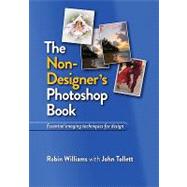
What is included with this book?
Robin Williams is the author of dozens of best-selling and award-winning books, including The Non-Designer’s Presentation Book, The Non-Designer’s Design Book, The Little Mac Book, and so many more. Through her writing, teaching, and seminars, Robin has educated and influenced an entire generation of computer users in the areas of design, typography, presentations, and the Mac.
John Tollett has co-authored numerous books with Robin, including Robin Williams Cool Mac Apps, Robin Williams Design Workshop, Mac OS X 10.6 Snow Leopard, and many others. In John’s career as a designer, illustrator, and art director, Adobe Photoshop has been a valuable and favorite creative tool since the first version shipped in 1990.
The New copy of this book will include any supplemental materials advertised. Please check the title of the book to determine if it should include any access cards, study guides, lab manuals, CDs, etc.
The Used, Rental and eBook copies of this book are not guaranteed to include any supplemental materials. Typically, only the book itself is included. This is true even if the title states it includes any access cards, study guides, lab manuals, CDs, etc.