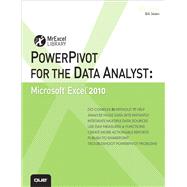
What is included with this book?
Bill Jelen , Excel MVP and the host of MrExcel.com, has been using spreadsheets since 1985, and he launched the MrExcel.com website in 1998. Bill was a regular guest on Call for Help with Leo Laporte and has produced more than 1,200 episodes of his daily video podcast, Learn Excel from MrExcel. He is the author of 30 books about Microsoft Excel and writes the monthly Excel column for Strategic Finance magazine. You will most frequently find Bill taking his show on the road, doing half-day Power Excel seminars wherever he can find a room full of accountants or Excellers. Before founding MrExcel.com, Jelen spent 12 years in the trenches working as a financial analyst for finance, marketing, accounting, and operations departments of a $500 million public company. He lives near Akron, Ohio, with his wife, Mary, Ellen and his sons, Josh and Zeke.
Introduction .................................................................................................... 1
“There’s Row 20 Million” ................................................................................................................ 2
“The PivotTable Field List Has Fields from Both Tables” ................................................................. 2
Now, I Love VLOOKUPs ............................................................................................................. 3
“How Much Will This Cost? Well, the Client Is Free” ................................................................. 4
This Book Was Pitched Eight Hours Later ................................................................................. 4
There Could Be Five Titles for This Book .......................................................................................... 4
Who Are Those Other People in the Room? .................................................................................... 5
This Book Is For The Excel People.............................................................................................. 6
How This Book Is Organized ............................................................................................................ 7
Conventions Used in This Book ....................................................................................................... 7
Text Conventions ...................................................................................................................... 7
Special Elements ....................................................................................................................... 8
Cross References ....................................................................................................................... 8
1 Downloading and Installing PowerPivot .................................................... 9
System Requirements ..................................................................................................................... 9
32 Bit or 64 Bit? ........................................................................................................................ 9
Not Excel Starter Edition ......................................................................................................... 11
Not Excel Web Apps ................................................................................................................ 11
Installing PowerPivot.................................................................................................................... 11
The Many PowerPivot Tabs .................................................................................................... 11
Ribbon Tabs in the PowerPivot Application ............................................................................ 12
Uninstalling PowerPivot ............................................................................................................... 16
Next Steps .............................................................................................................................. 16
2 The Promise of PowerPivot .........................................................................17
Preparing Your Data for PowerPivot ............................................................................................. 17
Getting Your Data into PowerPivot ............................................................................................... 18
Decide on a Sequence for Importing ....................................................................................... 19
Import a Text File ................................................................................................................... 19
Add Excel Data by Copying and Pasting .................................................................................. 22
Define Relationships ..................................................................................................................... 23
Add Calculated Columns Using DAX .............................................................................................. 25
Build a Pivot Table ........................................................................................................................ 26
World-Class Data Compression ..................................................................................................... 31
Asymmetric Reporting with PowerPivot ....................................................................................... 33
Next Steps .............................................................................................................................. 34
3 Why Wouldn’t I Build Every Future Pivot Table in PowerPivot? .....................37
Great Reasons to Use PowerPivot ................................................................................................. 38
Create One Pivot Table from Multiple Tables .......................................................................... 38
Use Massive Data Volumes ..................................................................................................... 39
Fit More Data into Memory .................................................................................................... 39
Use Named Sets to Build Asymmetric Pivot Tables ................................................................. 39
Join Four Pivot Tables Together Using a Single Set of Slicers .................................................. 40
PowerPivot Slicer AutoLayout Runs Circles Around Regular Excel Slicers................................ 41
PowerPivot Allows for Standalone Pivot Charts ...................................................................... 42
Convert Your PowerPivot Pivot Table to Formulas.................................................................. 43
Measures Created by DAX Run Circles Around Calculated Fields ............................................. 43
The Downside of PowerPivot ........................................................................................................ 44
You Lose Undo ........................................................................................................................ 44
PowerPivot Is Not Smart Enough to Sort Jan, Feb, Mar, Apr ................................................... 44
It’s Hard to Change the Calculation in the Pivot Table ............................................................ 46
You Cannot Create PowerPivot Pivot Tables with VBA ........................................................... 49
You Cannot Edit a Single Cell in the PowerPivot Window....................................................... 49
GetPivotData Is Harder to Use with PowerPivot .............................................................. 49
Show Items with No Data Is Grayed Out ................................................................................. 51
Calculated Fields and Calculated Items Are Grayed Out .......................................................... 52
You Cannot Double-Click to Drill Through............................................................................... 52
Grouping Does Not Work with PowerPivot ............................................................................. 53
Certain On-Worksheet Typing Adjustments Do Not Work in PowerPivot ............................... 55
Greatest Pivot Table Trick of All Time: Show Pages Does Not Work ........................................ 57
Other Minor Annoyances ........................................................................................................ 58
Bottom Line ................................................................................................................................. 58
Next Steps .............................................................................................................................. 60
4 Getting Your Data into PowerPivot .............................................................61
Getting Excel Data into PowerPivot .............................................................................................. 61
Converting Your Data to a Table and Linking ......................................................................... 62
Add Excel Data by Copying and Pasting .................................................................................. 67
Adding Excel Data by Importing ............................................................................................. 76
Importing Data from SQL Server ................................................................................................... 79
Importing a Text File ..................................................................................................................... 80
Importing from Atom Data Feeds ................................................................................................. 83
Importing from Other Sources ...................................................................................................... 83
Next Steps .............................................................................................................................. 84
5 Creating and Managing Relationships .........................................................85
Trying to Autodetect Relationships ............................................................................................... 85
Manually Defining a Relationship ................................................................................................. 88
Calculating Between Tables .......................................................................................................... 89
Defining a Difficult Relationship ................................................................................................... 91
Unwinding a Lookup Table ..................................................................................................... 91
Building a Concatenated Key Relationship ................................................................................... 95
Is This Harder Than a VLOOKUP? .................................................................................................. 98
Questions About Relationships ..................................................................................................... 98
Next Steps ............................................................................................................................ 100
6 Using Data Sheet View .............................................................................101
Working with Data in the PowerPivot Window .......................................................................... 101
Applying Numeric Formatting .............................................................................................. 102
Sorting Data in the PowerPivot Window .............................................................................. 104
Filtering in the PowerPivot Window..................................................................................... 104
Rearranging Columns ........................................................................................................... 106
Hiding Columns at Two Levels .............................................................................................. 108
Using PowerPivot Undo and Redo ........................................................................................ 109
Deleting Columns ................................................................................................................. 109
Using the Context Menu ....................................................................................................... 109
Adding New Columns Using DAX Formulas................................................................................. 110
Operators in the DAX Language ............................................................................................ 110
Building Formulas in the PowerPivot Grid ............................................................................ 111
DAX Function Reference.............................................................................................................. 112
Date and Time Functions ...................................................................................................... 112
Using YEARFRAC to Calculate Elapsed Time........................................................................ 119
Using TIMEVALUE to Convert Text Times to Real Times ..................................................... 123
Examples of Math and Trigonometry Functions ................................................................... 123
Examples of Text Functions .................................................................................................. 130
Examples of Text Functions .................................................................................................. 132
Examples of Logical Functions .............................................................................................. 139
Examples of Information Functions ...................................................................................... 142
Grabbing Values from a Related Table ........................................................................................ 142
Using One Value from a Related Table .................................................................................. 143
Getting Multiple Values from a Related Table ...................................................................... 143
Filtering Multiple Values from a Related Table ..................................................................... 144
Using the Recursive Functions .................................................................................................... 145
Using Other Functions................................................................................................................. 146
Next Steps ............................................................................................................................ 147
7 Building Pivot Tables ...............................................................................149
Elements of a Pivot Table............................................................................................................ 149
Arranging Field Headings to Build a Report .......................................................................... 150
Using the PowerPivot Field List to Create Reports ................................................................ 150
Building a Pivot Table ................................................................................................................. 152
A Look at the Underlying Data .............................................................................................. 152
Defining the Pivot Table ....................................................................................................... 153
Using the Report Filter .......................................................................................................... 159
Report Filters Versus Slicers .................................................................................................. 161
Explanation of Column B ............................................................................................................ 162
Returning the Column Labels to Sanity ................................................................................ 164
New Trick with Column Labels.............................................................................................. 164
Is There a Way to Permanently Sack the Compact Layout? .................................................. 165
Two Important Rules with Pivot Tables ...................................................................................... 166
Pivot Tables Do Not Recalculate When Underlying Data Changes ........................................ 166
You Cannot Move or Change Part of a Pivot Table ................................................................ 167
Working with Pivot Charts .......................................................................................................... 169
Behind the Scenes with PowerPivot Field List and Add-In.......................................................... 172
Next Steps ............................................................................................................................ 173
8 Cool Tricks Native to Pivot Tables ..............................................................175
Applying Sorting Rules to Pivot Tables ....................................................................................... 175
Presenting Customers with the Largest Sales at the Top ...................................................... 175
Adding a Custom List to Control Sort Order .......................................................................... 179
Showing the Top Five Customers ................................................................................................ 182
Notes About the Top 10 Filter ............................................................................................... 183
Changing the Calculation in the Pivot Table ............................................................................... 184
Easiest Way to Force a Count ................................................................................................ 184
Using Sum, Count, Min, Max, or Average ............................................................................. 185
Changing the Show Values as Drop-Down ........................................................................... 187
Base Fields and Base Items ................................................................................................... 188
Pivot Table Formatting ............................................................................................................... 190
Change the Numeric Formatting for a Field .......................................................................... 190
Formatting Changes on the Design Tab ................................................................................ 192
Not Enough Styles? Multiply by 20 ....................................................................................... 194
Applying Data Visualizations and Sparklines .............................................................................. 195
Next Steps ............................................................................................................................ 197
9 Cool Tricks New with PowerPivot ..............................................................199
Building a Report with Two Pivot Charts .................................................................................... 200
Chart Formatting Changes .................................................................................................... 202
Adding Slicers and Understanding Slicer AutoLayout ................................................................. 203
Cannot Directly Change the Size of Slicers ............................................................................ 204
Controlling the Size of the Bounding Rectangle ................................................................... 206
Strategy for Dealing with AutoLayout of Slicers ................................................................... 208
Adding a Pivot Chart to an Existing Layout ................................................................................. 208
Hooking the New Pivot Chart Up to the Existing Slicers........................................................ 210
Moving the Pivot Table to a Back Worksheet ....................................................................... 211
Adding a Pivot Table to an Existing Layout ................................................................................. 212
Can the PowerPivot Layout Be Skipped Entirely? ................................................................. 213
Next Steps ............................................................................................................................ 215
10 Using DAX for Aggregate Functions ...........................................................217
DAX Measures Are Calculated Fields for the Values Area of a Pivot Table ................................... 218
Five of the Six Pivot Table Drop Zones Are Filter Fields! ........................................................ 219
DAX Measures Respect the Home Table Filters ..................................................................... 220
Generate a Count Distinct ........................................................................................................... 220
Using the DISTINCT Function ............................................................................................ 220
Using COUNTROWS as a Wrapper Function .......................................................................... 221
Entering a DAX Measure ....................................................................................................... 222
DAX Measures Are Calculated Only on Demand .................................................................... 225
DAX Measures Can Reference Other DAX Measures .............................................................. 225
Using Other DAX Functions That Respect Filters ......................................................................... 226
Denominators Frequently Need to Ignore the Filters .................................................................. 228
DAX Calculate Function Is Like the Excel SUMIFS Function ................................................... 228
In DAX, a Filter Might Give You More Rows Than You Started With! .................................... 230
ALL Function Says to Ignore All Existing Filters ................................................................... 231
CALCULATE Is So Powerful, There Is a Shortcut .................................................................. 234
Using the FILTER Function ....................................................................................................... 234
The Double Negative of AllExcept ......................................................................................... 237
Other DAX Functions ................................................................................................................... 238
Next Steps ............................................................................................................................ 240
11 Using DAX for Date Magic .........................................................................241
Using Time Intelligence Functions .............................................................................................. 242
Fiscal Quarters and Calendar Quarters .................................................................................. 244
Using Period-to-Date Calculations ........................................................................................ 245
Comparing Today’s Sales to Yesterday ................................................................................. 245
Comparing Today’s Sales to One Year Ago ............................................................................ 245
Reporting Sales for the Full Month ....................................................................................... 246
Calculating Sales for the Previous or Next Month, Quarter, Year .......................................... 247
Sales for the Last 30 Days ..................................................................................................... 247
Using Date Functions for Data Reported at a Monthly Level ....................................................... 248
Use Care with ParallelPeriod ...................................................................................... 248
Opening and Closing Balances .............................................................................................. 249
Skip the CALCULATE Function in Three Cases ......................................................................... 249
Next Steps ............................................................................................................................ 250
12 Named Sets, GetPivotData, and Cube Formulas .........................................251
Defining Territories with Named Sets ......................................................................................... 251
Correcting the Grand Total Row in Named Sets .................................................................... 254
Using Named Sets for Asymmetric Reporting ............................................................................. 256
Preserving Report Formatting Using GetPivotData .............................................................. 258
Producing a Perfectly Formatted Shell Report ...................................................................... 259
Evaluating the Formula Built by Excel .................................................................................. 261
Converting Live Pivot Table to Cube Formulas ............................................................................ 263
Customizing the Formatted Report ...................................................................................... 265
Next Steps ............................................................................................................................ 266
13 Final Formatting: Making the Report Not Look Like Excel ...........................267
Charts Should Have Less Ink, More Information ......................................................................... 267
Component Charts Make Great Pie Charts ............................................................................ 268
Time Series Charts Should Be Columns or Lines .................................................................... 268
Category Charts Make Great Bar Charts ................................................................................ 269
Use Descriptive Titles ............................................................................................................ 269
Single-Series Column and Bar Charts Do Not Need Legends! ................................................ 271
Reduce the Number of Zeros on the Values Axis ................................................................... 271
Slicers Make the On-Chart Controls Obsolete ........................................................................ 272
Replace Pie Chart Legends with Labels ................................................................................. 273
Gridlines, Tick Marks, Axis, and Column Widths ................................................................... 273
Trying to Tame the Slicers........................................................................................................... 276
Change the Slicer Color ......................................................................................................... 278
Remove Excel Interface Elements ............................................................................................... 279
Hide the Gridlines ................................................................................................................. 279
Hide Other Interface Elements .............................................................................................. 279
Hide the PowerPivot Field List .............................................................................................. 280
Making a Report Look Like a Dashboard ..................................................................................... 280
Change the Background Color .............................................................................................. 280
Contrast Color and Title in Row 1.......................................................................................... 280
Minimize the Ribbon ............................................................................................................ 281
Micro-Adjust the Zoom Slider ............................................................................................... 281
Add a Row of Color at the Bottom of the Dashboard ............................................................ 281
Hide the Cell Pointer Behind a Slicer..................................................................................... 281
Adding a Picture as a Top Banner ............................................................................................... 282
Next Steps ............................................................................................................................ 284
14 Upgrading to PowerPivot Server ...............................................................285
Requirements to Run the Server Version of PowerPivot ............................................................. 285
Benefits of the PowerPivot Server .............................................................................................. 286
How the Report Looks in the Server ............................................................................................ 287
The Report Gallery Is Slick ........................................................................................................... 288
Why the IT Department Will Embrace PowerPivot ..................................................................... 291
Mistakes to Avoid When Publishing Reports to SharePoint ........................................................ 292
Always Add Interactivity ....................................................................................................... 293
Always Select Cell A1 Before Saving a Workbook ................................................................. 293
Pictures Will Not Render on the Server ................................................................................. 293
Hide All but the Main Worksheet.......................................................................................... 293
Whatever Is Not Hidden in Excel Shows Up in SharePoint .................................................... 294
Next Steps ............................................................................................................................ 294
Appendix A: More Resources .........................................................................295
TOC, 9780789743152, 5/14/10
The New copy of this book will include any supplemental materials advertised. Please check the title of the book to determine if it should include any access cards, study guides, lab manuals, CDs, etc.
The Used, Rental and eBook copies of this book are not guaranteed to include any supplemental materials. Typically, only the book itself is included. This is true even if the title states it includes any access cards, study guides, lab manuals, CDs, etc.