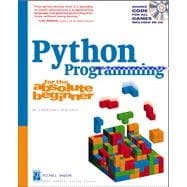
Note: Supplemental materials are not guaranteed with Rental or Used book purchases.
Purchase Benefits
What is included with this book?
| Introduction | xxvii | ||||
|
1 | (16) | |||
|
2 | (1) | |||
|
3 | (2) | |||
|
3 | (1) | |||
|
3 | (1) | |||
|
4 | (1) | |||
|
4 | (1) | |||
|
4 | (1) | |||
|
5 | (1) | |||
|
5 | (1) | |||
|
5 | (2) | |||
|
6 | (1) | |||
|
7 | (1) | |||
|
8 | (5) | |||
|
8 | (1) | |||
|
8 | (1) | |||
|
9 | (1) | |||
|
9 | (1) | |||
|
10 | (1) | |||
|
10 | (1) | |||
|
11 | (1) | |||
|
11 | (1) | |||
|
11 | (2) | |||
|
13 | (2) | |||
|
13 | (1) | |||
|
14 | (1) | |||
|
14 | (1) | |||
|
15 | (1) | |||
|
15 | (2) | |||
|
17 | (36) | |||
|
18 | (1) | |||
|
18 | (4) | |||
|
18 | (2) | |||
|
20 | (1) | |||
|
20 | (1) | |||
|
21 | (1) | |||
|
22 | (3) | |||
|
22 | (1) | |||
|
23 | (1) | |||
|
23 | (1) | |||
|
23 | (1) | |||
|
24 | (1) | |||
|
24 | (1) | |||
|
25 | (3) | |||
|
25 | (2) | |||
|
27 | (1) | |||
|
27 | (1) | |||
|
28 | (1) | |||
|
28 | (5) | |||
|
28 | (2) | |||
|
30 | (1) | |||
|
31 | (2) | |||
|
33 | (2) | |||
|
33 | (1) | |||
|
34 | (1) | |||
|
34 | (1) | |||
|
34 | (1) | |||
|
35 | (3) | |||
|
36 | (1) | |||
|
36 | (2) | |||
|
38 | (3) | |||
|
38 | (1) | |||
|
39 | (2) | |||
|
41 | (3) | |||
|
41 | (2) | |||
|
43 | (1) | |||
|
44 | (3) | |||
|
44 | (1) | |||
|
45 | (1) | |||
|
46 | (1) | |||
|
47 | (1) | |||
|
47 | (4) | |||
|
48 | (1) | |||
|
48 | (1) | |||
|
49 | (1) | |||
|
49 | (1) | |||
|
49 | (1) | |||
|
50 | (1) | |||
|
50 | (1) | |||
|
50 | (1) | |||
|
51 | (2) | |||
|
53 | (38) | |||
|
54 | (1) | |||
|
54 | (3) | |||
|
55 | (1) | |||
|
55 | (1) | |||
|
56 | (1) | |||
|
56 | (1) | |||
|
57 | (4) | |||
|
57 | (1) | |||
|
58 | (1) | |||
|
59 | (1) | |||
|
59 | (1) | |||
|
60 | (1) | |||
|
61 | (1) | |||
|
61 | (2) | |||
|
61 | (1) | |||
|
62 | (1) | |||
|
63 | (4) | |||
|
63 | (2) | |||
|
65 | (2) | |||
|
67 | (3) | |||
|
67 | (1) | |||
|
68 | (1) | |||
|
68 | (1) | |||
|
69 | (1) | |||
|
69 | (1) | |||
|
70 | (3) | |||
|
70 | (1) | |||
|
71 | (1) | |||
|
72 | (1) | |||
|
73 | (2) | |||
|
73 | (1) | |||
|
74 | (1) | |||
|
75 | (3) | |||
|
75 | (1) | |||
|
76 | (1) | |||
|
77 | (1) | |||
|
77 | (1) | |||
|
78 | (1) | |||
|
78 | (5) | |||
|
78 | (3) | |||
|
81 | (1) | |||
|
81 | (2) | |||
|
83 | (1) | |||
|
83 | (2) | |||
|
84 | (1) | |||
|
84 | (1) | |||
|
85 | (3) | |||
|
85 | (1) | |||
|
86 | (1) | |||
|
87 | (1) | |||
|
87 | (1) | |||
|
87 | (1) | |||
|
87 | (1) | |||
|
88 | (1) | |||
|
88 | (1) | |||
|
88 | (3) | |||
|
91 | (36) | |||
|
92 | (1) | |||
|
92 | (2) | |||
|
93 | (1) | |||
|
93 | (1) | |||
|
94 | (1) | |||
|
94 | (3) | |||
|
94 | (2) | |||
|
96 | (1) | |||
|
96 | (1) | |||
|
97 | (1) | |||
|
97 | (2) | |||
|
98 | (1) | |||
|
98 | (1) | |||
|
99 | (1) | |||
|
99 | (5) | |||
|
100 | (1) | |||
|
101 | (1) | |||
|
102 | (1) | |||
|
103 | (1) | |||
|
104 | (1) | |||
|
105 | (3) | |||
|
105 | (1) | |||
|
106 | (1) | |||
|
107 | (1) | |||
|
108 | (5) | |||
|
109 | (1) | |||
|
110 | (1) | |||
|
111 | (1) | |||
|
112 | (1) | |||
|
112 | (1) | |||
|
113 | (3) | |||
|
113 | (1) | |||
|
114 | (1) | |||
|
115 | (1) | |||
|
115 | (1) | |||
|
115 | (1) | |||
|
116 | (1) | |||
|
116 | (5) | |||
|
116 | (1) | |||
|
117 | (1) | |||
|
118 | (1) | |||
|
118 | (1) | |||
|
118 | (1) | |||
|
119 | (1) | |||
|
120 | (1) | |||
|
120 | (1) | |||
|
121 | (3) | |||
|
121 | (1) | |||
|
121 | (1) | |||
|
122 | (1) | |||
|
122 | (1) | |||
|
123 | (1) | |||
|
123 | (1) | |||
|
123 | (1) | |||
|
123 | (1) | |||
|
124 | (1) | |||
|
124 | (1) | |||
|
124 | (1) | |||
|
124 | (3) | |||
|
127 | (36) | |||
|
128 | (1) | |||
|
129 | (5) | |||
|
129 | (1) | |||
|
130 | (1) | |||
|
131 | (1) | |||
|
131 | (1) | |||
|
131 | (1) | |||
|
131 | (1) | |||
|
132 | (1) | |||
|
132 | (1) | |||
|
132 | (1) | |||
|
133 | (1) | |||
|
133 | (1) | |||
|
134 | (1) | |||
|
134 | (5) | |||
|
134 | (1) | |||
|
135 | (1) | |||
|
135 | (1) | |||
|
136 | (1) | |||
|
136 | (1) | |||
|
136 | (1) | |||
|
137 | (1) | |||
|
137 | (1) | |||
|
138 | (1) | |||
|
138 | (1) | |||
|
138 | (1) | |||
|
139 | (1) | |||
|
139 | (5) | |||
|
140 | (1) | |||
|
140 | (1) | |||
|
141 | (1) | |||
|
142 | (1) | |||
|
142 | (1) | |||
|
143 | (1) | |||
|
143 | (1) | |||
|
144 | (1) | |||
|
144 | (1) | |||
|
144 | (3) | |||
|
147 | (8) | |||
|
147 | (1) | |||
|
148 | (1) | |||
|
149 | (1) | |||
|
149 | (1) | |||
|
150 | (1) | |||
|
150 | (1) | |||
|
151 | (1) | |||
|
151 | (1) | |||
|
152 | (1) | |||
|
153 | (1) | |||
|
153 | (1) | |||
|
154 | (1) | |||
|
154 | (1) | |||
|
155 | (7) | |||
|
155 | (1) | |||
|
156 | (3) | |||
|
159 | (1) | |||
|
160 | (1) | |||
|
160 | (1) | |||
|
161 | (1) | |||
|
161 | (1) | |||
|
162 | (1) | |||
|
163 | (34) | |||
|
164 | (1) | |||
|
165 | (3) | |||
|
165 | (2) | |||
|
167 | (1) | |||
|
167 | (1) | |||
|
168 | (1) | |||
|
168 | (1) | |||
|
168 | (6) | |||
|
169 | (1) | |||
|
170 | (1) | |||
|
171 | (1) | |||
|
171 | (1) | |||
|
172 | (1) | |||
|
173 | (1) | |||
|
174 | (4) | |||
|
174 | (1) | |||
|
175 | (1) | |||
|
176 | (1) | |||
|
176 | (2) | |||
|
178 | (5) | |||
|
178 | (1) | |||
|
179 | (2) | |||
|
181 | (1) | |||
|
181 | (1) | |||
|
182 | (1) | |||
|
182 | (1) | |||
|
183 | (13) | |||
|
183 | (1) | |||
|
183 | (1) | |||
|
184 | (1) | |||
|
184 | (2) | |||
|
186 | (1) | |||
|
186 | (1) | |||
|
187 | (1) | |||
|
187 | (1) | |||
|
187 | (1) | |||
|
188 | (1) | |||
|
188 | (1) | |||
|
189 | (1) | |||
|
189 | (1) | |||
|
190 | (1) | |||
|
191 | (3) | |||
|
194 | (1) | |||
|
194 | (1) | |||
|
195 | (1) | |||
|
195 | (1) | |||
|
196 | (1) | |||
|
197 | (30) | |||
|
198 | (1) | |||
|
198 | (7) | |||
|
199 | (2) | |||
|
201 | (1) | |||
|
202 | (1) | |||
|
203 | (1) | |||
|
204 | (1) | |||
|
205 | (1) | |||
|
205 | (3) | |||
|
205 | (1) | |||
|
206 | (1) | |||
|
207 | (1) | |||
|
208 | (5) | |||
|
209 | (1) | |||
|
209 | (2) | |||
|
211 | (1) | |||
|
211 | (1) | |||
|
212 | (1) | |||
|
213 | (5) | |||
|
214 | (1) | |||
|
214 | (1) | |||
|
215 | (2) | |||
|
217 | (1) | |||
|
218 | (1) | |||
|
218 | (1) | |||
|
218 | (6) | |||
|
219 | (1) | |||
|
220 | (1) | |||
|
221 | (1) | |||
|
221 | (1) | |||
|
222 | (1) | |||
|
222 | (1) | |||
|
223 | (1) | |||
|
223 | (1) | |||
|
223 | (1) | |||
|
224 | (1) | |||
|
224 | (1) | |||
|
224 | (1) | |||
|
224 | (3) | |||
|
227 | (32) | |||
|
228 | (1) | |||
|
229 | (1) | |||
|
230 | (3) | |||
|
230 | (1) | |||
|
231 | (1) | |||
|
232 | (1) | |||
|
232 | (1) | |||
|
233 | (1) | |||
|
233 | (2) | |||
|
233 | (1) | |||
|
234 | (1) | |||
|
235 | (1) | |||
|
235 | (4) | |||
|
235 | (2) | |||
|
237 | (1) | |||
|
238 | (1) | |||
|
239 | (1) | |||
|
239 | (4) | |||
|
240 | (1) | |||
|
241 | (1) | |||
|
241 | (1) | |||
|
242 | (1) | |||
|
243 | (1) | |||
|
243 | (1) | |||
|
244 | (5) | |||
|
244 | (1) | |||
|
245 | (1) | |||
|
245 | (1) | |||
|
246 | (1) | |||
|
247 | (1) | |||
|
248 | (1) | |||
|
248 | (1) | |||
|
249 | (1) | |||
|
249 | (4) | |||
|
249 | (1) | |||
|
250 | (1) | |||
|
251 | (1) | |||
|
251 | (2) | |||
|
253 | (4) | |||
|
253 | (1) | |||
|
253 | (1) | |||
|
254 | (1) | |||
|
254 | (1) | |||
|
255 | (1) | |||
|
255 | (1) | |||
|
255 | (1) | |||
|
256 | (1) | |||
|
256 | (1) | |||
|
257 | (1) | |||
|
257 | (2) | |||
|
259 | (40) | |||
|
260 | (1) | |||
|
261 | (3) | |||
|
261 | (2) | |||
|
263 | (1) | |||
|
264 | (1) | |||
|
264 | (4) | |||
|
264 | (1) | |||
|
265 | (1) | |||
|
266 | (1) | |||
|
267 | (1) | |||
|
267 | (1) | |||
|
268 | (1) | |||
|
269 | (6) | |||
|
269 | (1) | |||
|
270 | (1) | |||
|
271 | (1) | |||
|
272 | (1) | |||
|
273 | (2) | |||
|
275 | (5) | |||
|
275 | (1) | |||
|
276 | (1) | |||
|
276 | (1) | |||
|
277 | (2) | |||
|
279 | (1) | |||
|
280 | (1) | |||
|
280 | (5) | |||
|
281 | (1) | |||
|
281 | (2) | |||
|
283 | (1) | |||
|
284 | (1) | |||
|
285 | (13) | |||
|
285 | (2) | |||
|
287 | (1) | |||
|
288 | (1) | |||
|
289 | (1) | |||
|
290 | (1) | |||
|
290 | (1) | |||
|
291 | (2) | |||
|
293 | (1) | |||
|
293 | (1) | |||
|
294 | (1) | |||
|
294 | (1) | |||
|
295 | (1) | |||
|
295 | (1) | |||
|
296 | (1) | |||
|
297 | (1) | |||
|
298 | (1) | |||
|
299 | (38) | |||
|
300 | (1) | |||
|
301 | (1) | |||
|
302 | (2) | |||
|
304 | (3) | |||
|
304 | (1) | |||
|
305 | (1) | |||
|
306 | (1) | |||
|
306 | (1) | |||
|
306 | (1) | |||
|
307 | (2) | |||
|
307 | (1) | |||
|
307 | (1) | |||
|
308 | (1) | |||
|
308 | (1) | |||
|
309 | (1) | |||
|
309 | (2) | |||
|
309 | (1) | |||
|
309 | (1) | |||
|
310 | (1) | |||
|
311 | (1) | |||
|
311 | (3) | |||
|
311 | (1) | |||
|
312 | (1) | |||
|
312 | (1) | |||
|
312 | (1) | |||
|
313 | (1) | |||
|
313 | (1) | |||
|
314 | (2) | |||
|
314 | (1) | |||
|
314 | (1) | |||
|
315 | (1) | |||
|
315 | (1) | |||
|
316 | (1) | |||
|
316 | (6) | |||
|
316 | (1) | |||
|
317 | (1) | |||
|
318 | (1) | |||
|
319 | (1) | |||
|
320 | (1) | |||
|
320 | (1) | |||
|
321 | (1) | |||
|
322 | (4) | |||
|
322 | (1) | |||
|
322 | (1) | |||
|
323 | (1) | |||
|
324 | (1) | |||
|
325 | (1) | |||
|
326 | (1) | |||
|
326 | (4) | |||
|
326 | (1) | |||
|
327 | (1) | |||
|
328 | (1) | |||
|
329 | (1) | |||
|
330 | (1) | |||
|
330 | (4) | |||
|
330 | (1) | |||
|
330 | (1) | |||
|
331 | (2) | |||
|
333 | (1) | |||
|
334 | (1) | |||
|
334 | (3) | |||
|
337 | (40) | |||
|
338 | (1) | |||
|
339 | (1) | |||
|
340 | (3) | |||
|
340 | (1) | |||
|
341 | (1) | |||
|
342 | (1) | |||
|
342 | (1) | |||
|
343 | (1) | |||
|
343 | (2) | |||
|
344 | (1) | |||
|
344 | (1) | |||
|
345 | (1) | |||
|
345 | (1) | |||
|
346 | (2) | |||
|
346 | (1) | |||
|
347 | (1) | |||
|
347 | (1) | |||
|
348 | (2) | |||
|
348 | (1) | |||
|
349 | (1) | |||
|
350 | (1) | |||
|
350 | (6) | |||
|
352 | (1) | |||
|
353 | (1) | |||
|
353 | (1) | |||
|
353 | (1) | |||
|
354 | (2) | |||
|
356 | (1) | |||
|
356 | (1) | |||
|
356 | (2) | |||
|
357 | (1) | |||
|
357 | (1) | |||
|
358 | (1) | |||
|
358 | (2) | |||
|
359 | (1) | |||
|
359 | (1) | |||
|
360 | (1) | |||
|
360 | (3) | |||
|
361 | (1) | |||
|
361 | (1) | |||
|
362 | (1) | |||
|
362 | (1) | |||
|
363 | (3) | |||
|
363 | (1) | |||
|
364 | (1) | |||
|
364 | (1) | |||
|
365 | (1) | |||
|
366 | (1) | |||
|
366 | (9) | |||
|
367 | (1) | |||
|
367 | (1) | |||
|
367 | (1) | |||
|
368 | (1) | |||
|
368 | (1) | |||
|
369 | (1) | |||
|
369 | (1) | |||
|
369 | (1) | |||
|
370 | (1) | |||
|
370 | (1) | |||
|
370 | (1) | |||
|
371 | (1) | |||
|
372 | (1) | |||
|
372 | (1) | |||
|
373 | (1) | |||
|
373 | (1) | |||
|
374 | (1) | |||
|
374 | (1) | |||
|
375 | (2) | |||
|
377 | (46) | |||
|
378 | (1) | |||
|
379 | (3) | |||
|
379 | (1) | |||
|
380 | (1) | |||
|
380 | (1) | |||
|
381 | (1) | |||
|
382 | (1) | |||
|
382 | (2) | |||
|
383 | (1) | |||
|
383 | (1) | |||
|
384 | (1) | |||
|
384 | (3) | |||
|
384 | (1) | |||
|
385 | (1) | |||
|
386 | (1) | |||
|
386 | (1) | |||
|
387 | (1) | |||
|
387 | (6) | |||
|
388 | (1) | |||
|
388 | (1) | |||
|
388 | (1) | |||
|
389 | (1) | |||
|
390 | (1) | |||
|
390 | (1) | |||
|
391 | (1) | |||
|
391 | (1) | |||
|
391 | (1) | |||
|
392 | (1) | |||
|
392 | (1) | |||
|
392 | (1) | |||
|
393 | (1) | |||
|
393 | (1) | |||
|
394 | (1) | |||
|
394 | (1) | |||
|
394 | (3) | |||
|
394 | (1) | |||
|
395 | (1) | |||
|
395 | (2) | |||
|
397 | (1) | |||
|
397 | (2) | |||
|
397 | (1) | |||
|
398 | (1) | |||
|
399 | (1) | |||
|
399 | (3) | |||
|
399 | (1) | |||
|
400 | (1) | |||
|
400 | (1) | |||
|
400 | (2) | |||
|
402 | (3) | |||
|
402 | (1) | |||
|
402 | (1) | |||
|
403 | (2) | |||
|
405 | (2) | |||
|
405 | (1) | |||
|
406 | (1) | |||
|
406 | (1) | |||
|
407 | (1) | |||
|
407 | (3) | |||
|
407 | (1) | |||
|
408 | (1) | |||
|
408 | (1) | |||
|
409 | (1) | |||
|
409 | (1) | |||
|
409 | (1) | |||
|
410 | (5) | |||
|
410 | (1) | |||
|
411 | (1) | |||
|
411 | (1) | |||
|
412 | (1) | |||
|
413 | (1) | |||
|
413 | (1) | |||
|
414 | (1) | |||
|
415 | (6) | |||
|
415 | (1) | |||
|
415 | (1) | |||
|
416 | (1) | |||
|
416 | (1) | |||
|
416 | (1) | |||
|
416 | (1) | |||
|
417 | (1) | |||
|
417 | (1) | |||
|
417 | (3) | |||
|
420 | (1) | |||
|
421 | (1) | |||
|
421 | (2) | |||
|
423 | (14) | |||
|
424 | (6) | |||
|
424 | (1) | |||
|
424 | (3) | |||
|
427 | (1) | |||
|
428 | (1) | |||
|
429 | (1) | |||
|
429 | (1) | |||
|
430 | (2) | |||
|
432 | (4) | |||
|
436 | (1) | |||
| Index | 437 |
The New copy of this book will include any supplemental materials advertised. Please check the title of the book to determine if it should include any access cards, study guides, lab manuals, CDs, etc.
The Used, Rental and eBook copies of this book are not guaranteed to include any supplemental materials. Typically, only the book itself is included. This is true even if the title states it includes any access cards, study guides, lab manuals, CDs, etc.