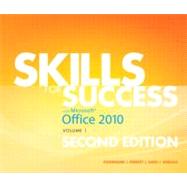
Kris Townsend is an Information Systems instructor at Spokane Falls Community College in Spokane, Washington. Kris earned a bachelor's degree in both Education and Business, and a master's degre in Education. He has also worked as a public school teacher and as a systems analyst. Kris enjoys working with wood, snowboarding, and camping. He commutes to work by bike and enjoys long rides in the Palouse country south of Spokane.
Catherine Hain is an instructor at Central New Mexico Community College in Albuquerque, New Mexico. She teaches computer applications classes in the Business and Information Technology School, both in the classroom and through the distance learning office. Catherine holds a bachelor's degree in Management and Marketing and a master's degree in Business Administration.
Alicia Vargas is an Associate Professor of Business Information Technology at Pasadena City College on California. She holds a bachelor's and a master's degree in Business Education from California State University, Los Angeles and has authored numerous textbooks and training materials on Microsoft Word, Microsoft Excel, and Microsoft PowerPoint.
Common Features
Chapter 1 Common Features of Office 2010
Skill 1 Start Word and Navigate the Word Window
Skill 2 Start Excel and PowerPoint and Work with Multiple Windows
Skill 3 Save Files in New Folders
Skill 4 Print and Save Documents
Skill 5 Open Student Data Files and Save Copies Using Save As
Skill 6 Type and Edit Text
Skill 7 Cut, Copy, and Paste Text
Skill 8 Format Text and Paragraphs
Skill 9 Use the Ribbon
Skill 10 Use Shortcut Menus and Dialog Boxes
More Skills 11 Capture Screens with the Snipping Tool
More Skills 12 Use Microsoft Office Help
More Skills 13 Organize Files
More Skills 14 Save Documents to Windows Live SkyDrive
Collaboration 1: Share SkyDrive Files and Folders
Word
Chapter 1 Create Documents with Word 2010
Skill 1 Create New Documents and Enter Text
Skill 2 Edit Text Use Keyboard Shortcuts
Skill 3 Select Text
Skill 4 Insert Text from Other Documents
Skill 5 Change Fonts, Font Sizes, and Font Styles
Skill 6 Insert and Work with Graphics
Skill 7 Check Spelling and Grammar
Skill 8 Use the Thesaurus and Set Proofing Options
Skill 9 Create Document Footers
Skill 10 Work with the Print Page and Save Documents in Other Formats
More Skills 11 Split and Arrange Windows
More Skills 12 Insert Symbols
More Skills 13 Use Collect and Paste to Create a Document
More Skills 14 Insert Screen Shots into Documents
Chapter 2 Format and Organize Text
Skill 1 Set Document Margins
Skill 2 Align Text and Set Indents
Skill 3 Modify Line and Paragraph Spacing
Skill 4 Format Text Using the Format Painter
Skill 5 Find and Replace Text
Skill 6 Create Bulleted and Numbered Lists
Skill 7 Insert and Format Headers and Footers
Skill 8 Insert and Modify Footnotes
Skill 9 Add Citations
Skill 10 Create Bibliographies
More Skills 11 Record AutoCorrect Entries
More Skills 12 Use AutoFormat to Create Numbered Lists
More Skills 13 Format and Customize Lists
More Skills 14 Manage Document Properties
Chapter 3 Work with Graphics, Tabs, and Tables
Skill 1 Insert Pictures from Files
Skill 2 Resize and Move Pictures
Skill 3 Apply Pictures Using Styles and Artistic Effects
Skill 4 Set Tab Stops
Skill 5 Enter Text with Tab Stops
Skill 6 Apply Table Styles
Skill 7 Create Tables
Skill 8 Add Rows and Columns to Tables
Skill 9 Format Text in Table Cells
Skill 10 FormatTables
More Skills 11 Insert Text Boxes
More Skills 12 Format with WordArt
More Skills 13 Create Tables from Existing Lists
More Skills 14 Insert Drop Caps
Chapter 4 Apply Special Text, Paragraph, and Document Formats
Skill 1 Create Multiple-Column Text
Skill 2 Insert a Column Break
Skill 3 Apply and Format Text Effects
Skill 4 Use and Create Quick Styles
Skill 5 Add Borders and Shading to Paragraphs and Pages
Skill 6 Insert and Format Clip Art Graphics
Skill 7 InsertSmartArt Graphics
Skill 8 FormatSmartArt Graphics
Skill 9 Create Labels Using Mail Merge
Skill 10 Preview and Print Mail Merge Documents
More Skills 11 Create Resumes from Templates
More Skills 12 Create Outlines
More Skills 13 Prepare Documents for Distribution
More Skills 14 Preview and Save Documents as Web Pages
Integration 1: Format Research Papers and Include Information from the Web
Integration 2: Use Excel Data in Word Mail Merge
Collaboration 2: Create Flyers using Word Web App
Excel
Chapter 1 Create Workbooks with Excel 2010
1.1 Create and Save New Workbooks
1.2 Enter Worksheet Data and Merge and Center Titles
1.3 Construct Addition and Subtraction Formulas
1.4 Construct Multiplication and Division Formulas
1.5 Adjust Column Widths and Apply Cell Styles
1.6 Use the SUM Function
1.7 Copy Formulas Using the Fill Handle
1.8 Format, Edit, and Check the Spelling of Data
1.9 Create Footers and Change Page Settings
1.10 Display and Print Formulas and Scale Worksheets for Printing
More Skills 11 Create New Workbooks from Templates
More Skills 12 Use Range Names in Formulas
More Skills 13 Change the Theme
More Skills 14 Manage Document Properties
Chapter 2 Create Charts
Skill 1 Open Existing Workbooks and Align Text
Skill 2 Construct and Copy Formulas Containing Absolute Cell References
Skill 3 Format Numbers
Skill 4 Create Column Charts
Skill 5 Format Column Charts
Skill 6 Create Pie Charts and Chart Sheets
Skill 7 Apply 3-D Effects and Rotate Pie Chart Slices
Skill 8 Explode and Color Pie Slices and add Text Boxes
Skill 9 Update Charts and Insert WordArt
Skill 10 Prepare Chart Sheets for Printing
More Skills 11 Add and Edit Comments
More Skills 12 Change Chart Types
More Skills 13 Copy Excel Data to Word Documents
More Skills 14 Fill Series Data into Worksheet Cells
Chapter 3 Manage Multiple Worksheets
Skill 1 Work with Sheet Tabs
Skill 2 Enter and Format Dates
Skill 3 Clear Cell Contents and Formats
Skill 4 Move, Copy, Paste, and Paste Options
Skill 5 Work with Grouped Worksheets
Skill 6 Use Multiple Math Operators in a Formula
Skill 7 Format Grouped Worksheets
Skill 8 Insert and Move Worksheets
Skill 9 Construct Formulas that Refer to Cells in Other Worksheets
Skill 10 Create Clustered Bar Charts
More Skills 11 Create Organization Charts
More Skills 12 Create Line Charts
More Skills 13 Set and Clear Print Areas
More Skills 14 Insert Hyperlinks
Chapter 4 Use Excel Functions and Tables
Skill 1 Use the SUM and AVERAGE Functions
Skill 2 Use the MIN and MAX Functions
Skill 3 Move Ranges with Functions, Add Borders, and Rotate Text
Skill 4 Use the IF Function
Skill 5 Apply Conditional Formats with Custom Formats, Data Bars, and Sparklines
Skill 6 Use Find and Replace and Insert the NOW Function
Skill 7 Freeze and Unfreeze Panes
Skill 8 Create and Sort Excel Tables
Skill 9 Use the Search Filter in Excel Tables
Skill 10 Convert Tables to Ranges, Hide Rows and Columns, and Format Large Worksheets
More Skills 11 Apply Conditional Color Scales with Top and Bottom Rules
More Skills 12 Use the Payment (PMT) Function
More Skills 12 Create PivotTable Reports
More Skills 14 Use Goal Seek
Integration 3: Import Word Tables into Excel Worksheets
Integration 4: Insert and Link Excel Tables and Charts into Word Documents
Integration 5: Refer to Cells in other Workbooks
Collaboration 3: Create Excel Web App Workbooks
Access
Chapter 1 Work with Databases and Create Tables
Skill 1 Open and Organize Existing Databases
Skill 2 Enter and Edit Table Data
Skill 3 Create Forms and Enter Data
Skill 4 Filter Data in Queries
Skill 5 Create, Preview and Print Reports
Skill 6 Create Databases and Tables
Skill 7 Change Data Types and Other Field Properties
Skill 8 Create Tables in Design View
Skill 9 Relate Tables
Skill 10 Enter Data in Related Tables
More Skills 11 Compact and Repair Databases
More Skills 12 Import Data from Excel
More Skills 13 Work with the Attachment Data Type
More Skills 14 Work with the Hyperlink and Yes/No Data Types
Chapter 2 Manage Datasheets and Create Queries
Skill 1 Find and Replace Data
Skill 2 Filter and Sort Datasheets
Skill 3 Use the Simple Query Wizard
Skill 4 Format Datasheets
Skill 5 Add Date and Time Criteria
Skill 6 Create Queries in Design View
Skill 7 Add Calculated Fields to Queries
Skill 8 Work with Logical Criteria
Skill 9 Add Wildcards to Query Criteria
Skill 10 Group and Total Queries
More Skills 11 Export Queries to Other File Formats
More Skills 12 Find Duplicate Records
More Skills 13 Find Unmatched Records
More Skills 14 Create Crosstab Queries
Chapter 3 Create Forms
Skill 1 Use the Form Wizard
Skill 2 Format Forms in Layout View
Skill 3 Use Forms to Modify Data
Skill 4 Use the Blank Form Tool
Skill 5 Customize Form Layouts
Skill 6 Add Input Masks
Skill 7 Apply Conditional Formatting
Skill 8 Create One-to-Many Forms
Skill 9 Enter Data Using One-to-Many Forms
Skill 10 Create Forms from Queries
More Skills 11 Validate Fields
More Skills 12 Add Combo Boxes to Forms
More Skills 13 Create Multiple Item Forms
More Skills 14 Create Macros
Chapter 4 Create Reports
Skill 1 Create Reports and Apply Themes
Skill 2 Modify Report Layouts
Skill 3 Prepare Reports for Printing
Skill 4 Use the Blank Report Tool
Skill 5 Group and Sort Reports
Skill 6 Format and Filter Reports
Skill 7 Create Labels Reports
Skill 8 Use the Report Wizard
Skill 9 Modify Layouts in Design View
Skill 10 Add Totals and Labels to Reports
More Skills 11 Export Reports to Word
More Skills 12 Export Reports to HTML Documents
More Skills 13 Create Parameter Queries
More Skills 14 Create Reports for Parameter Queries
Integration 6: Print Envelopes from Access Queries
Integration 7: Export Access Data to Word Documents
Collaboration 4: Create Windows Live Groups and OneNote Documents
PowerPoint
Chapter 1 Getting Started with PowerPoint 2010
Skill 1 Open, View, and Save Presentations
Skill 2 Edit and Replace Text in Normal View
Skill 3 Format Slide Text
Skill 4 Check Spelling and Use the Thesaurus
Skill 5 Insert Slides and Modify Slide Layouts
Skill 6 Insert and Format Pictures
Skill 7 Organize Slides Using Slide Sorter View
Skill 8 Apply Slide Transitions and View Slide Shows
Skill 9 Insert Headers and Footers and Print Presentation Handouts
Skill 10 Add Notes Pages and Print Notes
More Skills 11 Type Text in the Outline Tab
More Skills 12 Use Keyboard Shortcuts
More Skills 13 Move and Delete Slides in Normal View
More Skills 14 Design Presentations for Audience and Location
Chapter 2 Format a Presentation
Skill 1 Create a New Presentation
Skill 2 Change Presentation Themes
Skill 3 Apply Font and Color Themes
Skill 4 Format Backgrounds with Styles
Skill 5 Format Slide Backgrounds with Pictures and Textures
Skill 6 Format Text with WordArt
Skill 7 Change Character Spacing and Font Color
Skill 8 Modify Bulleted and Numbered Lists
Skill 9 Move and Copy Text and Objects
Skill 10 Use Format Painter and Clear All Formatting Commands
More Skills 11 Edit Slide Master
More Skills 12 Save and Apply a Presentation Template
More Skills 13 Create Slides from a Microsoft Word Outline
More Skills 14 Design Presentations with Contrast
Chapter 3 Enhance a Presentation with Graphics
Skill 1 Insert Slides from Other Presentations
Skill 2 Insert, Size, and Move Clip Art
Skill 3 Modify Picture Shapes, Borders, and Effects
Skill 4 Insert, Size, and Move Shapes
Skill 5 Add Text to Shapes and Insert Text Boxes
Skill 6 Apply Gradient Fills and Group and Align Graphics
Skill 7 Convert Text to SmartArt Graphics and Add Shapes
Skill 8 Modify Smart Art Layouts, Colors, and Styles
Skill 9 Insert Video Files
Skill 10 Apply Video Styles and Adjust Videos
More Skills 11 Compress Pictures
More Skills 12 Save Groups as Picture Files
More Skills 13 Change Object Order
More Skills 14 Design Presentations Using Appropriate Graphics
Chapter 4 Present Data Using Tables, Charts, and Animation
Skill 1 Insert Tables
Skill 2 Modify Table Layouts
Skill 3 Apply Table Styles
Skill 4 Insert Column Charts
Skill 5 Edit and Format Charts
Skill 6 Insert Pie Charts
Skill 7 Apply Animation Entrance and Emphasis Effects
Skill 8 Modify Animation Timing and Use Animation Painter
Skill 9 Remove Animations and Modify Duration
Skill 10 Navigate Slide Shows
More Skills 11 Prepare Presentations to be Viewed Using PowerPoint Viewer
More Skills 12 Insert Hyperlinks in a Presentation
More Skills 13 Create Photo Albums
More Skills 14 Design Presentations with Appropriate Animation
Integration 8: Copy and Paste Objects between Office Documents
Integration 9: Send PowerPoint Handouts to Word
Integration 10: Create Hyperlinks to Office Documents
Collaboration 5: Edit Presentations Using PowerPoint Web App
The New copy of this book will include any supplemental materials advertised. Please check the title of the book to determine if it should include any access cards, study guides, lab manuals, CDs, etc.
The Used, Rental and eBook copies of this book are not guaranteed to include any supplemental materials. Typically, only the book itself is included. This is true even if the title states it includes any access cards, study guides, lab manuals, CDs, etc.