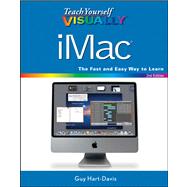
Set Up Your iMac 4
Start Your iMac and Log In 6
Connect Your iMac to the Internet 8
Connect Your iMac to a Wired Network 10
Connect Your iMac to a Wireless Network 12
Connect a Printer to Your iMac 14
Connect an iPhone, iPad, or iPod to Your iMac 16
Connect External Drives to Your iMac 18
Give Commands from the Menus and Toolbar 20
Open, Close, Minimize, and Hide Windows 22
Put Your iMac to Sleep and Wake It Up 24
Log Out, Shut Down, and Resume 26
Chapter 2 Sharing Your iMac with Other People
Create a User Account for Another Person 30
Configure Your iMac So Several People Can Use It 32
Share Your iMac with Fast User Switching 34
Turn On Parental Controls for an Account 36
Choose What Applications a User Can Run 38
Prevent a User from Seeing Inappropriate Content on the Web 40
Control Whom a User Can Email and Chat With 42
Set Time Limits for Logging On 44
Apply Other Restrictions to What a User Can Do 46
See What a Controlled User Has Done on the iMac 48
Chapter 3 Running Applications
Open and Close an Application 52
Install an Application from the App Store 54
Install an Application from a Disc or the Internet 56
Run an Application Full Screen 58
Switch Quickly to Other Applications 60
Switch Applications Using Mission Control 62
Create and Save a Document 64
Close and Open a Document 66
Edit a Document 68
Use Mac OS X’s Help System 70
Chapter 4 Managing Your Files and Folders
Understanding Where to Store Files on Your iMac 74
Using the Finder’s Four Views Effectively 76
Look Through a File without Opening It 78
Search for a File or Folder 80
Save a Search in a Smart Folder 82
Create and Name a New Folder 84
Copy a File from One Folder to Another 86
Move a File from One Folder to Another 88
Rename a File or Folder 90
View the Information about a File or Folder 92
Compress Files for Easy Transfer 94
Burn Files to a CD or DVD 96
Erase a CD or DVD 98
Throw a File in the Trash 100
Chapter 5 Surfing the Web
Open and Close Safari 104
Open a Web Page 106
Follow a Link to a Web Page 107
Open Several Web Pages at Once 108
Find Your Way from One Page to Another 110
Return to a Recently Visited Page 112
Change the Page Safari Opens at First 114
Keep Bookmarks for Web Pages You Like 116
Find Interesting Websites 118
Download a File from the Internet 120
Keep Up to Date with News Feeds 122
Choose Essential Security Settings 124
Chapter 6 Sending and Receiving Email
Open and Close Apple Mail 128
Set Up Your Email Account 130
Send an Email Message 132
Get Your Messages and Read Them 134
Reply to a Message 136
Send a Message on to Someone Else 138
Send a File via Email 140
Receive a File via Email 142
View Email Messages by Conversations 144
Get Your Email on Any Computer 146
Create Notes 148
Reduce the Amount of Spam You Receive 150
Chapter 7 Organizing Your Contacts and Schedule
Open and Close iCal 154
Find Your Way around the Calendar 156
Create a New Calendar 158
Create an Appointment 160
Share Your Calendar with Other People 162
Subscribe to a Calendar Someone Is Sharing 164
Open and Close Address Book 166
Add Someone to Your Address Book 168
Change the Information for a Contact 170
Organize Your Contacts into Groups 172
Chapter 8 Chatting with iChat and FaceTime
Open and Close iChat 176
Add Someone to Your Buddy List 178
Chat with a Buddy Using Text 180
Chat with a Buddy Using Audio and Video 182
Send and Receive Files While You Chat 184
Open FaceTime, Set It Up, and Close It 186
Make and Receive FaceTime Calls 188
Chapter 9 Enjoying Music, Video, and DVDs
Open and Close iTunes 192
Set Up Home Sharing 194
Add Your CDs to the iTunes Library 196
Buy More Songs Online 198
Play Songs 200
Play Videos 202
Create Playlists of Songs You Like 204
Have iTunes Create Playlists for You 206
Create a Custom CD of Your Songs 208
Listen to Radio Stations over the Internet 210
Enjoy Podcasts 212
Watch a DVD on Your iMac 214
Chapter 10 Making the Most of Your Photos
Open and Close iPhoto 218
Import Photos from Your Digital Camera 220
Browse through Your Photos 222
Crop a Photo to the Right Size 224
Rotate or Straighten a Photo 226
Remove Red-Eye from a Photo 228
Improve the Colors in a Photo 230
Add an Effect to a Photo 232
Sort Your Photos into Events 234
Create Albums of Your Photos 236
Create a Slideshow of Your Photos 238
Identify Faces in Your Photos 242
Send a Photo via Email 244
Take Photos or Videos of Yourself 246
Chapter 11 Creating Your Own Movies
Open and Close iMovie 250
Import Video from a DV Tape Camcorder 252
Import Video from a Digital Camcorder or iPhone 254
Import Video from a Digital Camera 256
Import Video Files from Your iMac 258
Create a Movie Project 260
Select the Video Footage You Want to Use 262
Build the Movie Project from Clips 264
Add Transitions between Video Clips 266
Add a Still Photo to the Movie Project 268
Create a Soundtrack for the Movie 270
Add Titles and Credits 272
Share the Movie on YouTube 274
Chapter 12 Customizing Your iMac
Change Your Desktop Background 278
Set Up a Screen Saver 280
Make the Dock Show the Icons You Need 282
Create and Remove Extra Desktop Spaces 284
Create Hot Corners to Run Mission Control Easily 286
Add a Second Display So You Can See More 288
Make the Keyboard and Mouse or Trackpad Easier to Use 290
Make the Screen Easier to See 292
Tell Spotlight Which Folders to Search 294
Control Your iMac with Your Voice 296
Save Time by Running Applications Each Time You Log In 298
Save Power by Putting Your iMac to Sleep 300
Choose When to Check for Software Updates 302
Chapter 13 Using Your iMac on a Network
Transfer Files Using AirDrop 306
Connect to a Shared Folder 308
Share a Folder on the Network 310
Connect to a Shared Printer 312
Share Your iMac’s Printer on the Network 314
Connect Remotely to Your iMac via Back to My Mac 316
Chapter 14 Keeping Your iMac and Data Safe
Understanding Threats to Your iMac and Your Data 322
Install Antivirus Software 324
Scan Your iMac for Viruses 326
Turn Off Automatic Login 328
Increase the Security of the Mac OS X Firewall 330
Recognize and Avoid Phishing Attacks 332
Chapter 15 Troubleshooting Your iMac
Reclaim Space by Emptying the Trash 336
Keep Your iMac Current with the Latest Updates 338
Back Up Your Files with Time Machine 340
Recover Your Files from a Time Machine Backup 342
Remove Applications You No Longer Need 344
See Which Application Is Causing Your iMac Problems 346
Force a Crashed Application to Quit 348
Go Back to an Earlier Version of a Document 350
Recover When Mac OS X Crashes 352
Solve Problems with Corrupt Preference Files 354
Troubleshoot Disk Permission Errors 356
Upgrade from Snow Leopard to Lion 358
Create a Mac OS X Lion Installation DVD 360
Repair Your iMac's Hard Disk 362
Reinstall Mac OS X to Solve Severe Problems 363
Index 364
The New copy of this book will include any supplemental materials advertised. Please check the title of the book to determine if it should include any access cards, study guides, lab manuals, CDs, etc.
The Used, Rental and eBook copies of this book are not guaranteed to include any supplemental materials. Typically, only the book itself is included. This is true even if the title states it includes any access cards, study guides, lab manuals, CDs, etc.