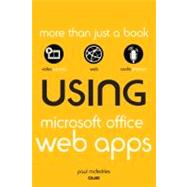
| Introduction | p. 1 |
| How This Book Is Organized | p. 2 |
| Using This Book | p. 2 |
| Special Features | p. 3 |
| About the USING Web Edition | p. 3 |
| Introducing the Office web Apps | p. 4 |
| Comparing the Web Apps and the Desktop Apps | p. 5 |
| Understanding Office Web App File Compatibility | p. 6 |
| Comparing General Interface Features | p. 6 |
| Comparing Excel and the Excel Web App | p. 8 |
| Comparing Word and the Word Web App | p. 9 |
| Comparing PowerPoint and the PowerPoint Web App | p. 11 |
| Comparing OneNote and the OneNote Web App | p. 13 |
| What you Need to Use the Office Web Apps | p. 15 |
| Browser Support | p. 15 |
| Obtaining a Windows Live ID | p. 18 |
| Installing Silverlight for Better Performance | p. 19 |
| Accessing the Office Web Apps | p. 21 |
| Accessing the Office Web Apps via SkyDrive | p. 21 |
| Accessing the Office Web Apps via SharePoint 2010 | p. 23 |
| Scenarios for Using the Office Web Apps | p. 24 |
| Having Document Access Everywhere | p. 25 |
| Distribution Made Simple: One File, One Location | p. 26 |
| No Microsoft Office? No Problem! | p. 26 |
| Broadcasting Your Presentations | p. 27 |
| Collaborating in the Cloud | p. 28 |
| Learning Windows Live SkyDrive Essentials | p. 29 |
| Setting Up SkyDrive | p. 29 |
| Changing the Theme | p. 29 |
| Assigning a Picture to Your Profile | p. 31 |
| Working with SkyDrive Folders | p. 32 |
| Viewing a SkyDrive Folder | p. 33 |
| Navigating SkyDrive Folders | p. 34 |
| Creating a SkyDrive Folder | p. 35 |
| Changing the SkyDrive Folder View | p. 37 |
| Downloading a SkyDrive Folder | p. 38 |
| Deleting a SkyDrive Folder | p. 38 |
| Working with Office Documents in SkyDrive | p. 39 |
| Creating a New Office Document in SkyDrive | p. 40 |
| Uploading Office Documents to SkyDrive | p. 41 |
| Using Office 2010 to Save a Document to SkyDrive | p. 45 |
| Viewing an Office Document | p. 46 |
| Opening an Office Document for Editing | p. 48 |
| Working with SkyDrive Files | p. 49 |
| Moving a SkyDrive File to Another Folder | p. 49 |
| Copying a SkyDrive File to Another Folder | p. 51 |
| Renaming a SkyDrive File | p. 51 |
| Adding a Comment to a SkyDrive File | p. 52 |
| Disabling File Comments | p. 53 |
| Downloading a SkyDrive File | p. 54 |
| Deleting a SkyDrive File | p. 55 |
| Learning SharePoint 2010 Essentials | p. 57 |
| Managing Sharepoint Document Libraries | p. 57 |
| Opening a Library | p. 57 |
| Navigating the Library Hierarchy | p. 59 |
| Adding a Library | p. 61 |
| Creating a Custom Library View | p. 63 |
| Downloading a Library | p. 66 |
| Deleting a Library | p. 67 |
| Dealing with Office Document in SharePoint | p. 68 |
| Creating a New Office Document in SharePoint | p. 68 |
| Uploading Office Documents to SharePoint | p. 70 |
| Saving a Document to SharePoint Using Office 2010 | p. 72 |
| Viewing an Office Document | p. 74 |
| Opening an Office Document for Editing | p. 76 |
| Managing SharePoint Files | p. 78 |
| Copying a SharePoint File to Another Library | p. 78 |
| Renaming a SharePoint File | p. 80 |
| Checking a Document Out and In | p. 80 |
| Deleting a SharePoint File | p. 82 |
| Collaborating with the Office Web Apps | p. 84 |
| Collaborating with the Office Web Apps Using SkyDrive | p. 84 |
| Working with SkyDrive Permissions | p. 85 |
| Configuring Your SkyDrive Network | p. 86 |
| Configuring Your SkyDrive User Categories | p. 89 |
| Configuring Your SkyDrive Folder Permissions | p. 91 |
| Letting People Know About Your SkyDrive Data | p. 93 |
| Collaborating on an Office Document in SkyDrive | p. 99 |
| Collaborating with the Office Web Apps Using SharePoint 2010 | p. 102 |
| Working with Library Permissions | p. 103 |
| Letting People Know About Your SharePoint Data | p. 110 |
| Collaborating on an Office Document in SharePoint | p. 115 |
| Formatting Your Office Web Apps Documents | p. 120 |
| Changing the Font | p. 120 |
| Setting the Typeface | p. 121 |
| Changing the Type Size | p. 123 |
| Applying Type Effects | p. 124 |
| Setting Text Colors | p. 126 |
| Formatting Paragraphs | p. 127 |
| Building a Bulleted List | p. 127 |
| Creating a Numbered List | p. 129 |
| Setting the Indentation | p. 130 |
| Aligning Paragraphs | p. 132 |
| Applning Styles | p. 134 |
| Inserting a Link | p. 136 |
| Clearing Formatting | p. 139 |
| Working with the Office Web Apps File Features | p. 140 |
| Saving a File | p. 140 |
| Opening a Document in the Desktop Application | p. 143 |
| Downloading a Snapshot of an Excel Workbook | p. 146 |
| Downloading a Copy of an Excel Workbook | p. 147 |
| Closing a File | p. 148 |
| Using the World Web App | p. 150 |
| Understanding the World Web App's Restrictions | p. 150 |
| Finding Text | p. 151 |
| Building Word Tables | p. 153 |
| Inserting a Table | p. 154 |
| Selecting Table Elements | p. 155 |
| Inserting Rows and Columns | p. 156 |
| Changing the Column Width and Row Height | p. 157 |
| Aligning Table Elements | p. 158 |
| Deleting Table Elements | p. 159 |
| Inserting Images | p. 159 |
| Inserting a Picture | p. 159 |
| Inserting Clip Art | p. 161 |
| Formatting Images | p. 162 |
| Proofing Word Documents | p. 163 |
| Using the Excel Web App | p. 165 |
| Understanding the Excel Web App's Restrictions | p. 165 |
| Building a Worksheet | p. 166 |
| Entering Text, Numbers, and Dates | p. 166 |
| Building Formulas | p. 170 |
| Selecting Ranges | p. 172 |
| Making a Copy of a Range | p. 174 |
| Moving a Range | p. 174 |
| Inserting a Range | p. 175 |
| Deleting a Range | p. 178 |
| Formatting a Range | p. 179 |
| Adding Borders | p. 179 |
| Aligning Text Vertically Within a Cell | p. 180 |
| Wrapping Text within a Cell | p. 181 |
| Applying a Numeric Format | p. 181 |
| Applying a Date Format | p. 183 |
| Controlling the Number of Decimal Places | p. 185 |
| Building Tables in the Excel Web App | p. 186 |
| Converting a Range to a Table | p. 187 |
| Toggling the Header Row and Total Row | p. 188 |
| Inserting New Table Records and Fields | p. 189 |
| Deleting Rows and Columns | p. 190 |
| Sorting Table Data | p. 191 |
| Filtering Table Data | p. 192 |
| Filtering Using a Filter List | p. 193 |
| Filtering Using Quick Filters | p. 194 |
| Clearing a Filter | p. 197 |
| Using the PowerPoint Web App | p. 198 |
| Understanding the PowerPoint Web App's Restrictions | p. 198 |
| Building a Presentation | p. 199 |
| Adding a New Slide | p. 200 |
| Adding Text to a Slide | p. 202 |
| Rearranging Slides | p. 204 |
| Duplicating a Slide | p. 204 |
| Hiding a Slide | p. 204 |
| Deleting a Slide | p. 205 |
| Adding Notes | p. 206 |
| Working with Slide Pictures | p. 207 |
| Adding a Picture to a Slide | p. 207 |
| Setting the Picture Style | p. 208 |
| Changing a Picture | p. 210 |
| Adding SmartArt Graphics to a Slide | p. 210 |
| Adding a SmartArt Graphic to a Slide | p. 211 |
| Applying a SmartArt Color Scheme | p. 213 |
| Setting the SmartArt Style | p. 213 |
| Changing the SmartArt Layout | p. 215 |
| Viewing a Presentation Online | p. 215 |
| Switching to Reading View | p. 216 |
| Switching to Slide Show View | p. 217 |
| Using the OneNote Web App | p. 219 |
| Understanding the OneNote Web App's Restrictions | p. 219 |
| Building a Notebook | p. 220 |
| Inserting a New Section | p. 220 |
| Inserting a New Page | p. 222 |
| Working with Page Containers | p. 222 |
| Tagging Items | p. 223 |
| Working with Pictures | p. 226 |
| Inserting a Picture | p. 226 |
| Inserting Clip Art | p. 227 |
| Formatting Images | p. 228 |
| Building OneNote Tables | p. 229 |
| Inserting a Table | p. 229 |
| Selecting Table Elements | p. 232 |
| Inserting Rows and Columns | p. 232 |
| Changing the Column Width and Row Height | p. 233 |
| Aligning Table Elements | p. 234 |
| Deleting Table Elements | p. 234 |
| Index | p. 236 |
| Table of Contents provided by Ingram. All Rights Reserved. |
The New copy of this book will include any supplemental materials advertised. Please check the title of the book to determine if it should include any access cards, study guides, lab manuals, CDs, etc.
The Used, Rental and eBook copies of this book are not guaranteed to include any supplemental materials. Typically, only the book itself is included. This is true even if the title states it includes any access cards, study guides, lab manuals, CDs, etc.