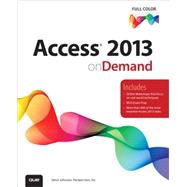
What is included with this book?
Steve Johnson has written more than 80 books on a variety of computer software, including Adobe Edge Animate, Adobe Photoshop CS6, Adobe Dreamweaver CS6, Adobe InDesign CS6, Adobe Illustrator CS6, Adobe Flash Professional CS5, Microsoft Windows 8, Microsoft Office 2013 and 2010, Microsoft Office 2008 for the Macintosh, and Apple OS X Mountain Lion. In 1991, after working for Apple Computer and Microsoft, Steve founded Perspection, Inc., which writes and produces software training. When he is not staying up late writing, he enjoys coaching baseball, playing golf, gardening, and spending time with his wife, Holly, and three children, JP, Brett, and Hannah. Steve and his family live in Northern California, but can also be found visiting family all over the western United States.
Introduction xvii
1 Getting Started with Access 1
Understanding How Databases Store Data 2
Starting Access 4 New!
Using the Ribbon 6
Choosing Commands 7 New!
Working with the Ribbon and Toolbars 8
Choosing Dialog Box Options 10
Using the Status Bar 11
Creating a Database 12 New!
Opening a Database 14 New!
Converting an Existing Database 16
Viewing the Access Window 17
Arranging Windows 18
Using Task and Window Panes 19
Getting Help While You Work 20 New!
Saving a Database 22
Saving a Database with Different Formats 24
Working with Accounts 25 New!
Working with Online Storage 26 New!
Closing a Database and Exiting Access 28 New!
2 Touring Access Databases 29
Opening a Sample Database 30
Warnings About Macros and Add-Ins 31
Using a Switchboard 32
Changing Database Display Options 33
Viewing Database Objects 34
Working with Database Objects 36
Grouping and Hiding Database Objects 38
Touring a Table 40
Touring a Form 42
Entering Data 43
Touring a Query 44
Touring a Report 45
Switching Views 46
3 Planning and Creating a Custom Database 49
Creating a Custom Database Template 50 New!
Using a Custom Database Template 52 New!
Planning Tables 54
Creating Tables in a Database 55
Creating a Table by Entering Data 56
Creating an Application Part Using a Template 57
Importing Data into Tables 58
Linking to Data in Tables 59
Working with Table Records 60
Working with a Table in Design View 62
Specifying a Primary Key in Design View 63
Planning Table Relationships 64
Defining Table Relationships 66
Creating and Printing a Table Relationship Report 68
Ensuring Referential Integrity 70
Identifying Object Dependencies 71
Modifying Object Dependencies 72
4 Working with Fields 73
Inserting Fields 74
Working with Fields 76
Specifying Data Types and Field Properties 78 New!
Viewing Field Properties 79
Changing Field Properties 80
Updating Field Properties 82
Setting Field Size 83
Formatting Text Values 84
Formatting Long Text with Rich Text 85 New!
Formatting Date and Time Values 86
Formatting Number and Currency Values 88
Performing a Total Calculation 89
Creating Input Masks 90
Creating Indexed Fields 92
Specifying Required Fields and Default Values 94
Adding a Caption to a Field 95
Validating Field Values 96
Creating a Lookup Field 98
Setting Lookup Properties 100
Creating a Multivalued Field 101
Attaching Files to Field Records 102
Creating a Field Data Type Template 104
Setting Table Properties 106
5 Working with Tables 107
Working with Tables 108
Repairing Renaming Errors 110
Managing Linked Tables 111
Working with the Clipboard 112
Editing Text 114
Entering Data Accurately with AutoCorrect 116
Finding and Replacing Text 118
Checking Spelling 120
Using Custom Dictionaries 122
Formatting a Datasheet 123
Arranging Field Columns 124
Changing the Size of Field Columns 126
Managing Field Columns 127
Sorting Records 128
Viewing a Subdatasheet 130
Filtering Out Records 132
Creating Complex Filters Using Forms 134
6 Locating Specific Information Using a Query 135
Understanding Types of Queries 136
Creating a Query in Design View 137
Getting Information with a Query 138
Modifying a Query in Design View 139
Creating a Query Using a Wizard 140
Changing the Query Fields 142
Specifying Criteria for a Single Field 144
Specifying Criteria for Multiple Fields 145
Creating Queries with Comparison and Logical Operators 146
Performing Calculations in Queries 148
Creating a Parameter Query 150
Finding Duplicate Fields 152
Finding Unmatched Records 153
Creating New Tables with a Query 154
Adding Records with a Query 155
Deleting Records with a Query 156
Updating Records with a Query 157
Summarizing Values with Crosstab Query 158
Creating SQL-Specific Queries 160
7 Simplifying Data Entry with Forms 161
Creating Forms 162
Working with Form Controls 163
Creating a Form 164
Creating a Blank Form 165
Creating a Form Using the Form Wizard 166
Creating a Navigation Form 168
Creating a Multiple Items Form 169
Creating a Datasheet Form 170
Creating a Dialog Form 171
Creating a Split Form 172
Entering and Editing Data in a Form 174
Working with a Form in Layout View 176
Working with a Form in Design View 178
Modifying a Form 180
Adding Existing Fields 182
Adding and Modifying Controls 184
Adding Controls with a Wizard 186
Creating a Subform 188
Enhancing a Form 190
Working with Themes on Forms 192
Using Windows Themes on Forms 194
8 Creating Reports to Convey Information 195
Exploring Different Ways to Create a Report 196
Creating a Report 198
Creating a Blank Report 200
Creating Mailing Labels 201
Using Sections in Design View 202
Working with Controls 203
Creating and Modifying a Report in Design View 204
Using Buttons and Controls 206
Arranging Information 208
Inserting a Title, Page Numbers, or the Date and Time 210
Inserting a Picture as a Logo 212
Setting Properties 213
Performing Calculations in Reports 214
Grouping and Sorting in Reports 216
Inserting a Header or Footer 218
Assigning a Shortcut Key to a Control 219
Checking for Errors in Reports and Forms 220
Changing the Page Setup 222
Previewing Information 224
Printing Information 225
9 Improving the Appearance of Forms and Reports 227
Applying a Theme to a Form or Report 228
Creating a Custom Theme 230
Formatting a Form or Report 232
Adding Lines and Rectangles 234
Changing Line or Border Thickness and Style 235
Changing Colors 236
Applying Styles, Shapes, and Effects 238
Applying Special Effects 240
Applying the Format Painter 241
Applying Conditional Formatting 242
Changing Tabbing Order 244
Resizing and Moving Controls 246
Aligning Controls 248
Positioning Controls 250
Grouping and Ungrouping Controls 252
Changing Gridlines 253
Creating a Tabular or Stacked Layout 254
Changing Control Margins and Padding 256
Changing Control Rows and Columns 257
Sharing Information Among Documents 258
Copying and Pasting Objects 259
Inserting a New Object 260
Inserting an Object from a File 261
Inserting a Picture 262
Inserting Excel Charts and Worksheets 264
Inserting a Graph Chart 266
Formatting Chart Objects 268
Moving and Resizing an Object 270
Setting OLE Options 271
10 Connecting to Information on the Web 273
Integrating Access and the Internet 274
Creating a Hyperlink Field 276
Inserting a Hyperlink to a File or Web Page 277
Building a Hyperlink with Expressions 278
Linking to an Object in a Database 280
Creating a Hyperlink with an E-mail Address 282
Navigating Hyperlinks 283
Working with Hyperlinks 284
Inserting a Web Browser Control 286
Exporting Database Objects to HTML 288
Importing or Linking to an HTML File 289
Creating a Table Using SharePoint 290
Importing or Linking to SharePoint Data 292
Exporting Data to SharePoint 294
Moving Data to SharePoint 295
Working with SharePoint Data Offline 296
Publishing a Database to SharePoint 297
11 Importing and Exporting Information 299
Importing and Linking Data 300
Saving Import and Export Settings 302
Importing or Linking Data from an Access Database 304
Importing or Linking Data from Excel 306
Importing or Linking Data from a Mail Program 307
Getting Data from Other Sources 308
Importing and Exporting XML Data 310
Exporting Data to Other Programs 312
Merging Data with Word 314
Exporting Data to Excel 316 New!
Creating a PDF Document 318
Creating an XPS Document 319
Saving a Database Object 320
12 Managing a Database 321
Backing Up a Database 322
Compacting and Repairing a Database 323
Changing Database Properties 324
Documenting a Database 325
Analyzing a Database 326
Working with Add-Ins 328
Setting Database Application Options 330
Splitting a Database 332
13 Protecting and Securing a Database 333
Adding Security Encryption to a Database 334
Creating a Digital Certificate 336
Adding a Digital Signature to a Database 337
Packaging and Digitally Signing a Database 338
Avoiding Harmful Attacks 340
Using the Trust Center 342
Selecting Trusted Publishers and Locations 343
Setting Document Related Security Options 344
Setting ActiveX Security Options 345
Setting Add-In Security Options 346
Setting Macro Security Options 348
Changing Message Bar Security Options 349
Setting Privacy Options 350
Locking a Database 351
Locking Database Records 352
14 Customizing Access 353
Setting Current Database Options 354
Setting Object Designers Options 356
Setting Database File Options 358 New!
Setting Editing Options 359
Changing Datasheet Formatting Options 360
Setting Office Options 361 New!
Setting General Options 362 New!
Working with Touch Screens 363 New!
Accessing Commands Not in the Ribbon 364
Using Multiple Languages 365
Working with Office Tools 366 New!
Maintaining and Repairing Office 368 New!
15 Automating and Extending a Database 369
Automating Databases with Macros 370
Creating or Editing a Macro 372
Running and Testing a Macro 374
Creating a Macro Group 376
Creating a Macro Conditional 377
Adding Comments to a Macro 378
Creating a Message Box 379
Assigning a Macro to an Event 380
Assigning a Macro to a Button 382
Assigning a Macro to a Toolbar 383
Extending a Database with VBA 384
Creating a Module 386
Viewing the Visual Basic Editor 387
Creating a Sub Procedure 388
Writing VBA Commands 389
Running a Sub Procedure 390
Copying Commands from the Object Browser 391
Creating a Custom Function 392
Running a Custom Function 393
Creating a Class Module for a Form or Report 394
Setting Project Properties 395
Debugging a Procedure 396
Identifying VBA Debugging Tools 397
Optimizing Performance with an ACCDE File 398
16 Creating a Web App with Access 399
Creating a Web App 400 New!
Opening a Web App 402 New!
Adding Tables and Data to a Web App 404 New!
Viewing and Editing Data from a Web App 406 New!
Creating a View in a Web App 408 New!
Modifying a Web App 410 New!
Changing Properties in a Web App 412 New!
Creating Actions in a Web App 414 New!
Creating Database Objects in a Web App 416 New!
Using the Navigation Pane with Web Apps 417 New!
Launching a Web App in a Web Browser 418 New!
Packaging a Web App 420 New!
Working with a Web App on SharePoint 421 New!
Changing Web App Settings on SharePoint 422 New!
Adding a Web App from the SharePoint Store 423 New!
17 Working Online with Office Documents 425
Working Online with SharePoint and SkyDrive 426 New!
Signing in to SharePoint or SkyDrive 428 New!
Saving and Opening on SharePoint or SkyDrive 430 New!
Accessing Documents on SharePoint 432 New!
Syncing Documents on SharePoint 434 New!
Sharing Documents on SkyDrive 436 New!
Accessing Documents on SkyDrive 438 New!
Managing Documents on SkyDrive 440
Downloading or Uploading Documents on SkyDrive 442
Creating Office Documents on SkyDrive 443
Sending Links to Documents on SkyDrive 444 New!
Comparing the Office Desktop App to the Web App 446
Working with Office Web Apps 448 New!
Saving or Printing in Office Web Apps 450
Co-authoring Documents with Office Web Apps 452 New!
Blocking Co-authoring Documents 454
New Features 455 New!
Microsoft Office Specialist 461
Index 469
The New copy of this book will include any supplemental materials advertised. Please check the title of the book to determine if it should include any access cards, study guides, lab manuals, CDs, etc.
The Used, Rental and eBook copies of this book are not guaranteed to include any supplemental materials. Typically, only the book itself is included. This is true even if the title states it includes any access cards, study guides, lab manuals, CDs, etc.