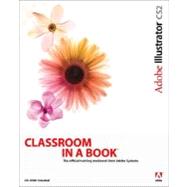
The Adobe Creative Team is made up of designers, writers, and editors who have extensive, real-world knowledge of and expertise in using Adobe products. They work closely with the Adobe product development teams and Adobe's Instructional Communications team to come up with creative, challenging, and visually appealing projects to help both new and more experienced users get up to speed quickly on Adobe software products.
| Getting started | 1 | (1) | |||
| About Classroom in a Book | 1 | (1) | |||
| Prerequisites | 1 | (1) | |||
| Installing the program | 2 | (1) | |||
| Installing the Classroom in a Book fonts | 2 | (1) | |||
| Copying the Classroom in a Book files | 2 | (1) | |||
| Restoring default preferences | 3 | (1) | |||
| To save your current Illustrator preferences | 3 | (1) | |||
| To restore your saved settings after completing the lessons | 4 | (1) | |||
| Additional resources | 4 | (1) | |||
| Adobe Certification | 5 | (1) | |||
| What's New in Adobe Illustrator C52 | |||||
|
6 | (1) | |||
|
7 | (1) | |||
|
7 | (1) | |||
|
8 | (1) | |||
|
9 | (1) | |||
|
10 | (1) | |||
|
10 | (1) | |||
|
10 | (1) | |||
|
11 | (2) | |||
| A Quick Tour of Adobe Illustrator CS2 | |||||
|
13 | (5) | |||
|
18 | (3) | |||
|
21 | (2) | |||
|
23 | (2) | |||
|
25 | (1) | |||
|
26 | (1) | |||
|
26 | (1) | |||
|
27 | (2) | |||
|
29 | (1) | |||
|
30 | (1) | |||
|
31 | (2) | |||
| Lesson 1 Getting to Know the Work Area | |||||
|
33 | (4) | |||
|
37 | (2) | |||
|
39 | (2) | |||
|
41 | (1) | |||
|
41 | (1) | |||
|
42 | (2) | |||
|
44 | (1) | |||
|
44 | (2) | |||
|
46 | (2) | |||
|
48 | (1) | |||
|
48 | (1) | |||
|
49 | (1) | |||
|
50 | (1) | |||
|
50 | (1) | |||
|
51 | (1) | |||
|
52 | (1) | |||
|
53 | (1) | |||
|
53 | (1) | |||
|
53 | (2) | |||
|
55 | (1) | |||
|
55 | (2) | |||
| Lesson 2 Selections and Shapes | |||||
|
57 | (1) | |||
|
58 | (1) | |||
|
59 | (1) | |||
|
60 | (1) | |||
|
61 | (1) | |||
|
62 | (3) | |||
|
65 | (2) | |||
|
67 | (1) | |||
|
68 | (7) | |||
|
75 | (1) | |||
|
75 | (1) | |||
|
76 | (1) | |||
|
76 | (3) | |||
| Lesson 3 Transforming Objects | |||||
|
79 | (2) | |||
|
81 | (4) | |||
|
85 | (2) | |||
|
87 | (2) | |||
|
89 | (3) | |||
|
92 | (2) | |||
|
94 | (2) | |||
|
96 | (3) | |||
|
99 | (2) | |||
|
101 | (3) | |||
|
104 | (1) | |||
|
104 | (4) | |||
|
108 | (4) | |||
|
112 | (1) | |||
|
112 | (3) | |||
| Lesson 4 Drawing with the Pen tool | |||||
|
115 | (3) | |||
|
118 | (1) | |||
|
119 | (2) | |||
|
121 | (4) | |||
|
125 | (5) | |||
|
130 | (1) | |||
|
131 | (1) | |||
|
132 | (1) | |||
|
132 | (2) | |||
|
134 | (1) | |||
|
135 | (4) | |||
|
139 | (3) | |||
|
142 | (1) | |||
|
142 | (1) | |||
|
143 | (1) | |||
|
143 | (2) | |||
| Lesson 5 Color and Painting | |||||
|
145 | (1) | |||
|
146 | (3) | |||
|
149 | (2) | |||
|
151 | (2) | |||
|
153 | (2) | |||
|
155 | (2) | |||
|
157 | (1) | |||
|
158 | (1) | |||
|
159 | (1) | |||
|
160 | (2) | |||
|
162 | (2) | |||
|
164 | (2) | |||
|
166 | (2) | |||
|
168 | (2) | |||
|
170 | (1) | |||
|
171 | (1) | |||
|
172 | (1) | |||
|
173 | (1) | |||
|
173 | (1) | |||
|
174 | (1) | |||
|
174 | (3) | |||
| Lesson 6 Working with type | |||||
|
177 | (2) | |||
|
179 | (1) | |||
|
180 | (2) | |||
|
182 | (2) | |||
|
184 | (1) | |||
|
184 | (2) | |||
|
186 | (1) | |||
|
187 | (2) | |||
|
189 | (1) | |||
|
190 | (1) | |||
|
191 | (1) | |||
|
192 | (1) | |||
|
193 | (1) | |||
|
193 | (2) | |||
|
195 | (1) | |||
|
196 | (2) | |||
|
198 | (2) | |||
|
200 | (2) | |||
|
202 | (3) | |||
|
205 | (2) | |||
|
207 | (1) | |||
|
207 | (2) | |||
| Lesson 7 Working with Layers | |||||
|
209 | (2) | |||
|
211 | (2) | |||
|
213 | (2) | |||
|
215 | (1) | |||
|
216 | (3) | |||
|
219 | (3) | |||
|
222 | (2) | |||
|
224 | (1) | |||
|
225 | (4) | |||
|
229 | (1) | |||
|
230 | (1) | |||
|
230 | (3) | |||
| Lesson 8 Blending Shapes and Colors | |||||
|
233 | (2) | |||
|
235 | (4) | |||
|
239 | (1) | |||
|
240 | (4) | |||
|
244 | (2) | |||
|
246 | (1) | |||
|
247 | (2) | |||
|
249 | (2) | |||
|
251 | (1) | |||
|
252 | (1) | |||
|
252 | (3) | |||
| Lesson 9 Working with Symbols | |||||
|
255 | (1) | |||
|
256 | (2) | |||
|
258 | (1) | |||
|
259 | (2) | |||
|
261 | (1) | |||
|
262 | (2) | |||
|
264 | (2) | |||
|
266 | (5) | |||
|
271 | (1) | |||
|
272 | (1) | |||
|
272 | (3) | |||
| Lesson 10 Working with Brushes and Scribbles | |||||
|
275 | (2) | |||
|
277 | (1) | |||
|
277 | (2) | |||
|
279 | (4) | |||
|
283 | (1) | |||
|
283 | (2) | |||
|
285 | (1) | |||
|
286 | (1) | |||
|
287 | (2) | |||
|
289 | (2) | |||
|
291 | (3) | |||
|
294 | (2) | |||
|
296 | (3) | |||
|
299 | (1) | |||
|
299 | (2) | |||
|
301 | (2) | |||
|
303 | (2) | |||
|
305 | (5) | |||
|
310 | (1) | |||
|
311 | (1) | |||
|
311 | (1) | |||
|
312 | (1) | |||
|
312 | (3) | |||
| Lesson 11 Applying Appearance Attributes, Graphic Styles, and Effects | |||||
|
315 | (1) | |||
|
316 | (2) | |||
|
318 | (1) | |||
|
319 | (2) | |||
|
321 | (1) | |||
|
322 | (1) | |||
|
323 | (1) | |||
|
324 | (1) | |||
|
325 | (2) | |||
|
327 | (2) | |||
|
329 | (1) | |||
|
330 | (2) | |||
|
332 | (2) | |||
|
334 | (1) | |||
|
335 | (1) | |||
|
336 | (4) | |||
|
340 | (1) | |||
|
340 | (1) | |||
|
341 | (1) | |||
|
342 | (1) | |||
|
342 | (1) | |||
|
342 | (2) | |||
|
344 | (1) | |||
|
344 | (3) | |||
| Lesson 12 Using the 3D Effect | |||||
|
347 | (1) | |||
|
348 | (1) | |||
|
348 | (1) | |||
|
349 | (2) | |||
|
351 | (2) | |||
|
353 | (7) | |||
|
360 | (2) | |||
|
362 | (1) | |||
|
363 | (2) | |||
|
365 | (1) | |||
|
366 | (3) | |||
|
369 | (2) | |||
|
371 | (1) | |||
|
372 | (1) | |||
|
372 | (3) | |||
| Lesson 13 Combining Illustrator CS2 Graphics with the Creative Suite | |||||
|
375 | (1) | |||
|
376 | (1) | |||
|
377 | (2) | |||
|
379 | (1) | |||
|
379 | (2) | |||
|
381 | (2) | |||
|
383 | (2) | |||
|
385 | (3) | |||
|
388 | (1) | |||
|
389 | (1) | |||
|
390 | (2) | |||
|
392 | (1) | |||
|
393 | (1) | |||
|
394 | (1) | |||
|
394 | (3) | |||
| Lesson 14 Printing Artwork and Producing Color Separations | |||||
|
397 | (2) | |||
|
399 | (1) | |||
|
399 | (1) | |||
|
399 | (1) | |||
|
400 | (1) | |||
|
401 | (1) | |||
|
401 | (1) | |||
|
401 | (1) | |||
|
401 | (1) | |||
|
402 | (1) | |||
|
402 | (1) | |||
|
403 | (1) | |||
|
403 | (2) | |||
|
405 | (2) | |||
|
407 | (1) | |||
|
407 | (2) | |||
|
409 | (1) | |||
|
410 | (1) | |||
|
410 | (3) | |||
|
413 | (2) | |||
|
415 | (3) | |||
|
418 | (1) | |||
|
419 | (1) | |||
|
419 | (3) | |||
|
422 | (1) | |||
|
423 | (2) | |||
|
425 | (4) | |||
|
429 | (1) | |||
|
429 | (4) | |||
| Lesson 15 Working with Adobe Bridge and Version Cue | |||||
|
433 | (1) | |||
|
434 | (1) | |||
|
434 | (2) | |||
|
436 | (1) | |||
|
437 | (2) | |||
|
439 | (3) | |||
|
442 | (2) | |||
|
444 | (1) | |||
|
445 | (1) | |||
|
445 |
The New copy of this book will include any supplemental materials advertised. Please check the title of the book to determine if it should include any access cards, study guides, lab manuals, CDs, etc.
The Used, Rental and eBook copies of this book are not guaranteed to include any supplemental materials. Typically, only the book itself is included. This is true even if the title states it includes any access cards, study guides, lab manuals, CDs, etc.