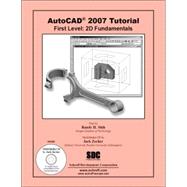
| Preface | |||||
| Acknowledgments | |||||
| Introduction: Getting Started | |||||
|
2 | (1) | |||
|
2 | (3) | |||
|
5 | (2) | |||
|
7 | (1) | |||
|
8 | (2) | |||
|
9 | (1) | |||
|
9 | (1) | |||
|
9 | (1) | |||
|
9 | (1) | |||
|
9 | (1) | |||
|
9 | (1) | |||
|
10 | (1) | |||
|
10 | (1) | |||
|
11 | (1) | |||
|
11 | (1) | |||
|
12 | (1) | |||
|
13 | ||||
|
|||||
|
2 | (1) | |||
|
2 | (2) | |||
|
4 | (1) | |||
|
5 | (1) | |||
|
6 | (4) | |||
|
10 | (1) | |||
|
10 | (1) | |||
|
11 | (1) | |||
|
11 | (2) | |||
|
13 | (1) | |||
|
14 | (1) | |||
|
15 | (1) | |||
|
16 | (1) | |||
|
17 | (1) | |||
|
18 | (1) | |||
|
18 | (1) | |||
|
19 | (4) | |||
|
23 | (2) | |||
|
25 | (1) | |||
|
26 | (1) | |||
|
27 | (1) | |||
|
28 | ||||
|
|||||
|
2 | (1) | |||
|
2 | (1) | |||
|
3 | (3) | |||
|
6 | (1) | |||
|
7 | (2) | |||
|
9 | (1) | |||
|
9 | (1) | |||
|
10 | (2) | |||
|
12 | (1) | |||
|
12 | (1) | |||
|
13 | (1) | |||
|
14 | (3) | |||
|
17 | (2) | |||
|
19 | (2) | |||
|
21 | (2) | |||
|
23 | (1) | |||
|
24 | (1) | |||
|
25 | (1) | |||
|
26 | (1) | |||
|
27 | ||||
|
|||||
|
2 | (1) | |||
|
2 | (1) | |||
|
3 | (1) | |||
|
4 | (1) | |||
|
5 | (1) | |||
|
6 | (2) | |||
|
8 | (3) | |||
|
11 | (1) | |||
|
12 | (1) | |||
|
13 | (1) | |||
|
14 | (1) | |||
|
15 | (1) | |||
|
16 | (1) | |||
|
17 | (1) | |||
|
17 | (1) | |||
|
18 | (1) | |||
|
18 | (1) | |||
|
19 | (1) | |||
|
20 | ||||
|
|||||
|
2 | (1) | |||
|
2 | (1) | |||
|
3 | (1) | |||
|
3 | (1) | |||
|
4 | (1) | |||
|
4 | (1) | |||
|
5 | (1) | |||
|
6 | (1) | |||
|
6 | (3) | |||
|
9 | (1) | |||
|
10 | (3) | |||
|
13 | (2) | |||
|
15 | (3) | |||
|
18 | (1) | |||
|
18 | (3) | |||
|
21 | (1) | |||
|
21 | (1) | |||
|
22 | (2) | |||
|
24 | (1) | |||
|
25 | ||||
|
|||||
|
2 | (1) | |||
|
2 | (1) | |||
|
3 | (1) | |||
|
3 | (1) | |||
|
4 | (1) | |||
|
5 | (1) | |||
|
6 | (1) | |||
|
6 | (2) | |||
|
8 | (1) | |||
|
8 | (2) | |||
|
10 | (1) | |||
|
11 | (1) | |||
|
11 | (1) | |||
|
12 | (2) | |||
|
14 | (4) | |||
|
18 | (2) | |||
|
20 | (1) | |||
|
21 | (2) | |||
|
23 | (2) | |||
|
25 | (1) | |||
|
26 | (1) | |||
|
27 | ||||
|
|||||
|
2 | (1) | |||
|
2 | (1) | |||
|
3 | (1) | |||
|
4 | (1) | |||
|
5 | (1) | |||
|
5 | (2) | |||
|
7 | (1) | |||
|
8 | (1) | |||
|
8 | (2) | |||
|
10 | (1) | |||
|
10 | (1) | |||
|
11 | (1) | |||
|
12 | (1) | |||
|
12 | (1) | |||
|
13 | (1) | |||
|
14 | (1) | |||
|
15 | (1) | |||
|
15 | (1) | |||
|
16 | (3) | |||
|
19 | (1) | |||
|
20 | (1) | |||
|
21 | (1) | |||
|
22 | (1) | |||
|
23 | (2) | |||
|
25 | (1) | |||
|
25 | (1) | |||
|
25 | (2) | |||
|
27 | (1) | |||
|
28 | ||||
|
|||||
|
2 | (1) | |||
|
2 | (1) | |||
|
3 | (1) | |||
|
4 | (2) | |||
|
6 | (1) | |||
|
7 | (1) | |||
|
8 | (1) | |||
|
8 | (3) | |||
|
11 | (2) | |||
|
13 | (1) | |||
|
13 | (1) | |||
|
14 | (1) | |||
|
15 | (1) | |||
|
16 | (1) | |||
|
17 | (2) | |||
|
19 | (1) | |||
|
20 | (2) | |||
|
22 | (1) | |||
|
23 | (1) | |||
|
24 | (1) | |||
|
24 | (2) | |||
|
26 | (2) | |||
|
28 | (1) | |||
|
29 | ||||
|
|||||
|
2 | (1) | |||
|
2 | (1) | |||
|
3 | (1) | |||
|
4 | (1) | |||
|
4 | (2) | |||
|
6 | (2) | |||
|
8 | (2) | |||
|
10 | (1) | |||
|
11 | (3) | |||
|
14 | (1) | |||
|
15 | (1) | |||
|
15 | (3) | |||
|
18 | (2) | |||
|
20 | (1) | |||
|
20 | (4) | |||
|
24 | (2) | |||
|
26 | (1) | |||
|
27 | ||||
|
|||||
|
2 | (1) | |||
|
2 | (1) | |||
|
3 | (1) | |||
|
4 | (1) | |||
|
4 | (2) | |||
|
6 | (2) | |||
|
8 | (1) | |||
|
9 | (2) | |||
|
11 | (2) | |||
|
13 | (1) | |||
|
14 | (1) | |||
|
15 | (2) | |||
|
17 | (2) | |||
|
19 | (3) | |||
|
22 | (1) | |||
|
23 | ||||
|
|||||
|
2 | (1) | |||
|
3 | (1) | |||
|
3 | (2) | |||
|
3 | (1) | |||
|
4 | (1) | |||
|
4 | (1) | |||
|
5 | (1) | |||
|
6 | (1) | |||
|
7 | (1) | |||
|
8 | (2) | |||
|
10 | (1) | |||
|
11 | (1) | |||
|
12 | (1) | |||
|
13 | (2) | |||
|
15 | (4) | |||
|
19 | (3) | |||
|
22 | (1) | |||
|
23 | (1) | |||
| Index |
The New copy of this book will include any supplemental materials advertised. Please check the title of the book to determine if it should include any access cards, study guides, lab manuals, CDs, etc.
The Used, Rental and eBook copies of this book are not guaranteed to include any supplemental materials. Typically, only the book itself is included. This is true even if the title states it includes any access cards, study guides, lab manuals, CDs, etc.