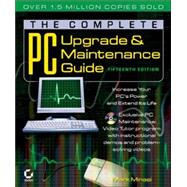
| Introduction | xxix | ||||
| Part 1 Core Components | 1 | (270) | |||
|
3 | (16) | |||
|
4 | (1) | |||
|
5 | (2) | |||
|
7 | (2) | |||
|
9 | (1) | |||
|
10 | (9) | |||
|
19 | (82) | |||
|
20 | (2) | |||
|
22 | (1) | |||
|
23 | (3) | |||
|
26 | (33) | |||
|
27 | (6) | |||
|
33 | (3) | |||
|
36 | (1) | |||
|
36 | (1) | |||
|
36 | (3) | |||
|
39 | (1) | |||
|
40 | (1) | |||
|
41 | (18) | |||
|
59 | (1) | |||
|
60 | (17) | |||
|
60 | (1) | |||
|
61 | (1) | |||
|
62 | (4) | |||
|
66 | (1) | |||
|
67 | (1) | |||
|
68 | (1) | |||
|
69 | (1) | |||
|
69 | (3) | |||
|
72 | (1) | |||
|
73 | (3) | |||
|
76 | (1) | |||
|
76 | (1) | |||
|
77 | (11) | |||
|
77 | (2) | |||
|
79 | (1) | |||
|
79 | (2) | |||
|
81 | (1) | |||
|
82 | (1) | |||
|
83 | (1) | |||
|
83 | (1) | |||
|
84 | (1) | |||
|
84 | (1) | |||
|
85 | (2) | |||
|
87 | (1) | |||
|
88 | (2) | |||
|
89 | (1) | |||
|
89 | (1) | |||
|
90 | (11) | |||
|
90 | (2) | |||
|
92 | (9) | |||
|
101 | (42) | |||
|
102 | (1) | |||
|
103 | (3) | |||
|
106 | (5) | |||
|
106 | (1) | |||
|
107 | (1) | |||
|
108 | (2) | |||
|
110 | (1) | |||
|
110 | (1) | |||
|
110 | (1) | |||
|
111 | (1) | |||
|
111 | (1) | |||
|
112 | (17) | |||
|
112 | (1) | |||
|
112 | (1) | |||
|
113 | (1) | |||
|
113 | (2) | |||
|
115 | (1) | |||
|
115 | (1) | |||
|
115 | (3) | |||
|
118 | (4) | |||
|
122 | (2) | |||
|
124 | (2) | |||
|
126 | (2) | |||
|
128 | (1) | |||
|
128 | (1) | |||
|
129 | (4) | |||
|
130 | (2) | |||
|
132 | (1) | |||
|
133 | (7) | |||
|
133 | (1) | |||
|
134 | (6) | |||
|
140 | (3) | |||
|
143 | (26) | |||
|
144 | (1) | |||
|
145 | (1) | |||
|
146 | (2) | |||
|
148 | (5) | |||
|
148 | (1) | |||
|
149 | (1) | |||
|
150 | (1) | |||
|
150 | (1) | |||
|
151 | (2) | |||
|
153 | (1) | |||
|
154 | (2) | |||
|
156 | (9) | |||
|
156 | (2) | |||
|
158 | (4) | |||
|
162 | (3) | |||
|
165 | (1) | |||
|
165 | (1) | |||
|
166 | (3) | |||
|
169 | (44) | |||
|
170 | (1) | |||
|
171 | (1) | |||
|
172 | (1) | |||
|
173 | (2) | |||
|
173 | (1) | |||
|
174 | (1) | |||
|
175 | (21) | |||
|
175 | (7) | |||
|
182 | (4) | |||
|
186 | (8) | |||
|
194 | (2) | |||
|
196 | (7) | |||
|
196 | (3) | |||
|
199 | (2) | |||
|
201 | (1) | |||
|
202 | (1) | |||
|
203 | (4) | |||
|
204 | (1) | |||
|
205 | (2) | |||
|
207 | (6) | |||
|
208 | (1) | |||
|
209 | (2) | |||
|
211 | (1) | |||
|
212 | (1) | |||
|
213 | (36) | |||
|
214 | (1) | |||
|
215 | (2) | |||
|
217 | (1) | |||
|
218 | (7) | |||
|
219 | (1) | |||
|
220 | (5) | |||
|
225 | (1) | |||
|
225 | (1) | |||
|
225 | (1) | |||
|
226 | (16) | |||
|
226 | (15) | |||
|
241 | (1) | |||
|
242 | (1) | |||
|
242 | (1) | |||
|
243 | (1) | |||
|
243 | (2) | |||
|
244 | (1) | |||
|
244 | (1) | |||
|
245 | (1) | |||
|
246 | (3) | |||
|
249 | (22) | |||
|
250 | (1) | |||
|
251 | (1) | |||
|
252 | (1) | |||
|
252 | (6) | |||
|
253 | (5) | |||
|
258 | (1) | |||
|
259 | (1) | |||
|
259 | (1) | |||
|
260 | (1) | |||
|
260 | (8) | |||
|
260 | (1) | |||
|
261 | (1) | |||
|
261 | (1) | |||
|
262 | (1) | |||
|
262 | (1) | |||
|
263 | (1) | |||
|
264 | (4) | |||
|
268 | (2) | |||
|
268 | (1) | |||
|
269 | (1) | |||
|
270 | (1) | |||
| Part 2 Devices | 271 | (158) | |||
|
273 | (20) | |||
|
274 | (1) | |||
|
275 | (1) | |||
|
276 | (2) | |||
|
278 | (4) | |||
|
278 | (1) | |||
|
279 | (1) | |||
|
279 | (1) | |||
|
280 | (1) | |||
|
281 | (1) | |||
|
281 | (1) | |||
|
282 | (5) | |||
|
282 | (2) | |||
|
284 | (1) | |||
|
285 | (1) | |||
|
285 | (1) | |||
|
286 | (1) | |||
|
287 | (4) | |||
|
287 | (2) | |||
|
289 | (1) | |||
|
290 | (1) | |||
|
290 | (1) | |||
|
291 | (1) | |||
|
291 | (2) | |||
|
291 | (1) | |||
|
292 | (1) | |||
|
293 | (24) | |||
|
294 | (1) | |||
|
295 | (1) | |||
|
296 | (1) | |||
|
296 | (5) | |||
|
297 | (1) | |||
|
298 | (1) | |||
|
298 | (1) | |||
|
299 | (1) | |||
|
299 | (2) | |||
|
301 | (3) | |||
|
302 | (1) | |||
|
302 | (2) | |||
|
304 | (1) | |||
|
304 | (1) | |||
|
304 | (1) | |||
|
305 | (1) | |||
|
305 | (1) | |||
|
305 | (1) | |||
|
306 | (3) | |||
|
306 | (1) | |||
|
306 | (1) | |||
|
306 | (3) | |||
|
309 | (3) | |||
|
309 | (1) | |||
|
309 | (1) | |||
|
310 | (1) | |||
|
310 | (1) | |||
|
310 | (1) | |||
|
311 | (1) | |||
|
311 | (1) | |||
|
312 | (2) | |||
|
312 | (1) | |||
|
313 | (1) | |||
|
313 | (1) | |||
|
314 | (1) | |||
|
314 | (3) | |||
|
317 | (16) | |||
|
318 | (1) | |||
|
319 | (2) | |||
|
321 | (4) | |||
|
321 | (1) | |||
|
321 | (3) | |||
|
324 | (1) | |||
|
325 | (3) | |||
|
325 | (1) | |||
|
326 | (2) | |||
|
328 | (1) | |||
|
328 | (3) | |||
|
329 | (1) | |||
|
329 | (1) | |||
|
329 | (2) | |||
|
331 | (2) | |||
|
333 | (29) | |||
|
334 | (1) | |||
|
335 | (2) | |||
|
337 | (2) | |||
|
337 | (1) | |||
|
338 | (1) | |||
|
338 | (1) | |||
|
339 | (8) | |||
|
339 | (2) | |||
|
341 | (1) | |||
|
342 | (1) | |||
|
342 | (1) | |||
|
343 | (1) | |||
|
344 | (3) | |||
|
347 | (1) | |||
|
347 | (2) | |||
|
348 | (1) | |||
|
348 | (1) | |||
|
348 | (1) | |||
|
348 | (1) | |||
|
349 | (4) | |||
|
349 | (1) | |||
|
350 | (1) | |||
|
350 | (2) | |||
|
352 | (1) | |||
|
353 | (3) | |||
|
354 | (1) | |||
|
355 | (1) | |||
|
355 | (1) | |||
|
355 | (1) | |||
|
356 | (3) | |||
|
356 | (1) | |||
|
356 | (1) | |||
|
357 | (1) | |||
|
358 | (1) | |||
|
359 | (1) | |||
|
359 | (1) | |||
|
359 | (1) | |||
|
360 | (2) | |||
|
|||||
|
362 | (1) | |||
|
363 | (2) | |||
|
363 | (1) | |||
|
364 | (1) | |||
|
365 | (9) | |||
|
365 | (1) | |||
|
366 | (2) | |||
|
368 | (5) | |||
|
373 | (1) | |||
|
374 | (13) | |||
|
375 | (6) | |||
|
381 | (1) | |||
|
382 | (1) | |||
|
383 | (1) | |||
|
384 | (2) | |||
|
386 | (1) | |||
|
387 | (1) | |||
|
387 | (1) | |||
|
388 | (1) | |||
|
388 | (1) | |||
|
389 | (1) | |||
|
389 | (2) | |||
|
389 | (1) | |||
|
390 | (1) | |||
|
390 | (1) | |||
|
391 | (3) | |||
|
391 | (1) | |||
|
392 | (2) | |||
|
394 | (3) | |||
|
397 | (18) | |||
|
398 | (1) | |||
|
399 | (1) | |||
|
399 | (6) | |||
|
400 | (1) | |||
|
401 | (1) | |||
|
401 | (4) | |||
|
405 | (1) | |||
|
405 | (1) | |||
|
406 | (1) | |||
|
406 | (1) | |||
|
406 | (1) | |||
|
406 | (2) | |||
|
408 | (1) | |||
|
409 | (1) | |||
|
410 | (5) | |||
|
411 | (1) | |||
|
411 | (1) | |||
|
412 | (1) | |||
|
413 | (2) | |||
|
415 | (14) | |||
|
416 | (1) | |||
|
417 | (1) | |||
|
418 | (1) | |||
|
418 | (1) | |||
|
419 | (4) | |||
|
419 | (1) | |||
|
420 | (2) | |||
|
422 | (1) | |||
|
422 | (1) | |||
|
423 | (1) | |||
|
423 | (1) | |||
|
423 | (1) | |||
|
424 | (1) | |||
|
424 | (1) | |||
|
425 | (1) | |||
|
425 | (6) | |||
|
425 | (1) | |||
|
426 | (1) | |||
|
427 | (1) | |||
|
427 | (2) | |||
| Part 3 Supporting and Managing External Drives | 429 | (92) | |||
|
431 | (18) | |||
|
432 | (1) | |||
|
433 | (1) | |||
|
434 | (2) | |||
|
436 | (4) | |||
|
436 | (2) | |||
|
438 | (1) | |||
|
438 | (1) | |||
|
438 | (1) | |||
|
439 | (1) | |||
|
440 | (3) | |||
|
440 | (1) | |||
|
441 | (1) | |||
|
442 | (1) | |||
|
443 | (6) | |||
|
443 | (1) | |||
|
444 | (1) | |||
|
444 | (1) | |||
|
444 | (2) | |||
|
446 | (1) | |||
|
446 | (3) | |||
|
449 | (16) | |||
|
450 | (1) | |||
|
451 | (2) | |||
|
451 | (1) | |||
|
452 | (1) | |||
|
452 | (1) | |||
|
453 | (1) | |||
|
453 | (1) | |||
|
453 | (1) | |||
|
454 | (6) | |||
|
454 | (2) | |||
|
456 | (1) | |||
|
456 | (1) | |||
|
457 | (1) | |||
|
458 | (1) | |||
|
459 | (1) | |||
|
460 | (1) | |||
|
460 | (1) | |||
|
460 | (1) | |||
|
461 | (1) | |||
|
461 | (1) | |||
|
461 | (1) | |||
|
461 | (1) | |||
|
461 | (1) | |||
|
462 | (1) | |||
|
462 | (1) | |||
|
462 | (1) | |||
|
463 | (2) | |||
|
465 | (24) | |||
|
466 | (1) | |||
|
467 | (1) | |||
|
467 | (1) | |||
|
467 | (1) | |||
|
467 | (1) | |||
|
467 | (1) | |||
|
468 | (1) | |||
|
468 | (6) | |||
|
469 | (1) | |||
|
470 | (1) | |||
|
470 | (1) | |||
|
471 | (2) | |||
|
473 | (1) | |||
|
473 | (1) | |||
|
474 | (1) | |||
|
474 | (1) | |||
|
475 | (3) | |||
|
475 | (1) | |||
|
476 | (1) | |||
|
476 | (1) | |||
|
476 | (1) | |||
|
476 | (1) | |||
|
477 | (1) | |||
|
477 | (1) | |||
|
477 | (1) | |||
|
477 | (1) | |||
|
478 | (1) | |||
|
478 | (5) | |||
|
478 | (1) | |||
|
478 | (1) | |||
|
479 | (1) | |||
|
479 | (1) | |||
|
480 | (2) | |||
|
482 | (1) | |||
|
483 | (2) | |||
|
483 | (1) | |||
|
483 | (1) | |||
|
484 | (1) | |||
|
484 | (1) | |||
|
485 | (1) | |||
|
485 | (1) | |||
|
485 | (1) | |||
|
486 | (3) | |||
|
489 | (18) | |||
|
490 | (1) | |||
|
491 | (1) | |||
|
492 | (1) | |||
|
492 | (1) | |||
|
493 | (2) | |||
|
495 | (1) | |||
|
496 | (1) | |||
|
496 | (2) | |||
|
497 | (1) | |||
|
497 | (1) | |||
|
498 | (2) | |||
|
498 | (1) | |||
|
499 | (1) | |||
|
499 | (1) | |||
|
499 | (1) | |||
|
500 | (1) | |||
|
500 | (1) | |||
|
500 | (4) | |||
|
501 | (1) | |||
|
501 | (1) | |||
|
502 | (1) | |||
|
503 | (1) | |||
|
503 | (1) | |||
|
504 | (1) | |||
|
504 | (3) | |||
|
507 | (14) | |||
|
508 | (1) | |||
|
509 | (1) | |||
|
510 | (3) | |||
|
510 | (1) | |||
|
511 | (1) | |||
|
512 | (1) | |||
|
513 | (1) | |||
|
514 | (2) | |||
|
514 | (1) | |||
|
514 | (1) | |||
|
514 | (1) | |||
|
514 | (1) | |||
|
515 | (1) | |||
|
515 | (1) | |||
|
515 | (1) | |||
|
516 | (1) | |||
|
516 | (2) | |||
|
516 | (1) | |||
|
517 | (1) | |||
|
517 | (1) | |||
|
518 | (1) | |||
|
518 | (1) | |||
|
518 | (1) | |||
|
519 | (1) | |||
|
519 | (2) | |||
| Part 4 Multimedia | 521 | (56) | |||
|
523 | (18) | |||
|
524 | (1) | |||
|
525 | (2) | |||
|
527 | (1) | |||
|
528 | (4) | |||
|
528 | (1) | |||
|
529 | (1) | |||
|
530 | (1) | |||
|
531 | (1) | |||
|
532 | (3) | |||
|
532 | (2) | |||
|
534 | (1) | |||
|
535 | (1) | |||
|
536 | (2) | |||
|
536 | (1) | |||
|
537 | (1) | |||
|
537 | (1) | |||
|
537 | (1) | |||
|
538 | (1) | |||
|
538 | (2) | |||
|
539 | (1) | |||
|
540 | (1) | |||
|
541 | (18) | |||
|
542 | (1) | |||
|
543 | (7) | |||
|
543 | (2) | |||
|
545 | (1) | |||
|
545 | (1) | |||
|
546 | (4) | |||
|
550 | (1) | |||
|
550 | (1) | |||
|
550 | (1) | |||
|
550 | (2) | |||
|
551 | (1) | |||
|
552 | (1) | |||
|
552 | (1) | |||
|
552 | (2) | |||
|
554 | (1) | |||
|
555 | (1) | |||
|
555 | (1) | |||
|
556 | (2) | |||
|
556 | (1) | |||
|
557 | (1) | |||
|
558 | (1) | |||
|
559 | (18) | |||
|
560 | (1) | |||
|
561 | (1) | |||
|
562 | (12) | |||
|
562 | (1) | |||
|
563 | (1) | |||
|
563 | (8) | |||
|
571 | (1) | |||
|
572 | (1) | |||
|
572 | (1) | |||
|
573 | (1) | |||
|
574 | (5) | |||
|
574 | (1) | |||
|
575 | (1) | |||
|
575 | (1) | |||
|
576 | (1) | |||
| Part 5 Hardware Management and Troubleshooting | 577 | (78) | |||
|
579 | (18) | |||
|
580 | (1) | |||
|
581 | (1) | |||
|
582 | (5) | |||
|
582 | (1) | |||
|
583 | (4) | |||
|
587 | (2) | |||
|
589 | (1) | |||
|
589 | (1) | |||
|
590 | (7) | |||
|
591 | (1) | |||
|
592 | (2) | |||
|
594 | (1) | |||
|
595 | (1) | |||
|
595 | (2) | |||
|
597 | (30) | |||
|
598 | (1) | |||
|
599 | (1) | |||
|
600 | (2) | |||
|
600 | (1) | |||
|
601 | (1) | |||
|
602 | (1) | |||
|
602 | (1) | |||
|
602 | (5) | |||
|
602 | (2) | |||
|
604 | (3) | |||
|
607 | (6) | |||
|
607 | (1) | |||
|
608 | (2) | |||
|
610 | (3) | |||
|
613 | (2) | |||
|
614 | (1) | |||
|
614 | (1) | |||
|
614 | (1) | |||
|
615 | (5) | |||
|
615 | (2) | |||
|
617 | (2) | |||
|
619 | (1) | |||
|
620 | (2) | |||
|
620 | (1) | |||
|
621 | (1) | |||
|
621 | (1) | |||
|
622 | (1) | |||
|
622 | (1) | |||
|
622 | (1) | |||
|
623 | (1) | |||
|
623 | (2) | |||
|
623 | (1) | |||
|
623 | (2) | |||
|
625 | (1) | |||
|
625 | (2) | |||
|
627 | (28) | |||
|
628 | (1) | |||
|
629 | (1) | |||
|
630 | (4) | |||
|
630 | (1) | |||
|
630 | (1) | |||
|
631 | (1) | |||
|
631 | (1) | |||
|
631 | (1) | |||
|
632 | (1) | |||
|
632 | (1) | |||
|
633 | (1) | |||
|
633 | (1) | |||
|
634 | (1) | |||
|
634 | (14) | |||
|
635 | (2) | |||
|
637 | (2) | |||
|
639 | (3) | |||
|
642 | (1) | |||
|
642 | (4) | |||
|
646 | (1) | |||
|
647 | (1) | |||
|
648 | (5) | |||
|
648 | (1) | |||
|
649 | (1) | |||
|
650 | (1) | |||
|
651 | (1) | |||
|
652 | (1) | |||
|
652 | (1) | |||
|
653 | (1) | |||
|
653 | (2) | |||
| Part 6 Networking, Mobile Computing, and the Internet | 655 | (130) | |||
|
657 | (38) | |||
|
658 | (1) | |||
|
659 | (2) | |||
|
661 | (3) | |||
|
661 | (1) | |||
|
662 | (2) | |||
|
664 | (20) | |||
|
664 | (11) | |||
|
675 | (9) | |||
|
684 | (11) | |||
|
684 | (5) | |||
|
689 | (1) | |||
|
690 | (1) | |||
|
691 | (1) | |||
|
691 | (2) | |||
|
693 | (2) | |||
|
695 | (20) | |||
|
696 | (1) | |||
|
697 | (1) | |||
|
698 | (5) | |||
|
698 | (2) | |||
|
700 | (3) | |||
|
703 | (6) | |||
|
703 | (3) | |||
|
706 | (1) | |||
|
707 | (2) | |||
|
709 | (4) | |||
|
710 | (1) | |||
|
710 | (1) | |||
|
711 | (2) | |||
|
713 | (2) | |||
|
713 | (1) | |||
|
713 | (1) | |||
|
713 | (2) | |||
|
715 | (26) | |||
|
716 | (1) | |||
|
717 | (2) | |||
|
717 | (1) | |||
|
717 | (1) | |||
|
717 | (1) | |||
|
718 | (1) | |||
|
719 | (3) | |||
|
719 | (1) | |||
|
720 | (1) | |||
|
720 | (2) | |||
|
722 | (1) | |||
|
722 | (2) | |||
|
722 | (1) | |||
|
722 | (1) | |||
|
722 | (1) | |||
|
723 | (1) | |||
|
723 | (1) | |||
|
723 | (1) | |||
|
724 | (17) | |||
|
724 | (2) | |||
|
726 | (1) | |||
|
727 | (6) | |||
|
733 | (3) | |||
|
736 | (2) | |||
|
738 | (1) | |||
|
739 | (2) | |||
|
741 | (16) | |||
|
742 | (1) | |||
|
743 | (6) | |||
|
744 | (1) | |||
|
744 | (1) | |||
|
745 | (2) | |||
|
747 | (1) | |||
|
747 | (1) | |||
|
748 | (1) | |||
|
749 | (2) | |||
|
749 | (1) | |||
|
749 | (1) | |||
|
750 | (1) | |||
|
750 | (1) | |||
|
750 | (1) | |||
|
751 | (1) | |||
|
751 | (1) | |||
|
752 | (1) | |||
|
753 | (1) | |||
|
754 | (1) | |||
|
754 | (1) | |||
|
754 | (1) | |||
|
755 | (2) | |||
|
757 | (28) | |||
|
758 | (2) | |||
|
760 | (3) | |||
|
760 | (1) | |||
|
761 | (1) | |||
|
762 | (1) | |||
|
763 | (4) | |||
|
763 | (1) | |||
|
764 | (1) | |||
|
765 | (2) | |||
|
767 | (7) | |||
|
768 | (1) | |||
|
768 | (1) | |||
|
769 | (1) | |||
|
769 | (3) | |||
|
772 | (1) | |||
|
773 | (1) | |||
|
774 | (1) | |||
|
774 | (2) | |||
|
775 | (1) | |||
|
775 | (1) | |||
|
776 | (1) | |||
|
776 | (4) | |||
|
777 | (1) | |||
|
777 | (1) | |||
|
778 | (1) | |||
|
778 | (1) | |||
|
779 | (1) | |||
|
780 | (1) | |||
|
781 | (1) | |||
|
782 | (1) | |||
|
782 | (3) | |||
| Glossary | 785 | (70) | |||
| Index | 855 |
The New copy of this book will include any supplemental materials advertised. Please check the title of the book to determine if it should include any access cards, study guides, lab manuals, CDs, etc.
The Used, Rental and eBook copies of this book are not guaranteed to include any supplemental materials. Typically, only the book itself is included. This is true even if the title states it includes any access cards, study guides, lab manuals, CDs, etc.