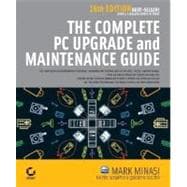
Quentin Docter has over a decade of experience in the networking industry. He holds MCSE+I, MCT, CNE, and A+ certifications.
Faithe Wempen is an adjunct instructor of computer information technology at Purdue University and the author of over 80 computer, including Sybex's A+ JumpStart: PC Operating and Hardware Systems Basics.
| Introduction | xxvii | ||||
| Quick Guide to Popular Upgrades | xxxiii | ||||
|
1 | (254) | |||
|
3 | (16) | |||
|
4 | (1) | |||
|
5 | (2) | |||
|
7 | (2) | |||
|
9 | (1) | |||
|
10 | (9) | |||
|
19 | (80) | |||
|
20 | (2) | |||
|
22 | (1) | |||
|
23 | (2) | |||
|
25 | (34) | |||
|
26 | (5) | |||
|
31 | (3) | |||
|
34 | (1) | |||
|
35 | (1) | |||
|
35 | (3) | |||
|
38 | (1) | |||
|
39 | (1) | |||
|
40 | (19) | |||
|
59 | (1) | |||
|
59 | (16) | |||
|
59 | (1) | |||
|
60 | (2) | |||
|
62 | (3) | |||
|
65 | (1) | |||
|
66 | (1) | |||
|
66 | (1) | |||
|
67 | (2) | |||
|
69 | (1) | |||
|
70 | (3) | |||
|
73 | (1) | |||
|
73 | (1) | |||
|
73 | (2) | |||
|
75 | (10) | |||
|
75 | (1) | |||
|
76 | (1) | |||
|
76 | (2) | |||
|
78 | (1) | |||
|
79 | (1) | |||
|
80 | (1) | |||
|
80 | (1) | |||
|
81 | (1) | |||
|
81 | (1) | |||
|
82 | (1) | |||
|
83 | (1) | |||
|
84 | (1) | |||
|
85 | (2) | |||
|
85 | (2) | |||
|
87 | (1) | |||
|
87 | (12) | |||
|
87 | (2) | |||
|
89 | (10) | |||
|
99 | (44) | |||
|
100 | (1) | |||
|
101 | (3) | |||
|
104 | (6) | |||
|
104 | (2) | |||
|
106 | (1) | |||
|
107 | (1) | |||
|
108 | (1) | |||
|
109 | (1) | |||
|
109 | (1) | |||
|
109 | (1) | |||
|
110 | (1) | |||
|
110 | (19) | |||
|
111 | (1) | |||
|
111 | (1) | |||
|
111 | (1) | |||
|
112 | (2) | |||
|
114 | (1) | |||
|
114 | (1) | |||
|
114 | (3) | |||
|
117 | (4) | |||
|
121 | (2) | |||
|
123 | (2) | |||
|
125 | (2) | |||
|
127 | (1) | |||
|
128 | (1) | |||
|
129 | (4) | |||
|
130 | (1) | |||
|
131 | (2) | |||
|
133 | (7) | |||
|
134 | (1) | |||
|
134 | (6) | |||
|
140 | (3) | |||
|
143 | (26) | |||
|
144 | (1) | |||
|
145 | (1) | |||
|
146 | (2) | |||
|
148 | (6) | |||
|
148 | (1) | |||
|
149 | (1) | |||
|
150 | (1) | |||
|
151 | (1) | |||
|
152 | (2) | |||
|
154 | (1) | |||
|
155 | (1) | |||
|
156 | (8) | |||
|
156 | (3) | |||
|
159 | (3) | |||
|
162 | (2) | |||
|
164 | (2) | |||
|
165 | (1) | |||
|
166 | (3) | |||
|
169 | (42) | |||
|
170 | (1) | |||
|
171 | (1) | |||
|
172 | (1) | |||
|
173 | (2) | |||
|
173 | (1) | |||
|
174 | (1) | |||
|
175 | (20) | |||
|
175 | (7) | |||
|
182 | (4) | |||
|
186 | (6) | |||
|
192 | (3) | |||
|
195 | (6) | |||
|
195 | (3) | |||
|
198 | (1) | |||
|
199 | (1) | |||
|
200 | (1) | |||
|
201 | (3) | |||
|
202 | (1) | |||
|
203 | (1) | |||
|
204 | (7) | |||
|
205 | (2) | |||
|
207 | (2) | |||
|
209 | (1) | |||
|
209 | (2) | |||
|
211 | (22) | |||
|
212 | (1) | |||
|
213 | (2) | |||
|
215 | (2) | |||
|
217 | (6) | |||
|
218 | (1) | |||
|
218 | (5) | |||
|
223 | (1) | |||
|
224 | (1) | |||
|
224 | (1) | |||
|
224 | (2) | |||
|
224 | (1) | |||
|
225 | (1) | |||
|
226 | (1) | |||
|
226 | (1) | |||
|
227 | (1) | |||
|
227 | (2) | |||
|
228 | (1) | |||
|
228 | (1) | |||
|
229 | (1) | |||
|
230 | (3) | |||
|
233 | (22) | |||
|
234 | (1) | |||
|
235 | (1) | |||
|
236 | (1) | |||
|
236 | (6) | |||
|
237 | (5) | |||
|
242 | (1) | |||
|
243 | (1) | |||
|
243 | (1) | |||
|
244 | (1) | |||
|
244 | (7) | |||
|
244 | (1) | |||
|
245 | (1) | |||
|
245 | (1) | |||
|
246 | (1) | |||
|
246 | (1) | |||
|
247 | (1) | |||
|
248 | (3) | |||
|
251 | (2) | |||
|
252 | (1) | |||
|
253 | (1) | |||
|
253 | (2) | |||
|
255 | (168) | |||
|
257 | (20) | |||
|
258 | (1) | |||
|
259 | (1) | |||
|
260 | (4) | |||
|
260 | (1) | |||
|
261 | (1) | |||
|
261 | (1) | |||
|
262 | (1) | |||
|
263 | (1) | |||
|
263 | (1) | |||
|
264 | (6) | |||
|
264 | (1) | |||
|
265 | (1) | |||
|
266 | (1) | |||
|
267 | (1) | |||
|
267 | (2) | |||
|
269 | (1) | |||
|
269 | (1) | |||
|
270 | (2) | |||
|
272 | (3) | |||
|
272 | (2) | |||
|
274 | (1) | |||
|
274 | (1) | |||
|
274 | (1) | |||
|
275 | (1) | |||
|
275 | (2) | |||
|
277 | (26) | |||
|
278 | (1) | |||
|
279 | (1) | |||
|
280 | (1) | |||
|
280 | (5) | |||
|
281 | (1) | |||
|
281 | (1) | |||
|
282 | (1) | |||
|
282 | (1) | |||
|
283 | (2) | |||
|
285 | (1) | |||
|
285 | (3) | |||
|
285 | (1) | |||
|
286 | (1) | |||
|
286 | (1) | |||
|
287 | (1) | |||
|
287 | (1) | |||
|
288 | (4) | |||
|
288 | (1) | |||
|
288 | (1) | |||
|
288 | (4) | |||
|
292 | (1) | |||
|
292 | (4) | |||
|
292 | (1) | |||
|
293 | (1) | |||
|
293 | (1) | |||
|
293 | (1) | |||
|
294 | (1) | |||
|
295 | (1) | |||
|
295 | (1) | |||
|
296 | (4) | |||
|
296 | (1) | |||
|
297 | (1) | |||
|
298 | (1) | |||
|
298 | (1) | |||
|
299 | (1) | |||
|
300 | (1) | |||
|
300 | (3) | |||
|
303 | (18) | |||
|
304 | (1) | |||
|
305 | (2) | |||
|
307 | (4) | |||
|
307 | (1) | |||
|
307 | (3) | |||
|
310 | (1) | |||
|
311 | (1) | |||
|
311 | (2) | |||
|
313 | (6) | |||
|
313 | (1) | |||
|
314 | (1) | |||
|
315 | (1) | |||
|
316 | (1) | |||
|
317 | (1) | |||
|
317 | (1) | |||
|
318 | (1) | |||
|
319 | (2) | |||
|
321 | (28) | |||
|
322 | (1) | |||
|
323 | (2) | |||
|
325 | (5) | |||
|
325 | (1) | |||
|
326 | (1) | |||
|
326 | (1) | |||
|
326 | (1) | |||
|
327 | (1) | |||
|
328 | (2) | |||
|
330 | (5) | |||
|
330 | (1) | |||
|
331 | (1) | |||
|
332 | (3) | |||
|
335 | (1) | |||
|
335 | (2) | |||
|
335 | (1) | |||
|
336 | (1) | |||
|
337 | (1) | |||
|
337 | (1) | |||
|
337 | (4) | |||
|
337 | (1) | |||
|
338 | (1) | |||
|
339 | (1) | |||
|
340 | (1) | |||
|
341 | (2) | |||
|
341 | (1) | |||
|
342 | (1) | |||
|
343 | (1) | |||
|
343 | (1) | |||
|
343 | (3) | |||
|
343 | (1) | |||
|
344 | (1) | |||
|
345 | (1) | |||
|
345 | (1) | |||
|
346 | (1) | |||
|
346 | (1) | |||
|
346 | (1) | |||
|
347 | (1) | |||
|
347 | (2) | |||
|
349 | (36) | |||
|
350 | (1) | |||
|
351 | (2) | |||
|
351 | (1) | |||
|
352 | (1) | |||
|
353 | (10) | |||
|
353 | (1) | |||
|
354 | (2) | |||
|
356 | (5) | |||
|
361 | (2) | |||
|
363 | (12) | |||
|
364 | (6) | |||
|
370 | (1) | |||
|
371 | (1) | |||
|
372 | (1) | |||
|
373 | (2) | |||
|
375 | (1) | |||
|
375 | (2) | |||
|
376 | (1) | |||
|
376 | (1) | |||
|
377 | (1) | |||
|
377 | (1) | |||
|
377 | (2) | |||
|
377 | (1) | |||
|
378 | (1) | |||
|
379 | (1) | |||
|
379 | (3) | |||
|
379 | (1) | |||
|
380 | (2) | |||
|
382 | (3) | |||
|
385 | (24) | |||
|
386 | (1) | |||
|
387 | (1) | |||
|
387 | (12) | |||
|
388 | (1) | |||
|
388 | (4) | |||
|
392 | (7) | |||
|
399 | (1) | |||
|
399 | (1) | |||
|
399 | (1) | |||
|
400 | (1) | |||
|
400 | (2) | |||
|
402 | (1) | |||
|
403 | (2) | |||
|
405 | (4) | |||
|
405 | (1) | |||
|
405 | (1) | |||
|
406 | (1) | |||
|
407 | (2) | |||
|
409 | (14) | |||
|
410 | (1) | |||
|
411 | (1) | |||
|
412 | (2) | |||
|
412 | (1) | |||
|
412 | (2) | |||
|
414 | (1) | |||
|
414 | (1) | |||
|
414 | (2) | |||
|
415 | (1) | |||
|
415 | (1) | |||
|
416 | (2) | |||
|
416 | (1) | |||
|
417 | (1) | |||
|
418 | (2) | |||
|
418 | (1) | |||
|
419 | (1) | |||
|
419 | (1) | |||
|
420 | (1) | |||
|
420 | (3) | |||
|
423 | (96) | |||
|
425 | (18) | |||
|
426 | (1) | |||
|
427 | (1) | |||
|
428 | (2) | |||
|
430 | (3) | |||
|
430 | (1) | |||
|
431 | (1) | |||
|
432 | (1) | |||
|
432 | (1) | |||
|
433 | (1) | |||
|
433 | (4) | |||
|
434 | (1) | |||
|
435 | (1) | |||
|
436 | (1) | |||
|
437 | (6) | |||
|
437 | (1) | |||
|
438 | (1) | |||
|
438 | (1) | |||
|
438 | (2) | |||
|
440 | (1) | |||
|
440 | (3) | |||
|
443 | (18) | |||
|
444 | (1) | |||
|
445 | (4) | |||
|
445 | (1) | |||
|
446 | (1) | |||
|
447 | (1) | |||
|
448 | (1) | |||
|
448 | (1) | |||
|
449 | (1) | |||
|
450 | (7) | |||
|
450 | (2) | |||
|
452 | (1) | |||
|
452 | (1) | |||
|
453 | (2) | |||
|
455 | (1) | |||
|
456 | (1) | |||
|
456 | (1) | |||
|
457 | (1) | |||
|
457 | (1) | |||
|
457 | (1) | |||
|
457 | (1) | |||
|
458 | (1) | |||
|
458 | (1) | |||
|
458 | (1) | |||
|
458 | (1) | |||
|
458 | (1) | |||
|
458 | (1) | |||
|
459 | (2) | |||
|
461 | (24) | |||
|
462 | (1) | |||
|
463 | (1) | |||
|
463 | (1) | |||
|
463 | (1) | |||
|
463 | (1) | |||
|
463 | (1) | |||
|
464 | (1) | |||
|
464 | (6) | |||
|
465 | (1) | |||
|
466 | (1) | |||
|
467 | (1) | |||
|
467 | (1) | |||
|
468 | (1) | |||
|
469 | (1) | |||
|
469 | (1) | |||
|
470 | (1) | |||
|
471 | (3) | |||
|
471 | (1) | |||
|
472 | (1) | |||
|
472 | (1) | |||
|
472 | (1) | |||
|
472 | (1) | |||
|
472 | (1) | |||
|
472 | (1) | |||
|
473 | (1) | |||
|
473 | (1) | |||
|
473 | (1) | |||
|
474 | (5) | |||
|
474 | (1) | |||
|
474 | (1) | |||
|
475 | (1) | |||
|
475 | (1) | |||
|
476 | (1) | |||
|
477 | (2) | |||
|
479 | (1) | |||
|
479 | (1) | |||
|
479 | (1) | |||
|
479 | (1) | |||
|
480 | (1) | |||
|
480 | (2) | |||
|
480 | (1) | |||
|
481 | (1) | |||
|
482 | (3) | |||
|
485 | (18) | |||
|
486 | (1) | |||
|
487 | (1) | |||
|
488 | (3) | |||
|
488 | (1) | |||
|
489 | (2) | |||
|
491 | (1) | |||
|
491 | (1) | |||
|
492 | (2) | |||
|
493 | (1) | |||
|
493 | (1) | |||
|
494 | (2) | |||
|
494 | (1) | |||
|
495 | (1) | |||
|
495 | (1) | |||
|
495 | (1) | |||
|
495 | (1) | |||
|
496 | (1) | |||
|
497 | (1) | |||
|
497 | (4) | |||
|
497 | (1) | |||
|
497 | (1) | |||
|
498 | (1) | |||
|
499 | (1) | |||
|
499 | (1) | |||
|
500 | (1) | |||
|
501 | (2) | |||
|
503 | (16) | |||
|
504 | (1) | |||
|
505 | (1) | |||
|
506 | (2) | |||
|
506 | (1) | |||
|
507 | (1) | |||
|
508 | (2) | |||
|
510 | (1) | |||
|
510 | (2) | |||
|
510 | (1) | |||
|
510 | (1) | |||
|
510 | (1) | |||
|
511 | (1) | |||
|
511 | (1) | |||
|
511 | (1) | |||
|
512 | (1) | |||
|
512 | (1) | |||
|
512 | (1) | |||
|
512 | (3) | |||
|
512 | (1) | |||
|
513 | (1) | |||
|
514 | (1) | |||
|
515 | (1) | |||
|
515 | (1) | |||
|
516 | (1) | |||
|
516 | (1) | |||
|
517 | (2) | |||
|
519 | (52) | |||
|
521 | (18) | |||
|
522 | (1) | |||
|
523 | (2) | |||
|
525 | (1) | |||
|
526 | (4) | |||
|
526 | (1) | |||
|
527 | (1) | |||
|
528 | (1) | |||
|
528 | (2) | |||
|
530 | (4) | |||
|
530 | (2) | |||
|
532 | (2) | |||
|
534 | (1) | |||
|
534 | (3) | |||
|
534 | (1) | |||
|
535 | (1) | |||
|
535 | (1) | |||
|
536 | (1) | |||
|
536 | (1) | |||
|
537 | (1) | |||
|
537 | (1) | |||
|
538 | (1) | |||
|
539 | (18) | |||
|
540 | (1) | |||
|
541 | (4) | |||
|
542 | (3) | |||
|
545 | (5) | |||
|
545 | (1) | |||
|
545 | (1) | |||
|
546 | (1) | |||
|
547 | (1) | |||
|
547 | (3) | |||
|
550 | (1) | |||
|
551 | (1) | |||
|
551 | (1) | |||
|
552 | (5) | |||
|
552 | (1) | |||
|
553 | (4) | |||
|
557 | (14) | |||
|
558 | (1) | |||
|
559 | (1) | |||
|
560 | (8) | |||
|
560 | (1) | |||
|
561 | (1) | |||
|
561 | (5) | |||
|
566 | (1) | |||
|
567 | (1) | |||
|
568 | (3) | |||
|
568 | (1) | |||
|
568 | (1) | |||
|
569 | (1) | |||
|
570 | (1) | |||
|
571 | (76) | |||
|
573 | (16) | |||
|
574 | (1) | |||
|
575 | (1) | |||
|
576 | (5) | |||
|
576 | (1) | |||
|
577 | (4) | |||
|
581 | (2) | |||
|
583 | (1) | |||
|
583 | (1) | |||
|
583 | (6) | |||
|
584 | (1) | |||
|
585 | (3) | |||
|
588 | (1) | |||
|
588 | (1) | |||
|
588 | (1) | |||
|
589 | (30) | |||
|
590 | (1) | |||
|
591 | (1) | |||
|
592 | (2) | |||
|
592 | (1) | |||
|
593 | (1) | |||
|
594 | (1) | |||
|
594 | (1) | |||
|
594 | (5) | |||
|
595 | (1) | |||
|
596 | (3) | |||
|
599 | (5) | |||
|
599 | (1) | |||
|
600 | (2) | |||
|
602 | (2) | |||
|
604 | (2) | |||
|
604 | (1) | |||
|
605 | (1) | |||
|
606 | (1) | |||
|
606 | (5) | |||
|
606 | (3) | |||
|
609 | (2) | |||
|
611 | (1) | |||
|
611 | (2) | |||
|
611 | (1) | |||
|
612 | (1) | |||
|
612 | (1) | |||
|
613 | (1) | |||
|
613 | (1) | |||
|
614 | (1) | |||
|
614 | (1) | |||
|
614 | (2) | |||
|
614 | (2) | |||
|
616 | (1) | |||
|
616 | (1) | |||
|
616 | (3) | |||
|
619 | (28) | |||
|
620 | (1) | |||
|
621 | (1) | |||
|
622 | (4) | |||
|
622 | (1) | |||
|
622 | (1) | |||
|
622 | (1) | |||
|
623 | (1) | |||
|
623 | (1) | |||
|
624 | (1) | |||
|
625 | (1) | |||
|
625 | (1) | |||
|
625 | (1) | |||
|
626 | (1) | |||
|
626 | (13) | |||
|
627 | (2) | |||
|
629 | (1) | |||
|
630 | (4) | |||
|
634 | (1) | |||
|
634 | (4) | |||
|
638 | (1) | |||
|
639 | (5) | |||
|
639 | (1) | |||
|
640 | (1) | |||
|
641 | (1) | |||
|
642 | (1) | |||
|
642 | (1) | |||
|
643 | (1) | |||
|
644 | (1) | |||
|
644 | (1) | |||
|
645 | (2) | |||
|
647 | (126) | |||
|
649 | (38) | |||
|
650 | (1) | |||
|
651 | (2) | |||
|
653 | (3) | |||
|
653 | (1) | |||
|
654 | (2) | |||
|
656 | (21) | |||
|
656 | (12) | |||
|
668 | (9) | |||
|
677 | (10) | |||
|
677 | (5) | |||
|
682 | (1) | |||
|
683 | (1) | |||
|
683 | (1) | |||
|
684 | (1) | |||
|
685 | (2) | |||
|
687 | (22) | |||
|
688 | (1) | |||
|
689 | (1) | |||
|
690 | (5) | |||
|
690 | (2) | |||
|
692 | (3) | |||
|
695 | (6) | |||
|
695 | (3) | |||
|
698 | (3) | |||
|
701 | (3) | |||
|
701 | (1) | |||
|
702 | (1) | |||
|
703 | (1) | |||
|
704 | (3) | |||
|
704 | (1) | |||
|
705 | (1) | |||
|
705 | (2) | |||
|
707 | (2) | |||
|
707 | (1) | |||
|
707 | (1) | |||
|
708 | (1) | |||
|
709 | (22) | |||
|
710 | (1) | |||
|
711 | (2) | |||
|
711 | (1) | |||
|
711 | (1) | |||
|
711 | (1) | |||
|
712 | (1) | |||
|
713 | (2) | |||
|
713 | (1) | |||
|
714 | (1) | |||
|
714 | (1) | |||
|
715 | (1) | |||
|
715 | (3) | |||
|
716 | (1) | |||
|
716 | (1) | |||
|
716 | (1) | |||
|
717 | (1) | |||
|
717 | (1) | |||
|
717 | (1) | |||
|
718 | (13) | |||
|
718 | (2) | |||
|
720 | (1) | |||
|
721 | (4) | |||
|
725 | (2) | |||
|
727 | (2) | |||
|
729 | (1) | |||
|
730 | (1) | |||
|
731 | (16) | |||
|
732 | (1) | |||
|
733 | (6) | |||
|
734 | (1) | |||
|
734 | (1) | |||
|
735 | (2) | |||
|
737 | (1) | |||
|
737 | (1) | |||
|
738 | (1) | |||
|
739 | (2) | |||
|
739 | (1) | |||
|
739 | (1) | |||
|
740 | (1) | |||
|
740 | (1) | |||
|
740 | (1) | |||
|
740 | (1) | |||
|
741 | (1) | |||
|
741 | (2) | |||
|
743 | (1) | |||
|
744 | (1) | |||
|
744 | (1) | |||
|
744 | (1) | |||
|
745 | (2) | |||
|
747 | (26) | |||
|
748 | (2) | |||
|
750 | (3) | |||
|
750 | (1) | |||
|
750 | (1) | |||
|
751 | (2) | |||
|
753 | (4) | |||
|
753 | (1) | |||
|
754 | (1) | |||
|
754 | (3) | |||
|
757 | (7) | |||
|
758 | (1) | |||
|
759 | (1) | |||
|
759 | (1) | |||
|
760 | (2) | |||
|
762 | (1) | |||
|
763 | (1) | |||
|
763 | (1) | |||
|
764 | (2) | |||
|
764 | (1) | |||
|
765 | (1) | |||
|
765 | (1) | |||
|
766 | (2) | |||
|
766 | (1) | |||
|
767 | (1) | |||
|
767 | (1) | |||
|
768 | (1) | |||
|
768 | (1) | |||
|
768 | (2) | |||
|
770 | (1) | |||
|
771 | (1) | |||
|
772 | (1) | |||
| Glossary | 773 | (54) | |||
| Index | 827 |
The New copy of this book will include any supplemental materials advertised. Please check the title of the book to determine if it should include any access cards, study guides, lab manuals, CDs, etc.
The Used, Rental and eBook copies of this book are not guaranteed to include any supplemental materials. Typically, only the book itself is included. This is true even if the title states it includes any access cards, study guides, lab manuals, CDs, etc.