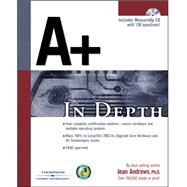
What is included with this book?
| INTRODUCTION | xvii | ||||
| CHAPTER ONE Introducing Hardware | 1 | (42) | |||
|
2 | (3) | |||
|
5 | (30) | |||
|
6 | (2) | |||
|
8 | (2) | |||
|
10 | (2) | |||
|
12 | (1) | |||
|
12 | (10) | |||
|
22 | (5) | |||
|
27 | (2) | |||
|
29 | (2) | |||
|
31 | (4) | |||
|
35 | (1) | |||
|
36 | (1) | |||
|
37 | (6) | |||
| CHAPTER TWO How Hardware and Software Work Together | 43 | (38) | |||
|
44 | (3) | |||
|
47 | (14) | |||
|
48 | (3) | |||
|
51 | (4) | |||
|
55 | (3) | |||
|
58 | (2) | |||
|
60 | (1) | |||
|
61 | (9) | |||
|
61 | (3) | |||
|
64 | (6) | |||
|
70 | (2) | |||
|
70 | (2) | |||
|
72 | (1) | |||
|
73 | (1) | |||
|
74 | (7) | |||
| CHAPTER THREE Understanding the Boot Process and Command Line | 81 | (44) | |||
|
82 | (13) | |||
|
82 | (1) | |||
|
83 | (4) | |||
|
87 | (4) | |||
|
91 | (4) | |||
|
95 | (5) | |||
|
96 | (4) | |||
|
100 | (16) | |||
|
100 | (2) | |||
|
102 | (3) | |||
|
105 | (11) | |||
|
116 | (1) | |||
|
116 | (2) | |||
|
118 | (1) | |||
|
119 | (6) | |||
| CHAPTER FOUR Electricity and Power Supplies | 125 | (50) | |||
|
126 | (10) | |||
|
128 | (1) | |||
|
129 | (1) | |||
|
130 | (1) | |||
|
130 | (1) | |||
|
131 | (1) | |||
|
131 | (1) | |||
|
131 | (1) | |||
|
132 | (3) | |||
|
135 | (1) | |||
|
136 | (9) | |||
|
137 | (1) | |||
|
138 | (3) | |||
|
141 | (1) | |||
|
141 | (4) | |||
|
145 | (7) | |||
|
145 | (5) | |||
|
150 | (2) | |||
|
152 | (15) | |||
|
153 | (7) | |||
|
160 | (2) | |||
|
162 | (1) | |||
|
163 | (4) | |||
|
167 | (3) | |||
|
168 | (1) | |||
|
169 | (1) | |||
|
170 | (2) | |||
|
172 | (1) | |||
|
172 | (3) | |||
| CHAPTER FIVE The Motherboard | 175 | (66) | |||
|
176 | (5) | |||
|
181 | (40) | |||
|
181 | (1) | |||
|
182 | (20) | |||
|
202 | (3) | |||
|
205 | (3) | |||
|
208 | (2) | |||
|
210 | (10) | |||
|
220 | (1) | |||
|
221 | (3) | |||
|
224 | (8) | |||
|
224 | (4) | |||
|
228 | (3) | |||
|
231 | (1) | |||
|
232 | (1) | |||
|
233 | (2) | |||
|
235 | (1) | |||
|
236 | (5) | |||
| CHAPTER SIX Managing Memory | 241 | (39) | |||
|
242 | (11) | |||
|
242 | (1) | |||
|
242 | (11) | |||
|
253 | (9) | |||
|
253 | (2) | |||
|
255 | (2) | |||
|
257 | (2) | |||
|
259 | (2) | |||
|
261 | (1) | |||
|
262 | (10) | |||
|
264 | (3) | |||
|
267 | (5) | |||
|
272 | (1) | |||
|
273 | (1) | |||
|
273 | (7) | |||
| CHAPTER SEVEN Floppy Drives 279 | |||||
|
280 | (9) | |||
|
280 | (4) | |||
|
284 | (1) | |||
|
285 | (4) | |||
|
289 | (4) | |||
|
290 | (1) | |||
|
291 | (1) | |||
|
292 | (1) | |||
|
292 | (1) | |||
|
292 | (1) | |||
|
293 | (8) | |||
|
293 | (4) | |||
|
297 | (1) | |||
|
298 | (2) | |||
|
300 | (1) | |||
|
301 | (1) | |||
|
302 | (1) | |||
|
302 | (3) | |||
| CHAPTER EIGHT Understanding and Installing Hard Drives | 305 | (50) | |||
|
306 | (8) | |||
|
306 | (4) | |||
|
310 | (4) | |||
|
314 | (4) | |||
|
315 | (1) | |||
|
316 | (1) | |||
|
317 | (1) | |||
|
318 | (10) | |||
|
320 | (6) | |||
|
326 | (2) | |||
|
328 | (16) | |||
|
328 | (3) | |||
|
331 | (2) | |||
|
333 | (6) | |||
|
339 | (1) | |||
|
340 | (2) | |||
|
342 | (1) | |||
|
343 | (1) | |||
|
343 | (1) | |||
|
344 | (2) | |||
|
346 | (2) | |||
|
348 | (1) | |||
|
348 | (7) | |||
| CHAPTER NINE Optimizing and Protecting Hard Drives | 355 | (46) | |||
|
356 | (18) | |||
|
356 | (1) | |||
|
357 | (2) | |||
|
359 | (2) | |||
|
361 | (2) | |||
|
363 | (7) | |||
|
370 | (4) | |||
|
374 | (10) | |||
|
374 | (7) | |||
|
381 | (3) | |||
|
384 | (10) | |||
|
384 | (1) | |||
|
385 | (9) | |||
|
394 | (1) | |||
|
394 | (2) | |||
|
396 | (1) | |||
|
396 | (5) | |||
| CHAPTER TEN Supporting I/0 Devices | 401 | (52) | |||
|
402 | (4) | |||
|
402 | (2) | |||
|
404 | (2) | |||
|
406 | (18) | |||
|
406 | (5) | |||
|
411 | (3) | |||
|
414 | (3) | |||
|
417 | (3) | |||
|
420 | (3) | |||
|
423 | (1) | |||
|
424 | (4) | |||
|
425 | (2) | |||
|
427 | (1) | |||
|
427 | (1) | |||
|
428 | (4) | |||
|
430 | (1) | |||
|
430 | (1) | |||
|
431 | (1) | |||
|
432 | (15) | |||
|
432 | (5) | |||
|
437 | (4) | |||
|
441 | (6) | |||
|
447 | (1) | |||
|
448 | (1) | |||
|
448 | (5) | |||
| CHAPTER ELEVEN Multimedia Devices and Mass Storage | 453 | (42) | |||
|
454 | (10) | |||
|
454 | (1) | |||
|
454 | (1) | |||
|
454 | (5) | |||
|
459 | (2) | |||
|
461 | (2) | |||
|
463 | (1) | |||
|
464 | (14) | |||
|
465 | (6) | |||
|
471 | (1) | |||
|
472 | (6) | |||
|
478 | (5) | |||
|
483 | (2) | |||
|
485 | (3) | |||
|
485 | (1) | |||
|
486 | (1) | |||
|
487 | (1) | |||
|
488 | (1) | |||
|
489 | (1) | |||
|
490 | (5) | |||
| CHAPTER TWELVE Supporting Windows 9x | 495 | (72) | |||
|
496 | (3) | |||
|
497 | (2) | |||
|
499 | (1) | |||
|
499 | (22) | |||
|
500 | (12) | |||
|
512 | (4) | |||
|
516 | (5) | |||
|
521 | (17) | |||
|
523 | (2) | |||
|
525 | (5) | |||
|
530 | (1) | |||
|
531 | (4) | |||
|
535 | (3) | |||
|
538 | (7) | |||
|
538 | (2) | |||
|
540 | (4) | |||
|
544 | (1) | |||
|
545 | (13) | |||
|
545 | (1) | |||
|
546 | (9) | |||
|
555 | (3) | |||
|
558 | (3) | |||
|
561 | (1) | |||
|
561 | (6) | |||
| CHAPTER THIRTEEN Understanding and Installing Windows 2000 and Windows NT | 567 | (38) | |||
|
568 | (10) | |||
|
568 | (3) | |||
|
571 | (2) | |||
|
573 | (4) | |||
|
577 | (1) | |||
|
578 | (12) | |||
|
579 | (5) | |||
|
584 | (2) | |||
|
586 | (1) | |||
|
587 | (1) | |||
|
588 | (2) | |||
|
590 | (3) | |||
|
590 | (2) | |||
|
592 | (1) | |||
|
593 | (5) | |||
|
593 | (1) | |||
|
593 | (1) | |||
|
594 | (4) | |||
|
598 | (2) | |||
|
600 | (1) | |||
|
600 | (5) | |||
| CHAPTER FOURTEEN Managing and Troubleshooting Windows 2000 | 605 | (42) | |||
|
606 | (5) | |||
|
608 | (3) | |||
|
611 | (9) | |||
|
611 | (7) | |||
|
618 | (2) | |||
|
620 | (22) | |||
|
620 | (1) | |||
|
621 | (1) | |||
|
622 | (2) | |||
|
624 | (1) | |||
|
625 | (3) | |||
|
628 | (6) | |||
|
634 | (6) | |||
|
640 | (1) | |||
|
641 | (1) | |||
|
641 | (1) | |||
|
642 | (2) | |||
|
644 | (1) | |||
|
644 | (3) | |||
| CHAPTER FIFTEEN Installing and Using Windows XP Professional | 647 | (36) | |||
|
648 | (3) | |||
|
648 | (2) | |||
|
650 | (1) | |||
|
651 | (14) | |||
|
651 | (4) | |||
|
655 | (6) | |||
|
661 | (4) | |||
|
665 | (7) | |||
|
667 | (4) | |||
|
671 | (1) | |||
|
672 | (1) | |||
|
672 | (7) | |||
|
673 | (3) | |||
|
676 | (3) | |||
|
679 | (1) | |||
|
680 | (1) | |||
|
681 | (2) | |||
| CHAPTER SIXTEEN Managing and Supporting Windows XP | 683 | (38) | |||
|
684 | (13) | |||
|
684 | (7) | |||
|
691 | (1) | |||
|
692 | (3) | |||
|
695 | (2) | |||
|
697 | (6) | |||
|
698 | (2) | |||
|
700 | (3) | |||
|
703 | (6) | |||
|
706 | (3) | |||
|
709 | (7) | |||
|
710 | (2) | |||
|
712 | (1) | |||
|
713 | (2) | |||
|
715 | (1) | |||
|
716 | (1) | |||
|
717 | (1) | |||
|
717 | (4) | |||
| CHAPTER SEVENTEEN Supporting Modems | 721 | (30) | |||
|
722 | (14) | |||
|
725 | (8) | |||
|
733 | (3) | |||
|
736 | (5) | |||
|
741 | (4) | |||
|
745 | (1) | |||
|
746 | (1) | |||
|
746 | (5) | |||
| CHAPTER EIGHTEEN PCs on a Network | 751 | (70) | |||
|
752 | (15) | |||
|
753 | (5) | |||
|
758 | (2) | |||
|
760 | (1) | |||
|
760 | (3) | |||
|
763 | (4) | |||
|
767 | (13) | |||
|
768 | (11) | |||
|
779 | (1) | |||
|
780 | (13) | |||
|
781 | (6) | |||
|
787 | (3) | |||
|
790 | (3) | |||
|
793 | (8) | |||
|
793 | (6) | |||
|
799 | (2) | |||
|
801 | (1) | |||
|
801 | (3) | |||
|
804 | (5) | |||
|
804 | (2) | |||
|
806 | (3) | |||
|
809 | (2) | |||
|
811 | (1) | |||
|
812 | (9) | |||
| CHAPTER NINETEEN PCs on the Internet | 821 | (40) | |||
|
822 | (8) | |||
|
822 | (2) | |||
|
824 | (4) | |||
|
828 | (2) | |||
|
830 | (14) | |||
|
830 | (9) | |||
|
839 | (2) | |||
|
841 | (3) | |||
|
844 | (9) | |||
|
844 | (5) | |||
|
849 | (1) | |||
|
850 | (3) | |||
|
853 | (2) | |||
|
855 | (1) | |||
|
855 | (6) | |||
| CHAPTER TWENTY Notebooks and PDAs | 861 | (28) | |||
|
862 | (19) | |||
|
98 | (765) | |||
|
863 | (1) | |||
|
864 | (1) | |||
|
864 | (1) | |||
|
865 | (5) | |||
|
870 | (3) | |||
|
873 | (1) | |||
|
874 | (5) | |||
|
879 | (2) | |||
|
881 | (4) | |||
|
882 | (1) | |||
|
883 | (1) | |||
|
883 | (1) | |||
|
884 | (1) | |||
|
885 | (1) | |||
|
886 | (1) | |||
|
886 | (3) | |||
| CHAPTER TWENTY-ONE Supporting Printers | 889 | (30) | |||
|
890 | (10) | |||
|
890 | (5) | |||
|
895 | (2) | |||
|
897 | (1) | |||
|
898 | (1) | |||
|
899 | (1) | |||
|
900 | (5) | |||
|
900 | (1) | |||
|
901 | (4) | |||
|
905 | (10) | |||
|
906 | (1) | |||
|
906 | (7) | |||
|
913 | (1) | |||
|
914 | (1) | |||
|
915 | (1) | |||
|
915 | (1) | |||
|
916 | (3) | |||
| CHAPTER TWENTY-TWO AII About SCSI | 919 | (26) | |||
|
920 | (13) | |||
|
920 | (2) | |||
|
922 | (2) | |||
|
924 | (1) | |||
|
924 | (9) | |||
|
933 | (1) | |||
|
934 | (3) | |||
|
935 | (2) | |||
|
937 | (2) | |||
|
938 | (1) | |||
|
939 | (1) | |||
|
940 | (1) | |||
|
941 | (1) | |||
|
942 | (3) | |||
| CHAPTER TWENTY-THREE Purchasing a PC or Building Your Own | 945 | (36) | |||
|
946 | (5) | |||
|
947 | (1) | |||
|
948 | (1) | |||
|
949 | (1) | |||
|
950 | (1) | |||
|
951 | (3) | |||
|
952 | (1) | |||
|
953 | (1) | |||
|
954 | (22) | |||
|
954 | (1) | |||
|
955 | (1) | |||
|
956 | (2) | |||
|
958 | (3) | |||
|
961 | (3) | |||
|
964 | (2) | |||
|
966 | (1) | |||
|
967 | (5) | |||
|
972 | (1) | |||
|
973 | (1) | |||
|
974 | (2) | |||
|
976 | (1) | |||
|
977 | (1) | |||
|
977 | (4) | |||
| CHAPTER TWENTY-FOUR Troubleshooting and Maintenance Fundamentals | 981 | (22) | |||
|
982 | (3) | |||
|
982 | (3) | |||
|
985 | (7) | |||
|
986 | (2) | |||
|
988 | (4) | |||
|
992 | (7) | |||
|
992 | (3) | |||
|
995 | (2) | |||
|
997 | (1) | |||
|
997 | (2) | |||
|
999 | (1) | |||
|
999 | (1) | |||
|
1000 | (1) | |||
|
1000 | (3) | |||
| APPENDIX A Error Messages and Their Meanings | 1003 | (4) | |||
| APPENDIX B ASCII Character Set and Analysis | 1007 | (4) | |||
| APPENDIX C The Hexadecimal Number System and Memory Addressing | 1011 | (10) | |||
|
1012 | (1) | |||
|
1012 | (4) | |||
|
1016 | (1) | |||
|
1016 | (1) | |||
|
1017 | (1) | |||
|
1018 | (3) | |||
| APPENDIX D The Professional PC Technician | 1021 | (12) | |||
|
1021 | (1) | |||
|
1022 | (6) | |||
|
1022 | (1) | |||
|
1023 | (1) | |||
|
1024 | (3) | |||
|
1027 | (1) | |||
|
1028 | (1) | |||
|
1029 | (1) | |||
|
1030 | (1) | |||
|
1030 | (3) | |||
|
1031 | (1) | |||
|
1031 | (2) | |||
| APPENDIX E Introducing Linux | 1033 | (12) | |||
|
1034 | (1) | |||
|
1035 | (2) | |||
|
1037 | (4) | |||
|
1041 | (2) | |||
|
1043 | (2) | |||
| APPENDIX F Answers to Chapter Review Questions | 1045 | (20) | |||
| APPENDIX G What's on the CD | 1065 | (2) | |||
| GLOSSARY | 1067 | (30) | |||
| INDEX | 1097 |
The New copy of this book will include any supplemental materials advertised. Please check the title of the book to determine if it should include any access cards, study guides, lab manuals, CDs, etc.
The Used, Rental and eBook copies of this book are not guaranteed to include any supplemental materials. Typically, only the book itself is included. This is true even if the title states it includes any access cards, study guides, lab manuals, CDs, etc.