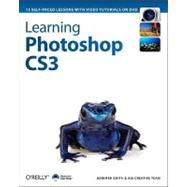
Note: Supplemental materials are not guaranteed with Rental or Used book purchases.
Purchase Benefits
What is included with this book?
Jennifer Smith, co-founder and Executive Vice President of the Aquent Graphics Institute www.agitraining.com, a subsidiary of Aquent www.aquent.com, has been working in electronic publishing for over two decades, and is widely regarded as one of the foremost authorities in electronic publishing and design. She has authored a number of books on print and Internet publishing, including the Adobe Creative Suite for Dummies (CS and CS2), Adobe Illustrator Classroom in a Book (CS and CS2), GoLive CS2 Classroom in a Book, and Sam's Teach Yourself Adobe GoLive in 24 Hours. Most recently, she has helped author much of Adobe's internal training for the Creative Suite 3 launch. For more information on AGI, please visit www.agitraining.com.
The AGI Creative Team is a highly experienced group of authors and instructors with a strong track record for developing and delivering best-of-breed books, video content, seminar series, and conferences.
| Starting Up | |
| About Dynamic Learning | p. 1 |
| Prerequisites | p. 1 |
| Adobe Photoshop CS3 versions | p. 1 |
| System requirements | p. 1 |
| Starting Adobe Photoshop CS3 | p. 2 |
| Fonts used in this book | p. 3 |
| Loading lesson files | p. 3 |
| Resetting Adobe Photoshop CS3 preferences | p. 3 |
| Saving Adobe Photoshop CS3 color settings | p. 4 |
| Restoring previous color settings | p. 4 |
| A note about color warnings | p. 5 |
| Working with the video tutorials | p. 6 |
| Setting up for viewing the video tutorials | p. 6 |
| Viewing the video tutorials | p. 6 |
| Additional resources | p. 7 |
| Images used in this book | p. 8 |
| What's New in Adobe Photoshop CS3? | |
| A different Photoshop for different users | p. 9 |
| Starting up | p. 10 |
| Easy-to-manage workspace | p. 10 |
| Using the new interface | p. 10 |
| Docking palettes | p. 10 |
| Unified user interface panels | p. 12 |
| Understanding the Smart Filter feature | p. 13 |
| Select like a pro with the Quick Selection tool | p. 15 |
| Making selections with the Refine Edge feature | p. 17 |
| Creating better composites | p. 19 |
| Camera raw improvements | p. 20 |
| Understand the improved Vanishing Point filter | p. 21 |
| Photoshop CS3 vs. Photoshop CS3 Extended | p. 22 |
| Creating Animations | p. 22 |
| Exploring Adobe Photoshop CS3 | |
| Starting up | p. 25 |
| Viewing the completed lesson file | p. 26 |
| Creating a panorama | p. 27 |
| Placing another image into the file | p. 29 |
| Using smart filters | p. 31 |
| Masking a Smart Filter | p. 33 |
| Applying a layer mask | p. 35 |
| Using new selection techniques | p. 36 |
| Using the Quick Selection tool | p. 36 |
| Saving your selection | p. 37 |
| Refining the edge of the selection | p. 37 |
| Creating a layer mask | p. 41 |
| Creating a vector shape | p. 43 |
| Adding artwork from Adobe Illustrator | p. 45 |
| Placing artwork | p. 45 |
| Applying layer effects to the artwork | p. 48 |
| Adding a text layer | p. 49 |
| Using the new Zoomify feature | p. 50 |
| Getting to Know the Workspace | |
| Starting up | p. 53 |
| Opening an existing document in Adobe Bridge | p. 54 |
| Discovering the Toolbar | p. 55 |
| Hidden tools | p. 57 |
| Getting around your image | p. 59 |
| Using the Zoom tool | p. 59 |
| Using the Hand tool | p. 61 |
| Maximizing productivity with Screen Modes | p. 61 |
| Using palettes | p. 65 |
| Putting the new palette system to use | p. 66 |
| Choosing other palettes | p. 68 |
| Expanding your palettes | p. 69 |
| Customizing your palettes | p. 69 |
| Self study | p. 72 |
| Review | p. 72 |
| Using Adobe Bridge | |
| Starting up | p. 73 |
| What is Adobe Bridge? | p. 74 |
| Navigating through Bridge | p. 74 |
| Using folders in Adobe Bridge | p. 76 |
| Making a Favorite | p. 78 |
| Creating and locating metadata | p. 79 |
| Using keywords | p. 80 |
| Opening a file from Adobe Bridge | p. 82 |
| Automation tools in Adobe Bridge | p. 82 |
| Changing the view | p. 88 |
| Other Bridge features worth investigating | p. 88 |
| Self study | p. 90 |
| Review | p. 90 |
| The Basics of Photoshop CS3 | |
| Starting up | p. 91 |
| Understanding Document Settings | p. 93 |
| Combining images | p. 95 |
| Using Copy and Paste | p. 95 |
| Dragging and dropping to copy an image | p. 96 |
| Transforming and editing combined images | p. 98 |
| Changing the size of a placed image | p. 98 |
| Removing a background | p. 100 |
| Understanding the stacking order of layers | p. 101 |
| Adding text | p. 103 |
| Saving files | p. 104 |
| Understanding file formats | p. 104 |
| Choosing a file format | p. 106 |
| Saving a JPEG file | p. 106 |
| Saving for print | p. 107 |
| Adjusting image size | p. 108 |
| Saving a Photoshop PDF file | p. 110 |
| Self study | p. 111 |
| Review | p. 111 |
| Creating a Good Image | |
| Starting up | p. 113 |
| Choosing your color settings | p. 114 |
| Why you should work in RGB | p. 116 |
| Finding the highlight and shadow | p. 118 |
| Defining the highlight and shadow | p. 119 |
| Defining the white and black point values | p. 120 |
| Adjusting the midtones | p. 123 |
| Setting the neutral | p. 126 |
| Sharpening your image | p. 128 |
| Comparing your image with the original | p. 131 |
| Using the Camera Raw plug-in | p. 132 |
| Using Camera Raw controls | p. 136 |
| Saving a DNG file | p. 138 |
| Reopening a DNG file | p. 139 |
| Self study | p. 140 |
| Review | p. 141 |
| Making the Best Selections | |
| Starting up | p. 143 |
| The importance of a good selection | p. 144 |
| Using the Marquee tools | p. 144 |
| Creating a square selection | p. 148 |
| Creating a selection from a center point | p. 150 |
| Changing a selection into a layer | p. 153 |
| The Lasso tool | p. 154 |
| Adding to and subtracting from selections | p. 155 |
| Using the Quick Selection tool | p. 156 |
| Understanding the Refine Selection Edge feature | p. 157 |
| Working with the Magic Wand tool | p. 158 |
| Using Quick Mask | p. 161 |
| Saving selections | p. 163 |
| Using the Pen tool for selections | p. 165 |
| Converting a path to a selection | p. 172 |
| Self study | p. 173 |
| Review | p. 173 |
| Painting and Retouching | |
| Starting up | p. 175 |
| Setting up your color settings for this lesson | p. 176 |
| Color primer | p. 176 |
| Understanding color gamut | p. 176 |
| The RGB color model | p. 177 |
| The CMYK color model | p. 177 |
| Why you will work in the RGB mode | p. 178 |
| Editing color settings | p. 179 |
| Selecting colors | p. 182 |
| Starting to paint | p. 184 |
| Using the Color palette | p. 184 |
| Using the Brush tool | p. 185 |
| Changing opacity | p. 188 |
| Save time-learn the shortcuts | p. 189 |
| Applying color to an image | p. 189 |
| Changing blending modes | p. 191 |
| The Eyedropper tool | p. 193 |
| Retouching images | p. 195 |
| Using the Clone Stamp tool | p. 196 |
| Repairing fold lines | p. 197 |
| The History palette | p. 198 |
| The Spot Healing brush | p. 199 |
| The Healing brush | p. 200 |
| Using the Patch tool | p. 202 |
| Using the new Clone Source palette | p. 203 |
| Cloning from another source | p. 206 |
| Self study | p. 208 |
| Review | p. 208 |
| Getting to Know Layers | |
| Starting up | p. 209 |
| Discovering layers | p. 210 |
| The Layers palette | p. 210 |
| Getting a handle on layers | p. 210 |
| Selecting layers | p. 215 |
| Moving layers | p. 217 |
| Changing the visibility of a layer | p. 218 |
| Using masks in a layer | p. 218 |
| Preserve transparency | p. 220 |
| Creating a composition | p. 223 |
| Moving images in from other documents | p. 224 |
| Creating a layer mask | p. 226 |
| Cloning layers | p. 230 |
| Aligning and distributing layers | p. 231 |
| Applying filters to layers | p. 232 |
| Creating a type layer | p. 233 |
| Applying a Layer Style | p. 235 |
| Creating a clipping mask | p. 236 |
| Self study | p. 239 |
| Review | p. 239 |
| Taking Layers to the Max | |
| Starting up | p. 241 |
| Making color changes using adjustment layers | p. 242 |
| Adjusting the Hue/Saturation layer | p. 247 |
| Adding a Pattern Fill layer | p. 248 |
| Defining the pattern | p. 248 |
| Applying the pattern | p. 249 |
| Using the new Black & White adjustment layer | p. 251 |
| Adding a tint | p. 254 |
| Applying a gradient to the adjustment layer | p. 255 |
| Layer Styles | p. 256 |
| Creating the text layer | p. 256 |
| Applying the Outer Glow layer style | p. 257 |
| Applying the Bevel and Emboss layer style | p. 260 |
| Changing the shading | p. 261 |
| Changing the fill opacity | p. 262 |
| Saving the style | p. 262 |
| Accessing the style | p. 263 |
| Self study | p. 264 |
| Review | p. 264 |
| Using Smart Objects | |
| Starting up | p. 265 |
| Creating a composition using Smart Objects | p. 266 |
| Opening an image as a Smart Object | p. 266 |
| Converting a layer to a Smart Object | p. 269 |
| Placing a Smart Object from Adobe Bridge | p. 270 |
| Editing a Smart Object | p. 271 |
| Editing the contents of a Smart Object | p. 274 |
| Modifying multiple Smart Object layers | p. 277 |
| Replacing the contents of a Smart Object layer | p. 278 |
| Working with Smart Filters | p. 280 |
| Modifying a Smart Filter | p. 283 |
| Self study | p. 285 |
| Review | p. 286 |
| Using Adobe Photoshop Filters | |
| Starting up | p. 287 |
| Filter Basics | p. 288 |
| Starting to use filters | p. 288 |
| Using the Clouds filter | p. 289 |
| Fading your filter | p. 290 |
| Using the Filter Gallery | p. 291 |
| Applying filters in the Gallery | p. 293 |
| Taking advantage of Smart Filters | p. 297 |
| Applying a Smart Filter | p. 297 |
| Smart Filter options | p. 300 |
| Enabling and disabling effects | p. 301 |
| Using a filter effects mask | p. 301 |
| Using the Vanishing Pointfilter | p. 305 |
| Building perspective planes | p. 307 |
| Building an attached plane | p. 308 |
| Self study | p. 310 |
| Review | p. 311 |
| Creating Images for Web and Video | |
| Starting Up | p. 313 |
| Viewing the completed file | p. 314 |
| Creating a preset for the Web | p. 315 |
| Changing your units of measurement | p. 317 |
| Creating the navigational banner | p. 318 |
| Using the Crop tool to start the banner | p. 318 |
| Adding a logo | p. 320 |
| Adding additional text buttons | p. 320 |
| Cloning your text layer | p. 321 |
| Distributing the layers evenly | p. 322 |
| Creating slices | p. 323 |
| Selecting and combining slices | p. 324 |
| Applying attributes to your slices | p. 325 |
| Using Save For Web & Devices | p. 327 |
| Saving files for video | p. 331 |
| Creating animation | p. 333 |
| Working in Frame mode | p. 333 |
| Saving an animated GIF | p. 336 |
| Creating animation for video | p. 336 |
| Working in Timeline mode | p. 336 |
| Self study | p. 342 |
| Review | p. 342 |
| Table of Contents provided by Ingram. All Rights Reserved. |
The New copy of this book will include any supplemental materials advertised. Please check the title of the book to determine if it should include any access cards, study guides, lab manuals, CDs, etc.
The Used, Rental and eBook copies of this book are not guaranteed to include any supplemental materials. Typically, only the book itself is included. This is true even if the title states it includes any access cards, study guides, lab manuals, CDs, etc.