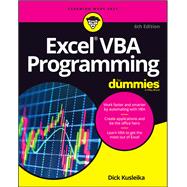Short of changing the tires on your car, Microsoft Excel can do pretty much anything. And the possibilities are even more endless when you learn to program with Excel Visual Basic for Applications (VBA). Regardless of your familiarity with Excel VBA, Excel VBA Programming For Dummies can enhance your experience with the popular spreadsheet software.
Pretty soon, you'll be doing things you didn't think were possible in Excel, from automating processes to writing your own worksheet functions. You'll learn how to:
- Understand the basic tools and operations of Visual Basic for Applications
- Create custom spreadsheet functions that make life easier for you and the people maintaining your spreadsheets
- Deal with errors and exceptions and eliminate the bugs in your code
Perfect for anyone who's never even heard of Excel VBA, Excel VBA Programming For Dummies is also a fantastic resource for intermediate and advanced Excel users looking for a heads-up on the latest features and newest functionality of this simple yet powerful scripting language.