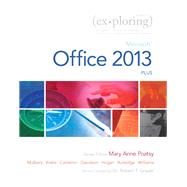This book has an unusual table of contents and is perfect for courses that cover more Excel and Access and less Word and PowerPoint.
Move students beyond the point-and-click.
The goal of the Exploring series is to move students beyond the point and click, to understanding the why and how behind each skill. And, because so much learning takes place outside of the classroom, this series provides learning tools that students can access anywhere, any time.
Students go to college now with a different set of skills than they did years ago. With this in mind, the Exploring series seeks to move students beyond the basics of the software at a faster pace, without sacrificing coverage of the fundamental skills that everyone needs to know.
Note: The access card is bound into the book and only gives the student access to online content.
If the student wants the Access Card for MyITLab they should order the ISBN below.
0134575547 / 9780134575544 Technology In Action Complete & Exploring: Microsoft Office 2013, Plus & MyITLab 2013 with Pearson eText -- Access Card -- for Exploring 2013 with Technology In Action 13e
Package consists of:
0133412164 / 9780133412161 Exploring: Microsoft Office 2013, Plus
0134289102 / 9780134289106 Technology In Action Complete
0134546733 / 9780134546735 MyITLab 2013 with Pearson eText -- Access Card -- for Exploring 2013 with Technology In Action 13e