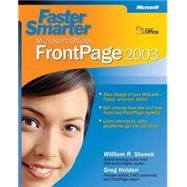
Greg Holden has had Microsoft FrontPage very much on his mind, this book following on the heels of E-Commerce Essentials with Microsoft FrontPage, also published by Microsoft Press. Greg cut his computer book-writing teeth in 1995 with Publishing on the World Wide Web. Since then he has developed a following with books like Starting an Online Business for Dummies. Greg has created online courses on Microsoft Windows 2000 and Microsoft Word 2000, is a regular columnist for CNET, and has written articles for Forbes, PC World, and Computer User. Outside of the computer world, Greg has published poems and short stories and, most recently, Literary Chicago: A Book Lover's Tour of the Windy City, published by Lake Claremont Press.
When his fingers aren't tapping computer keys or stained with the ink of the antique fountain pens he collects, Greg's hands are busy rehabbing his house on the North Side of Chicago. His greatest joy is not the sound of hammer, saw, or hard drive, but the laughter of his two daughters, Zosia and Lucy.
| Acknowledgments | xv | ||||
| Introduction | xvii | ||||
| Part 1: Getting Started with Microsoft Office FrontPage 2003 | |||||
|
3 | (22) | |||
|
3 | (2) | |||
|
5 | (5) | |||
|
6 | (1) | |||
|
6 | (1) | |||
|
7 | (1) | |||
|
8 | (1) | |||
|
8 | (2) | |||
|
10 | (2) | |||
|
10 | (1) | |||
|
11 | (1) | |||
|
11 | (1) | |||
|
12 | (4) | |||
|
12 | (1) | |||
|
13 | (1) | |||
|
14 | (2) | |||
|
16 | (1) | |||
|
16 | (1) | |||
|
16 | (1) | |||
|
17 | (1) | |||
|
17 | (3) | |||
|
18 | (1) | |||
|
19 | (1) | |||
|
20 | (4) | |||
|
21 | (1) | |||
|
22 | (1) | |||
|
23 | (1) | |||
|
24 | (1) | |||
|
25 | (14) | |||
|
25 | (2) | |||
|
26 | (1) | |||
|
26 | (1) | |||
|
27 | (1) | |||
|
27 | (8) | |||
|
28 | (2) | |||
|
30 | (1) | |||
|
31 | (2) | |||
|
33 | (1) | |||
|
33 | (1) | |||
|
34 | (1) | |||
|
34 | (1) | |||
|
35 | (1) | |||
|
35 | (3) | |||
|
35 | (1) | |||
|
36 | (1) | |||
|
36 | (1) | |||
|
36 | (1) | |||
|
37 | (1) | |||
|
38 | (1) | |||
|
39 | (22) | |||
|
39 | (7) | |||
|
40 | (1) | |||
|
41 | (2) | |||
|
43 | (1) | |||
|
44 | (2) | |||
|
46 | (4) | |||
|
46 | (3) | |||
|
49 | (1) | |||
|
50 | (2) | |||
|
50 | (1) | |||
|
50 | (2) | |||
|
52 | (1) | |||
|
52 | (2) | |||
|
53 | (1) | |||
|
53 | (1) | |||
|
54 | (1) | |||
|
54 | (4) | |||
|
55 | (1) | |||
|
55 | (3) | |||
|
58 | (3) | |||
| Part 2: Making Your FrontPage Site Content-Rich | |||||
|
61 | (12) | |||
|
61 | (2) | |||
|
62 | (1) | |||
|
62 | (1) | |||
|
63 | (2) | |||
|
63 | (1) | |||
|
64 | (1) | |||
|
65 | (2) | |||
|
65 | (1) | |||
|
66 | (1) | |||
|
67 | (2) | |||
|
67 | (1) | |||
|
67 | (1) | |||
|
68 | (1) | |||
|
69 | (1) | |||
|
69 | (3) | |||
|
69 | (1) | |||
|
70 | (1) | |||
|
71 | (1) | |||
|
72 | (1) | |||
|
73 | (18) | |||
|
73 | (3) | |||
|
74 | (1) | |||
|
75 | (1) | |||
|
76 | (4) | |||
|
76 | (2) | |||
|
78 | (1) | |||
|
79 | (1) | |||
|
80 | (1) | |||
|
80 | (4) | |||
|
81 | (1) | |||
|
82 | (1) | |||
|
83 | (1) | |||
|
84 | (4) | |||
|
84 | (2) | |||
|
86 | (2) | |||
|
88 | (1) | |||
|
89 | (2) | |||
|
91 | (10) | |||
|
91 | (6) | |||
|
92 | (1) | |||
|
93 | (1) | |||
|
94 | (3) | |||
|
97 | (1) | |||
|
97 | (3) | |||
|
97 | (2) | |||
|
99 | (1) | |||
|
99 | (1) | |||
|
100 | (1) | |||
|
100 | (1) | |||
|
101 | (12) | |||
|
101 | (6) | |||
|
101 | (2) | |||
|
103 | (1) | |||
|
104 | (1) | |||
|
105 | (1) | |||
|
105 | (1) | |||
|
106 | (1) | |||
|
107 | (1) | |||
|
107 | (1) | |||
|
108 | (1) | |||
|
108 | (1) | |||
|
108 | (2) | |||
|
110 | (1) | |||
|
111 | (2) | |||
|
113 | (12) | |||
|
113 | (5) | |||
|
114 | (2) | |||
|
116 | (1) | |||
|
117 | (1) | |||
|
118 | (1) | |||
|
119 | (2) | |||
|
120 | (1) | |||
|
121 | (1) | |||
|
121 | (3) | |||
|
122 | (1) | |||
|
123 | (1) | |||
|
124 | (1) | |||
|
125 | (16) | |||
|
125 | (3) | |||
|
126 | (1) | |||
|
127 | (1) | |||
|
128 | (5) | |||
|
128 | (1) | |||
|
129 | (1) | |||
|
130 | (2) | |||
|
132 | (1) | |||
|
133 | (2) | |||
|
133 | (1) | |||
|
133 | (2) | |||
|
135 | (1) | |||
|
135 | (1) | |||
|
135 | (2) | |||
|
135 | (1) | |||
|
136 | (1) | |||
|
136 | (1) | |||
|
136 | (1) | |||
|
136 | (1) | |||
|
137 | (1) | |||
|
137 | (4) | |||
| Part 3: Advanced Web Page Techniques | |||||
|
141 | (18) | |||
|
142 | (5) | |||
|
142 | (4) | |||
|
146 | (1) | |||
|
147 | (8) | |||
|
147 | (1) | |||
|
148 | (6) | |||
|
154 | (1) | |||
|
155 | (2) | |||
|
155 | (1) | |||
|
155 | (2) | |||
|
157 | (1) | |||
|
157 | (1) | |||
|
157 | (1) | |||
|
158 | (1) | |||
|
159 | (20) | |||
|
159 | (13) | |||
|
160 | (1) | |||
|
161 | (2) | |||
|
163 | (3) | |||
|
166 | (1) | |||
|
167 | (3) | |||
|
170 | (2) | |||
|
172 | (1) | |||
|
172 | (3) | |||
|
173 | (1) | |||
|
174 | (1) | |||
|
175 | (1) | |||
|
176 | (1) | |||
|
177 | (1) | |||
|
178 | (1) | |||
|
179 | (16) | |||
|
179 | (1) | |||
|
180 | (6) | |||
|
183 | (1) | |||
|
183 | (1) | |||
|
184 | (1) | |||
|
185 | (1) | |||
|
186 | (4) | |||
|
186 | (3) | |||
|
189 | (1) | |||
|
189 | (1) | |||
|
190 | (1) | |||
|
190 | (1) | |||
|
190 | (1) | |||
|
191 | (1) | |||
|
192 | (3) | |||
| Part 4: Making Your Web Site Interactive | |||||
|
195 | (20) | |||
|
195 | (4) | |||
|
196 | (2) | |||
|
198 | (1) | |||
|
199 | (1) | |||
|
200 | (2) | |||
|
201 | (1) | |||
|
202 | (1) | |||
|
203 | (5) | |||
|
204 | (1) | |||
|
205 | (1) | |||
|
206 | (1) | |||
|
207 | (1) | |||
|
208 | (3) | |||
|
209 | (2) | |||
|
211 | (1) | |||
|
211 | (2) | |||
|
213 | (2) | |||
|
215 | (24) | |||
|
215 | (6) | |||
|
216 | (1) | |||
|
217 | (1) | |||
|
217 | (4) | |||
|
221 | (2) | |||
|
223 | (2) | |||
|
224 | (1) | |||
|
225 | (1) | |||
|
225 | (1) | |||
|
225 | (2) | |||
|
226 | (1) | |||
|
226 | (1) | |||
|
227 | (1) | |||
|
228 | (2) | |||
|
228 | (1) | |||
|
229 | (1) | |||
|
230 | (1) | |||
|
230 | (1) | |||
|
231 | (1) | |||
|
231 | (5) | |||
|
232 | (1) | |||
|
233 | (1) | |||
|
233 | (2) | |||
|
235 | (1) | |||
|
236 | (3) | |||
|
239 | (16) | |||
|
239 | (2) | |||
|
240 | (1) | |||
|
240 | (1) | |||
|
241 | (3) | |||
|
241 | (2) | |||
|
243 | (1) | |||
|
243 | (1) | |||
|
244 | (2) | |||
|
246 | (2) | |||
|
248 | (1) | |||
|
249 | (1) | |||
|
250 | (3) | |||
|
250 | (1) | |||
|
251 | (1) | |||
|
252 | (1) | |||
|
253 | (2) | |||
|
255 | (16) | |||
|
256 | (9) | |||
|
257 | (1) | |||
|
258 | (4) | |||
|
262 | (1) | |||
|
263 | (1) | |||
|
264 | (1) | |||
|
265 | (3) | |||
|
265 | (1) | |||
|
266 | (1) | |||
|
267 | (1) | |||
|
267 | (1) | |||
|
268 | (3) | |||
| Part 5: Administering and Updating Your Web Site | |||||
|
271 | (12) | |||
|
271 | (3) | |||
|
272 | (1) | |||
|
272 | (1) | |||
|
273 | (1) | |||
|
274 | (5) | |||
|
275 | (2) | |||
|
277 | (1) | |||
|
277 | (1) | |||
|
278 | (1) | |||
|
279 | (3) | |||
|
279 | (1) | |||
|
280 | (1) | |||
|
281 | (1) | |||
|
282 | (1) | |||
|
283 | (12) | |||
|
283 | (2) | |||
|
284 | (1) | |||
|
285 | (1) | |||
|
285 | (2) | |||
|
286 | (1) | |||
|
287 | (6) | |||
|
287 | (6) | |||
|
293 | (1) | |||
|
294 | (1) | |||
|
295 | (22) | |||
|
295 | (5) | |||
|
296 | (1) | |||
|
296 | (2) | |||
|
298 | (2) | |||
|
300 | (2) | |||
|
300 | (1) | |||
|
301 | (1) | |||
|
301 | (1) | |||
|
302 | (5) | |||
|
303 | (1) | |||
|
304 | (1) | |||
|
305 | (1) | |||
|
306 | (1) | |||
|
307 | (2) | |||
|
307 | (1) | |||
|
308 | (1) | |||
|
309 | (2) | |||
|
310 | (1) | |||
|
310 | (1) | |||
|
311 | (1) | |||
|
311 | (2) | |||
|
312 | (1) | |||
|
312 | (1) | |||
|
313 | (2) | |||
|
315 | (2) | |||
|
317 | (12) | |||
|
318 | (3) | |||
|
318 | (1) | |||
|
319 | (2) | |||
|
321 | (1) | |||
|
321 | (4) | |||
|
321 | (1) | |||
|
322 | (2) | |||
|
324 | (1) | |||
|
325 | (2) | |||
|
325 | (2) | |||
|
327 | (1) | |||
|
327 | (1) | |||
|
328 | (1) | |||
| Appendix A: HTML/XML Reference | 329 | (4) | |||
| Index | 333 |
The New copy of this book will include any supplemental materials advertised. Please check the title of the book to determine if it should include any access cards, study guides, lab manuals, CDs, etc.
The Used, Rental and eBook copies of this book are not guaranteed to include any supplemental materials. Typically, only the book itself is included. This is true even if the title states it includes any access cards, study guides, lab manuals, CDs, etc.