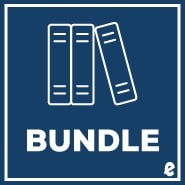NOTE: Before purchasing, check with your instructor to ensure you select the correct ISBN. Several versions of the MyLab™ and Mastering™ platforms exist for each title, and registrations are not transferable. To register for and use MyLab or Mastering, you may also need a Course ID, which your instructor will provide.
Used books, rentals, and purchases made outside of Pearson
If purchasing or renting from companies other than Pearson, the access codes for the MyLab platform may not be included, may be incorrect, or may be previously redeemed. Check with the seller before completing your purchase.
DIGITAL UPDATE available now
Microsoft Office 365 updates will be reflected in the eText and associated MyLab activities, reducing student confusion and keeping course materials current throughout the Office lifecycle. For details, see the Product Announcements page in MyLab IT.
For introductory courses in Microsoft ® Access ™ .
This package includes MyLab IT.
Seamless digital instruction, practice, and assessment
For over 17 years, instructors have relied upon the GO! series to teach Microsoft Office successfully. The series uses a project-¿based approach that clusters learning objectives around projects, rather than software features, so students can practice solving real business problems. Gaskin uses easy-to-follow Microsoft Procedural Syntax so students always know where to go on the ribbon; she combines this with a Teachable Moment approach that offers learners tips and instructions at the precise moment they’re needed. Updated to Office 365, GO! with Microsoft® Office 365®, Access 2019 Comprehensive adds revised instructional projects and improved coverage of the what, why, and how of skills application.
Personalize learning with MyLab IT
By combining trusted author content with digital tools and a flexible platform, MyLab personalizes the learning experience and improves results for each student. MyLab IT 2019 delivers trusted content and resources through an expansive course materials library, including new easy-to-use Prebuilt Learning Modules that promote student success. Through an authentic learning experience, students become sharp critical thinkers and proficient in Microsoft Office, developing essential skills employers seek.
0135768985 / 9780135768983 GO! with Microsoft Access 2019 Comprehensive, 1/e + MyLab IT w/ Pearson eText, 1/e
Package consists of:
- 0135442044 / 9780135442043 GO! with Microsoft Office 365, Access 2019 Comprehensive, 1/e
- 0135651263 / 9780135651261 MyLab IT with Pearson eText -- Access Card -- for GO! with Microsoft Office 365, 2019 Edition Introductory, 1/e