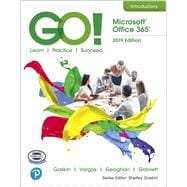Now live! SUMMER 2020 DIGITAL UPDATE for digital content
Microsoft Office 365 updates are reflected in the eText and associated MyLab for this title. Instructors, to learn more, contact your Pearson representative.
For introductory courses in Microsoft® Office.
Seamless digital instruction, practice, and assessment
For over 17 years, instructors have relied upon the GO! series to teach Microsoft Office successfully. The series uses a project-based approach that clusters learning objectives around projects, rather than software features, so students can practice solving real business problems. Gaskin uses easy-to-follow Microsoft Procedural Syntax so students always know where to go on the ribbon; she combines this with a Teachable Moment approach that offers learners tips and instructions at the precise moment they’re needed. Updated to Office 365, GO! with Microsoft® Office 365®, 2019 Edition, Introductory adds tips for Mac users, revised instructional projects, and improved coverage of the what, why, and how of skills application.
Also available with MyLab IT
By combining trusted author content with digital tools and a flexible platform, MyLab personalizes the learning experience and improves results for each student. MyLab IT 2019 delivers trusted content and resources through an expansive course materials library, including new easy-to-use Prebuilt Learning Modules that promote student success. Through an authentic learning experience, students become sharp critical thinkers and proficient in Microsoft Office, developing essential skills employers seek.
Note: You are purchasing a standalone product; MyLab IT does not come packaged with this content. Students, if interested in purchasing this title with MyLab IT, ask your instructor to confirm the correct package ISBN and Course ID. Instructors, contact your Pearson representative for more information.
If you would like to purchase both the physical text and MyLab IT, search for:
013576887X / 9780135768877 GO! with Office 2019 Introductory, 1/e + MyLab IT w/ Pearson eText, 1/e
Package consists of:
- 0135417813 / 9780135417812 GO! with Microsoft Office 365, 2019 Edition Introductory, 1/e
- 0135651263 / 9780135651261 MyLab IT with Pearson eText -- Access Card -- for GO! with Microsoft Office 365, 2019 Edition, 1/e