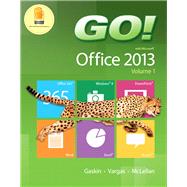This is the eBook of the printed book and may not include any media, website access codes, or print supplements that may come packaged with the bound book.
For use in the Office Applications course
Teach the course YOU want in LESS TIME!
The primary goal of the GO! Series, aside from teaching computer applications, is ease of implementation, with an approach that is based on clearly defined projects for students and a one-of-a-kind supplements package.
Teaching and Learning Experience
This program will provide a better teaching and learning experience—for you and your students. Here’s how:
- Personalize Learning: MyITLab delivers proven results in helping students succeed, provides engaging experiences that personalize learning, and comes from a trusted partner with educational expertise and a deep commitment to helping students and instructors achieve their goals.
- Engage Students with a Project-Based Approach: GO!’s project-based approach teaches students to solve real problems as they practice and learn the features.
- Motivate Students with Clear Instruction: Based on professor and student feedback, this text has been designed to offer clear instruction for full student comprehension.
- Teach the Course You Want in Less Time: The GO! series’ one-of-a kind instructional system provides you with everything you need to prepare for class, teach the material, and assess your students.
NOTE: This is the standalone book, the access code that is found in this book gives you access to data files/student content that used to be on a CD that was bound into the book. This content was all moved online and the CD was discontinued.
This is not the access card for MyITLab, that comes with theISBN below.
NOTE: If you want the book/access card order the ISBN below:
0133820769 / 9780133820768 GO! with Office 2013 Volume 1 & NEW MyITLab with Pearson eText -- Access Card -- for GO!
Package consists of:
0133142663 / 9780133142662 GO! with Office 2013 Volume 1
0133775062 / 9780133775068 NEW MyITLab with Pearson eText -- Access Card -- for GO! with Office 2013 Volume 1 (Replacement Card)