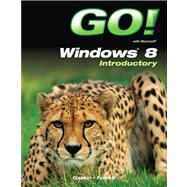For Introductory Computer courses in Microsoft Windows 8, or courses in Microsoft Office 2010 or courses in Computer Concepts including coverage of Windows 8.
Teach the course YOU want in LESS TIME! The primary goal of the GO! Series, aside from teaching computer applications, is ease of implementation, with an approach that is based on clearly-defined projects for students and a one of a kind supplements package.