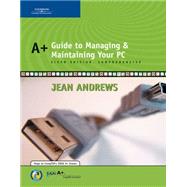
Note: Supplemental materials are not guaranteed with Rental or Used book purchases.
Purchase Benefits
What is included with this book?
| CompTIA A+ Essentials 2006 Examination Objectives | xi | ||||
| CompTIA A+ 220-602 2006 Examination Objectives | xxii | ||||
| CompTIA A+ 220-603 2006 Examination Objectives | xxx | ||||
| CompTIA A+ 220-604 2006 Examination Objectives | xxxvi | ||||
| Introduction | xli | ||||
|
1 | (34) | |||
|
2 | (1) | |||
|
3 | (32) | |||
|
4 | (3) | |||
|
7 | (1) | |||
|
8 | (2) | |||
|
10 | (1) | |||
|
11 | (7) | |||
|
18 | (5) | |||
|
23 | (1) | |||
|
24 | (2) | |||
|
26 | (9) | |||
|
35 | (52) | |||
|
36 | (9) | |||
|
36 | (1) | |||
|
37 | (2) | |||
|
39 | (1) | |||
|
39 | (2) | |||
|
41 | (1) | |||
|
42 | (1) | |||
|
42 | (1) | |||
|
42 | (1) | |||
|
42 | (1) | |||
|
43 | (1) | |||
|
43 | (2) | |||
|
45 | (15) | |||
|
45 | (1) | |||
|
46 | (2) | |||
|
48 | (3) | |||
|
51 | (4) | |||
|
55 | (5) | |||
|
60 | (27) | |||
|
60 | (6) | |||
|
66 | (5) | |||
|
71 | (1) | |||
|
72 | (1) | |||
|
73 | (3) | |||
|
76 | (1) | |||
|
76 | (2) | |||
|
78 | (9) | |||
|
87 | (54) | |||
|
88 | (4) | |||
|
89 | (1) | |||
|
90 | (1) | |||
|
90 | (2) | |||
|
92 | (1) | |||
|
92 | (9) | |||
|
93 | (5) | |||
|
98 | (1) | |||
|
99 | (1) | |||
|
100 | (1) | |||
|
101 | (1) | |||
|
101 | (17) | |||
|
102 | (4) | |||
|
106 | (10) | |||
|
116 | (2) | |||
|
118 | (6) | |||
|
118 | (1) | |||
|
118 | (1) | |||
|
119 | (4) | |||
|
123 | (1) | |||
|
124 | (6) | |||
|
125 | (5) | |||
|
130 | (11) | |||
|
130 | (1) | |||
|
131 | (10) | |||
|
141 | (40) | |||
|
142 | (11) | |||
|
143 | (7) | |||
|
150 | (3) | |||
|
153 | (5) | |||
|
153 | (1) | |||
|
154 | (2) | |||
|
156 | (2) | |||
|
158 | (5) | |||
|
159 | (1) | |||
|
159 | (1) | |||
|
159 | (1) | |||
|
160 | (3) | |||
|
163 | (4) | |||
|
164 | (2) | |||
|
166 | (1) | |||
|
167 | (14) | |||
|
167 | (1) | |||
|
168 | (1) | |||
|
168 | (1) | |||
|
169 | (1) | |||
|
169 | (1) | |||
|
169 | (1) | |||
|
170 | (1) | |||
|
170 | (3) | |||
|
173 | (8) | |||
|
181 | (46) | |||
|
182 | (20) | |||
|
183 | (7) | |||
|
190 | (4) | |||
|
194 | (2) | |||
|
196 | (4) | |||
|
200 | (2) | |||
|
202 | (3) | |||
|
205 | (4) | |||
|
209 | (18) | |||
|
209 | (1) | |||
|
210 | (1) | |||
|
211 | (3) | |||
|
214 | (2) | |||
|
216 | (11) | |||
|
227 | (46) | |||
|
228 | (5) | |||
|
233 | (21) | |||
|
233 | (7) | |||
|
240 | (11) | |||
|
251 | (3) | |||
|
254 | (1) | |||
|
254 | (8) | |||
|
256 | (1) | |||
|
257 | (5) | |||
|
262 | (1) | |||
|
262 | (11) | |||
|
263 | (1) | |||
|
264 | (9) | |||
|
273 | (28) | |||
|
274 | (9) | |||
|
277 | (1) | |||
|
277 | (2) | |||
|
279 | (1) | |||
|
280 | (1) | |||
|
281 | (1) | |||
|
282 | (1) | |||
|
282 | (1) | |||
|
283 | (12) | |||
|
283 | (10) | |||
|
293 | (2) | |||
|
295 | (6) | |||
|
295 | (1) | |||
|
296 | (5) | |||
|
301 | (60) | |||
|
302 | (7) | |||
|
302 | (5) | |||
|
307 | (2) | |||
|
309 | (5) | |||
|
311 | (1) | |||
|
312 | (1) | |||
|
313 | (1) | |||
|
314 | (1) | |||
|
314 | (14) | |||
|
314 | (10) | |||
|
324 | (2) | |||
|
326 | (2) | |||
|
328 | (18) | |||
|
328 | (1) | |||
|
329 | (1) | |||
|
330 | (13) | |||
|
343 | (2) | |||
|
345 | (1) | |||
|
346 | (15) | |||
|
346 | (1) | |||
|
347 | (2) | |||
|
349 | (6) | |||
|
355 | (6) | |||
|
361 | (72) | |||
|
362 | (1) | |||
|
363 | (3) | |||
|
364 | (1) | |||
|
364 | (2) | |||
|
366 | (1) | |||
|
366 | (1) | |||
|
366 | (4) | |||
|
367 | (2) | |||
|
369 | (1) | |||
|
369 | (1) | |||
|
370 | (1) | |||
|
370 | (4) | |||
|
370 | (1) | |||
|
371 | (3) | |||
|
374 | (19) | |||
|
374 | (8) | |||
|
382 | (1) | |||
|
383 | (10) | |||
|
393 | (25) | |||
|
394 | (4) | |||
|
398 | (1) | |||
|
399 | (2) | |||
|
401 | (6) | |||
|
407 | (3) | |||
|
410 | (8) | |||
|
418 | (15) | |||
|
419 | (1) | |||
|
420 | (1) | |||
|
420 | (1) | |||
|
421 | (12) | |||
|
433 | (62) | |||
|
434 | (24) | |||
|
434 | (1) | |||
|
434 | (11) | |||
|
445 | (3) | |||
|
448 | (2) | |||
|
450 | (3) | |||
|
453 | (1) | |||
|
454 | (4) | |||
|
458 | (13) | |||
|
458 | (8) | |||
|
466 | (3) | |||
|
469 | (2) | |||
|
471 | (13) | |||
|
472 | (5) | |||
|
477 | (3) | |||
|
480 | (4) | |||
|
484 | (11) | |||
|
484 | (1) | |||
|
484 | (1) | |||
|
485 | (2) | |||
|
487 | (8) | |||
|
495 | (52) | |||
|
496 | (19) | |||
|
496 | (4) | |||
|
500 | (2) | |||
|
502 | (3) | |||
|
505 | (9) | |||
|
514 | (1) | |||
|
515 | (11) | |||
|
516 | (1) | |||
|
516 | (3) | |||
|
519 | (2) | |||
|
521 | (1) | |||
|
522 | (1) | |||
|
522 | (1) | |||
|
523 | (3) | |||
|
526 | (5) | |||
|
527 | (2) | |||
|
529 | (1) | |||
|
529 | (1) | |||
|
530 | (1) | |||
|
531 | (6) | |||
|
533 | (1) | |||
|
534 | (3) | |||
|
537 | (10) | |||
|
537 | (2) | |||
|
539 | (1) | |||
|
540 | (7) | |||
|
547 | (78) | |||
|
548 | (32) | |||
|
548 | (6) | |||
|
554 | (5) | |||
|
559 | (5) | |||
|
564 | (6) | |||
|
570 | (10) | |||
|
580 | (12) | |||
|
581 | (2) | |||
|
583 | (3) | |||
|
586 | (2) | |||
|
588 | (4) | |||
|
592 | (8) | |||
|
593 | (3) | |||
|
596 | (2) | |||
|
598 | (2) | |||
|
600 | (25) | |||
|
601 | (9) | |||
|
610 | (5) | |||
|
615 | (10) | |||
|
625 | (60) | |||
|
626 | (13) | |||
|
626 | (11) | |||
|
637 | (2) | |||
|
639 | (20) | |||
|
639 | (8) | |||
|
647 | (2) | |||
|
649 | (3) | |||
|
652 | (1) | |||
|
653 | (6) | |||
|
659 | (26) | |||
|
659 | (4) | |||
|
663 | (4) | |||
|
667 | (6) | |||
|
673 | (12) | |||
|
685 | (56) | |||
|
686 | (6) | |||
|
686 | (1) | |||
|
687 | (2) | |||
|
689 | (1) | |||
|
689 | (1) | |||
|
690 | (2) | |||
|
692 | (23) | |||
|
698 | (5) | |||
|
703 | (12) | |||
|
715 | (26) | |||
|
715 | (2) | |||
|
717 | (5) | |||
|
722 | (6) | |||
|
728 | (2) | |||
|
730 | (11) | |||
|
741 | (38) | |||
|
742 | (3) | |||
|
742 | (1) | |||
|
743 | (1) | |||
|
743 | (1) | |||
|
744 | (1) | |||
|
744 | (1) | |||
|
745 | (7) | |||
|
745 | (3) | |||
|
748 | (4) | |||
|
752 | (14) | |||
|
752 | (1) | |||
|
753 | (1) | |||
|
754 | (1) | |||
|
754 | (2) | |||
|
756 | (6) | |||
|
762 | (2) | |||
|
764 | (2) | |||
|
766 | (1) | |||
|
766 | (13) | |||
|
766 | (2) | |||
|
768 | (2) | |||
|
770 | (9) | |||
|
779 | (62) | |||
|
780 | (5) | |||
|
780 | (2) | |||
|
782 | (2) | |||
|
784 | (1) | |||
|
785 | (19) | |||
|
785 | (11) | |||
|
796 | (6) | |||
|
802 | (2) | |||
|
804 | (6) | |||
|
804 | (2) | |||
|
806 | (4) | |||
|
810 | (9) | |||
|
812 | (1) | |||
|
813 | (1) | |||
|
814 | (1) | |||
|
815 | (4) | |||
|
819 | (22) | |||
|
819 | (1) | |||
|
820 | (9) | |||
|
829 | (12) | |||
|
841 | (80) | |||
|
842 | (22) | |||
|
842 | (1) | |||
|
842 | (3) | |||
|
845 | (1) | |||
|
846 | (9) | |||
|
855 | (4) | |||
|
859 | (3) | |||
|
862 | (2) | |||
|
864 | (13) | |||
|
864 | (2) | |||
|
866 | (10) | |||
|
876 | (1) | |||
|
877 | (20) | |||
|
878 | (6) | |||
|
884 | (3) | |||
|
887 | (10) | |||
|
897 | (8) | |||
|
897 | (5) | |||
|
902 | (2) | |||
|
904 | (1) | |||
|
905 | (6) | |||
|
905 | (2) | |||
|
907 | (1) | |||
|
907 | (4) | |||
|
911 | (10) | |||
|
921 | (76) | |||
|
922 | (9) | |||
|
922 | (3) | |||
|
925 | (3) | |||
|
928 | (3) | |||
|
931 | (22) | |||
|
932 | (8) | |||
|
940 | (9) | |||
|
949 | (2) | |||
|
951 | (2) | |||
|
953 | (11) | |||
|
954 | (2) | |||
|
956 | (6) | |||
|
962 | (2) | |||
|
964 | (33) | |||
|
965 | (11) | |||
|
976 | (2) | |||
|
978 | (3) | |||
|
981 | (3) | |||
|
984 | (13) | |||
|
997 | (64) | |||
|
998 | (35) | |||
|
999 | (8) | |||
|
1007 | (1) | |||
|
1008 | (1) | |||
|
1009 | (1) | |||
|
1010 | (2) | |||
|
1012 | (1) | |||
|
1012 | (1) | |||
|
1013 | (1) | |||
|
1014 | (6) | |||
|
1020 | (1) | |||
|
1021 | (4) | |||
|
1025 | (1) | |||
|
1026 | (1) | |||
|
1026 | (6) | |||
|
1032 | (1) | |||
|
1032 | (1) | |||
|
1033 | (4) | |||
|
1033 | (2) | |||
|
1035 | (2) | |||
|
1037 | (24) | |||
|
1038 | (1) | |||
|
1039 | (4) | |||
|
1043 | (18) | |||
|
1061 | (70) | |||
|
1062 | (31) | |||
|
1062 | (1) | |||
|
1063 | (8) | |||
|
1071 | (10) | |||
|
1081 | (12) | |||
|
1093 | (19) | |||
|
1093 | (3) | |||
|
1096 | (4) | |||
|
1100 | (3) | |||
|
1103 | (7) | |||
|
1110 | (1) | |||
|
1111 | (1) | |||
|
1112 | (7) | |||
|
1112 | (2) | |||
|
1114 | (2) | |||
|
1116 | (1) | |||
|
1116 | (1) | |||
|
1116 | (1) | |||
|
1117 | (2) | |||
|
1119 | (1) | |||
|
1119 | (3) | |||
|
1122 | (9) | |||
|
1123 | (1) | |||
|
1124 | (1) | |||
|
1124 | (1) | |||
|
1125 | (6) | |||
|
1131 | (58) | |||
|
1132 | (12) | |||
|
1132 | (5) | |||
|
1137 | (2) | |||
|
1139 | (1) | |||
|
1139 | (2) | |||
|
1141 | (3) | |||
|
1144 | (11) | |||
|
1144 | (4) | |||
|
1148 | (7) | |||
|
1155 | (16) | |||
|
1155 | (1) | |||
|
1156 | (4) | |||
|
1160 | (7) | |||
|
1167 | (4) | |||
|
1171 | (18) | |||
|
1172 | (5) | |||
|
1177 | (2) | |||
|
1179 | (2) | |||
|
1181 | (1) | |||
|
1181 | (8) | |||
|
1189 | (18) | |||
|
1190 | (3) | |||
|
1190 | (2) | |||
|
1192 | (1) | |||
|
1192 | (1) | |||
|
1193 | (7) | |||
|
1194 | (1) | |||
|
1195 | (2) | |||
|
1197 | (3) | |||
|
1200 | (1) | |||
|
1200 | (7) | |||
|
1200 | (1) | |||
|
1201 | (1) | |||
|
1201 | (6) | |||
|
1207 | (8) | |||
|
1208 | (4) | |||
|
1212 | (1) | |||
|
1213 | (1) | |||
|
1214 | (1) | |||
|
1215 | (14) | |||
|
1216 | (4) | |||
|
1217 | (1) | |||
|
1218 | (1) | |||
|
1219 | (1) | |||
|
1219 | (1) | |||
|
1220 | (9) | |||
|
1220 | (2) | |||
|
1222 | (5) | |||
|
1227 | (2) | |||
|
1229 | (12) | |||
|
1230 | (6) | |||
|
1230 | (2) | |||
|
1232 | (2) | |||
|
1234 | (1) | |||
|
1235 | (1) | |||
|
1236 | (3) | |||
|
1239 | (2) | |||
|
1241 | (10) | |||
|
1242 | (3) | |||
|
1245 | (6) | |||
|
1251 | (12) | |||
|
1253 | (1) | |||
|
1253 | (2) | |||
|
1255 | (5) | |||
|
1257 | (1) | |||
|
1258 | (1) | |||
|
1259 | (1) | |||
|
1259 | (1) | |||
|
1260 | (2) | |||
|
1262 | (1) | |||
|
1263 | (14) | |||
|
1264 | (2) | |||
|
1266 | (4) | |||
|
1266 | (1) | |||
|
1267 | (2) | |||
|
1269 | (1) | |||
|
1270 | (1) | |||
|
1270 | (7) | |||
|
1271 | (1) | |||
|
1272 | (1) | |||
|
1273 | (4) | |||
|
1277 | (6) | |||
|
1278 | (1) | |||
|
1278 | (5) | |||
|
1279 | (1) | |||
|
1279 | (1) | |||
|
1280 | (1) | |||
|
1281 | (2) | |||
|
1283 | (8) | |||
| Glossary | 1291 | (30) | |||
| Index | 1321 |
The New copy of this book will include any supplemental materials advertised. Please check the title of the book to determine if it should include any access cards, study guides, lab manuals, CDs, etc.
The Used, Rental and eBook copies of this book are not guaranteed to include any supplemental materials. Typically, only the book itself is included. This is true even if the title states it includes any access cards, study guides, lab manuals, CDs, etc.