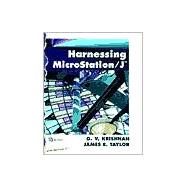
| Introduction | xix | ||||
|
1 | (36) | |||
|
2 | (3) | |||
|
2 | (1) | |||
|
2 | (1) | |||
|
2 | (1) | |||
|
2 | (1) | |||
|
3 | (2) | |||
|
5 | (1) | |||
|
6 | (4) | |||
|
6 | (1) | |||
|
7 | (1) | |||
|
8 | (1) | |||
|
8 | (1) | |||
|
9 | (1) | |||
|
9 | (1) | |||
|
9 | (1) | |||
|
10 | (5) | |||
|
12 | (1) | |||
|
13 | (2) | |||
|
15 | (1) | |||
|
15 | (1) | |||
|
16 | (9) | |||
|
17 | (1) | |||
|
18 | (4) | |||
|
22 | (1) | |||
|
22 | (1) | |||
|
23 | (1) | |||
|
24 | (1) | |||
|
25 | (3) | |||
|
26 | (1) | |||
|
26 | (1) | |||
|
27 | (1) | |||
|
28 | (1) | |||
|
29 | (2) | |||
|
31 | (2) | |||
|
32 | (1) | |||
|
33 | (1) | |||
|
33 | (3) | |||
|
33 | (2) | |||
|
35 | (1) | |||
|
35 | (1) | |||
|
35 | (1) | |||
|
35 | (1) | |||
|
36 | (1) | |||
|
37 | (48) | |||
|
37 | (16) | |||
|
38 | (2) | |||
|
40 | (2) | |||
|
42 | (2) | |||
|
44 | (1) | |||
|
45 | (5) | |||
|
50 | (3) | |||
|
53 | (1) | |||
|
54 | (1) | |||
|
55 | (7) | |||
|
56 | (1) | |||
|
57 | (1) | |||
|
58 | (4) | |||
|
62 | (2) | |||
|
64 | (15) | |||
|
79 | (6) | |||
|
85 | (74) | |||
|
85 | (15) | |||
|
86 | (4) | |||
|
90 | (1) | |||
|
90 | (10) | |||
|
100 | (9) | |||
|
100 | (3) | |||
|
103 | (1) | |||
|
104 | (1) | |||
|
105 | (1) | |||
|
106 | (1) | |||
|
107 | (1) | |||
|
108 | (1) | |||
|
109 | (9) | |||
|
110 | (5) | |||
|
115 | (1) | |||
|
116 | (1) | |||
|
117 | (1) | |||
|
117 | (1) | |||
|
118 | (1) | |||
|
118 | (13) | |||
|
119 | (2) | |||
|
121 | (3) | |||
|
124 | (2) | |||
|
126 | (1) | |||
|
126 | (2) | |||
|
128 | (2) | |||
|
130 | (1) | |||
|
131 | (4) | |||
|
132 | (1) | |||
|
133 | (2) | |||
|
135 | (3) | |||
|
138 | (14) | |||
|
152 | (7) | |||
|
159 | (82) | |||
|
159 | (12) | |||
|
160 | (3) | |||
|
163 | (4) | |||
|
167 | (1) | |||
|
168 | (2) | |||
|
170 | (1) | |||
|
171 | (15) | |||
|
171 | (2) | |||
|
173 | (1) | |||
|
174 | (10) | |||
|
184 | (2) | |||
|
186 | (21) | |||
|
186 | (2) | |||
|
188 | (1) | |||
|
189 | (2) | |||
|
191 | (1) | |||
|
192 | (3) | |||
|
195 | (1) | |||
|
196 | (3) | |||
|
199 | (1) | |||
|
200 | (2) | |||
|
202 | (1) | |||
|
203 | (4) | |||
|
207 | (11) | |||
|
207 | (7) | |||
|
214 | (4) | |||
|
218 | (2) | |||
|
220 | (11) | |||
|
231 | (10) | |||
|
241 | (38) | |||
|
241 | (8) | |||
|
242 | (1) | |||
|
243 | (1) | |||
|
243 | (3) | |||
|
246 | (1) | |||
|
247 | (1) | |||
|
248 | (1) | |||
|
249 | (1) | |||
|
249 | (9) | |||
|
249 | (3) | |||
|
252 | (3) | |||
|
255 | (3) | |||
|
258 | (4) | |||
|
258 | (1) | |||
|
259 | (1) | |||
|
259 | (1) | |||
|
260 | (1) | |||
|
260 | (1) | |||
|
261 | (1) | |||
|
262 | (4) | |||
|
264 | (1) | |||
|
264 | (2) | |||
|
266 | (1) | |||
|
267 | (7) | |||
|
274 | (5) | |||
|
279 | (44) | |||
|
279 | (12) | |||
|
279 | (6) | |||
|
285 | (1) | |||
|
286 | (1) | |||
|
286 | (1) | |||
|
287 | (1) | |||
|
287 | (1) | |||
|
288 | (1) | |||
|
288 | (1) | |||
|
289 | (1) | |||
|
290 | (1) | |||
|
290 | (1) | |||
|
291 | (14) | |||
|
292 | (4) | |||
|
296 | (3) | |||
|
299 | (2) | |||
|
301 | (1) | |||
|
302 | (2) | |||
|
304 | (1) | |||
|
305 | (1) | |||
|
306 | (11) | |||
|
317 | (6) | |||
|
323 | (62) | |||
|
324 | (15) | |||
|
324 | (2) | |||
|
326 | (1) | |||
|
327 | (2) | |||
|
329 | (3) | |||
|
332 | (3) | |||
|
335 | (4) | |||
|
339 | (4) | |||
|
339 | (1) | |||
|
340 | (1) | |||
|
341 | (1) | |||
|
342 | (1) | |||
|
342 | (1) | |||
|
343 | (3) | |||
|
344 | (1) | |||
|
345 | (1) | |||
|
345 | (1) | |||
|
345 | (1) | |||
|
346 | (5) | |||
|
347 | (1) | |||
|
347 | (1) | |||
|
348 | (1) | |||
|
348 | (2) | |||
|
350 | (1) | |||
|
350 | (1) | |||
|
351 | (1) | |||
|
351 | (17) | |||
|
352 | (1) | |||
|
353 | (2) | |||
|
355 | (1) | |||
|
356 | (1) | |||
|
357 | (1) | |||
|
358 | (2) | |||
|
360 | (2) | |||
|
362 | (4) | |||
|
366 | (2) | |||
|
368 | (1) | |||
|
369 | (10) | |||
|
379 | (6) | |||
|
385 | (66) | |||
|
385 | (5) | |||
|
386 | (1) | |||
|
387 | (2) | |||
|
389 | (1) | |||
|
390 | (5) | |||
|
390 | (2) | |||
|
392 | (2) | |||
|
394 | (1) | |||
|
395 | (16) | |||
|
395 | (1) | |||
|
396 | (1) | |||
|
397 | (2) | |||
|
399 | (1) | |||
|
400 | (1) | |||
|
401 | (2) | |||
|
403 | (1) | |||
|
404 | (2) | |||
|
406 | (5) | |||
|
411 | (2) | |||
|
412 | (1) | |||
|
412 | (1) | |||
|
413 | (6) | |||
|
415 | (2) | |||
|
417 | (2) | |||
|
419 | (13) | |||
|
419 | (1) | |||
|
420 | (1) | |||
|
421 | (1) | |||
|
422 | (1) | |||
|
423 | (1) | |||
|
424 | (1) | |||
|
425 | (1) | |||
|
426 | (1) | |||
|
427 | (1) | |||
|
428 | (1) | |||
|
429 | (1) | |||
|
430 | (1) | |||
|
431 | (1) | |||
|
432 | (1) | |||
|
433 | (12) | |||
|
445 | (6) | |||
|
451 | (76) | |||
|
451 | (10) | |||
|
452 | (3) | |||
|
455 | (1) | |||
|
455 | (1) | |||
|
456 | (1) | |||
|
457 | (4) | |||
|
461 | (31) | |||
|
462 | (2) | |||
|
464 | (1) | |||
|
465 | (1) | |||
|
465 | (9) | |||
|
474 | (1) | |||
|
475 | (8) | |||
|
483 | (6) | |||
|
489 | (1) | |||
|
490 | (1) | |||
|
491 | (1) | |||
|
492 | (23) | |||
|
493 | (3) | |||
|
496 | (1) | |||
|
497 | (1) | |||
|
498 | (3) | |||
|
501 | (2) | |||
|
503 | (1) | |||
|
504 | (2) | |||
|
506 | (2) | |||
|
508 | (1) | |||
|
509 | (2) | |||
|
511 | (1) | |||
|
512 | (2) | |||
|
514 | (1) | |||
|
515 | (2) | |||
|
517 | (7) | |||
|
524 | (3) | |||
|
527 | (38) | |||
|
528 | (2) | |||
|
530 | (7) | |||
|
531 | (1) | |||
|
532 | (1) | |||
|
532 | (2) | |||
|
534 | (1) | |||
|
535 | (1) | |||
|
536 | (1) | |||
|
537 | (1) | |||
|
537 | (1) | |||
|
538 | (9) | |||
|
539 | (1) | |||
|
539 | (1) | |||
|
540 | (1) | |||
|
540 | (1) | |||
|
540 | (7) | |||
|
547 | (10) | |||
|
547 | (8) | |||
|
555 | (2) | |||
|
557 | (5) | |||
|
562 | (3) | |||
|
565 | (58) | |||
|
566 | (1) | |||
|
566 | (4) | |||
|
567 | (2) | |||
|
569 | (1) | |||
|
570 | (5) | |||
|
570 | (2) | |||
|
572 | (3) | |||
|
575 | (1) | |||
|
575 | (16) | |||
|
576 | (5) | |||
|
581 | (2) | |||
|
583 | (8) | |||
|
591 | (5) | |||
|
591 | (1) | |||
|
591 | (2) | |||
|
593 | (3) | |||
|
596 | (5) | |||
|
596 | (1) | |||
|
597 | (2) | |||
|
599 | (1) | |||
|
600 | (1) | |||
|
601 | (1) | |||
|
601 | (3) | |||
|
602 | (1) | |||
|
602 | (1) | |||
|
603 | (1) | |||
|
603 | (1) | |||
|
604 | (3) | |||
|
605 | (1) | |||
|
605 | (1) | |||
|
605 | (1) | |||
|
606 | (1) | |||
|
606 | (1) | |||
|
607 | (1) | |||
|
607 | (1) | |||
|
608 | (1) | |||
|
609 | (7) | |||
|
616 | (7) | |||
|
623 | (34) | |||
|
624 | (1) | |||
|
625 | (2) | |||
|
627 | (2) | |||
|
627 | (1) | |||
|
627 | (1) | |||
|
627 | (1) | |||
|
627 | (1) | |||
|
628 | (1) | |||
|
628 | (1) | |||
|
628 | (1) | |||
|
628 | (1) | |||
|
629 | (1) | |||
|
629 | (1) | |||
|
630 | (5) | |||
|
631 | (1) | |||
|
631 | (1) | |||
|
632 | (1) | |||
|
633 | (1) | |||
|
633 | (1) | |||
|
634 | (1) | |||
|
634 | (1) | |||
|
635 | (3) | |||
|
637 | (1) | |||
|
638 | (1) | |||
|
638 | (1) | |||
|
639 | (3) | |||
|
640 | (1) | |||
|
641 | (1) | |||
|
642 | (1) | |||
|
643 | (9) | |||
|
652 | (5) | |||
|
657 | (38) | |||
|
658 | (1) | |||
|
659 | (1) | |||
|
660 | (5) | |||
|
663 | (2) | |||
|
665 | (10) | |||
|
665 | (1) | |||
|
665 | (1) | |||
|
666 | (1) | |||
|
667 | (1) | |||
|
668 | (1) | |||
|
669 | (1) | |||
|
670 | (1) | |||
|
670 | (1) | |||
|
671 | (1) | |||
|
671 | (1) | |||
|
672 | (1) | |||
|
673 | (1) | |||
|
673 | (1) | |||
|
673 | (2) | |||
|
675 | (1) | |||
|
676 | (12) | |||
|
688 | (7) | |||
|
695 | (66) | |||
|
696 | (3) | |||
|
696 | (1) | |||
|
697 | (1) | |||
|
698 | (1) | |||
|
698 | (1) | |||
|
699 | (1) | |||
|
700 | (2) | |||
|
702 | (6) | |||
|
702 | (2) | |||
|
704 | (1) | |||
|
705 | (1) | |||
|
705 | (1) | |||
|
706 | (1) | |||
|
707 | (1) | |||
|
708 | (1) | |||
|
708 | (1) | |||
|
708 | (2) | |||
|
710 | (2) | |||
|
712 | (3) | |||
|
712 | (1) | |||
|
713 | (1) | |||
|
714 | (1) | |||
|
714 | (1) | |||
|
715 | (3) | |||
|
715 | (1) | |||
|
716 | (1) | |||
|
717 | (1) | |||
|
717 | (1) | |||
|
718 | (1) | |||
|
718 | (3) | |||
|
718 | (2) | |||
|
720 | (1) | |||
|
720 | (1) | |||
|
721 | (13) | |||
|
722 | (4) | |||
|
726 | (4) | |||
|
730 | (4) | |||
|
734 | (18) | |||
|
735 | (2) | |||
|
737 | (1) | |||
|
737 | (1) | |||
|
738 | (12) | |||
|
750 | (2) | |||
|
752 | (1) | |||
|
752 | (8) | |||
|
760 | (1) | |||
|
761 | (16) | |||
|
762 | (6) | |||
|
764 | (1) | |||
|
765 | (1) | |||
|
766 | (1) | |||
|
767 | (1) | |||
|
767 | (1) | |||
|
768 | (6) | |||
|
768 | (2) | |||
|
770 | (1) | |||
|
771 | (1) | |||
|
772 | (2) | |||
|
774 | (3) | |||
|
774 | (1) | |||
|
775 | (1) | |||
|
775 | (2) | |||
|
777 | (80) | |||
|
778 | (11) | |||
|
778 | (2) | |||
|
780 | (1) | |||
|
780 | (9) | |||
|
789 | (1) | |||
|
789 | (8) | |||
|
790 | (6) | |||
|
796 | (1) | |||
|
796 | (1) | |||
|
796 | (1) | |||
|
797 | (1) | |||
|
797 | (10) | |||
|
798 | (1) | |||
|
799 | (8) | |||
|
807 | (31) | |||
|
807 | (3) | |||
|
810 | (10) | |||
|
820 | (8) | |||
|
828 | (10) | |||
|
838 | (2) | |||
|
838 | (2) | |||
|
840 | (3) | |||
|
841 | (1) | |||
|
842 | (1) | |||
|
843 | (1) | |||
|
843 | (11) | |||
|
844 | (5) | |||
|
849 | (2) | |||
|
851 | (2) | |||
|
853 | (1) | |||
|
854 | (3) | |||
|
854 | (1) | |||
|
854 | (1) | |||
|
855 | (2) | |||
|
857 | (58) | |||
|
857 | (2) | |||
|
859 | (1) | |||
|
860 | (3) | |||
|
860 | (1) | |||
|
861 | (1) | |||
|
862 | (1) | |||
|
863 | (1) | |||
|
863 | (3) | |||
|
864 | (2) | |||
|
866 | (1) | |||
|
866 | (2) | |||
|
866 | (2) | |||
|
868 | (3) | |||
|
869 | (1) | |||
|
870 | (1) | |||
|
871 | (6) | |||
|
872 | (1) | |||
|
873 | (2) | |||
|
875 | (1) | |||
|
876 | (1) | |||
|
876 | (1) | |||
|
876 | (1) | |||
|
877 | (8) | |||
|
878 | (1) | |||
|
878 | (1) | |||
|
879 | (1) | |||
|
880 | (2) | |||
|
882 | (1) | |||
|
883 | (1) | |||
|
884 | (1) | |||
|
885 | (1) | |||
|
886 | (1) | |||
|
887 | (1) | |||
|
888 | (1) | |||
|
888 | (1) | |||
|
889 | (1) | |||
|
890 | (1) | |||
|
891 | (1) | |||
|
891 | (5) | |||
|
891 | (2) | |||
|
893 | (1) | |||
|
894 | (2) | |||
|
896 | (1) | |||
|
896 | (1) | |||
|
897 | (1) | |||
|
898 | (1) | |||
|
899 | (1) | |||
|
900 | (1) | |||
|
901 | (1) | |||
|
901 | (1) | |||
|
902 | (1) | |||
|
902 | (1) | |||
|
902 | (4) | |||
|
902 | (2) | |||
|
904 | (1) | |||
|
904 | (2) | |||
|
906 | (6) | |||
|
907 | (1) | |||
|
908 | (1) | |||
|
909 | (2) | |||
|
911 | (1) | |||
|
912 | (3) | |||
| Appendix A MicroStation Tool Boxes | 915 | (2) | |||
| Appendix B Key-in Commands | 917 | (14) | |||
| Appendix C Alternate Key-ins | 931 | (4) | |||
| Appendix D Primitive Commands | 935 | (12) | |||
| Appendix E Seed Files | 947 | (10) | |||
| Index | 957 |
The New copy of this book will include any supplemental materials advertised. Please check the title of the book to determine if it should include any access cards, study guides, lab manuals, CDs, etc.
The Used, Rental and eBook copies of this book are not guaranteed to include any supplemental materials. Typically, only the book itself is included. This is true even if the title states it includes any access cards, study guides, lab manuals, CDs, etc.