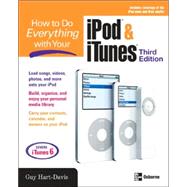
| Acknowledgments | xix | ||||
| Introduction | xxi | ||||
|
|||||
|
3 | (20) | |||
|
4 | (9) | |||
|
4 | (4) | |||
|
8 | (1) | |||
|
9 | (3) | |||
|
12 | (1) | |||
|
13 | (2) | |||
|
15 | (8) | |||
|
16 | (3) | |||
|
19 | (4) | |||
|
23 | (30) | |||
|
24 | (1) | |||
|
25 | (7) | |||
|
25 | (4) | |||
|
29 | (3) | |||
|
32 | (1) | |||
|
33 | (1) | |||
|
33 | (6) | |||
|
33 | (3) | |||
|
36 | (3) | |||
|
39 | (1) | |||
|
40 | (3) | |||
|
41 | (1) | |||
|
41 | (2) | |||
|
43 | (1) | |||
|
43 | (5) | |||
|
44 | (4) | |||
|
48 | (2) | |||
|
50 | (3) | |||
|
53 | (22) | |||
|
54 | (3) | |||
|
55 | (1) | |||
|
56 | (1) | |||
|
57 | (12) | |||
|
57 | (1) | |||
|
58 | (1) | |||
|
59 | (3) | |||
|
62 | (1) | |||
|
63 | (1) | |||
|
64 | (1) | |||
|
64 | (1) | |||
|
65 | (1) | |||
|
65 | (4) | |||
|
69 | (3) | |||
|
70 | (1) | |||
|
70 | (1) | |||
|
70 | (1) | |||
|
71 | (1) | |||
|
71 | (1) | |||
|
71 | (1) | |||
|
71 | (1) | |||
|
72 | (2) | |||
|
74 | (1) | |||
|
75 | (28) | |||
|
76 | (1) | |||
|
77 | (4) | |||
|
77 | (1) | |||
|
78 | (2) | |||
|
80 | (1) | |||
|
80 | (1) | |||
|
81 | (2) | |||
|
82 | (1) | |||
|
82 | (1) | |||
|
83 | (1) | |||
|
83 | (3) | |||
|
84 | (1) | |||
|
84 | (2) | |||
|
86 | (1) | |||
|
86 | (4) | |||
|
86 | (1) | |||
|
86 | (1) | |||
|
87 | (1) | |||
|
87 | (1) | |||
|
87 | (1) | |||
|
87 | (1) | |||
|
87 | (1) | |||
|
87 | (2) | |||
|
89 | (1) | |||
|
90 | (1) | |||
|
90 | (1) | |||
|
90 | (1) | |||
|
91 | (1) | |||
|
91 | (2) | |||
|
92 | (1) | |||
|
92 | (1) | |||
|
92 | (1) | |||
|
93 | (1) | |||
|
93 | (1) | |||
|
94 | (1) | |||
|
94 | (1) | |||
|
94 | (1) | |||
|
94 | (1) | |||
|
94 | (1) | |||
|
95 | (1) | |||
|
95 | (3) | |||
|
95 | (1) | |||
|
96 | (1) | |||
|
96 | (1) | |||
|
96 | (1) | |||
|
96 | (1) | |||
|
96 | (2) | |||
|
98 | (2) | |||
|
98 | (1) | |||
|
98 | (1) | |||
|
99 | (1) | |||
|
100 | (3) | |||
|
100 | (1) | |||
|
101 | (1) | |||
|
101 | (2) | |||
|
103 | (10) | |||
|
104 | (1) | |||
|
104 | (4) | |||
|
104 | (2) | |||
|
106 | (1) | |||
|
106 | (2) | |||
|
108 | (5) | |||
|
108 | (1) | |||
|
109 | (1) | |||
|
110 | (1) | |||
|
110 | (3) | |||
|
|||||
|
113 | (50) | |||
|
114 | (2) | |||
|
116 | (14) | |||
|
116 | (6) | |||
|
122 | (8) | |||
|
130 | (7) | |||
|
131 | (2) | |||
|
133 | (1) | |||
|
133 | (1) | |||
|
133 | (4) | |||
|
137 | (2) | |||
|
137 | (1) | |||
|
138 | (1) | |||
|
139 | (1) | |||
|
139 | (1) | |||
|
139 | (11) | |||
|
139 | (1) | |||
|
140 | (7) | |||
|
147 | (1) | |||
|
148 | (1) | |||
|
149 | (1) | |||
|
150 | (2) | |||
|
150 | (1) | |||
|
151 | (1) | |||
|
151 | (1) | |||
|
152 | (1) | |||
|
152 | (1) | |||
|
152 | (1) | |||
|
152 | (1) | |||
|
153 | (6) | |||
|
154 | (4) | |||
|
158 | (1) | |||
|
158 | (1) | |||
|
159 | (4) | |||
|
159 | (2) | |||
|
161 | (1) | |||
|
161 | (1) | |||
|
161 | (2) | |||
|
163 | (22) | |||
|
164 | (3) | |||
|
165 | (1) | |||
|
166 | (1) | |||
|
167 | (11) | |||
|
167 | (2) | |||
|
169 | (2) | |||
|
171 | (1) | |||
|
172 | (1) | |||
|
173 | (3) | |||
|
176 | (1) | |||
|
176 | (1) | |||
|
176 | (1) | |||
|
177 | (1) | |||
|
177 | (1) | |||
|
177 | (1) | |||
|
178 | (4) | |||
|
179 | (1) | |||
|
180 | (1) | |||
|
180 | (1) | |||
|
181 | (1) | |||
|
181 | (1) | |||
|
181 | (1) | |||
|
181 | (1) | |||
|
182 | (1) | |||
|
182 | (3) | |||
|
182 | (1) | |||
|
182 | (1) | |||
|
183 | (2) | |||
|
185 | (16) | |||
|
186 | (1) | |||
|
187 | (1) | |||
|
188 | (4) | |||
|
188 | (1) | |||
|
189 | (3) | |||
|
192 | (1) | |||
|
193 | (8) | |||
|
193 | (3) | |||
|
196 | (5) | |||
|
201 | (46) | |||
|
202 | (5) | |||
|
202 | (4) | |||
|
206 | (1) | |||
|
207 | (5) | |||
|
207 | (4) | |||
|
211 | (1) | |||
|
212 | (1) | |||
|
212 | (8) | |||
|
213 | (1) | |||
|
214 | (1) | |||
|
214 | (1) | |||
|
215 | (1) | |||
|
216 | (2) | |||
|
218 | (2) | |||
|
220 | (12) | |||
|
220 | (1) | |||
|
221 | (1) | |||
|
222 | (3) | |||
|
225 | (1) | |||
|
226 | (1) | |||
|
226 | (4) | |||
|
230 | (1) | |||
|
230 | (1) | |||
|
231 | (1) | |||
|
232 | (1) | |||
|
232 | (9) | |||
|
232 | (3) | |||
|
235 | (1) | |||
|
235 | (2) | |||
|
237 | (4) | |||
|
241 | (3) | |||
|
241 | (1) | |||
|
242 | (2) | |||
|
244 | (1) | |||
|
244 | (1) | |||
|
244 | (3) | |||
|
|||||
|
247 | (26) | |||
|
249 | (1) | |||
|
250 | (7) | |||
|
250 | (2) | |||
|
252 | (5) | |||
|
257 | (1) | |||
|
258 | (1) | |||
|
259 | (7) | |||
|
259 | (2) | |||
|
261 | (1) | |||
|
262 | (3) | |||
|
265 | (1) | |||
|
266 | (7) | |||
|
266 | (1) | |||
|
266 | (1) | |||
|
267 | (3) | |||
|
270 | (1) | |||
|
271 | (2) | |||
|
273 | (12) | |||
|
274 | (1) | |||
|
275 | (1) | |||
|
275 | (4) | |||
|
276 | (2) | |||
|
278 | (1) | |||
|
279 | (1) | |||
|
279 | (1) | |||
|
279 | (1) | |||
|
279 | (1) | |||
|
280 | (1) | |||
|
280 | (5) | |||
|
281 | (1) | |||
|
281 | (1) | |||
|
282 | (1) | |||
|
282 | (1) | |||
|
283 | (1) | |||
|
283 | (2) | |||
|
285 | (22) | |||
|
286 | (3) | |||
|
287 | (1) | |||
|
288 | (1) | |||
|
289 | (1) | |||
|
289 | (1) | |||
|
290 | (3) | |||
|
293 | (2) | |||
|
294 | (1) | |||
|
294 | (1) | |||
|
295 | (3) | |||
|
295 | (1) | |||
|
296 | (1) | |||
|
296 | (1) | |||
|
297 | (1) | |||
|
297 | (1) | |||
|
297 | (1) | |||
|
298 | (1) | |||
|
298 | (2) | |||
|
298 | (1) | |||
|
298 | (2) | |||
|
300 | (7) | |||
|
300 | (7) | |||
|
|||||
|
307 | (10) | |||
|
308 | (5) | |||
|
308 | (4) | |||
|
312 | (1) | |||
|
313 | (1) | |||
|
314 | (1) | |||
|
315 | (2) | |||
|
315 | (1) | |||
|
316 | (1) | |||
|
317 | (12) | |||
|
318 | (1) | |||
|
319 | (4) | |||
|
319 | (2) | |||
|
321 | (2) | |||
|
323 | (1) | |||
|
324 | (1) | |||
|
324 | (1) | |||
|
325 | (4) | |||
|
325 | (1) | |||
|
325 | (1) | |||
|
325 | (4) | |||
|
329 | (22) | |||
|
330 | (1) | |||
|
331 | (18) | |||
|
331 | (6) | |||
|
337 | (9) | |||
|
346 | (3) | |||
|
349 | (2) | |||
|
351 | (14) | |||
|
352 | (1) | |||
|
353 | (4) | |||
|
354 | (1) | |||
|
355 | (2) | |||
|
357 | (2) | |||
|
359 | (1) | |||
|
360 | (5) | |||
|
361 | (1) | |||
|
361 | (4) | |||
|
|||||
|
365 | (34) | |||
|
367 | (1) | |||
|
368 | (2) | |||
|
368 | (1) | |||
|
369 | (1) | |||
|
370 | (1) | |||
|
370 | (4) | |||
|
370 | (1) | |||
|
371 | (3) | |||
|
374 | (1) | |||
|
374 | (1) | |||
|
374 | (2) | |||
|
376 | (1) | |||
|
376 | (17) | |||
|
376 | (1) | |||
|
377 | (1) | |||
|
377 | (5) | |||
|
382 | (11) | |||
|
393 | (6) | |||
|
394 | (1) | |||
|
394 | (1) | |||
|
394 | (1) | |||
|
395 | (1) | |||
|
396 | (1) | |||
|
396 | (1) | |||
|
396 | (1) | |||
|
396 | (1) | |||
|
397 | (1) | |||
|
397 | (2) | |||
|
399 | (20) | |||
|
400 | (14) | |||
|
400 | (1) | |||
|
401 | (1) | |||
|
402 | (1) | |||
|
402 | (2) | |||
|
404 | (1) | |||
|
404 | (3) | |||
|
407 | (1) | |||
|
407 | (1) | |||
|
408 | (4) | |||
|
412 | (1) | |||
|
412 | (1) | |||
|
412 | (2) | |||
|
414 | (5) | |||
|
414 | (1) | |||
|
415 | (1) | |||
|
415 | (1) | |||
|
416 | (1) | |||
|
416 | (1) | |||
|
416 | (2) | |||
|
418 | (1) | |||
| Index | 419 |
The New copy of this book will include any supplemental materials advertised. Please check the title of the book to determine if it should include any access cards, study guides, lab manuals, CDs, etc.
The Used, Rental and eBook copies of this book are not guaranteed to include any supplemental materials. Typically, only the book itself is included. This is true even if the title states it includes any access cards, study guides, lab manuals, CDs, etc.