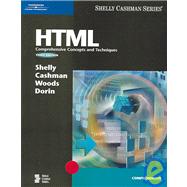
Note: Supplemental materials are not guaranteed with Rental or Used book purchases.
Purchase Benefits
What is included with this book?
| Preface | viii | ||||
|
|||||
|
4 | (1) | |||
|
4 | (1) | |||
|
4 | (2) | |||
|
6 | (3) | |||
|
6 | (1) | |||
|
7 | (2) | |||
|
9 | (1) | |||
|
9 | (5) | |||
|
11 | (1) | |||
|
12 | (1) | |||
|
12 | (1) | |||
|
12 | (1) | |||
|
13 | (1) | |||
|
13 | (1) | |||
|
14 | (1) | |||
|
15 | (7) | |||
|
15 | (1) | |||
|
16 | (1) | |||
|
17 | (3) | |||
|
20 | (1) | |||
|
21 | (1) | |||
|
22 | (1) | |||
|
22 | (1) | |||
|
23 | (1) | |||
|
24 | (1) | |||
|
25 | (3) | |||
|
28 | (2) | |||
|
|||||
|
30 | (1) | |||
|
30 | (1) | |||
|
30 | (2) | |||
|
32 | (1) | |||
|
32 | (1) | |||
|
32 | (1) | |||
|
33 | (1) | |||
|
33 | (1) | |||
|
33 | (2) | |||
|
35 | (1) | |||
|
35 | (1) | |||
|
35 | (1) | |||
|
35 | (1) | |||
|
35 | (1) | |||
|
35 | (1) | |||
|
36 | (8) | |||
|
36 | (3) | |||
|
39 | (1) | |||
|
40 | (1) | |||
|
41 | (3) | |||
|
44 | (3) | |||
|
47 | (3) | |||
|
47 | (1) | |||
|
48 | (2) | |||
|
50 | (1) | |||
|
51 | (1) | |||
|
51 | (1) | |||
|
51 | (1) | |||
|
52 | (6) | |||
|
53 | (1) | |||
|
54 | (2) | |||
|
56 | (1) | |||
|
56 | (2) | |||
|
58 | (1) | |||
|
58 | (2) | |||
|
60 | (2) | |||
|
62 | (1) | |||
|
62 | (1) | |||
|
62 | (1) | |||
|
63 | (1) | |||
|
64 | (1) | |||
|
65 | (3) | |||
|
68 | (2) | |||
|
|||||
|
70 | (1) | |||
|
70 | (1) | |||
|
71 | (1) | |||
|
72 | (1) | |||
|
72 | (6) | |||
|
75 | (1) | |||
|
76 | (1) | |||
|
77 | (1) | |||
|
77 | (1) | |||
|
78 | (7) | |||
|
78 | (1) | |||
|
79 | (1) | |||
|
80 | (2) | |||
|
82 | (1) | |||
|
83 | (2) | |||
|
85 | (1) | |||
|
85 | (3) | |||
|
86 | (2) | |||
|
88 | (2) | |||
|
89 | (1) | |||
|
90 | (4) | |||
|
94 | (6) | |||
|
96 | (1) | |||
|
96 | (2) | |||
|
98 | (1) | |||
|
99 | (1) | |||
|
100 | (8) | |||
|
103 | (1) | |||
|
104 | (2) | |||
|
106 | (1) | |||
|
106 | (1) | |||
|
107 | (1) | |||
|
108 | (1) | |||
|
108 | (1) | |||
|
109 | (11) | |||
|
110 | (2) | |||
|
112 | (2) | |||
|
114 | (1) | |||
|
115 | (2) | |||
|
117 | (3) | |||
|
120 | (1) | |||
|
120 | (1) | |||
|
121 | (1) | |||
|
122 | (2) | |||
|
124 | (5) | |||
|
129 | (3) | |||
|
|||||
|
132 | (1) | |||
|
132 | (1) | |||
|
132 | (2) | |||
|
134 | (4) | |||
|
136 | (1) | |||
|
137 | (1) | |||
|
138 | (5) | |||
|
139 | (1) | |||
|
139 | (2) | |||
|
141 | (1) | |||
|
142 | (1) | |||
|
143 | (2) | |||
|
143 | (1) | |||
|
143 | (2) | |||
|
145 | (10) | |||
|
146 | (1) | |||
|
147 | (1) | |||
|
148 | (3) | |||
|
151 | (3) | |||
|
154 | (1) | |||
|
155 | (5) | |||
|
157 | (1) | |||
|
158 | (1) | |||
|
158 | (2) | |||
|
160 | (9) | |||
|
162 | (7) | |||
|
169 | (5) | |||
|
170 | (2) | |||
|
172 | (2) | |||
|
174 | (9) | |||
|
177 | (1) | |||
|
178 | (5) | |||
|
183 | (1) | |||
|
184 | (1) | |||
|
185 | (1) | |||
|
186 | (1) | |||
|
187 | (5) | |||
|
192 | (2) | |||
|
|||||
|
194 | (1) | |||
|
194 | (1) | |||
|
195 | (1) | |||
|
196 | (5) | |||
|
197 | (1) | |||
|
197 | (4) | |||
|
201 | (1) | |||
|
201 | (6) | |||
|
201 | (2) | |||
|
203 | (1) | |||
|
204 | (2) | |||
|
206 | (1) | |||
|
207 | (6) | |||
|
207 | (1) | |||
|
208 | (1) | |||
|
209 | (4) | |||
|
213 | (3) | |||
|
213 | (1) | |||
|
214 | (1) | |||
|
215 | (1) | |||
|
216 | (4) | |||
|
217 | (2) | |||
|
219 | (1) | |||
|
220 | (6) | |||
|
221 | (2) | |||
|
223 | (2) | |||
|
225 | (1) | |||
|
226 | (11) | |||
|
228 | (1) | |||
|
229 | (2) | |||
|
231 | (1) | |||
|
232 | (2) | |||
|
234 | (2) | |||
|
236 | (1) | |||
|
237 | (1) | |||
|
237 | (1) | |||
|
238 | (1) | |||
|
239 | (2) | |||
|
241 | (4) | |||
|
245 | (3) | |||
|
|||||
|
248 | (1) | |||
|
248 | (1) | |||
|
249 | (1) | |||
|
250 | (8) | |||
|
250 | (2) | |||
|
252 | (2) | |||
|
254 | (4) | |||
|
258 | (2) | |||
|
260 | (8) | |||
|
260 | (2) | |||
|
262 | (3) | |||
|
265 | (1) | |||
|
266 | (1) | |||
|
267 | (1) | |||
|
268 | (2) | |||
|
270 | (3) | |||
|
272 | (1) | |||
|
273 | (2) | |||
|
275 | (4) | |||
|
275 | (2) | |||
|
277 | (1) | |||
|
277 | (2) | |||
|
279 | (1) | |||
|
279 | (1) | |||
|
280 | (1) | |||
|
281 | (1) | |||
|
282 | (5) | |||
|
287 | (3) | |||
|
|||||
|
290 | (1) | |||
|
290 | (1) | |||
|
291 | (1) | |||
|
292 | (6) | |||
|
292 | (4) | |||
|
296 | (1) | |||
|
296 | (2) | |||
|
298 | (11) | |||
|
299 | (1) | |||
|
300 | (1) | |||
|
301 | (2) | |||
|
303 | (1) | |||
|
304 | (2) | |||
|
306 | (1) | |||
|
307 | (2) | |||
|
309 | (3) | |||
|
309 | (1) | |||
|
310 | (2) | |||
|
312 | (1) | |||
|
312 | (1) | |||
|
313 | (8) | |||
|
314 | (2) | |||
|
316 | (1) | |||
|
317 | (4) | |||
|
321 | (1) | |||
|
321 | (1) | |||
|
322 | (1) | |||
|
323 | (1) | |||
|
324 | (4) | |||
|
328 | (2) | |||
|
|||||
|
330 | (1) | |||
|
330 | (1) | |||
|
331 | (3) | |||
|
334 | (4) | |||
|
334 | (1) | |||
|
334 | (2) | |||
|
336 | (1) | |||
|
336 | (1) | |||
|
337 | (1) | |||
|
338 | (2) | |||
|
340 | (1) | |||
|
341 | (7) | |||
|
343 | (1) | |||
|
344 | (1) | |||
|
345 | (1) | |||
|
345 | (3) | |||
|
348 | (4) | |||
|
349 | (1) | |||
|
350 | (1) | |||
|
350 | (1) | |||
|
350 | (2) | |||
|
352 | (3) | |||
|
353 | (2) | |||
|
355 | (6) | |||
|
357 | (2) | |||
|
359 | (2) | |||
|
361 | (1) | |||
|
361 | (1) | |||
|
361 | (1) | |||
|
362 | (1) | |||
|
363 | (1) | |||
|
364 | (4) | |||
|
368 | (2) | |||
|
|||||
|
370 | (1) | |||
|
370 | (3) | |||
|
373 | (2) | |||
|
374 | (1) | |||
|
375 | (2) | |||
|
375 | (2) | |||
|
377 | (1) | |||
|
378 | (4) | |||
|
378 | (1) | |||
|
379 | (1) | |||
|
379 | (1) | |||
|
380 | (2) | |||
|
382 | (3) | |||
|
382 | (1) | |||
|
383 | (1) | |||
|
384 | (1) | |||
|
385 | (2) | |||
|
387 | (1) | |||
|
388 | (2) | |||
|
390 | (2) | |||
|
392 | (5) | |||
|
393 | (1) | |||
|
394 | (2) | |||
|
396 | (1) | |||
|
397 | (5) | |||
|
398 | (1) | |||
|
399 | (3) | |||
|
402 | (2) | |||
|
402 | (2) | |||
|
404 | (1) | |||
|
404 | (1) | |||
|
405 | (1) | |||
|
406 | (2) | |||
|
408 | (7) | |||
|
415 | (3) | |||
|
|||||
|
418 | (1) | |||
|
418 | (1) | |||
|
419 | (3) | |||
|
419 | (3) | |||
|
422 | (5) | |||
|
422 | (1) | |||
|
423 | (3) | |||
|
426 | (1) | |||
|
427 | (2) | |||
|
429 | (3) | |||
|
431 | (1) | |||
|
432 | (2) | |||
|
434 | (10) | |||
|
434 | (2) | |||
|
436 | (6) | |||
|
442 | (1) | |||
|
443 | (1) | |||
|
444 | (4) | |||
|
445 | (1) | |||
|
446 | (2) | |||
|
448 | (9) | |||
|
449 | (1) | |||
|
449 | (2) | |||
|
451 | (2) | |||
|
453 | (1) | |||
|
454 | (2) | |||
|
456 | (1) | |||
|
457 | (7) | |||
|
459 | (2) | |||
|
461 | (1) | |||
|
462 | (1) | |||
|
463 | (1) | |||
|
463 | (1) | |||
|
464 | (1) | |||
|
464 | (1) | |||
|
465 | (1) | |||
|
466 | (1) | |||
|
467 | (9) | |||
|
476 | (4) | |||
|
|||||
|
480 | (1) | |||
|
480 | (2) | |||
|
482 | (3) | |||
|
484 | (1) | |||
|
485 | (11) | |||
|
486 | (3) | |||
|
489 | (3) | |||
|
492 | (1) | |||
|
493 | (2) | |||
|
495 | (1) | |||
|
496 | (4) | |||
|
500 | (8) | |||
|
501 | (2) | |||
|
503 | (3) | |||
|
506 | (2) | |||
|
508 | (13) | |||
|
509 | (3) | |||
|
512 | (3) | |||
|
515 | (3) | |||
|
518 | (1) | |||
|
519 | (2) | |||
|
521 | (11) | |||
|
524 | (1) | |||
|
525 | (1) | |||
|
526 | (1) | |||
|
527 | (1) | |||
|
528 | (1) | |||
|
529 | (1) | |||
|
530 | (1) | |||
|
531 | (1) | |||
|
532 | (1) | |||
|
533 | (1) | |||
|
534 | (1) | |||
|
535 | (4) | |||
|
539 | (13) | |||
|
552 | (6) | |||
|
|||||
|
558 | (1) | |||
|
558 | (4) | |||
|
562 | (16) | |||
|
564 | (1) | |||
|
565 | (1) | |||
|
566 | (3) | |||
|
569 | (6) | |||
|
575 | (3) | |||
|
578 | (10) | |||
|
580 | (6) | |||
|
586 | (2) | |||
|
588 | (1) | |||
|
588 | (8) | |||
|
596 | (11) | |||
|
596 | (3) | |||
|
599 | (8) | |||
|
607 | (1) | |||
|
608 | (1) | |||
|
609 | (1) | |||
|
610 | (2) | |||
|
612 | (10) | |||
|
622 | ||||
|
|||||
|
1 | (10) | |||
|
|||||
|
11 | (2) | |||
|
|||||
|
13 | (6) | |||
|
|||||
|
19 | (1) | |||
|
19 | (1) | |||
|
20 | (1) | |||
|
21 | (1) | |||
|
21 | (3) | |||
|
21 | (2) | |||
|
23 | (1) | |||
|
24 | (1) | |||
|
25 | (2) | |||
|
27 | (11) | |||
|
27 | (1) | |||
|
28 | (1) | |||
|
29 | (1) | |||
|
30 | (1) | |||
|
30 | (1) | |||
|
31 | (1) | |||
|
31 | (1) | |||
|
32 | (1) | |||
|
33 | (1) | |||
|
34 | (1) | |||
|
34 | (1) | |||
|
35 | (1) | |||
|
35 | (1) | |||
|
36 | (1) | |||
|
37 | (1) | |||
|
38 | (1) | |||
|
|||||
|
39 | ||||
|
39 | (1) | |||
|
40 | (1) | |||
|
41 | (1) | |||
|
42 | (1) | |||
|
43 | (1) | |||
|
44 | (1) | |||
|
45 | (1) | |||
|
45 | ||||
| Index | 1 |
The New copy of this book will include any supplemental materials advertised. Please check the title of the book to determine if it should include any access cards, study guides, lab manuals, CDs, etc.
The Used, Rental and eBook copies of this book are not guaranteed to include any supplemental materials. Typically, only the book itself is included. This is true even if the title states it includes any access cards, study guides, lab manuals, CDs, etc.