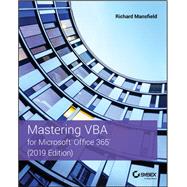Customize and ramp-up Office 365 applications
NOTE: Please click Downloads (located in the menu on the left) to download “Full Code Download.”
The revised 2019 edition of Mastering VBA Microsoft Office 365 offers an accessible guide that shows how to extend the capabilities of Office 365 applications with VBA programming. Written in clear terms and understandable language, the book includes systematic tutorials and contains both intermediate and advanced content for experienced VB developers. Designed to be comprehensive, the book addresses not just one Office application, but the entire Office suite. To enhance understanding, the content is explored in real-world projects in Word, Excel, Outlook, and PowerPoint.
Since the technical programming methods in the Office applications continue to evolve, the updated 2019 edition reviews the changes to the program. Code libraries, the API, and the object model for each Office program have been modified during the three years since the last version of this book. Various elements within VBA have been deprecated or replaced, and the surface UI changed as well. The updated 2019 edition covers topics such as:
• Recording macros and getting started with VBA
• Learning how to work with VBA
• Using loops and functions
• Using message boxes, input boxes, and dialog boxes
• Creating effective code
• XML-based files, ActiveX, the developer tab, content controls, add-ins, embedded macros, and security
Written for all levels of Microsoft Office 365 users, Mastering VBA Microsoft Office 365: 2019 Edition explains how to customize and automate the Office suite of applications.