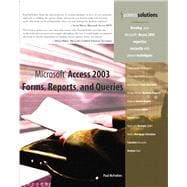
Paul McFedries is the president of Logophilia Limited, a technical writing company. Now primarily a writer, Paul has worked as a programmer, consultant, spreadsheet developer and website developer. He has written more than 40 books that have sold nearly three million opies worldwide. These books include Formulas and Functions for Excel (Que, 2004), The Absolute Beginner's Guide to VBA (Que, 2004) and The Complete Idiot's Guide to Windows XP (Alpha, 2001).
| Introduction | 1 | (1) | |||
| What's in the Book | 2 | (1) | |||
| This Book's Special Features | 2 | (5) | |||
|
|||||
|
7 | (30) | |||
|
7 | (2) | |||
|
8 | (1) | |||
|
8 | (1) | |||
|
9 | (6) | |||
|
9 | (2) | |||
|
11 | (1) | |||
|
11 | (1) | |||
|
12 | (2) | |||
|
14 | (1) | |||
|
15 | (1) | |||
|
16 | (6) | |||
|
16 | (2) | |||
|
18 | (1) | |||
|
19 | (1) | |||
|
19 | (1) | |||
|
19 | (1) | |||
|
20 | (1) | |||
|
21 | (1) | |||
|
22 | (4) | |||
|
23 | (3) | |||
|
26 | (3) | |||
|
26 | (2) | |||
|
28 | (1) | |||
|
28 | (1) | |||
|
29 | (5) | |||
|
29 | (1) | |||
|
30 | (1) | |||
|
30 | (1) | |||
|
31 | (1) | |||
|
31 | (1) | |||
|
32 | (1) | |||
|
32 | (1) | |||
|
33 | (1) | |||
|
33 | (1) | |||
|
34 | (3) | |||
|
35 | (2) | |||
|
37 | (28) | |||
|
38 | (1) | |||
|
38 | (1) | |||
|
38 | (1) | |||
|
39 | (1) | |||
|
39 | (6) | |||
|
39 | (1) | |||
|
40 | (1) | |||
|
41 | (1) | |||
|
41 | (1) | |||
|
41 | (1) | |||
|
41 | (1) | |||
|
42 | (1) | |||
|
43 | (1) | |||
|
44 | (1) | |||
|
45 | (2) | |||
|
46 | (1) | |||
|
47 | (1) | |||
|
47 | (15) | |||
|
49 | (3) | |||
|
52 | (5) | |||
|
57 | (2) | |||
|
59 | (3) | |||
|
62 | (3) | |||
|
63 | (2) | |||
|
65 | (28) | |||
|
65 | (5) | |||
|
65 | (3) | |||
|
68 | (1) | |||
|
68 | (1) | |||
|
69 | (1) | |||
|
70 | (1) | |||
|
70 | (2) | |||
|
70 | (1) | |||
|
70 | (1) | |||
|
71 | (1) | |||
|
72 | (1) | |||
|
72 | (4) | |||
|
73 | (1) | |||
|
73 | (1) | |||
|
74 | (1) | |||
|
75 | (1) | |||
|
76 | (1) | |||
|
76 | (1) | |||
|
76 | (4) | |||
|
77 | (1) | |||
|
77 | (2) | |||
|
79 | (1) | |||
|
80 | (1) | |||
|
80 | (6) | |||
|
80 | (4) | |||
|
84 | (1) | |||
|
85 | (1) | |||
|
86 | (7) | |||
|
88 | (4) | |||
|
92 | (1) | |||
|
93 | (24) | |||
|
93 | (10) | |||
|
94 | (1) | |||
|
94 | (1) | |||
|
95 | (1) | |||
|
96 | (1) | |||
|
97 | (1) | |||
|
98 | (1) | |||
|
99 | (1) | |||
|
100 | (1) | |||
|
101 | (2) | |||
|
103 | (5) | |||
|
103 | (1) | |||
|
104 | (2) | |||
|
106 | (2) | |||
|
108 | (2) | |||
|
108 | (2) | |||
|
110 | (1) | |||
|
110 | (7) | |||
|
110 | (2) | |||
|
112 | (1) | |||
|
113 | (1) | |||
|
114 | (1) | |||
|
115 | (2) | |||
|
117 | (32) | |||
|
117 | (3) | |||
|
118 | (1) | |||
|
119 | (1) | |||
|
120 | (10) | |||
|
120 | (2) | |||
|
122 | (1) | |||
|
123 | (1) | |||
|
124 | (2) | |||
|
126 | (1) | |||
|
126 | (2) | |||
|
128 | (1) | |||
|
128 | (2) | |||
|
130 | (8) | |||
|
131 | (2) | |||
|
133 | (5) | |||
|
138 | (5) | |||
|
139 | (1) | |||
|
139 | (3) | |||
|
142 | (1) | |||
|
142 | (1) | |||
|
143 | (3) | |||
|
144 | (1) | |||
|
144 | (2) | |||
|
146 | (3) | |||
|
146 | (3) | |||
|
149 | (22) | |||
|
149 | (1) | |||
|
150 | (9) | |||
|
150 | (3) | |||
|
153 | (3) | |||
|
156 | (1) | |||
|
157 | (1) | |||
|
158 | (1) | |||
|
158 | (1) | |||
|
159 | (2) | |||
|
159 | (1) | |||
|
160 | (1) | |||
|
160 | (1) | |||
|
161 | (1) | |||
|
161 | (5) | |||
|
162 | (1) | |||
|
163 | (1) | |||
|
163 | (1) | |||
|
164 | (1) | |||
|
165 | (1) | |||
|
165 | (1) | |||
|
166 | (5) | |||
|
168 | (3) | |||
|
|||||
|
171 | (18) | |||
|
173 | (2) | |||
|
173 | (1) | |||
|
174 | (1) | |||
|
175 | (2) | |||
|
177 | (1) | |||
|
177 | (12) | |||
|
178 | (1) | |||
|
178 | (1) | |||
|
179 | (1) | |||
|
180 | (1) | |||
|
181 | (1) | |||
|
181 | (1) | |||
|
182 | (1) | |||
|
183 | (1) | |||
|
184 | (1) | |||
|
185 | (1) | |||
|
186 | (2) | |||
|
188 | (1) | |||
|
189 | (18) | |||
|
189 | (10) | |||
|
190 | (1) | |||
|
190 | (1) | |||
|
191 | (1) | |||
|
191 | (2) | |||
|
193 | (1) | |||
|
194 | (3) | |||
|
197 | (1) | |||
|
197 | (1) | |||
|
197 | (1) | |||
|
197 | (1) | |||
|
198 | (1) | |||
|
198 | (1) | |||
|
199 | (1) | |||
|
199 | (2) | |||
|
200 | (1) | |||
|
200 | (1) | |||
|
200 | (1) | |||
|
201 | (6) | |||
|
201 | (1) | |||
|
202 | (2) | |||
|
204 | (1) | |||
|
205 | (2) | |||
|
207 | (24) | |||
|
208 | (5) | |||
|
208 | (1) | |||
|
209 | (1) | |||
|
210 | (3) | |||
|
213 | (12) | |||
|
214 | (2) | |||
|
216 | (3) | |||
|
219 | (1) | |||
|
220 | (5) | |||
|
225 | (6) | |||
|
225 | (2) | |||
|
227 | (1) | |||
|
228 | (1) | |||
|
229 | (2) | |||
|
231 | (18) | |||
|
231 | (2) | |||
|
232 | (1) | |||
|
232 | (1) | |||
|
232 | (1) | |||
|
233 | (2) | |||
|
233 | (1) | |||
|
233 | (1) | |||
|
233 | (1) | |||
|
233 | (1) | |||
|
234 | (1) | |||
|
234 | (1) | |||
|
234 | (1) | |||
|
235 | (1) | |||
|
235 | (1) | |||
|
235 | (1) | |||
|
235 | (5) | |||
|
236 | (1) | |||
|
237 | (1) | |||
|
238 | (2) | |||
|
240 | (2) | |||
|
241 | (1) | |||
|
241 | (1) | |||
|
242 | (7) | |||
|
242 | (3) | |||
|
245 | (1) | |||
|
246 | (1) | |||
|
246 | (1) | |||
|
247 | (2) | |||
|
249 | (18) | |||
|
249 | (4) | |||
|
249 | (1) | |||
|
250 | (2) | |||
|
252 | (1) | |||
|
253 | (4) | |||
|
256 | (1) | |||
|
257 | (1) | |||
|
257 | (1) | |||
|
258 | (1) | |||
|
258 | (4) | |||
|
259 | (1) | |||
|
260 | (1) | |||
|
260 | (2) | |||
|
262 | (1) | |||
|
262 | (5) | |||
|
264 | (3) | |||
|
|||||
|
267 | (28) | |||
|
267 | (2) | |||
|
268 | (1) | |||
|
269 | (1) | |||
|
269 | (2) | |||
|
271 | (20) | |||
|
272 | (1) | |||
|
272 | (2) | |||
|
274 | (1) | |||
|
275 | (1) | |||
|
275 | (2) | |||
|
277 | (1) | |||
|
277 | (1) | |||
|
278 | (1) | |||
|
278 | (1) | |||
|
279 | (1) | |||
|
280 | (1) | |||
|
281 | (2) | |||
|
283 | (8) | |||
|
291 | (4) | |||
|
291 | (1) | |||
|
292 | (1) | |||
|
292 | (1) | |||
|
292 | (1) | |||
|
293 | (2) | |||
|
295 | (16) | |||
|
295 | (3) | |||
|
296 | (1) | |||
|
296 | (2) | |||
|
298 | (1) | |||
|
298 | (3) | |||
|
298 | (1) | |||
|
299 | (1) | |||
|
299 | (1) | |||
|
300 | (1) | |||
|
300 | (1) | |||
|
300 | (1) | |||
|
300 | (1) | |||
|
301 | (1) | |||
|
301 | (1) | |||
|
301 | (1) | |||
|
301 | (2) | |||
|
302 | (1) | |||
|
303 | (1) | |||
|
303 | (2) | |||
|
304 | (1) | |||
|
304 | (1) | |||
|
305 | (6) | |||
|
306 | (1) | |||
|
307 | (1) | |||
|
308 | (1) | |||
|
308 | (1) | |||
|
309 | (2) | |||
|
311 | (18) | |||
|
311 | (4) | |||
|
312 | (1) | |||
|
312 | (2) | |||
|
314 | (1) | |||
|
315 | (5) | |||
|
316 | (1) | |||
|
316 | (2) | |||
|
318 | (2) | |||
|
320 | (6) | |||
|
320 | (2) | |||
|
322 | (4) | |||
|
326 | (3) | |||
|
326 | (1) | |||
|
327 | (1) | |||
|
328 | (1) | |||
|
328 | (1) | |||
|
329 | (20) | |||
|
329 | (7) | |||
|
330 | (1) | |||
|
330 | (1) | |||
|
331 | (2) | |||
|
333 | (3) | |||
|
336 | (3) | |||
|
336 | (2) | |||
|
338 | (1) | |||
|
339 | (2) | |||
|
341 | (6) | |||
|
342 | (1) | |||
|
343 | (2) | |||
|
345 | (2) | |||
|
347 | (2) | |||
|
347 | (2) | |||
| Index | 349 |
The New copy of this book will include any supplemental materials advertised. Please check the title of the book to determine if it should include any access cards, study guides, lab manuals, CDs, etc.
The Used, Rental and eBook copies of this book are not guaranteed to include any supplemental materials. Typically, only the book itself is included. This is true even if the title states it includes any access cards, study guides, lab manuals, CDs, etc.