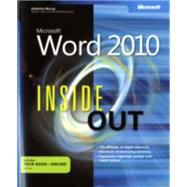
Katherine Murray is the author or coauthor of 40+ computer books, including Microsoft Word 2003 Inside Out and First Look 2007 Microsoft Office System. She is also a columnist on the Microsoft Office Community site on Microsoft.com.
| Acknowledgments; Conventions and Features Used in This Book | |
| Text Conventions | |
| Design Conventions | |
| Introduction | |
| Get Busy with Word 2010 | |
| Some Assumptions About You | |
| About This Book | |
| How This Book Is Organized | |
| Getting Started; Word 2010: Make an Immediate Impact | |
| Spotlight on Microsoft Word 2010 | |
| Imagining Word 2010 | |
| What's New in Word 2010? | |
| Finding Your Way Around the Word 2010 Window | |
| Understanding and Tailoring the Status Bar | |
| What's Next? | |
| Managing Your Documents with Backstage View | |
| Introducing Backstage View | |
| Working with Document Properties in the Info Tab | |
| Accessing Recent Files | |
| Starting a New File | |
| Previewing and Printing Documents | |
| Saving and Sending Your Documents | |
| Getting Help in Word 2010 | |
| Setting Word Options | |
| What's Next? | |
| Right Now Document Design with Word 2010 | |
| Starting Out with Word 2010 Designs | |
| Performing Basic Editing Tasks | |
| Creating Theme-Enabled Documents | |
| Saving Documents | |
| Designing Instant Documents | |
| What's Next? | |
| Templates and Themes for a Professional Look | |
| Where Does Your Document Get Its Design? | |
| Templates 101: Behind the Scenes | |
| Creating Custom Templates | |
| Modifying Existing Templates | |
| Using the Organizer to Rename, Delete, and Copy Styles | |
| Applying Themes in Word 2010 | |
| Changing a Theme | |
| Creating a Custom Theme | |
| What's Next? | |
| Customizing Page Setup and Controlling Pagination | |
| Basic Page Setup Options | |
| Planning Your Document | |
| Simple Margins and Orientations | |
| Selecting Paper Size and Source | |
| Working in Sections | |
| Adding Page Numbers | |
| Adding Headers and Footers | |
| Saving Page Setup Defaults to the Current Template | |
| Adding and Controlling Line Numbers | |
| What's Next? | |
| Setting Up Your Layout with Page Backgrounds and Columns | |
| The Nature of Complex Documents | |
| Layout and Design Fundamentals | |
| Designing Backgrounds and Watermarks | |
| Adding Columns | |
| What's Next?; Creating Global Content: From Research to Review | |
| Creating and Reusing Content | |
| Creating Content Today | |
| Entering Text | |
| Creating a Cover Page | |
| Formatting Text As You Go | |
| Positioning Your Text | |
| Inserting Symbols and Special Characters | |
| Inserting Date and Time Elements | |
| Creating and Using Building Blocks | |
| Creating Catalogs of Content | |
| What's Next? | |
| Navigating Your Document | |
| A Quick Look at Navigation in Word 2010 | |
| Finding Content with the Navigation Pane | |
| Navigating with Browse Object | |
| Finding Text and Elements Within the Current Document | |
| Moving Through the Document with Go To | |
| Creating Bookmarks for Document Navigation | |
| Changing the View | |
| Navigating Using Shortcut and Function Keys | |
| What's Next? | |
| Translating Text and Working with Languages | |
| Translating Content in Word 2010 | |
| Setting Up Languages | |
| Using the Mini Translator | |
| Translating Selected Text | |
| Translating Entire Documents | |
| Changing and Adding Translation Services | |
| Using Bidirectional Text | |
| Working with the Document Grid | |
| Working with Other Translation Tools | |
| What's Next? | |
| Editing, Proofing, and Using Reference Tools | |
| Editing Tools in Word 2010 | |
| Spell It Right! | |
| Proofing Your Document | |
| Judging Your Document's Readability Level | |
| AutoCorrecting Your Document | |
| Adding References in Word 2010 | |
| Adding and Managing Sources | |
| Inserting a Citation | |
| Generating a Bibliography | |
| Adding Footnotes and Endnotes | |
| Inserting Cross-References | |
| What's Next? | |
| Formatting Your Document | |
| Paragraph Basics in Word 2010 | |
| Managing AutoFormat Effectively | |
| Formatting Paragraphs by Aligning and Indenting Text | |
| Addressing Spacing Issues | |
| Controlling Alignment by Using Tabs | |
| Controlling Line and Page Breaks | |
| Taking Control of Hyphenation | |
| Creating Drop Caps in Existing Paragraphs | |
| Creating Effective Lists | |
| Creating a Quick List | |
| Enhancing Bulleted Lists | |
| Improving Numbered Lists | |
| Changing List Indents | |
| Creating and Using Multilevel Lists | |
| What's Next? | |
| Applying and Customizing Quick Styles | |
| Style Design with Users in Mind | |
| Exploring the Quick Style Gallery and Quick Style Sets | |
| Working with the Styles Pane | |
| Creating and Modifying Styles | |
| Style Management Tools | |
| What's Next? | |
| Working with Outlines | |
| Getting Started Outlining in Word 2010 | |
| The Basics of a Good Outline | |
| Eleven Reasons to Outline Your Next Complex Project | |
| Viewing a Document in Outline View | |
| Creating a New Outline | |
| Choosing Outline Display | |
| Working with Headings in Outline View | |
| Displaying Outline and Print Layout View at the Same Time | |
| Changing Your Outline | |
| Printing Your Outline | |
| The Navigation Pane vs. Using Outline View | |
| What's Next? | |
| Printing Documents Professionally | |
| Printing in a Greener World | |
| The (Almost) One-Click Print Process in Word 2010 | |
| Printing Quickly and Efficiently | |
| Canceling a Print Job | |
| Setting Print Options | |
| Specialized Printing | |
| What's Next?; Make Your Point, Clearly and Visually | |
| Clarifying Your Concepts in Professional Tables | |
| Creating Tables Today | |
| Choose Your Method: Creating Tables in Word | |
| Creating Nested Tables | |
| Editing Tables | |
| Enhancing Your Tables with Formatting | |
| Positioning Tables in Your Document | |
| Resizing Tables | |
| Working with Functions in Tables | |
| What's Next? | |
| Create Compelling SmartArt Diagrams and Charts | |
| Adding SmartArt Diagrams | |
| Creative Charting | |
| Introducing Word 2010 Chart Types | |
| Creating a Basic Chart | |
| Entering Chart Data | |
| Editing and Enhancing Chart Information | |
| Formatting Charts | |
| What's Next? | |
| Adding and Editing Pictures and Screenshots | |
| Adding Art to Your Word Documents | |
| Editing Pictures | |
| Removing Picture Backgrounds | |
| Enhancing Pictures | |
| Modifying Shapes and Lines | |
| Adding Screenshots and Clippings | |
| Arranging Art on the Page | |
| What's Next? | |
| Adding the Extras: Equations, Text Boxes, and Objects | |
| Inserting Mathematical Equations | |
| Using Math AutoCorrect | |
| Adding and Linking Text Boxes | |
| Linking Text Boxes to Flow Text | |
| Adding Objects to Your Word Document | |
| What's Next? | |
| Command Attention with Borders and Shading | |
| Adding a Simple Border | |
| Creating Enhanced Borders | |
| Creating Partial Borders | |
| Adding a Border to a Page | |
| Adding Borders to Sections and Paragraphs | |
| Adjusting Border Spacing | |
| Inserting Horizontal Lines | |
| Adding Borders to Pictures | |
| Adding Table Borders | |
| Applying Shading Behind Content | |
| What's Next?; Word 2010 As a Team Effort, Anywhere, Always | |
| Securing Your Word Documents | |
| Protection Features in Word 2010 | |
| Working with Protected View | |
| Marking a File As Final | |
| Encrypting Documents | |
| Applying Editing Restrictions | |
| Removing Personal Information and Hidden Data | |
| Preparing PDF and XPS Files | |
| Signing Your Documents with Digital Signatures and Stamps | |
| Working with the Trust Center | |
| Setting Permission Levels | |
| Checking Document Accessibility | |
| Ensuring Document Compatibility | |
| What's Next? | |
| Sharing Your Documents | |
| Sharing Documents in Word | |
| Word 2010 New Sharing Options | |
| A Closer Look at SharePoint Workspace 2010 | |
| Setting Up and Using Windows Live SkyDrive | |
| Working with Network Locations | |
| Using Workgroup Templates | |
| Sharing Word Documents via E-Mail | |
| Using Word to Send Faxes | |
| What's Next? | |
| Collaborating and Co-Authoring in Real Time | |
| Benefits of an Organized Revision Process | |
| Familiarizing Yourself with Markup Tools | |
| Setting Reviewer Name | |
| Viewing Comments and Revisions | |
| Adding and Managing Comments Effectively | |
| Tracking Changes | |
| Configuring Balloon and Reviewing Pane Options | |
| Printing Comments and Tracked Changes | |
| Reviewing Comments and Tracked Changes | |
| Comparing or Combining Documents | |
| Co-Authoring Documents in Word 2010 | |
| What's Next?; Word 2010 Interactive | |
| Preparing Tables of Contents and Indexes | |
| Creating Effective Reference Tables | |
| Creating a Table of Contents | |
| Preparing a TOC for the Web | |
| Customizing a TOC | |
| Adding Indexes | |
| Creating Index Entries | |
| Generating the Index | |
| Updating an Index | |
| AutoMarking Entries with a Concordance File | |
| What's Next? | |
| Special Features for Long Documents | |
| What Goes into a Long Document? | |
| Building a Table of Figures | |
| Adding a Table of Authorities | |
| When Master Documents Make Sense | |
| What's Next? | |
| Blogging and Using the Word Web App | |
| Everybody Blogs | |
| Starting a New Blog Post | |
| Configuring Your Blog Account | |
| Using the Word Web App | |
| What's Next? | |
| Creating Mailings Large and Small | |
| Mail Merge Overview | |
| Know Your Merge Terms | |
| Starting the Mail Merge Project | |
| Selecting the Document Type | |
| Starting Out with the Main Document | |
| Choosing Your Recipients | |
| Choosing and Sorting Recipient Information | |
| Adding Merge Fields | |
| Previewing the Merge | |
| Merging the Documents | |
| Creating a Directory | |
| Printing Envelopes and Labels | |
| What's Next? | |
| Customizing Documents with Content Controls | |
| Understanding the Word 2010 Content Controls | |
| Creating the Document | |
| Adding and Formatting Static Text | |
| Adding Content Controls | |
| Changing Content Control Properties | |
| Using Content Controls | |
| Protecting Documents | |
| Adding Legacy Controls | |
| Adding ActiveX Controls | |
| What's Next? | |
| Working with Macros in Word 2010 | |
| A Bit About VBA and Macros | |
| Saving Macro-Enabled Documents and Templates | |
| Recording a Macro | |
| Running Macros | |
| Editing Macros | |
| Additional Macro Options | |
| Protecting Your Macros | |
| Digitally Signing Macros | |
| What's Next?; About the Author; | |
| Table of Contents provided by Publisher. All Rights Reserved. |
The New copy of this book will include any supplemental materials advertised. Please check the title of the book to determine if it should include any access cards, study guides, lab manuals, CDs, etc.
The Used, Rental and eBook copies of this book are not guaranteed to include any supplemental materials. Typically, only the book itself is included. This is true even if the title states it includes any access cards, study guides, lab manuals, CDs, etc.