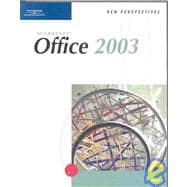
| Preface | v | ||||
| Windows | WIN 1 | ||||
|
WIN 2 | ||||
|
WIN 3 | ||||
|
WIN 3 | ||||
|
WIN 4 | ||||
|
WIN 4 | ||||
|
WIN 6 | ||||
|
WIN 6 | ||||
|
WIN 10 | ||||
|
WIN 12 | ||||
|
WIN 13 | ||||
|
WIN 14 | ||||
|
WIN 14 | ||||
|
WIN 16 | ||||
|
WIN 18 | ||||
|
WIN 20 | ||||
|
WIN 21 | ||||
|
WIN 22 | ||||
|
WIN 23 | ||||
|
WIN 24 | ||||
|
WIN 24 | ||||
|
WIN 24 | ||||
|
WIN 27 | ||||
|
WIN 29 | ||||
|
WIN 31 | ||||
|
WIN 32 | ||||
|
WIN 32 | ||||
|
WIN 33 | ||||
|
WIN 34 | ||||
|
WIN 35 | ||||
|
WIN 35 | ||||
|
WIN 36 | ||||
|
WIN 36 | ||||
|
WIN 37 | ||||
|
WIN 40 | ||||
|
WIN 40 | ||||
|
WIN 40 | ||||
| File Management | FM 1 | ||||
|
FM 2 | ||||
|
FM 3 | ||||
|
FM 3 | ||||
|
FM 4 | ||||
|
FM 5 | ||||
|
FM 6 | ||||
|
FM 7 | ||||
|
FM 7 | ||||
|
FM 9 | ||||
|
FM 10 | ||||
|
FM 12 | ||||
|
FM 12 | ||||
|
FM 14 | ||||
|
FM 16 | ||||
|
FM 17 | ||||
|
FM 18 | ||||
|
FM 20 | ||||
|
FM 21 | ||||
|
FM 21 | ||||
|
FM 21 | ||||
|
FM 22 | ||||
|
FM 24 | ||||
|
FM 24 | ||||
|
FM 24 | ||||
| Office | OFF 1 | ||||
|
OFF 2 | ||||
|
OFF 3 | ||||
|
OFF 3 | ||||
|
OFF 4 | ||||
|
OFF 5 | ||||
|
OFF 5 | ||||
|
OFF 8 | ||||
|
OFF 9 | ||||
|
OFF 9 | ||||
|
OFF 11 | ||||
|
OFF 11 | ||||
|
OFF 14 | ||||
|
OFF 14 | ||||
|
OFF 15 | ||||
|
OFF 16 | ||||
|
OFF 18 | ||||
|
OFF 19 | ||||
|
OFF 19 | ||||
|
OFF 21 | ||||
|
OFF 22 | ||||
|
OFF 23 | ||||
|
OFF 23 | ||||
|
OFF 23 | ||||
|
OFF 25 | ||||
|
OFF 27 | ||||
|
OFF 29 | ||||
|
OFF 30 | ||||
|
OFF 31 | ||||
|
OFF 31 | ||||
|
OFF 31 | ||||
|
OFF 31 | ||||
|
OFF 32 | ||||
|
OFF 32 | ||||
| Word | |||||
|
WD 2 | ||||
|
WD 3 | ||||
|
WD 3 | ||||
|
WD 3 | ||||
|
WD 4 | ||||
|
WD 4 | ||||
|
WD 5 | ||||
|
WD 6 | ||||
|
WD 6 | ||||
|
WD 7 | ||||
|
WD 8 | ||||
|
WD 9 | ||||
|
|||||
|
WD 13 | ||||
|
WD 16 | ||||
|
WD 16 | ||||
|
WD 16 | ||||
|
WD 17 | ||||
|
WD 20 | ||||
|
WD 21 | ||||
|
WD 22 | ||||
|
WD 23 | ||||
|
WD 24 | ||||
|
WD 26 | ||||
|
WD 27 | ||||
|
WD 28 | ||||
|
WD 29 | ||||
|
WD 30 | ||||
|
|||||
|
WD 32 | ||||
|
WD 32 | ||||
|
WD 33 | ||||
|
WD 34 | ||||
|
WD 39 | ||||
|
WD 39 | ||||
|
WD 39 | ||||
|
WD 39 | ||||
|
WD 41 | ||||
|
WD 41 | ||||
|
WD 41 | ||||
|
WD 42 | ||||
|
WD 42 | ||||
|
WD 46 | ||||
|
WD 49 | ||||
|
WD 50 | ||||
|
WD 51 | ||||
|
WD 51 | ||||
|
WD 54 | ||||
|
WD 58 | ||||
|
WD 60 | ||||
|
WD 60 | ||||
|
WD 60 | ||||
|
WD 62 | ||||
|
WD 64 | ||||
|
WD 65 | ||||
|
WD 66 | ||||
|
WD 68 | ||||
|
WD 70 | ||||
|
WD 72 | ||||
|
WD 72 | ||||
|
WD 73 | ||||
|
WD 73 | ||||
|
WD 74 | ||||
|
WD 75 | ||||
|
WD 76 | ||||
|
WD 78 | ||||
|
WD 79 | ||||
|
WD 79 | ||||
|
WD 79 | ||||
|
WD 81 | ||||
|
WD 87 | ||||
|
WD 87 | ||||
|
WD 88 | ||||
|
WD 170 | ||||
|
WD 171 | ||||
|
WD 173 | ||||
|
WD 173 | ||||
|
WD 173 | ||||
|
WD 174 | ||||
|
WD 175 | ||||
|
WD 182 | ||||
|
WD 183 | ||||
|
WD 183 | ||||
| Excel | |||||
|
EX 2 | ||||
|
EX 3 | ||||
|
EX 3 | ||||
|
EX 3 | ||||
|
EX 4 | ||||
|
EX 4 | ||||
|
EX 4 | ||||
|
EX 5 | ||||
|
EX 7 | ||||
|
EX 9 | ||||
|
EX 9 | ||||
|
EX 11 | ||||
|
EX 11 | ||||
|
EX 12 | ||||
|
EX13 | ||||
|
EX 14 | ||||
|
EX 14 | ||||
|
EX 17 | ||||
|
EX 19 | ||||
|
EX 23 | ||||
|
EX 23 | ||||
|
EX 23 | ||||
|
EX 24 | ||||
|
EX 25 | ||||
|
EX 26 | ||||
|
EX 28 | ||||
|
EX 30 | ||||
|
EX 30 | ||||
|
EX 32 | ||||
|
EX 33 | ||||
|
EX 34 | ||||
|
EX 35 | ||||
|
EX 35 | ||||
|
EX 36 | ||||
|
EX 37 | ||||
|
EX 37 | ||||
|
EX 38 | ||||
|
EX 40 | ||||
|
EX 41 | ||||
|
EX 43 | ||||
|
EX 43 | ||||
|
EX 44 | ||||
|
EX 44 | ||||
|
EX 46 | ||||
|
EX 49 | ||||
|
EX 50 | ||||
|
EX 50 | ||||
|
EX 50 | ||||
|
EX 51 | ||||
|
EX 51 | ||||
|
EX 51 | ||||
|
EX 52 | ||||
|
EX 52 | ||||
|
EX 56 | ||||
|
EX 58 | ||||
|
EX 61 | ||||
|
EX 62 | ||||
|
EX 65 | ||||
|
EX 68 | ||||
|
EX 70 | ||||
|
EX 70 | ||||
|
EX 72 | ||||
|
EX 73 | ||||
|
EX 74 | ||||
|
EX 74 | ||||
|
EX 77 | ||||
|
EX 82 | ||||
|
EX 82 | ||||
|
EX 84 | ||||
|
EX 84 | ||||
|
EX 85 | ||||
|
EX 85 | ||||
|
EX 87 | ||||
|
EX 93 | ||||
|
EX 93 | ||||
|
EX 94 | ||||
|
EX 95 | ||||
|
EX 95 | ||||
|
EX 95 | ||||
|
EX 96 | ||||
|
EX 96 | ||||
|
EX 97 | ||||
|
EX 99 | ||||
|
EX 100 | ||||
|
EX 102 | ||||
|
EX 105 | ||||
|
EX 106 | ||||
|
EX 108 | ||||
|
EX 108 | ||||
|
EX 108 | ||||
|
EX 111 | ||||
|
EX 114 | ||||
|
EX 114 | ||||
|
EX 114 | ||||
|
EX 115 | ||||
|
EX 116 | ||||
|
EX 117 | ||||
|
EX 119 | ||||
|
EX 119 | ||||
|
EX 122 | ||||
|
EX 122 | ||||
|
EX 123 | ||||
|
EX 124 | ||||
|
EX 126 | ||||
|
EX 126 | ||||
|
EX 128 | ||||
|
EX 131 | ||||
|
EX 135 | ||||
|
EX 135 | ||||
|
EX 135 | ||||
|
|||||
|
EX 137 | ||||
|
EX 142 | ||||
|
EX 142 | ||||
|
EX 143 | ||||
| Access | |||||
|
AC 2 | ||||
|
AC 3 | ||||
|
AC 3 | ||||
|
AC 3 | ||||
|
AC 4 | ||||
|
AC 4 | ||||
|
AC 4 | ||||
|
AC 5 | ||||
|
AC 6 | ||||
|
AC 7 | ||||
|
AC 9 | ||||
|
AC 10 | ||||
|
AC 11 | ||||
|
AC 12 | ||||
|
AC 12 | ||||
|
AC 13 | ||||
|
AC 13 | ||||
|
AC 13 | ||||
|
AC 14 | ||||
|
AC 15 | ||||
|
AC 18 | ||||
|
AC 20 | ||||
|
AC 23 | ||||
|
AC 24 | ||||
|
AC 24 | ||||
|
AC 25 | ||||
|
AC 26 | ||||
|
AC 27 | ||||
|
AC 28 | ||||
|
AC 29 | ||||
|
AC 29 | ||||
|
AC 29 | ||||
|
AC 30 | ||||
|
AC 33 | ||||
|
AC 33 | ||||
|
AC 34 | ||||
|
AC 34 | ||||
|
AC 35 | ||||
|
AC 35 | ||||
|
AC 35 | ||||
|
AC 36 | ||||
|
AC 36 | ||||
|
AC 38 | ||||
|
AC 38 | ||||
|
AC 38 | ||||
|
AC 39 | ||||
|
AC 40 | ||||
|
AC 41 | ||||
|
AC 42 | ||||
|
AC 43 | ||||
|
AC 50 | ||||
|
AC 52 | ||||
|
AC 53 | ||||
|
AC 53 | ||||
|
AC 53 | ||||
|
AC 56 | ||||
|
AC 57 | ||||
|
AC 58 | ||||
|
AC 59 | ||||
|
AC 60 | ||||
|
AC 61 | ||||
|
AC 65 | ||||
|
AC 65 | ||||
|
AC 67 | ||||
|
AC 68 | ||||
|
AC 68 | ||||
|
AC 69 | ||||
|
AC 71 | ||||
|
AC 71 | ||||
|
AC 72 | ||||
|
AC 72 | ||||
|
AC 74 | ||||
|
AC 79 | ||||
|
AC 80 | ||||
|
AC 80 | ||||
|
AC 81 | ||||
|
AC 81 | ||||
|
AC 81 | ||||
|
AC 82 | ||||
|
AC 82 | ||||
|
AC 82 | ||||
|
AC 84 | ||||
|
AC 87 | ||||
|
AC 87 | ||||
|
AC 88 | ||||
|
AC 89 | ||||
|
AC 89 | ||||
|
AC 93 | ||||
|
AC 95 | ||||
|
AC 95 | ||||
|
AC 96 | ||||
|
AC 100 | ||||
|
AC 102 | ||||
|
AC 102 | ||||
|
AC 102 | ||||
|
AC 103 | ||||
|
AC 105 | ||||
|
AC 106 | ||||
|
AC 107 | ||||
|
AC 108 | ||||
|
AC 109 | ||||
|
AC 111 | ||||
|
AC 112 | ||||
|
AC 113 | ||||
|
AC 117 | ||||
|
AC 119 | ||||
|
AC 121 | ||||
|
AC 121 | ||||
|
AC 121 | ||||
|
AC 122 | ||||
|
AC 123 | ||||
|
AC 127 | ||||
|
AC 128 | ||||
|
AC 128 | ||||
| PowerPoint | |||||
|
PPT 2 | ||||
|
PPT 3 | ||||
|
PPT 3 | ||||
|
PPT 3 | ||||
|
PPT 4 | ||||
|
PPT 4 | ||||
|
PPT 5 | ||||
|
PPT 6 | ||||
|
PPT 7 | ||||
|
PPT 10 | ||||
|
PPT 10 | ||||
|
PPT 13 | ||||
|
PPT 13 | ||||
|
PPT 13 | ||||
|
PPT 14 | ||||
|
PPT 17 | ||||
|
PPT 19 | ||||
|
PPT 21 | ||||
|
PPT 23 | ||||
|
PPT 24 | ||||
|
PPT 24 | ||||
|
PPT 25 | ||||
|
PPT 27 | ||||
|
PPT 29 | ||||
|
PPT 30 | ||||
|
PPT 33 | ||||
|
PPT 33 | ||||
|
PPT 33 | ||||
|
PPT 33 | ||||
|
PPT 34 | ||||
|
PPT 40 | ||||
|
PPT 40 | ||||
|
PPT 40 | ||||
| Outlook | |||||
|
OUT 2 | ||||
|
OUT 3 | ||||
|
OUT 3 | ||||
|
OUT 3 | ||||
|
OUT 4 | ||||
|
OUT 4 | ||||
|
OUT 4 | ||||
|
OUT 5 | ||||
|
OUT 7 | ||||
|
OUT 8 | ||||
|
OUT 9 | ||||
|
OUT 10 | ||||
|
OUT 10 | ||||
|
OUT 12 | ||||
|
OUT 13 | ||||
|
OUT 14 | ||||
|
OUT 15 | ||||
|
OUT 19 | ||||
|
OUT 20 | ||||
|
OUT 20 | ||||
|
OUT 23 | ||||
|
OUT 23 | ||||
|
OUT 23 | ||||
|
OUT 23 | ||||
|
OUT 25 | ||||
|
OUT 26 | ||||
|
OUT 27 | ||||
|
OUT 29 | ||||
|
OUT 30 | ||||
|
OUT 30 | ||||
|
OUT 31 | ||||
|
OUT 33 | ||||
|
OUT 34 | ||||
|
OUT 34 | ||||
|
OUT 35 | ||||
|
OUT 37 | ||||
|
OUT 38 | ||||
|
OUT 39 | ||||
|
OUT 40 | ||||
|
OUT 40 | ||||
|
OUT 41 | ||||
|
OUT 42 | ||||
|
OUT 43 | ||||
|
OUT 44 | ||||
|
OUT 44 | ||||
|
OUT 44 | ||||
|
OUT 46 | ||||
|
OUT 48 | ||||
| Glossary/Index | REF 1 | ||||
| Task Reference | REF 13 |
The New copy of this book will include any supplemental materials advertised. Please check the title of the book to determine if it should include any access cards, study guides, lab manuals, CDs, etc.
The Used, Rental and eBook copies of this book are not guaranteed to include any supplemental materials. Typically, only the book itself is included. This is true even if the title states it includes any access cards, study guides, lab manuals, CDs, etc.