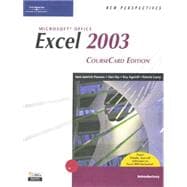
| Preface | v | ||||
|
1 | (2) | |||
|
2 | (1) | |||
|
3 | ||||
|
3 | (2) | |||
|
4 | (1) | |||
|
5 | (3) | |||
|
5 | (3) | |||
|
8 | (1) | |||
|
9 | (1) | |||
|
9 | (2) | |||
|
11 | (1) | |||
|
11 | (4) | |||
|
14 | (1) | |||
|
14 | (1) | |||
|
15 | (1) | |||
|
16 | (6) | |||
|
18 | (1) | |||
|
19 | (1) | |||
|
19 | (2) | |||
|
21 | (1) | |||
|
22 | (5) | |||
|
23 | (1) | |||
|
23 | (1) | |||
|
23 | (2) | |||
|
25 | (2) | |||
|
27 | (2) | |||
|
29 | (1) | |||
|
30 | (1) | |||
|
31 | (1) | |||
|
31 | (1) | |||
|
31 | (1) | |||
|
31 | (1) | |||
|
32 | (1) | |||
|
32 | ||||
|
1 | (192) | |||
|
2 | (1) | |||
|
3 | (48) | |||
|
3 | (1) | |||
|
4 | (1) | |||
|
4 | (3) | |||
|
4 | (1) | |||
|
5 | (2) | |||
|
7 | (2) | |||
|
9 | (1) | |||
|
9 | (2) | |||
|
11 | (8) | |||
|
11 | (1) | |||
|
12 | (1) | |||
|
13 | (1) | |||
|
14 | (1) | |||
|
14 | (3) | |||
|
17 | (2) | |||
|
19 | (4) | |||
|
23 | (1) | |||
|
23 | (1) | |||
|
23 | (3) | |||
|
24 | (1) | |||
|
25 | (1) | |||
|
26 | (2) | |||
|
28 | (2) | |||
|
30 | (3) | |||
|
30 | (2) | |||
|
32 | (1) | |||
|
33 | (1) | |||
|
34 | (1) | |||
|
35 | (2) | |||
|
35 | (1) | |||
|
36 | (1) | |||
|
37 | (1) | |||
|
37 | (1) | |||
|
38 | (5) | |||
|
40 | (1) | |||
|
41 | (2) | |||
|
43 | (1) | |||
|
43 | (1) | |||
|
44 | (1) | |||
|
44 | (2) | |||
|
46 | (3) | |||
|
49 | (1) | |||
|
50 | (1) | |||
|
50 | (1) | |||
|
50 | (1) | |||
|
51 | (44) | |||
|
51 | (1) | |||
|
52 | (1) | |||
|
52 | (4) | |||
|
56 | (6) | |||
|
58 | (3) | |||
|
61 | (1) | |||
|
62 | (3) | |||
|
65 | (3) | |||
|
68 | (4) | |||
|
70 | (1) | |||
|
70 | (2) | |||
|
72 | (1) | |||
|
73 | (1) | |||
|
74 | (1) | |||
|
74 | (8) | |||
|
77 | (5) | |||
|
82 | (2) | |||
|
82 | (2) | |||
|
84 | (1) | |||
|
84 | (1) | |||
|
85 | (1) | |||
|
85 | (2) | |||
|
87 | (6) | |||
|
93 | (1) | |||
|
93 | (1) | |||
|
94 | (1) | |||
|
95 | (50) | |||
|
95 | (1) | |||
|
96 | (1) | |||
|
96 | (6) | |||
|
97 | (2) | |||
|
99 | (1) | |||
|
100 | (2) | |||
|
102 | (3) | |||
|
105 | (3) | |||
|
106 | (2) | |||
|
108 | (1) | |||
|
108 | (6) | |||
|
108 | (3) | |||
|
111 | (3) | |||
|
114 | (1) | |||
|
114 | (1) | |||
|
114 | (5) | |||
|
115 | (1) | |||
|
116 | (1) | |||
|
117 | (2) | |||
|
119 | (1) | |||
|
119 | (3) | |||
|
122 | (2) | |||
|
122 | (1) | |||
|
123 | (1) | |||
|
124 | (2) | |||
|
126 | (9) | |||
|
126 | (2) | |||
|
128 | (3) | |||
|
131 | (4) | |||
|
135 | (1) | |||
|
135 | (1) | |||
|
135 | (1) | |||
|
135 | (2) | |||
|
137 | (5) | |||
|
142 | (1) | |||
|
142 | (1) | |||
|
143 | (2) | |||
|
145 | (48) | |||
|
145 | (1) | |||
|
146 | (1) | |||
|
146 | (1) | |||
|
147 | (11) | |||
|
149 | (2) | |||
|
151 | (2) | |||
|
153 | (3) | |||
|
156 | (2) | |||
|
158 | (1) | |||
|
159 | (1) | |||
|
159 | (4) | |||
|
161 | (1) | |||
|
162 | (1) | |||
|
163 | (1) | |||
|
164 | (1) | |||
|
164 | (4) | |||
|
164 | (2) | |||
|
166 | (1) | |||
|
167 | (1) | |||
|
168 | (10) | |||
|
168 | (2) | |||
|
170 | (2) | |||
|
172 | (2) | |||
|
174 | (2) | |||
|
176 | (2) | |||
|
178 | (2) | |||
|
180 | (5) | |||
|
181 | (1) | |||
|
181 | (2) | |||
|
183 | (2) | |||
|
185 | (1) | |||
|
186 | (1) | |||
|
186 | (1) | |||
|
186 | (1) | |||
|
187 | (1) | |||
|
187 | (5) | |||
|
192 | (1) | |||
|
192 | (1) | |||
|
192 | (1) | |||
|
193 | ||||
|
194 | (1) | |||
|
195 | (58) | |||
|
195 | (1) | |||
|
196 | (1) | |||
|
196 | (1) | |||
|
197 | (1) | |||
|
198 | (1) | |||
|
199 | (1) | |||
|
200 | (2) | |||
|
202 | (5) | |||
|
203 | (1) | |||
|
204 | (1) | |||
|
205 | (2) | |||
|
207 | (5) | |||
|
207 | (1) | |||
|
208 | (2) | |||
|
210 | (1) | |||
|
211 | (1) | |||
|
212 | (1) | |||
|
212 | (1) | |||
|
212 | (3) | |||
|
215 | (2) | |||
|
217 | (2) | |||
|
219 | (3) | |||
|
222 | (2) | |||
|
224 | (2) | |||
|
226 | (1) | |||
|
226 | (1) | |||
|
226 | (2) | |||
|
228 | (6) | |||
|
231 | (3) | |||
|
234 | (3) | |||
|
234 | (1) | |||
|
235 | (1) | |||
|
236 | (1) | |||
|
237 | (1) | |||
|
238 | (3) | |||
|
240 | (1) | |||
|
240 | (1) | |||
|
241 | (2) | |||
|
243 | (1) | |||
|
244 | (1) | |||
|
245 | (1) | |||
|
245 | (1) | |||
|
245 | (1) | |||
|
246 | (5) | |||
|
251 | (1) | |||
|
251 | (1) | |||
|
251 | (2) | |||
|
253 | (48) | |||
|
253 | (1) | |||
|
254 | (1) | |||
|
254 | (1) | |||
|
255 | (3) | |||
|
255 | (1) | |||
|
256 | (2) | |||
|
258 | (2) | |||
|
260 | (5) | |||
|
261 | (1) | |||
|
262 | (3) | |||
|
265 | (1) | |||
|
266 | (1) | |||
|
266 | (1) | |||
|
266 | (1) | |||
|
267 | (2) | |||
|
269 | (6) | |||
|
271 | (1) | |||
|
272 | (1) | |||
|
273 | (1) | |||
|
273 | (1) | |||
|
274 | (1) | |||
|
275 | (1) | |||
|
275 | (1) | |||
|
275 | (3) | |||
|
277 | (1) | |||
|
278 | (6) | |||
|
279 | (4) | |||
|
283 | (1) | |||
|
284 | (5) | |||
|
286 | (3) | |||
|
289 | (2) | |||
|
291 | (1) | |||
|
291 | (1) | |||
|
291 | (1) | |||
|
292 | (1) | |||
|
293 | (6) | |||
|
299 | (1) | |||
|
299 | (1) | |||
|
299 | (2) | |||
|
301 | (54) | |||
|
301 | (1) | |||
|
302 | (1) | |||
|
302 | (1) | |||
|
303 | (5) | |||
|
305 | (1) | |||
|
306 | (2) | |||
|
308 | (6) | |||
|
314 | (1) | |||
|
314 | (1) | |||
|
314 | (1) | |||
|
315 | (1) | |||
|
315 | (2) | |||
|
317 | (4) | |||
|
317 | (2) | |||
|
319 | (2) | |||
|
321 | (7) | |||
|
321 | (2) | |||
|
323 | (3) | |||
|
326 | (2) | |||
|
328 | (2) | |||
|
329 | (1) | |||
|
330 | (1) | |||
|
330 | (2) | |||
|
332 | (1) | |||
|
332 | (1) | |||
|
333 | (1) | |||
|
333 | (2) | |||
|
333 | (1) | |||
|
333 | (1) | |||
|
334 | (1) | |||
|
335 | (5) | |||
|
336 | (1) | |||
|
337 | (1) | |||
|
338 | (2) | |||
|
340 | (3) | |||
|
340 | (1) | |||
|
341 | (2) | |||
|
343 | (1) | |||
|
344 | (1) | |||
|
344 | (1) | |||
|
345 | (1) | |||
|
345 | (1) | |||
|
345 | (1) | |||
|
346 | (6) | |||
|
352 | (1) | |||
|
352 | (1) | |||
|
352 | (3) | |||
|
355 | ||||
|
355 | (1) | |||
|
356 | (1) | |||
|
356 | (1) | |||
|
357 | (7) | |||
|
357 | (3) | |||
|
360 | (1) | |||
|
361 | (2) | |||
|
363 | (1) | |||
|
364 | (4) | |||
|
364 | (1) | |||
|
365 | (2) | |||
|
367 | (1) | |||
|
367 | (1) | |||
|
368 | (1) | |||
|
368 | (1) | |||
|
368 | (9) | |||
|
369 | (4) | |||
|
373 | (2) | |||
|
375 | (2) | |||
|
377 | (1) | |||
|
377 | (1) | |||
|
377 | (1) | |||
|
378 | (1) | |||
|
378 | (1) | |||
|
378 | (1) | |||
|
379 | (6) | |||
|
385 | (4) | |||
|
386 | (1) | |||
|
386 | (3) | |||
|
389 | (4) | |||
|
390 | (1) | |||
|
391 | (1) | |||
|
392 | (1) | |||
|
393 | (4) | |||
|
397 | (1) | |||
|
397 | (1) | |||
|
397 | (1) | |||
|
397 | (2) | |||
|
399 | (8) | |||
|
407 | (1) | |||
|
407 | (1) | |||
|
408 | ||||
|
1 | (1) | |||
|
1 | (1) | |||
|
2 | (7) | |||
|
2 | (3) | |||
|
5 | (2) | |||
|
7 | (2) | |||
|
9 | (2) | |||
|
9 | (1) | |||
|
10 | (1) | |||
|
11 | (3) | |||
|
11 | (2) | |||
|
13 | (1) | |||
|
14 | (3) | |||
|
17 | (1) | |||
|
17 | (1) | |||
|
17 | (1) | |||
|
18 | ||||
|
1 | (1) | |||
|
1 | (1) | |||
|
2 | (1) | |||
|
2 | (1) | |||
|
3 | (1) | |||
|
3 | (3) | |||
|
6 | (1) | |||
|
7 | (1) | |||
|
8 | (1) | |||
|
9 | (1) | |||
|
10 | (1) | |||
|
10 | (1) | |||
|
11 | ||||
| Glossary/Index | 1 | (12) | |||
| Task Reference | 13 | (9) | |||
| Microsoft Office Specialist Certification Grid | 22 |
The New copy of this book will include any supplemental materials advertised. Please check the title of the book to determine if it should include any access cards, study guides, lab manuals, CDs, etc.
The Used, Rental and eBook copies of this book are not guaranteed to include any supplemental materials. Typically, only the book itself is included. This is true even if the title states it includes any access cards, study guides, lab manuals, CDs, etc.