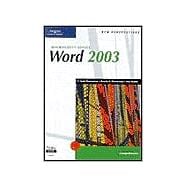
| Preface | v | ||||
|
1 | (2) | |||
|
2 | (1) | |||
|
3 | (1) | |||
|
3 | (1) | |||
|
4 | (3) | |||
|
5 | (1) | |||
|
6 | (1) | |||
|
7 | (1) | |||
|
7 | (5) | |||
|
9 | (1) | |||
|
10 | (2) | |||
|
12 | (6) | |||
|
12 | (2) | |||
|
14 | (2) | |||
|
16 | (1) | |||
|
17 | (1) | |||
|
18 | (2) | |||
|
20 | (1) | |||
|
21 | (1) | |||
|
21 | (1) | |||
|
21 | (1) | |||
|
22 | (2) | |||
|
24 | (1) | |||
|
24 | (1) | |||
|
24 | ||||
|
1 | (2) | |||
|
2 | (1) | |||
|
3 | (1) | |||
|
3 | (1) | |||
|
4 | (1) | |||
|
5 | (1) | |||
|
5 | (4) | |||
|
8 | (1) | |||
|
9 | (1) | |||
|
9 | (2) | |||
|
11 | (3) | |||
|
11 | (3) | |||
|
14 | (2) | |||
|
14 | (1) | |||
|
15 | (1) | |||
|
16 | (2) | |||
|
18 | (5) | |||
|
19 | (1) | |||
|
19 | (2) | |||
|
21 | (1) | |||
|
22 | (1) | |||
|
23 | (6) | |||
|
23 | (1) | |||
|
23 | (2) | |||
|
25 | (2) | |||
|
27 | (2) | |||
|
29 | (1) | |||
|
30 | (1) | |||
|
31 | (1) | |||
|
31 | (1) | |||
|
31 | (1) | |||
|
31 | (1) | |||
|
32 | (1) | |||
|
32 | ||||
|
1 | (184) | |||
|
2 | (1) | |||
|
3 | (38) | |||
|
3 | (1) | |||
|
4 | (1) | |||
|
4 | (1) | |||
|
5 | (1) | |||
|
6 | (4) | |||
|
6 | (1) | |||
|
7 | (1) | |||
|
8 | (1) | |||
|
9 | (1) | |||
|
10 | (3) | |||
|
13 | (3) | |||
|
16 | (1) | |||
|
16 | (1) | |||
|
16 | (1) | |||
|
17 | (3) | |||
|
20 | (4) | |||
|
21 | (1) | |||
|
22 | (1) | |||
|
23 | (1) | |||
|
24 | (2) | |||
|
26 | (1) | |||
|
27 | (1) | |||
|
28 | (1) | |||
|
29 | (1) | |||
|
30 | (2) | |||
|
32 | (1) | |||
|
32 | (1) | |||
|
32 | (1) | |||
|
33 | (1) | |||
|
34 | (5) | |||
|
39 | (1) | |||
|
39 | (1) | |||
|
39 | (1) | |||
|
39 | (2) | |||
|
41 | (48) | |||
|
41 | (1) | |||
|
42 | (1) | |||
|
42 | (4) | |||
|
46 | (3) | |||
|
49 | (1) | |||
|
50 | (1) | |||
|
51 | (7) | |||
|
51 | (3) | |||
|
54 | (4) | |||
|
58 | (2) | |||
|
60 | (1) | |||
|
60 | (1) | |||
|
60 | (2) | |||
|
62 | (2) | |||
|
64 | (1) | |||
|
65 | (1) | |||
|
66 | (2) | |||
|
68 | (2) | |||
|
70 | (2) | |||
|
72 | (2) | |||
|
72 | (1) | |||
|
73 | (1) | |||
|
73 | (1) | |||
|
74 | (1) | |||
|
75 | (1) | |||
|
76 | (2) | |||
|
78 | (1) | |||
|
79 | (1) | |||
|
79 | (1) | |||
|
79 | (2) | |||
|
81 | (6) | |||
|
87 | (1) | |||
|
87 | (1) | |||
|
88 | (1) | |||
|
89 | (46) | |||
|
89 | (1) | |||
|
90 | (1) | |||
|
90 | (1) | |||
|
90 | (2) | |||
|
92 | (4) | |||
|
96 | (3) | |||
|
99 | (2) | |||
|
101 | (2) | |||
|
103 | (5) | |||
|
104 | (1) | |||
|
105 | (1) | |||
|
105 | (1) | |||
|
106 | (2) | |||
|
108 | (1) | |||
|
109 | (1) | |||
|
109 | (1) | |||
|
110 | (1) | |||
|
111 | (4) | |||
|
112 | (1) | |||
|
113 | (1) | |||
|
114 | (1) | |||
|
115 | (3) | |||
|
115 | (2) | |||
|
117 | (1) | |||
|
118 | (2) | |||
|
120 | (1) | |||
|
121 | (1) | |||
|
122 | (4) | |||
|
126 | (1) | |||
|
126 | (1) | |||
|
126 | (1) | |||
|
126 | (2) | |||
|
128 | (5) | |||
|
133 | (1) | |||
|
133 | (1) | |||
|
133 | (2) | |||
|
135 | (50) | |||
|
135 | (1) | |||
|
136 | (1) | |||
|
136 | (1) | |||
|
136 | (1) | |||
|
137 | (2) | |||
|
139 | (7) | |||
|
141 | (1) | |||
|
142 | (1) | |||
|
142 | (1) | |||
|
143 | (1) | |||
|
144 | (2) | |||
|
146 | (1) | |||
|
147 | (2) | |||
|
149 | (1) | |||
|
149 | (1) | |||
|
149 | (9) | |||
|
153 | (1) | |||
|
154 | (1) | |||
|
155 | (1) | |||
|
156 | (1) | |||
|
157 | (1) | |||
|
158 | (2) | |||
|
160 | (2) | |||
|
162 | (1) | |||
|
163 | (2) | |||
|
165 | (5) | |||
|
166 | (1) | |||
|
167 | (1) | |||
|
167 | (3) | |||
|
170 | (1) | |||
|
171 | (2) | |||
|
173 | (1) | |||
|
173 | (1) | |||
|
173 | (1) | |||
|
174 | (1) | |||
|
175 | (7) | |||
|
182 | (1) | |||
|
183 | (1) | |||
|
183 | (2) | |||
|
185 | (160) | |||
|
186 | (1) | |||
|
187 | (54) | |||
|
187 | (1) | |||
|
188 | (1) | |||
|
188 | (1) | |||
|
188 | (1) | |||
|
189 | (2) | |||
|
191 | (3) | |||
|
194 | (1) | |||
|
195 | (14) | |||
|
197 | (3) | |||
|
200 | (1) | |||
|
201 | (3) | |||
|
204 | (3) | |||
|
207 | (2) | |||
|
209 | (1) | |||
|
209 | (1) | |||
|
209 | (4) | |||
|
211 | (1) | |||
|
212 | (1) | |||
|
213 | (2) | |||
|
215 | (3) | |||
|
218 | (1) | |||
|
218 | (1) | |||
|
218 | (2) | |||
|
220 | (1) | |||
|
221 | (1) | |||
|
222 | (3) | |||
|
222 | (1) | |||
|
223 | (2) | |||
|
225 | (4) | |||
|
229 | (1) | |||
|
229 | (1) | |||
|
229 | (1) | |||
|
229 | (2) | |||
|
231 | (8) | |||
|
239 | (1) | |||
|
239 | (1) | |||
|
239 | (2) | |||
|
241 | (48) | |||
|
241 | (1) | |||
|
242 | (1) | |||
|
242 | (1) | |||
|
242 | (3) | |||
|
244 | (1) | |||
|
244 | (1) | |||
|
245 | (1) | |||
|
246 | (2) | |||
|
248 | (9) | |||
|
249 | (3) | |||
|
252 | (2) | |||
|
254 | (1) | |||
|
255 | (2) | |||
|
257 | (4) | |||
|
257 | (1) | |||
|
258 | (1) | |||
|
258 | (3) | |||
|
261 | (2) | |||
|
263 | (2) | |||
|
265 | (1) | |||
|
265 | (1) | |||
|
265 | (2) | |||
|
267 | (2) | |||
|
269 | (1) | |||
|
270 | (6) | |||
|
276 | (3) | |||
|
279 | (1) | |||
|
279 | (1) | |||
|
279 | (1) | |||
|
279 | (2) | |||
|
281 | (6) | |||
|
287 | (1) | |||
|
288 | (1) | |||
|
288 | (1) | |||
|
289 | (56) | |||
|
289 | (1) | |||
|
290 | (1) | |||
|
290 | (6) | |||
|
291 | (1) | |||
|
292 | (2) | |||
|
294 | (2) | |||
|
296 | (1) | |||
|
297 | (1) | |||
|
297 | (1) | |||
|
298 | (2) | |||
|
299 | (1) | |||
|
300 | (4) | |||
|
301 | (3) | |||
|
304 | (7) | |||
|
307 | (2) | |||
|
309 | (2) | |||
|
311 | (1) | |||
|
312 | (1) | |||
|
312 | (1) | |||
|
312 | (1) | |||
|
313 | (1) | |||
|
313 | (6) | |||
|
314 | (3) | |||
|
317 | (2) | |||
|
319 | (1) | |||
|
320 | (3) | |||
|
321 | (1) | |||
|
322 | (1) | |||
|
323 | (1) | |||
|
323 | (1) | |||
|
323 | (4) | |||
|
327 | (2) | |||
|
327 | (2) | |||
|
329 | (1) | |||
|
329 | (2) | |||
|
330 | (1) | |||
|
330 | (1) | |||
|
331 | (1) | |||
|
332 | (2) | |||
|
334 | (1) | |||
|
334 | (1) | |||
|
334 | (1) | |||
|
335 | (2) | |||
|
337 | (6) | |||
|
343 | (1) | |||
|
343 | (1) | |||
|
343 | (1) | |||
|
343 | (2) | |||
|
345 | (1) | |||
|
346 | (1) | |||
|
347 | (66) | |||
|
347 | (1) | |||
|
348 | (1) | |||
|
348 | (1) | |||
|
348 | (2) | |||
|
350 | (1) | |||
|
351 | (2) | |||
|
353 | (4) | |||
|
353 | (1) | |||
|
354 | (2) | |||
|
356 | (1) | |||
|
357 | (5) | |||
|
357 | (3) | |||
|
360 | (1) | |||
|
360 | (1) | |||
|
361 | (1) | |||
|
362 | (1) | |||
|
363 | (1) | |||
|
363 | (1) | |||
|
363 | (2) | |||
|
365 | (3) | |||
|
366 | (1) | |||
|
366 | (2) | |||
|
368 | (7) | |||
|
368 | (3) | |||
|
371 | (1) | |||
|
371 | (2) | |||
|
373 | (1) | |||
|
374 | (1) | |||
|
375 | (1) | |||
|
376 | (1) | |||
|
376 | (13) | |||
|
377 | (1) | |||
|
378 | (3) | |||
|
381 | (1) | |||
|
382 | (3) | |||
|
385 | (3) | |||
|
388 | (1) | |||
|
389 | (1) | |||
|
390 | (1) | |||
|
391 | (1) | |||
|
392 | (1) | |||
|
393 | (1) | |||
|
394 | (2) | |||
|
396 | (4) | |||
|
400 | (1) | |||
|
400 | (1) | |||
|
400 | (1) | |||
|
401 | (2) | |||
|
403 | (7) | |||
|
410 | (1) | |||
|
410 | (1) | |||
|
411 | (2) | |||
|
413 | (60) | |||
|
413 | (1) | |||
|
414 | (1) | |||
|
414 | (1) | |||
|
414 | (1) | |||
|
415 | (15) | |||
|
416 | (1) | |||
|
417 | (3) | |||
|
420 | (1) | |||
|
421 | (1) | |||
|
422 | (1) | |||
|
423 | (1) | |||
|
423 | (2) | |||
|
425 | (1) | |||
|
426 | (1) | |||
|
427 | (1) | |||
|
428 | (2) | |||
|
430 | (1) | |||
|
430 | (1) | |||
|
430 | (1) | |||
|
431 | (1) | |||
|
431 | (6) | |||
|
434 | (1) | |||
|
435 | (2) | |||
|
437 | (1) | |||
|
437 | (2) | |||
|
439 | (1) | |||
|
440 | (2) | |||
|
442 | (2) | |||
|
444 | (1) | |||
|
445 | (1) | |||
|
445 | (1) | |||
|
445 | (3) | |||
|
448 | (4) | |||
|
452 | (2) | |||
|
454 | (3) | |||
|
457 | (3) | |||
|
460 | (2) | |||
|
462 | (1) | |||
|
462 | (1) | |||
|
463 | (1) | |||
|
463 | (2) | |||
|
465 | (6) | |||
|
471 | (1) | |||
|
471 | (1) | |||
|
471 | (2) | |||
|
473 | (1) | |||
|
473 | (1) | |||
|
474 | (1) | |||
|
474 | (1) | |||
|
474 | (2) | |||
|
476 | (3) | |||
|
477 | (2) | |||
|
479 | (1) | |||
|
479 | (4) | |||
|
479 | (1) | |||
|
480 | (1) | |||
|
481 | (2) | |||
|
483 | (1) | |||
|
483 | (5) | |||
|
488 | (1) | |||
|
488 | (1) | |||
|
488 | (1) | |||
|
489 | (3) | |||
|
492 | (3) | |||
|
495 | (3) | |||
|
498 | (1) | |||
|
499 | (5) | |||
|
500 | (1) | |||
|
501 | (2) | |||
|
503 | (1) | |||
|
504 | (2) | |||
|
506 | (2) | |||
|
508 | (4) | |||
|
509 | (1) | |||
|
510 | (1) | |||
|
511 | (1) | |||
|
512 | (2) | |||
|
513 | (1) | |||
|
513 | (1) | |||
|
514 | (1) | |||
|
514 | (1) | |||
|
514 | (4) | |||
|
518 | (2) | |||
|
520 | (2) | |||
|
522 | (5) | |||
|
523 | (2) | |||
|
525 | (1) | |||
|
525 | (1) | |||
|
526 | (1) | |||
|
527 | (2) | |||
|
529 | (3) | |||
|
532 | (4) | |||
|
532 | (1) | |||
|
533 | (1) | |||
|
534 | (2) | |||
|
536 | (1) | |||
|
537 | (1) | |||
|
538 | (1) | |||
|
538 | (1) | |||
|
538 | (2) | |||
|
540 | (8) | |||
|
548 | (1) | |||
|
548 | (1) | |||
|
548 | ||||
|
1 | (4) | |||
|
5 | (4) | |||
|
9 | (6) | |||
|
15 | ||||
|
1 | (1) | |||
|
1 | (1) | |||
|
2 | (1) | |||
|
2 | (4) | |||
|
6 | (1) | |||
|
7 | (1) | |||
|
8 | (1) | |||
|
8 | (1) | |||
|
8 | (1) | |||
|
8 | ||||
| Glossary/Index | 1 | (14) | |||
| Task Reference | 15 | (10) | |||
| Microsoft Office Specialist Certification Grid | 25 |
The New copy of this book will include any supplemental materials advertised. Please check the title of the book to determine if it should include any access cards, study guides, lab manuals, CDs, etc.
The Used, Rental and eBook copies of this book are not guaranteed to include any supplemental materials. Typically, only the book itself is included. This is true even if the title states it includes any access cards, study guides, lab manuals, CDs, etc.