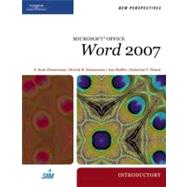
| Preface | p. v |
| Getting Started with Microsoft Office 2007: Preparing a Meeting Agenda | p. 1 |
| Exploring Microsoft Office 2007 | p. 2 |
| Integrating Office Programs | p. 3 |
| Starting Office Programs | p. 3 |
| Switching Between Open Programs and Files | p. 5 |
| Exploring Common Window Elements | p. 6 |
| Resizing the Program Window and Workspace | p. 6 |
| Getting Information from the Status Bar | p. 7 |
| Switching Views | p. 8 |
| Zooming the Workspace | p. 8 |
| Using the Ribbon | p. 10 |
| Clicking Button Icons | p. 10 |
| Using Galleries and Live Preview | p. 12 |
| Opening Dialog Boxes and Task Panes | p. 13 |
| Using Contextual Tools | p. 15 |
| Displaying Contextual Tabs | p. 15 |
| Accessing the Mini Toolbar | p. 15 |
| Opening Shortcut Menus | p. 17 |
| Working with Files | p. 18 |
| Saving a File | p. 18 |
| Closing a File | p. 21 |
| Opening a File | p. 21 |
| Getting Help | p. 23 |
| Viewing ScreenTips | p. 23 |
| Using the Help Window | p. 23 |
| Printing a File | p. 27 |
| Exiting Programs | p. 28 |
| Quick Check | p. 29 |
| Tutorial Summary | p. 29 |
| Key Terms | p. 29 |
| Review Assignments | p. 30 |
| SAM Assessment and Training | p. 30 |
| Quick Check Answers | p. 31 |
| Reality Check | p. 32 |
| Creating a Document: Writing a Business Letter | p. 1 |
| p. 2 | |
| Four Steps to a Professional Document | p. 2 |
| Exploring the Word Window | p. 3 |
| Opening a New Document | p. 5 |
| Setting Up the Word Window | p. 6 |
| Selecting Print Layout View | p. 6 |
| Displaying the Rulers and Selecting the Home Tab | p. 7 |
| Displaying Nonprinting Characters | p. 8 |
| Checking the Font and Font Size | p. 9 |
| Checking the Zoom Setting | p. 9 |
| Beginning a Letter | p. 11 |
| Entering Text | p. 12 |
| Quick Check | p. 15 |
| p. 16 | |
| Scrolling a Document | p. 16 |
| Moving the Insertion Point Around a Document | p. 19 |
| Using the Undo and Redo Commands | p. 20 |
| Correcting Errors | p. 21 |
| Correcting Spelling Errors | p. 23 |
| Proofreading the Letter | p. 24 |
| Inserting a Date with AutoComplete | p. 25 |
| Understanding Line and Paragraph Spacing | p. 27 |
| Selecting Parts of a Document | p. 29 |
| Adjusting Paragraph and Line Spacing | p. 31 |
| Previewing and Printing a Document | p. 33 |
| Creating an Envelope | p. 35 |
| Session 1.2 | p. 37 |
| Tutorial Summary | p. 37 |
| Key Terms | p. 37 |
| Review Assignments | p. 38 |
| Case Problems | p. 39 |
| Internet Assignments | p. 43 |
| SAM Assessment and Training | p. 44 |
| Quick Check Answers | p. 44 |
| Editing and Formatting a Document: Preparing a Handout on Choosing a Design Style | p. 45 |
| p. 46 | |
| Reviewing the Document | p. 46 |
| Using the Spelling and Grammar Checker | p. 50 |
| Deleting Text | p. 52 |
| Moving Text in a Document | p. 54 |
| Dragging and Dropping Text | p. 54 |
| Cutting or Copying and Pasting Text | p. 57 |
| Finding and Replacing Text | p. 61 |
| Quick Check | p. 64 |
| p. 64 | |
| Changing Margins | p. 64 |
| Aligning Text | p. 69 |
| Indenting a Paragraph | p. 71 |
| Using the Format Painter | p. 72 |
| Adding Bullets and Numbers | p. 74 |
| Emphasizing Text Using Bold and Italic | p. 78 |
| Helpful Keyboard Shortcuts | p. 79 |
| Working with Themes and Fonts | p. 80 |
| Applying a New Font and Font Size | p. 80 |
| Changing the Document's Theme | p. 83 |
| Previewing and Printing the Document | p. 84 |
| Quick Check | p. 85 |
| Tutorial Summary | p. 85 |
| Key Terms | p. 86 |
| Review Assignments | p. 87 |
| Case Problems | p. 90 |
| Internet Assignments | p. 95 |
| SAM Assessment and Training | p. 95 |
| Quick Check Answers | p. 95 |
| Creating a Multiple-Page Report: Writing a Recommendation | p. 97 |
| p. 98 | |
| Planning the Document | p. 98 |
| Formatting Headings with Quick Styles | p. 99 |
| Inserting a Manual Page Break | p. 102 |
| Organizing Information in Tables | p. 103 |
| Inserting a Blank Table | p. 103 |
| Entering Data in a Table | p. 105 |
| Selecting Part of a Table | p. 106 |
| Sorting Rows in a Table | p. 107 |
| Inserting Rows and Columns in a Table | p. 110 |
| Deleting Rows and Columns | p. 111 |
| Changing Column Widths | p. 111 |
| Formatting Tables with Styles | p. 112 |
| Quick Check | p. 115 |
| p. 115 | |
| Setting Tab Stops | p. 115 |
| Creating Footnotes and Endnotes | p. 119 |
| Formatting a Document in Sections | p. 122 |
| Creating SmartArt | p. 124 |
| Adding Headers and Footers | p. 128 |
| Inserting a Cover Page | p. 134 |
| Quick Check | p. 137 |
| Tutorial Summary | p. 138 |
| Review Assignments | p. 139 |
| Case Problems | p. 140 |
| Internet Assignments | p. 145 |
| SAM Assessment and Training | p. 145 |
| Quick Check Answers | p. 145 |
| Desktop Publishing and Mail Merge: Creating a Newsletter, Cover Letter, and Blog Post | p. 147 |
| p. 148 | |
| Elements of Desktop Publishing | p. 148 |
| Using WordArt to Create a Headline | p. 149 |
| Editing a WordArt Object | p. 152 |
| Changing the Shape of a WordArt Object | p. 152 |
| Wrapping Text Below a WordArt Object | p. 153 |
| Positioning and Sizing the WordArt Object | p. 155 |
| Anchoring the WordArt Object to a Blank Paragraph | p. 156 |
| Formatting Text in Newspaper-Style Columns | p. 158 |
| Inserting Graphics | p. 160 |
| Resizing a Graphic | p. 165 |
| Cropping a Graphic | p. 166 |
| Quick Check | p. 167 |
| p. 168 | |
| Wrapping Text Around a Graphic | p. 168 |
| Moving and Aligning a Graphic | p. 169 |
| Inserting Drop Caps | p. 170 |
| Inserting Symbols and Special Characters | p. 171 |
| Balancing the Columns | p. 173 |
| Inserting a Border Around a Page | p. 174 |
| Performing a Simple Mail Merge | p. 176 |
| Selecting a Data Source | p. 179 |
| Inserting Merge Fields | p. 180 |
| Previewing the Merged Document | p. 182 |
| Merging the Main Document and Data Source | p. 184 |
| Creating a Blog Post | p. 185 |
| Quick Check | p. 187 |
| Tutorial Summary | p. 188 |
| Review Assignments | p. 189 |
| Case Problems | p. 190 |
| Internet Assignments | p. 197 |
| SAM Assessment and Training | p. 197 |
| Quick Check Answers | p. 198 |
| Reality Check | p. 200 |
| Working with Templates and Outlines: Creating a Site Selection Report | p. 201 |
| p. 202 | |
| Creating a New Document from an Installed Template | p. 202 |
| Inserting a File into a Word Document | p. 208 |
| Customizing the Document Theme | p. 209 |
| Changing the Theme Colors | p. 210 |
| Customizing the Theme Fonts | p. 212 |
| Creating Custom Theme Colors and Theme Fonts | p. 214 |
| Creating a Custom Theme | p. 215 |
| Quick Check | p. 216 |
| p. 216 | |
| Understanding Themes, Styles, and Style Sets | p. 216 |
| Selecting a Style Set | p. 217 |
| Modifying Styles | p. 218 |
| Changing Character Spacing | p. 219 |
| Changing Paragraph Spacing | p. 221 |
| Updating a Style to Match Selected Text | p. 223 |
| Creating a New Style | p. 226 |
| Comparing Styles with the Reveal Formatting Window | p. 230 |
| Saving a Document as a Template | p. 232 |
| Opening a New Document Based on Your Template | p. 235 |
| Quick Check | p. 237 |
| p. 237 | |
| Using Outline View | p. 237 |
| Working with Headings in Outline View | p. 240 |
| Promoting and Demoting Headings in an Outline | p. 241 |
| Creating a Table of Contents | p. 242 |
| Using the Research Task Pane | p. 248 |
| Inserting the Current Date | p. 251 |
| Quick Check | p. 252 |
| Tutorial Summary | p. 252 |
| Key Terms | p. 252 |
| Review Assignments | p. 253 |
| Case Problems | p. 254 |
| Internet Assignments | p. 259 |
| SAM Assessment and Training | p. 259 |
| Quick Check Answers | p. 260 |
| Using Mail Merge: Creating a Form Letter, Mailing Labels and a List | p. 261 |
| p. 262 | |
| Understanding the Mail Merge Process | p. 262 |
| Merge Fields and Records | p. 263 |
| Using the Mail Merge Task Pane | p. 264 |
| Selecting a Main Document | p. 265 |
| Creating a Data Source | p. 267 |
| Entering Data into a Data Source | p. 271 |
| Saving a Data Source | p. 273 |
| Editing a Main Document | p. 276 |
| Adding a Date Field | p. 276 |
| Inserting Merge Fields | p. 277 |
| Previewing the Merged Document | p. 281 |
| Merging the Main Document and Data Source | p. 283 |
| Quick Check | p. 285 |
| p. 285 | |
| Editing a Data Source | p. 285 |
| Sorting Records | p. 288 |
| Selecting Records to Merge | p. 289 |
| Creating Mailing Labels | p. 291 |
| Creating a Telephone Directory | p. 296 |
| Converting Text to Tables and Tables to Text | p. 299 |
| Working with Lists | p. 301 |
| Quick Check | p. 303 |
| Tutorial Summary | p. 303 |
| Key Terms | p. 303 |
| Review Assignments | p. 304 |
| Case Problemss | p. 306 |
| Internet Assignments | p. 311 |
| SAM Assessment and Training | p. 311 |
| Quick Check Answers | p. 312 |
| Collaborating with Others and Creating Web Pages: Writing a Program Description | p. 315 |
| p. 316 | |
| Tracking Changes and Making Comments in a Document | p. 316 |
| Tracking Changes | p. 316 |
| Working with Comments | p. 317 |
| Revising a Document with Tracked Changes and Comments | p. 317 |
| Adjusting Track Changes Options | p. 322 |
| Comparing and Combining Documents | p. 324 |
| Accepting and Rejecting Changes | p. 329 |
| Embedding and Linking Objects from Other Programs | p. 333 |
| Embedding an Excel Worksheet | p. 336 |
| Modifying the Embedded Worksheet | p. 339 |
| Linking an Excel Chart | p. 341 |
| Modifying the Linked Chart | p. 344 |
| Quick Check | p. 346 |
| p. 346 | |
| Distributing Word Documents Online | p. 346 |
| Publishing Word Documents as Web Pages | p. 347 |
| Using Hyperlinks in Word | p. 348 |
| Inserting a Hyperlink to a Bookmark in the Same Document | p. 348 |
| Creating Hyperlinks to Other Documents | p. 352 |
| Viewing a Document in Web Layout View | p. 355 |
| Applying a Background Effect | p. 356 |
| Saving a Word Document as a Web Page | p. 357 |
| Formatting a Web Page | p. 360 |
| Inserting Horizontal Lines | p. 360 |
| Modifying Text Size and Color | p. 361 |
| Creating and Editing Hyperlinks in a Web Page | p. 362 |
| Inserting a Hyperlink to a Web Page | p. 362 |
| Editing a Hyperlink | p. 363 |
| Breaking a Link Between Objects | p. 364 |
| Viewing the Web Page in a Browser | p. 364 |
| Quick Check | p. 366 |
| Tutorial Summary | p. 366 |
| Key Terms | p. 366 |
| Review Assignments | p. 367 |
| Case Problems | p. 368 |
| Internet Assignments | p. 374 |
| SAM Assessment and Training | p. 374 |
| Quick Check Answers | p. 374 |
| Reality Check | p. 376 |
| Glossary/Index | p. 1 |
| Task Reference | p. 11 |
| Table of Contents provided by Ingram. All Rights Reserved. |
The New copy of this book will include any supplemental materials advertised. Please check the title of the book to determine if it should include any access cards, study guides, lab manuals, CDs, etc.
The Used, Rental and eBook copies of this book are not guaranteed to include any supplemental materials. Typically, only the book itself is included. This is true even if the title states it includes any access cards, study guides, lab manuals, CDs, etc.