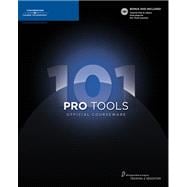
| Preface. Welcome to Pro Tools 101 | xvii | ||||
| About This Book | xvii | ||||
| Third Edition | xviii | ||||
| The DVD at the Back of the Book | xviii | ||||
| Course Prerequisites | xviii | ||||
| Course Organization and Sequence | xix | ||||
| Part I: Background Information | xix | ||||
| Part II: Working with Sessions | xix | ||||
| Part III: Hands-On Projects | xix | ||||
| Part IV: Course Completion | xix | ||||
| Conventions and Symbols Used in This Book | xx | ||||
| Menu and Key Commands | xx | ||||
| Icons | xx | ||||
| Introduction to Pro Tools | xxi | ||||
| Creation | xxi | ||||
| Recording | xxi | ||||
| Editing | xxi | ||||
| Mixing | xxi | ||||
| Mastering | xxii | ||||
| The Digidesign Training & Education Program | xxii | ||||
| Certification Levels | xxii | ||||
| Courses Offered in the Training Program | xxiii | ||||
| Third Edition Course Configuration | xxiii | ||||
| How Can I Learn More? | xxiii | ||||
|
1 | (74) | |||
|
3 | (38) | |||
|
3 | (2) | |||
|
5 | (1) | |||
|
5 | (1) | |||
|
5 | (1) | |||
|
6 | (1) | |||
|
6 | (1) | |||
|
6 | (12) | |||
|
6 | (2) | |||
|
8 | (1) | |||
|
9 | (1) | |||
|
9 | (3) | |||
|
12 | (2) | |||
|
14 | (2) | |||
|
16 | (2) | |||
|
18 | (4) | |||
|
18 | (1) | |||
|
19 | (1) | |||
|
20 | (1) | |||
|
21 | (1) | |||
|
22 | (14) | |||
|
22 | (5) | |||
|
27 | (3) | |||
|
30 | (6) | |||
|
36 | (1) | |||
|
36 | (1) | |||
|
36 | (1) | |||
|
37 | (1) | |||
|
37 | (1) | |||
|
37 | (2) | |||
|
37 | (1) | |||
|
38 | (1) | |||
|
38 | (1) | |||
|
38 | (1) | |||
|
38 | (1) | |||
|
38 | (1) | |||
|
39 | (2) | |||
|
39 | (1) | |||
|
39 | (2) | |||
|
41 | (34) | |||
|
41 | (2) | |||
|
43 | (1) | |||
|
43 | (2) | |||
|
43 | (1) | |||
|
44 | (1) | |||
|
45 | (4) | |||
|
46 | (1) | |||
|
46 | (1) | |||
|
47 | (1) | |||
|
47 | (2) | |||
|
49 | (10) | |||
|
49 | (2) | |||
|
51 | (8) | |||
|
59 | (1) | |||
|
59 | (5) | |||
|
60 | (1) | |||
|
61 | (1) | |||
|
61 | (1) | |||
|
62 | (1) | |||
|
62 | (1) | |||
|
63 | (1) | |||
|
64 | (1) | |||
|
64 | (2) | |||
|
65 | (1) | |||
|
65 | (1) | |||
|
65 | (1) | |||
|
66 | (1) | |||
|
66 | (4) | |||
|
67 | (1) | |||
|
68 | (1) | |||
|
68 | (2) | |||
|
70 | (5) | |||
|
71 | (1) | |||
|
71 | (1) | |||
|
71 | (1) | |||
|
72 | (1) | |||
|
72 | (1) | |||
|
73 | (1) | |||
|
73 | (1) | |||
|
73 | (2) | |||
|
75 | (172) | |||
|
77 | (16) | |||
|
77 | (2) | |||
|
79 | (1) | |||
|
79 | (7) | |||
|
79 | (2) | |||
|
81 | (1) | |||
|
82 | (3) | |||
|
85 | (1) | |||
|
85 | (1) | |||
|
86 | (1) | |||
|
86 | (3) | |||
|
86 | (1) | |||
|
86 | (1) | |||
|
87 | (1) | |||
|
87 | (1) | |||
|
88 | (1) | |||
|
89 | (4) | |||
|
89 | (1) | |||
|
90 | (3) | |||
|
93 | (18) | |||
|
93 | (2) | |||
|
95 | (1) | |||
|
95 | (1) | |||
|
95 | (1) | |||
|
95 | (1) | |||
|
96 | (6) | |||
|
96 | (1) | |||
|
97 | (1) | |||
|
98 | (2) | |||
|
100 | (2) | |||
|
102 | (1) | |||
|
103 | (8) | |||
|
103 | (1) | |||
|
103 | (3) | |||
|
106 | (5) | |||
|
111 | (12) | |||
|
111 | (2) | |||
|
113 | (1) | |||
|
113 | (3) | |||
|
113 | (2) | |||
|
115 | (1) | |||
|
116 | (6) | |||
|
116 | (1) | |||
|
117 | (1) | |||
|
118 | (1) | |||
|
118 | (3) | |||
|
121 | (1) | |||
|
121 | (1) | |||
|
122 | (1) | |||
|
123 | (24) | |||
|
123 | (2) | |||
|
125 | (1) | |||
|
125 | (1) | |||
|
125 | (4) | |||
|
126 | (1) | |||
|
126 | (2) | |||
|
128 | (1) | |||
|
129 | (6) | |||
|
129 | (1) | |||
|
130 | (1) | |||
|
131 | (2) | |||
|
133 | (1) | |||
|
133 | (2) | |||
|
135 | (5) | |||
|
136 | (1) | |||
|
137 | (3) | |||
|
140 | (2) | |||
|
140 | (1) | |||
|
141 | (1) | |||
|
142 | (1) | |||
|
143 | (4) | |||
|
147 | (26) | |||
|
147 | (2) | |||
|
149 | (1) | |||
|
149 | (5) | |||
|
149 | (3) | |||
|
152 | (2) | |||
|
154 | (6) | |||
|
154 | (1) | |||
|
155 | (2) | |||
|
157 | (1) | |||
|
158 | (1) | |||
|
158 | (2) | |||
|
160 | (6) | |||
|
160 | (1) | |||
|
161 | (2) | |||
|
163 | (1) | |||
|
164 | (1) | |||
|
165 | (1) | |||
|
166 | (7) | |||
|
166 | (1) | |||
|
167 | (2) | |||
|
169 | (1) | |||
|
170 | (1) | |||
|
170 | (1) | |||
|
171 | (1) | |||
|
172 | (1) | |||
|
173 | (32) | |||
|
173 | (2) | |||
|
175 | (1) | |||
|
175 | (6) | |||
|
175 | (1) | |||
|
176 | (1) | |||
|
177 | (4) | |||
|
181 | (7) | |||
|
181 | (4) | |||
|
185 | (3) | |||
|
188 | (8) | |||
|
189 | (2) | |||
|
191 | (3) | |||
|
194 | (2) | |||
|
196 | (5) | |||
|
196 | (2) | |||
|
198 | (2) | |||
|
200 | (1) | |||
|
201 | (4) | |||
|
201 | (3) | |||
|
204 | (1) | |||
|
205 | (20) | |||
|
205 | (2) | |||
|
207 | (1) | |||
|
207 | (1) | |||
|
207 | (1) | |||
|
207 | (1) | |||
|
207 | (1) | |||
|
208 | (1) | |||
|
208 | (9) | |||
|
208 | (9) | |||
|
217 | (3) | |||
|
217 | (1) | |||
|
218 | (1) | |||
|
219 | (1) | |||
|
220 | (1) | |||
|
220 | (5) | |||
|
220 | (2) | |||
|
222 | (1) | |||
|
222 | (3) | |||
|
225 | (22) | |||
|
225 | (2) | |||
|
227 | (1) | |||
|
227 | (3) | |||
|
227 | (3) | |||
|
230 | (1) | |||
|
230 | (11) | |||
|
231 | (1) | |||
|
232 | (2) | |||
|
234 | (7) | |||
|
241 | (6) | |||
|
241 | (3) | |||
|
244 | (3) | |||
|
247 | (2) | |||
|
249 | (8) | |||
|
251 | (1) | |||
|
251 | (1) | |||
|
251 | (1) | |||
|
252 | (1) | |||
|
252 | (1) | |||
|
252 | (1) | |||
|
253 | (1) | |||
|
253 | (1) | |||
|
254 | (1) | |||
|
254 | (3) | |||
|
255 | (1) | |||
|
255 | (2) | |||
|
257 | (48) | |||
|
259 | (1) | |||
|
259 | (5) | |||
|
259 | (3) | |||
|
262 | (1) | |||
|
263 | (1) | |||
|
264 | (1) | |||
|
264 | (3) | |||
|
264 | (2) | |||
|
266 | (1) | |||
|
267 | (8) | |||
|
268 | (1) | |||
|
269 | (2) | |||
|
271 | (1) | |||
|
272 | (2) | |||
|
274 | (1) | |||
|
275 | (1) | |||
|
275 | (6) | |||
|
276 | (1) | |||
|
277 | (1) | |||
|
277 | (1) | |||
|
278 | (1) | |||
|
279 | (1) | |||
|
280 | (1) | |||
|
281 | (1) | |||
|
281 | (3) | |||
|
281 | (2) | |||
|
283 | (1) | |||
|
284 | (1) | |||
|
284 | (9) | |||
|
284 | (1) | |||
|
285 | (3) | |||
|
288 | (1) | |||
|
289 | (2) | |||
|
291 | (2) | |||
|
293 | (1) | |||
|
293 | (7) | |||
|
293 | (1) | |||
|
294 | (1) | |||
|
295 | (2) | |||
|
297 | (2) | |||
|
299 | (1) | |||
|
300 | (5) | |||
|
300 | (1) | |||
|
300 | (1) | |||
|
301 | (4) | |||
|
305 | (2) | |||
|
307 | (1) | |||
|
307 | (1) | |||
|
307 | (2) | |||
|
309 | (1) | |||
|
310 | (1) | |||
|
311 | (1) | |||
|
312 | (1) | |||
|
312 | (1) | |||
|
313 |
The New copy of this book will include any supplemental materials advertised. Please check the title of the book to determine if it should include any access cards, study guides, lab manuals, CDs, etc.
The Used, Rental and eBook copies of this book are not guaranteed to include any supplemental materials. Typically, only the book itself is included. This is true even if the title states it includes any access cards, study guides, lab manuals, CDs, etc.