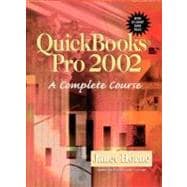
| Preface | xiii | ||||
|
|||||
|
1 | (1) | |||
|
1 | (2) | |||
|
3 | (2) | |||
|
5 | (1) | |||
|
6 | (1) | |||
|
6 | (1) | |||
|
7 | (1) | |||
|
7 | (2) | |||
|
9 | (1) | |||
|
9 | (1) | |||
|
10 | (2) | |||
|
12 | (1) | |||
|
13 | (3) | |||
|
16 | (1) | |||
|
17 | (1) | |||
|
17 | (2) | |||
|
19 | (3) | |||
|
22 | (1) | |||
|
23 | (2) | |||
|
25 | (1) | |||
|
26 | (1) | |||
|
26 | (2) | |||
|
28 | (1) | |||
|
29 | (1) | |||
|
29 | (1) | |||
|
30 | (1) | |||
|
30 | (1) | |||
|
31 | (1) | |||
|
31 | (2) | |||
|
33 | (1) | |||
|
33 | (2) | |||
|
35 | (4) | |||
|
|||||
|
39 | (1) | |||
|
40 | (1) | |||
|
40 | (1) | |||
|
41 | (1) | |||
|
41 | (1) | |||
|
41 | (1) | |||
|
42 | (1) | |||
|
43 | (1) | |||
|
43 | (1) | |||
|
44 | (1) | |||
|
44 | (2) | |||
|
46 | (3) | |||
|
49 | (1) | |||
|
50 | (2) | |||
|
52 | (1) | |||
|
53 | (2) | |||
|
55 | (3) | |||
|
58 | (2) | |||
|
60 | (2) | |||
|
62 | (1) | |||
|
63 | (7) | |||
|
70 | (2) | |||
|
72 | (1) | |||
|
73 | (2) | |||
|
75 | (1) | |||
|
76 | (4) | |||
|
80 | (1) | |||
|
81 | (2) | |||
|
83 | (1) | |||
|
84 | (2) | |||
|
86 | (2) | |||
|
88 | (1) | |||
|
89 | (2) | |||
|
91 | (3) | |||
|
94 | (1) | |||
|
95 | (2) | |||
|
97 | (1) | |||
|
98 | (1) | |||
|
99 | (1) | |||
|
99 | (3) | |||
|
102 | (1) | |||
|
103 | (1) | |||
|
104 | (1) | |||
|
105 | (2) | |||
|
107 | (10) | |||
|
|||||
|
117 | (3) | |||
|
120 | (1) | |||
|
121 | (5) | |||
|
126 | (2) | |||
|
128 | (2) | |||
|
130 | (3) | |||
|
133 | (2) | |||
|
135 | (1) | |||
|
136 | (1) | |||
|
137 | (2) | |||
|
139 | (3) | |||
|
142 | (1) | |||
|
142 | (2) | |||
|
144 | (1) | |||
|
145 | (3) | |||
|
148 | (1) | |||
|
149 | (1) | |||
|
150 | (1) | |||
|
150 | (1) | |||
|
151 | (1) | |||
|
152 | (2) | |||
|
154 | (3) | |||
|
157 | (1) | |||
|
158 | (1) | |||
|
158 | (2) | |||
|
160 | (2) | |||
|
162 | (2) | |||
|
164 | (1) | |||
|
165 | (2) | |||
|
167 | (2) | |||
|
169 | (1) | |||
|
170 | (1) | |||
|
170 | (1) | |||
|
171 | (1) | |||
|
172 | (1) | |||
|
173 | (3) | |||
|
176 | (8) | |||
|
|||||
|
184 | (2) | |||
|
186 | (2) | |||
|
188 | (1) | |||
|
188 | (1) | |||
|
189 | (2) | |||
|
191 | (1) | |||
|
192 | (2) | |||
|
194 | (2) | |||
|
196 | (1) | |||
|
197 | (2) | |||
|
199 | (1) | |||
|
200 | (1) | |||
|
201 | (1) | |||
|
202 | (1) | |||
|
203 | (1) | |||
|
204 | (2) | |||
|
206 | (1) | |||
|
207 | (5) | |||
|
212 | (1) | |||
|
212 | (1) | |||
|
213 | (1) | |||
|
214 | (1) | |||
|
215 | (1) | |||
|
216 | (1) | |||
|
216 | (1) | |||
|
217 | (1) | |||
|
218 | (1) | |||
|
219 | (2) | |||
|
221 | (1) | |||
|
222 | (2) | |||
|
224 | (1) | |||
|
225 | (2) | |||
|
227 | (1) | |||
|
228 | (1) | |||
|
229 | (1) | |||
|
230 | (1) | |||
|
230 | (1) | |||
|
231 | (1) | |||
|
232 | (2) | |||
|
234 | (1) | |||
|
235 | (1) | |||
|
236 | (4) | |||
|
240 | (20) | |||
|
249 | (11) | |||
|
|||||
|
260 | (1) | |||
|
261 | (1) | |||
|
261 | (1) | |||
|
262 | (2) | |||
|
264 | (1) | |||
|
265 | (2) | |||
|
267 | (1) | |||
|
268 | (1) | |||
|
269 | ||||
|
267 | (4) | |||
|
271 | (2) | |||
|
273 | (1) | |||
|
274 | (1) | |||
|
275 | (1) | |||
|
276 | (1) | |||
|
276 | (2) | |||
|
278 | (1) | |||
|
278 | (4) | |||
|
282 | (2) | |||
|
284 | (1) | |||
|
285 | (2) | |||
|
287 | (5) | |||
|
292 | (1) | |||
|
293 | (4) | |||
|
297 | (2) | |||
|
299 | (2) | |||
|
301 | (2) | |||
|
303 | (1) | |||
|
303 | (2) | |||
|
305 | (2) | |||
|
307 | (2) | |||
|
309 | (3) | |||
|
312 | (1) | |||
|
312 | (1) | |||
|
313 | (1) | |||
|
314 | (1) | |||
|
315 | (2) | |||
|
317 | (3) | |||
|
320 | (1) | |||
|
321 | (1) | |||
|
322 | (2) | |||
|
324 | (3) | |||
|
327 | (3) | |||
|
330 | (1) | |||
|
331 | (1) | |||
|
331 | (1) | |||
|
332 | (1) | |||
|
333 | (1) | |||
|
333 | (1) | |||
|
334 | (1) | |||
|
335 | (2) | |||
|
337 | (10) | |||
|
|||||
|
347 | (2) | |||
|
349 | (2) | |||
|
351 | (1) | |||
|
351 | (1) | |||
|
352 | (1) | |||
|
353 | (1) | |||
|
354 | (3) | |||
|
357 | (1) | |||
|
357 | (2) | |||
|
359 | (1) | |||
|
359 | (2) | |||
|
361 | (1) | |||
|
362 | (1) | |||
|
362 | (2) | |||
|
364 | (1) | |||
|
365 | (2) | |||
|
367 | (1) | |||
|
368 | (1) | |||
|
369 | (1) | |||
|
370 | (2) | |||
|
372 | (1) | |||
|
373 | (2) | |||
|
375 | (2) | |||
|
377 | (3) | |||
|
380 | (2) | |||
|
382 | (1) | |||
|
383 | (1) | |||
|
384 | (2) | |||
|
386 | (1) | |||
|
387 | (2) | |||
|
389 | (2) | |||
|
391 | (2) | |||
|
393 | (2) | |||
|
395 | (1) | |||
|
395 | (1) | |||
|
396 | (2) | |||
|
398 | (1) | |||
|
398 | (1) | |||
|
399 | (2) | |||
|
401 | (9) | |||
|
|||||
|
410 | (2) | |||
|
412 | (1) | |||
|
413 | (1) | |||
|
414 | (1) | |||
|
415 | (4) | |||
|
419 | (1) | |||
|
420 | (2) | |||
|
422 | (1) | |||
|
423 | (1) | |||
|
424 | (1) | |||
|
425 | (2) | |||
|
427 | (1) | |||
|
428 | (2) | |||
|
430 | (2) | |||
|
432 | (8) | |||
|
440 | (1) | |||
|
441 | (4) | |||
|
445 | (1) | |||
|
446 | (1) | |||
|
446 | (1) | |||
|
447 | (1) | |||
|
447 | (1) | |||
|
448 | (1) | |||
|
449 | (2) | |||
|
451 | (2) | |||
|
453 | (1) | |||
|
454 | (2) | |||
|
456 | (2) | |||
|
458 | (1) | |||
|
458 | (1) | |||
|
459 | (1) | |||
|
459 | (1) | |||
|
460 | (1) | |||
|
461 | (2) | |||
|
463 | (2) | |||
|
465 | (1) | |||
|
465 | (1) | |||
|
466 | (1) | |||
|
467 | (3) | |||
|
470 | (25) | |||
|
481 | (14) | |||
|
|||||
|
495 | (2) | |||
|
497 | (1) | |||
|
497 | (8) | |||
|
505 | (1) | |||
|
506 | (1) | |||
|
507 | (5) | |||
|
512 | (2) | |||
|
514 | (1) | |||
|
515 | (1) | |||
|
516 | (1) | |||
|
517 | (1) | |||
|
518 | (1) | |||
|
519 | (1) | |||
|
520 | (4) | |||
|
524 | (3) | |||
|
527 | (3) | |||
|
530 | (10) | |||
|
|||||
|
540 | (1) | |||
|
541 | (1) | |||
|
541 | (1) | |||
|
542 | (1) | |||
|
543 | (1) | |||
|
543 | (2) | |||
|
545 | (6) | |||
|
551 | (4) | |||
|
555 | (1) | |||
|
556 | (1) | |||
|
557 | (1) | |||
|
558 | (2) | |||
|
560 | (1) | |||
|
560 | (1) | |||
|
561 | (4) | |||
|
565 | (3) | |||
|
568 | (1) | |||
|
568 | (2) | |||
|
570 | (1) | |||
|
571 | (7) | |||
|
578 | (1) | |||
|
579 | (4) | |||
|
583 | (1) | |||
|
584 | (2) | |||
|
586 | (1) | |||
|
587 | (1) | |||
|
587 | (8) | |||
|
595 | (5) | |||
|
600 | (6) | |||
|
606 | (2) | |||
|
608 | (3) | |||
|
611 | (2) | |||
|
613 | (4) | |||
|
617 | (31) | |||
|
629 | (19) | |||
| Appendix A: Introduction to Windows®---Screens, Terminology, and Disk Duplication | |||||
|
648 | (5) | |||
|
653 | (1) | |||
|
653 | (1) | |||
|
654 | (2) | |||
|
656 | (2) | |||
|
658 | (2) | |||
|
660 | (1) | |||
| Appendix B: QuickBooks Integration with Microsoft® Word and Excel | |||||
|
661 | (6) | |||
|
667 | (3) | |||
| Appendix C: QuickBooks® Features: Notes, Time Tracking, Job Costing and Tracking, and Price Levels | |||||
|
670 | (4) | |||
|
674 | ||||
|
649 | (34) | |||
|
683 | (3) | |||
| Appendix D: QuickBooks® Pro Online Features | |||||
|
686 | (1) | |||
|
686 | (2) | |||
|
688 | (3) | |||
|
691 | (2) | |||
|
693 | (1) | |||
|
694 | (9) | |||
|
703 | (1) | |||
|
704 | (3) | |||
|
707 | (1) | |||
|
708 | (4) | |||
|
712 | (1) | |||
|
713 | (2) | |||
| Index | 715 |
The New copy of this book will include any supplemental materials advertised. Please check the title of the book to determine if it should include any access cards, study guides, lab manuals, CDs, etc.
The Used, Rental and eBook copies of this book are not guaranteed to include any supplemental materials. Typically, only the book itself is included. This is true even if the title states it includes any access cards, study guides, lab manuals, CDs, etc.