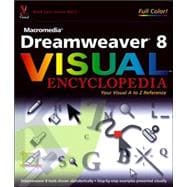
Note: Supplemental materials are not guaranteed with Rental or Used book purchases.
Purchase Benefits
What is included with this book?
Sheri German has been teaching Dreamweaver since it was in version 2, to students in various venues such as Trinity University, the Institute for Federal Printing and Electronic Publishing at the Government Printing office, and the Washington Apple Pi user group. She is a partner in CommunityMX.com (www.communitymx.com), a Macromedia Education Leader, a Certified Dreamweaver MX 2004 developer, and a Web designer who specializes in creating Web sites for arts organizations. Her formal education includes a BA in literature, an MA in Music, and a Desktop Publishing certificate. She lives in the metropolitan Washington, D.C., area with her husband Andy, a lawyer for the USPS, two children, Jennifer and Joseph “Scotty,” and three cats and a dog. When she is not developing sites or teaching, she is often taking a ballet class or listening to classical music.
|
1 | (134) | |||
|
|||||
|
2 | (1) | |||
|
3 | (1) | |||
|
4 | (1) | |||
|
|||||
|
5 | (1) | |||
|
6 | (1) | |||
|
|||||
|
7 | (1) | |||
|
8 | (1) | |||
|
9 | (1) | |||
|
10 | (1) | |||
|
11 | (1) | |||
|
12 | (1) | |||
|
13 | (1) | |||
|
14 | (1) | |||
|
15 | (1) | |||
|
16 | (1) | |||
|
17 | (1) | |||
|
18 | (1) | |||
|
19 | (1) | |||
|
20 | (1) | |||
|
|||||
|
21 | (1) | |||
|
22 | (1) | |||
|
23 | (1) | |||
|
24 | (1) | |||
|
25 | (1) | |||
|
26 | (1) | |||
|
27 | (1) | |||
|
28 | (1) | |||
|
|||||
|
29 | (1) | |||
|
30 | (1) | |||
|
31 | (1) | |||
|
32 | (1) | |||
|
|||||
|
33 | (1) | |||
|
34 | (1) | |||
|
35 | (1) | |||
|
36 | (1) | |||
|
37 | (1) | |||
|
38 | (1) | |||
|
39 | (1) | |||
|
40 | (1) | |||
|
41 | (1) | |||
|
42 | (1) | |||
|
43 | (1) | |||
|
44 | (1) | |||
|
45 | (1) | |||
|
|||||
|
46 | (1) | |||
|
47 | (1) | |||
|
|||||
|
48 | (1) | |||
|
49 | (1) | |||
|
|||||
|
50 | (1) | |||
|
51 | (1) | |||
|
52 | (1) | |||
|
53 | (1) | |||
|
54 | (1) | |||
|
55 | (1) | |||
|
56 | (1) | |||
|
57 | (1) | |||
|
58 | (1) | |||
|
|||||
|
59 | (1) | |||
|
|||||
|
60 | (1) | |||
|
|||||
|
61 | (1) | |||
|
62 | (1) | |||
|
63 | (1) | |||
|
64 | (1) | |||
|
65 | (1) | |||
|
66 | (1) | |||
|
|||||
|
67 | (1) | |||
|
68 | (1) | |||
|
69 | (1) | |||
|
|||||
|
70 | (1) | |||
|
|||||
|
71 | (1) | |||
|
72 | (1) | |||
|
|||||
|
73 | (1) | |||
|
74 | (1) | |||
|
75 | (1) | |||
|
76 | (1) | |||
|
77 | (1) | |||
|
78 | (1) | |||
|
79 | (1) | |||
|
80 | (1) | |||
|
81 | (1) | |||
|
82 | (1) | |||
|
83 | (1) | |||
|
84 | (1) | |||
|
85 | (1) | |||
|
86 | (1) | |||
|
87 | (1) | |||
|
88 | (1) | |||
|
89 | (1) | |||
|
90 | (1) | |||
|
91 | (1) | |||
|
92 | (1) | |||
|
93 | (1) | |||
|
94 | (1) | |||
|
95 | (1) | |||
|
96 | (1) | |||
|
97 | (1) | |||
|
98 | (1) | |||
|
|||||
|
99 | (1) | |||
|
|||||
|
100 | (1) | |||
|
101 | (1) | |||
|
102 | (1) | |||
|
103 | (1) | |||
|
104 | (1) | |||
|
105 | (1) | |||
|
106 | (1) | |||
|
|||||
|
107 | (1) | |||
|
108 | (1) | |||
|
109 | (1) | |||
|
110 | (1) | |||
|
111 | (1) | |||
|
112 | (1) | |||
|
113 | (1) | |||
|
114 | (1) | |||
|
115 | (1) | |||
|
116 | (1) | |||
|
117 | (1) | |||
|
|||||
|
118 | (1) | |||
|
119 | (1) | |||
|
120 | (1) | |||
|
121 | (1) | |||
|
|||||
|
122 | (1) | |||
|
123 | (1) | |||
|
|||||
|
124 | (1) | |||
|
125 | (1) | |||
|
126 | (1) | |||
|
127 | (1) | |||
|
|||||
|
128 | (1) | |||
|
129 | (1) | |||
|
130 | (1) | |||
|
131 | (1) | |||
|
|||||
|
132 | (1) | |||
|
133 | (1) | |||
|
|||||
|
134 | (1) | |||
|
135 | (315) | |||
|
|||||
|
136 | (2) | |||
|
138 | (4) | |||
|
142 | (2) | |||
|
144 | (2) | |||
|
146 | (2) | |||
|
148 | (2) | |||
|
150 | (2) | |||
|
152 | (2) | |||
|
|||||
|
154 | (2) | |||
|
156 | (2) | |||
|
158 | (2) | |||
|
160 | (2) | |||
|
162 | (2) | |||
|
164 | (2) | |||
|
166 | (2) | |||
|
168 | (2) | |||
|
170 | (2) | |||
|
172 | (2) | |||
|
174 | (2) | |||
|
|||||
|
176 | (2) | |||
|
178 | (2) | |||
|
180 | (2) | |||
|
182 | (2) | |||
|
184 | (2) | |||
|
186 | (2) | |||
|
188 | (2) | |||
|
190 | (2) | |||
|
192 | (2) | |||
|
194 | (2) | |||
|
196 | (2) | |||
|
198 | (2) | |||
|
200 | (2) | |||
|
202 | (2) | |||
|
204 | (2) | |||
|
206 | (2) | |||
|
208 | (2) | |||
|
210 | (2) | |||
|
212 | (2) | |||
|
214 | (2) | |||
|
216 | (4) | |||
|
220 | (2) | |||
|
222 | (2) | |||
|
224 | (2) | |||
|
226 | (2) | |||
|
228 | (2) | |||
|
230 | (2) | |||
|
|||||
|
232 | (2) | |||
|
234 | (4) | |||
|
238 | (2) | |||
|
240 | (2) | |||
|
242 | (2) | |||
|
244 | (2) | |||
|
|||||
|
246 | (2) | |||
|
248 | (2) | |||
|
250 | (2) | |||
|
252 | (2) | |||
|
|||||
|
254 | (2) | |||
|
256 | (2) | |||
|
258 | (2) | |||
|
260 | (2) | |||
|
262 | (2) | |||
|
264 | (2) | |||
|
266 | (2) | |||
|
268 | (2) | |||
|
270 | (2) | |||
|
272 | (4) | |||
|
276 | (2) | |||
|
278 | (2) | |||
|
280 | (2) | |||
|
282 | (2) | |||
|
284 | (2) | |||
|
286 | (2) | |||
|
288 | (2) | |||
|
290 | (2) | |||
|
292 | (2) | |||
|
294 | (2) | |||
|
296 | (2) | |||
|
298 | (2) | |||
|
|||||
|
300 | (2) | |||
|
302 | (2) | |||
|
|||||
|
304 | (2) | |||
|
306 | (1) | |||
|
307 | (1) | |||
|
308 | (2) | |||
|
|||||
|
310 | (2) | |||
|
312 | (4) | |||
|
316 | (2) | |||
|
318 | (2) | |||
|
320 | (2) | |||
|
322 | (2) | |||
|
|||||
|
324 | (2) | |||
|
326 | (2) | |||
|
|||||
|
328 | (2) | |||
|
|||||
|
330 | (1) | |||
|
331 | (1) | |||
|
332 | (2) | |||
|
334 | (2) | |||
|
336 | (2) | |||
|
338 | (1) | |||
|
339 | (1) | |||
|
340 | (2) | |||
|
342 | (2) | |||
|
344 | (2) | |||
|
346 | (2) | |||
|
348 | (2) | |||
|
|||||
|
350 | (2) | |||
|
352 | (2) | |||
|
|||||
|
354 | (2) | |||
|
356 | (2) | |||
|
358 | (2) | |||
|
|||||
|
360 | (2) | |||
|
362 | (2) | |||
|
364 | (2) | |||
|
366 | (2) | |||
|
|||||
|
368 | (2) | |||
|
370 | (2) | |||
|
|||||
|
372 | (2) | |||
|
374 | (2) | |||
|
376 | (2) | |||
|
378 | (2) | |||
|
380 | (2) | |||
|
382 | (2) | |||
|
384 | (2) | |||
|
386 | (2) | |||
|
388 | (2) | |||
|
390 | (2) | |||
|
392 | (2) | |||
|
|||||
|
394 | (2) | |||
|
396 | (4) | |||
|
400 | (2) | |||
|
402 | (2) | |||
|
404 | (2) | |||
|
406 | (1) | |||
|
407 | (1) | |||
|
408 | (2) | |||
|
410 | (2) | |||
|
412 | (1) | |||
|
413 | (1) | |||
|
414 | (2) | |||
|
416 | (2) | |||
|
418 | (2) | |||
|
420 | (2) | |||
|
422 | (2) | |||
|
424 | (2) | |||
|
426 | (2) | |||
|
428 | (2) | |||
|
|||||
|
430 | (2) | |||
|
432 | (2) | |||
|
434 | (2) | |||
|
|||||
|
436 | (2) | |||
|
438 | (12) | |||
|
|||||
|
440 | (2) | |||
|
442 | (4) | |||
|
|||||
|
446 | (4) | |||
| Index | 450 |
The New copy of this book will include any supplemental materials advertised. Please check the title of the book to determine if it should include any access cards, study guides, lab manuals, CDs, etc.
The Used, Rental and eBook copies of this book are not guaranteed to include any supplemental materials. Typically, only the book itself is included. This is true even if the title states it includes any access cards, study guides, lab manuals, CDs, etc.